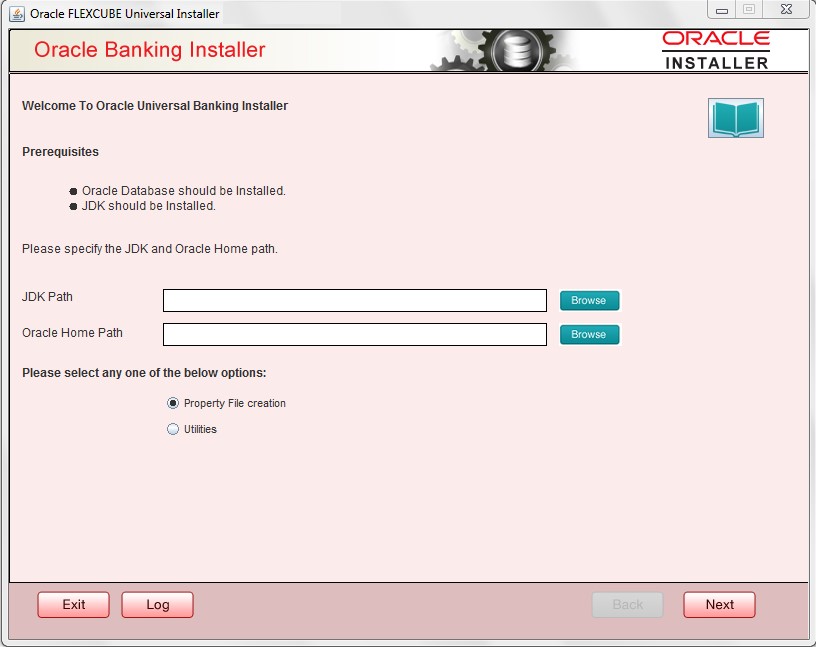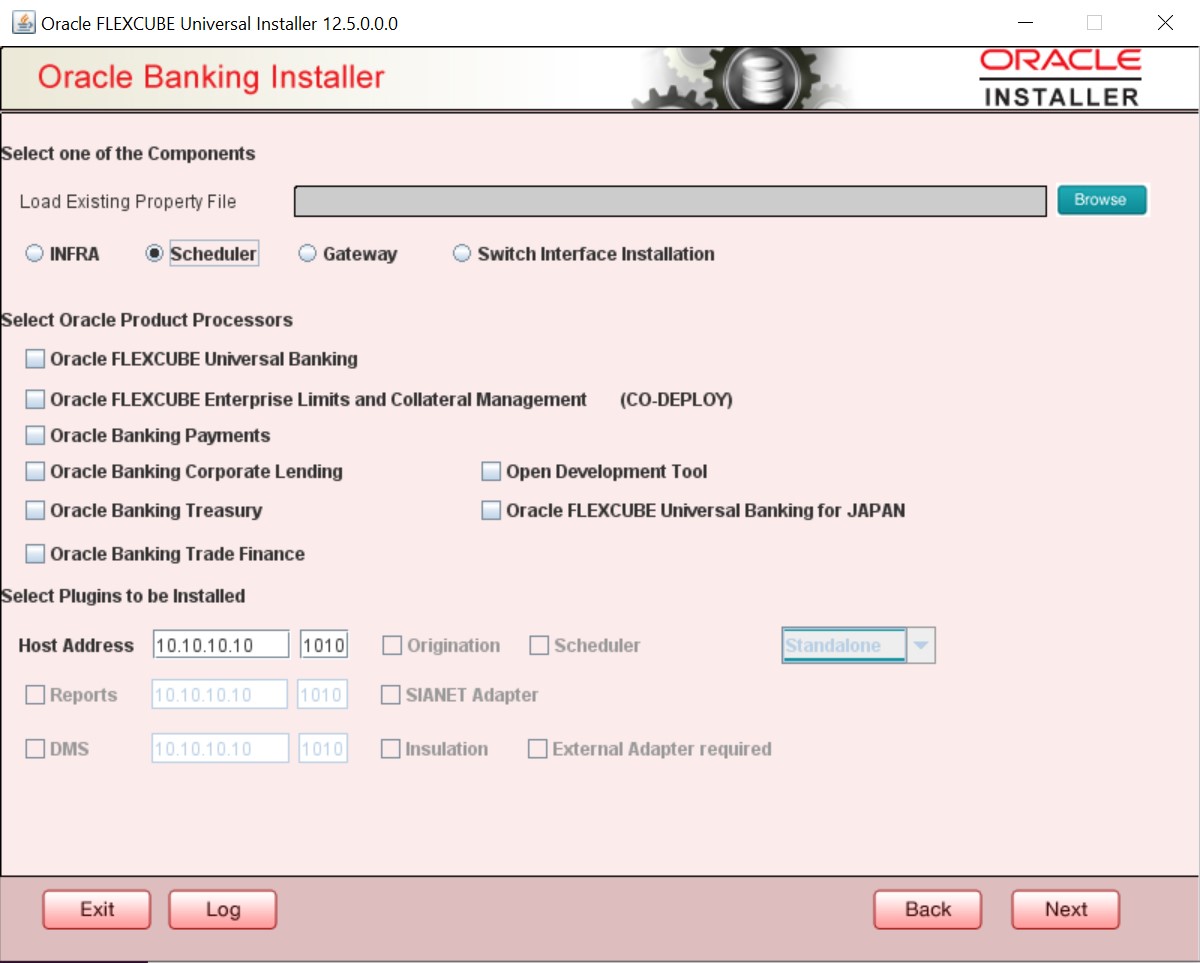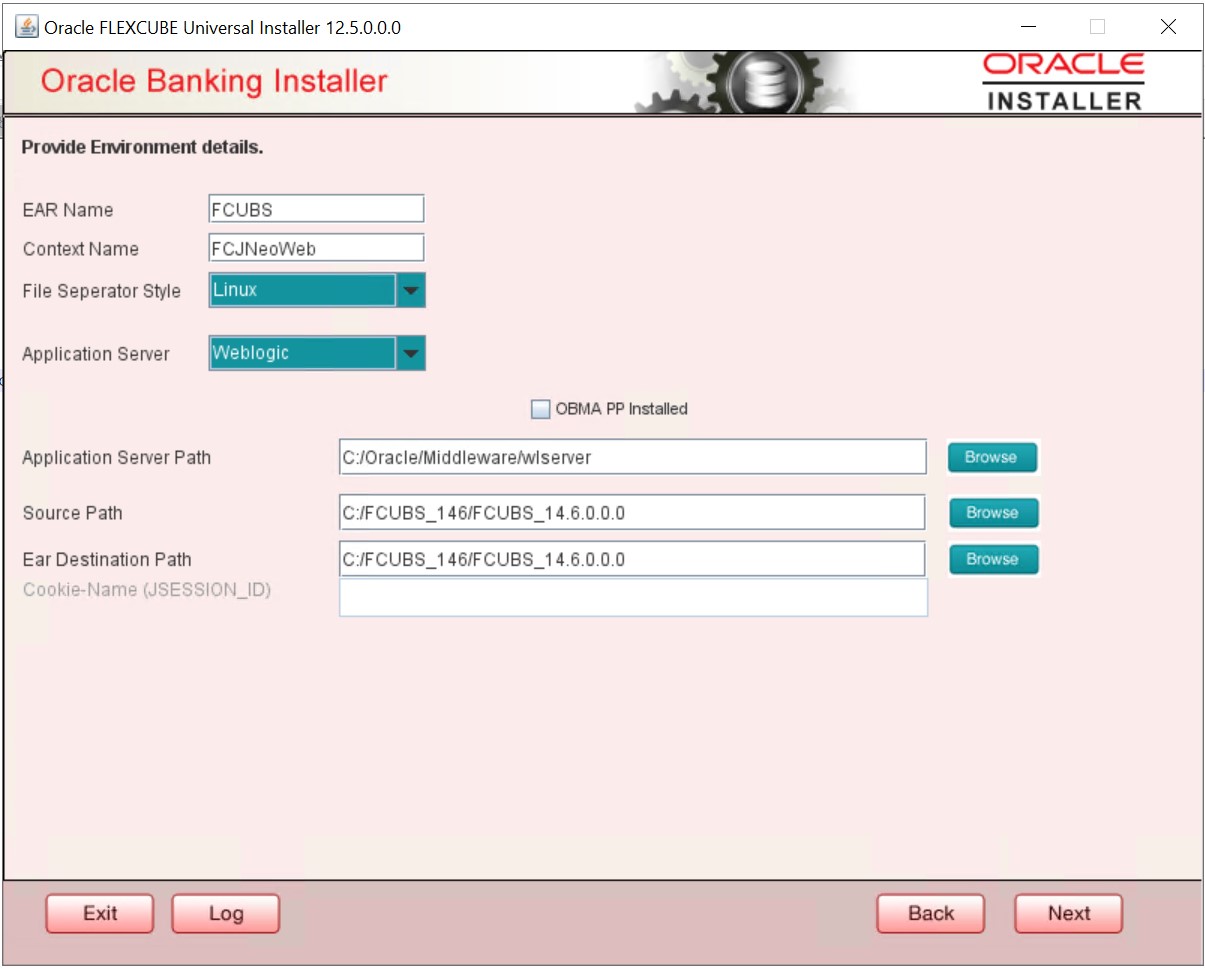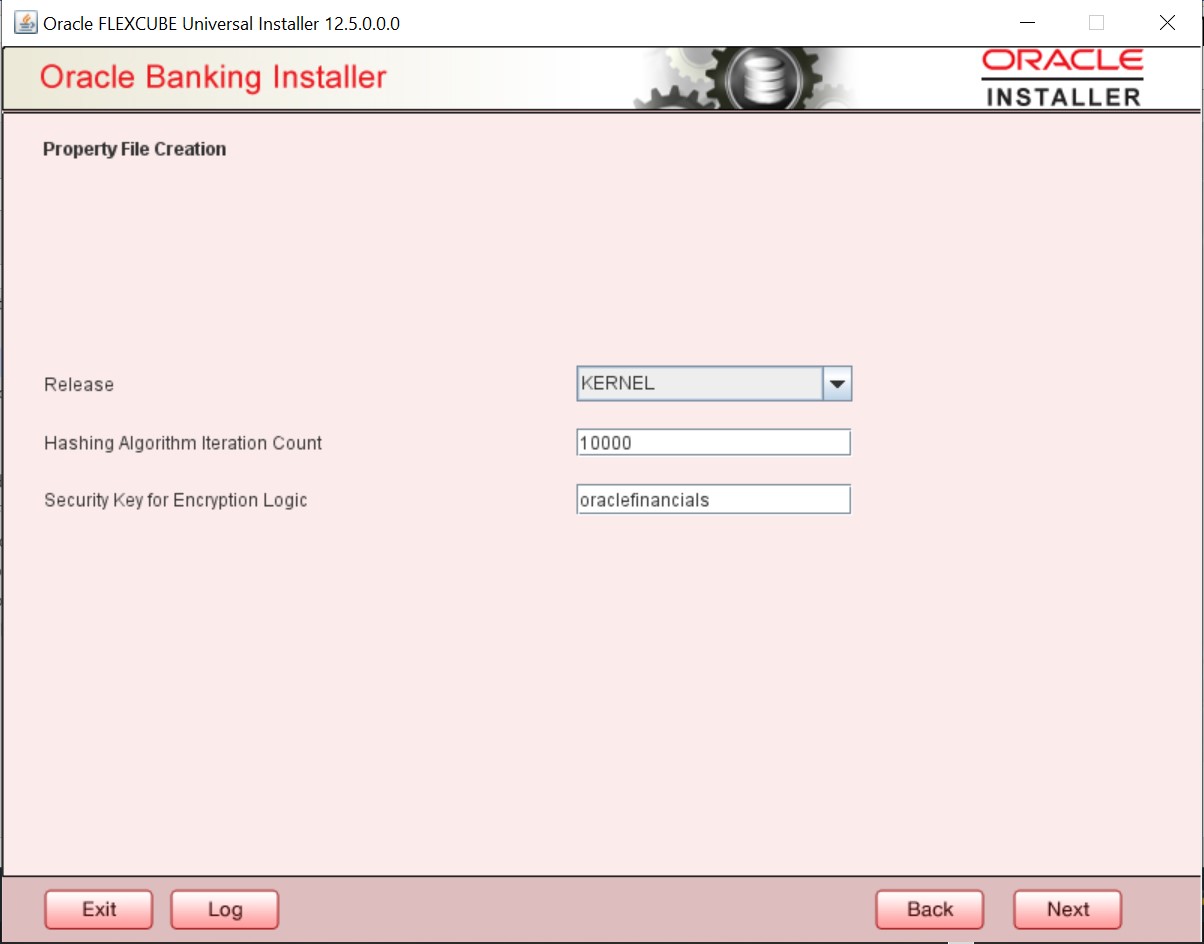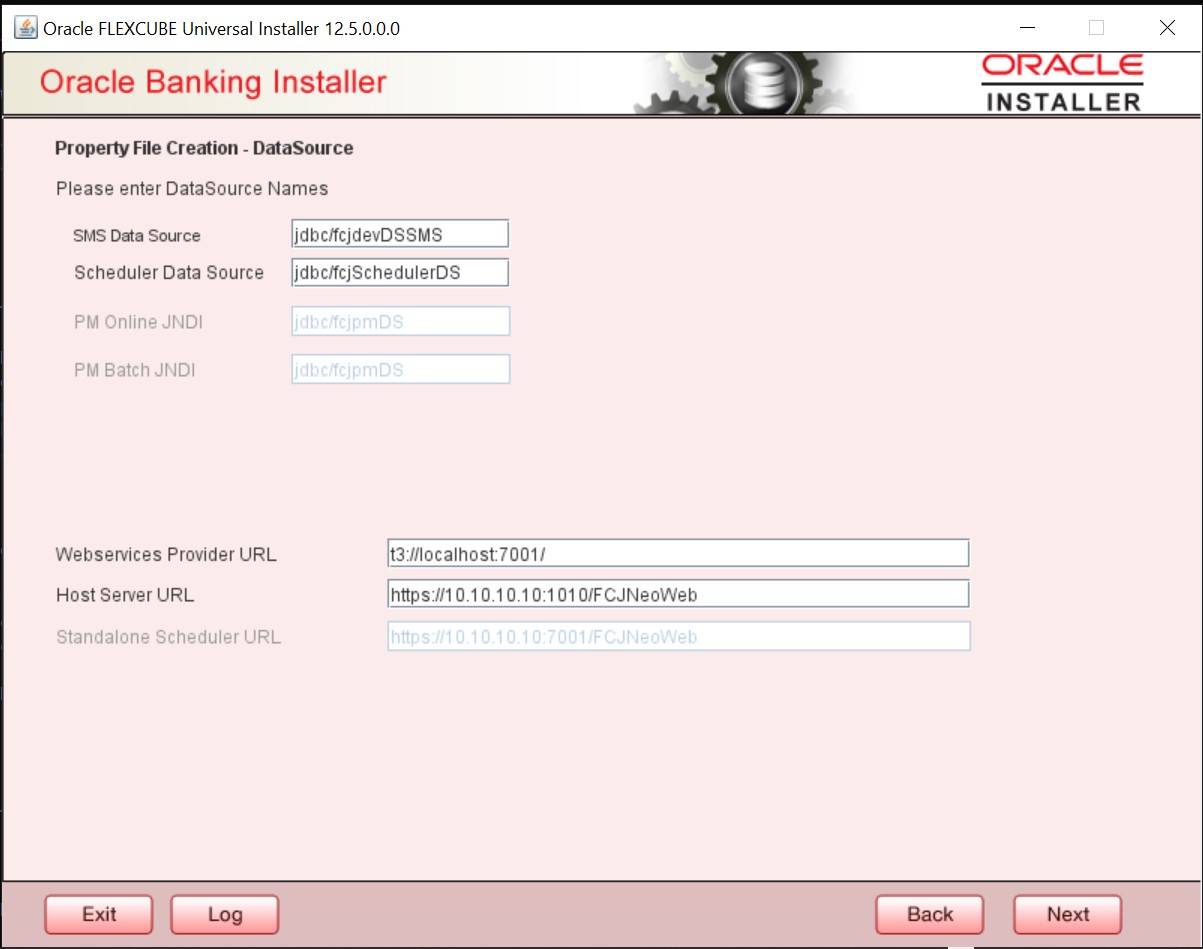1.1 Create Property File
This topic explains systematic instructions to create the property file using Oracle Universal Banking Installer.
- Configure General Properties
This topic describes the process of setting common properties of Standalone Installer. - Configure Single Sign on
This topic describes the setting Sign-on for property file creation. - Configure SMTPS Details
This topic explains the steps to enable SMPTS mail configuration for Scheduler. - Configure Scheduler Queues
This topic explains systematic instructions to configure scheduler queues. - Configure EMS FTP/FTPS Properties
This topic explains systematic instructions to configure EMS FTP/FTPS properties. - Configure GI Upload Queue
This topic explains systematic instructions to configure the GI upload queue. - Save Property File
This topic explains systematic instructions to save the property file after completing all the required settings.
Parent topic: Create Property File for Standalone scheduler