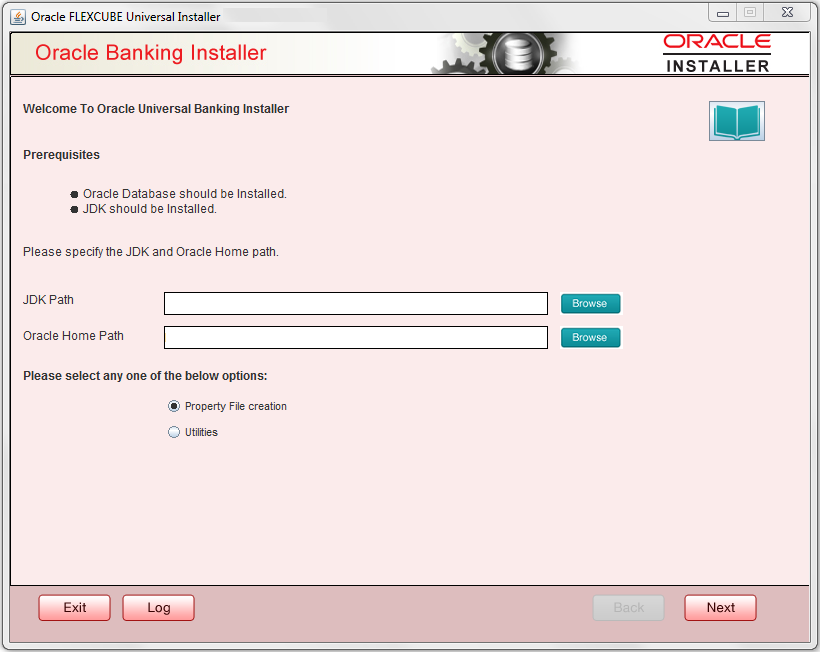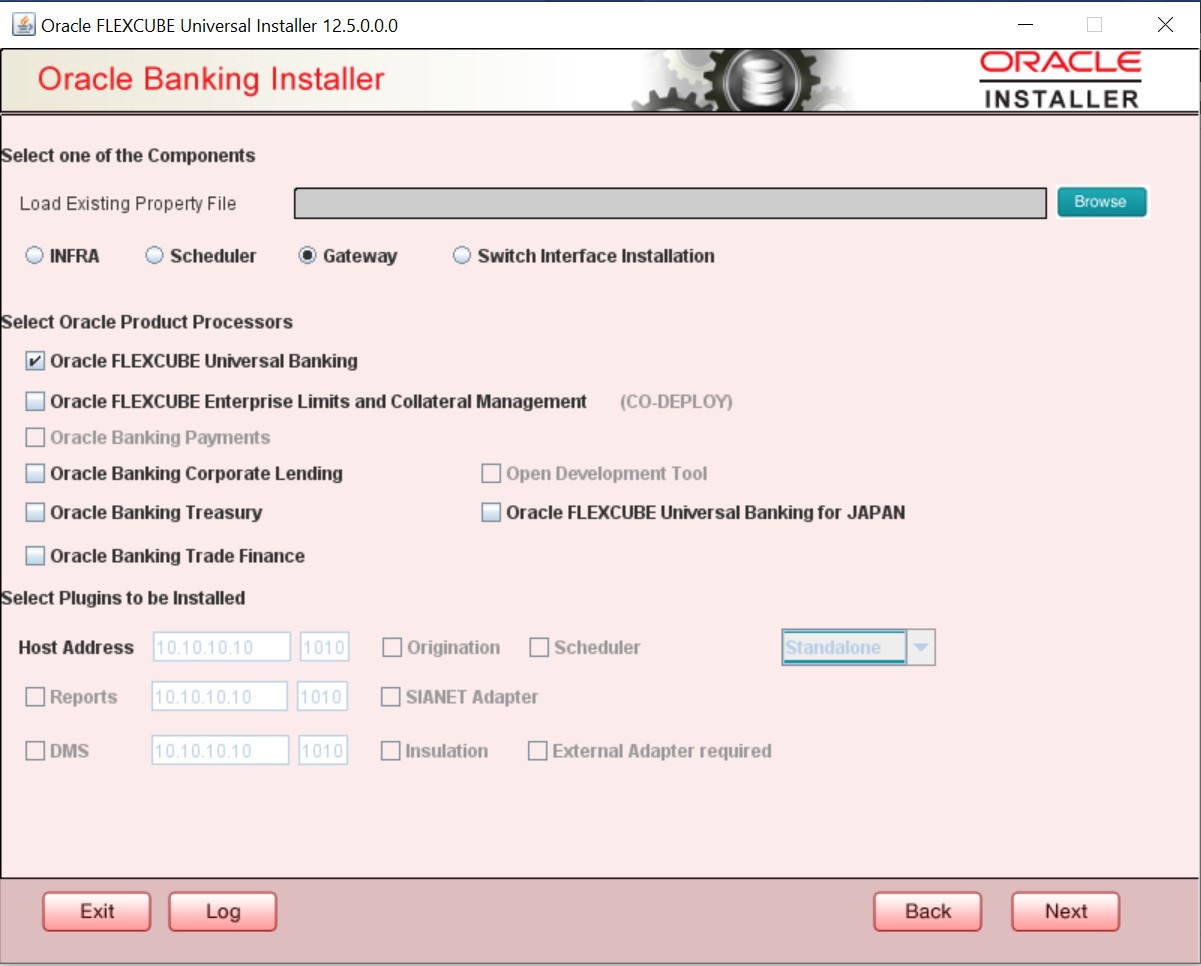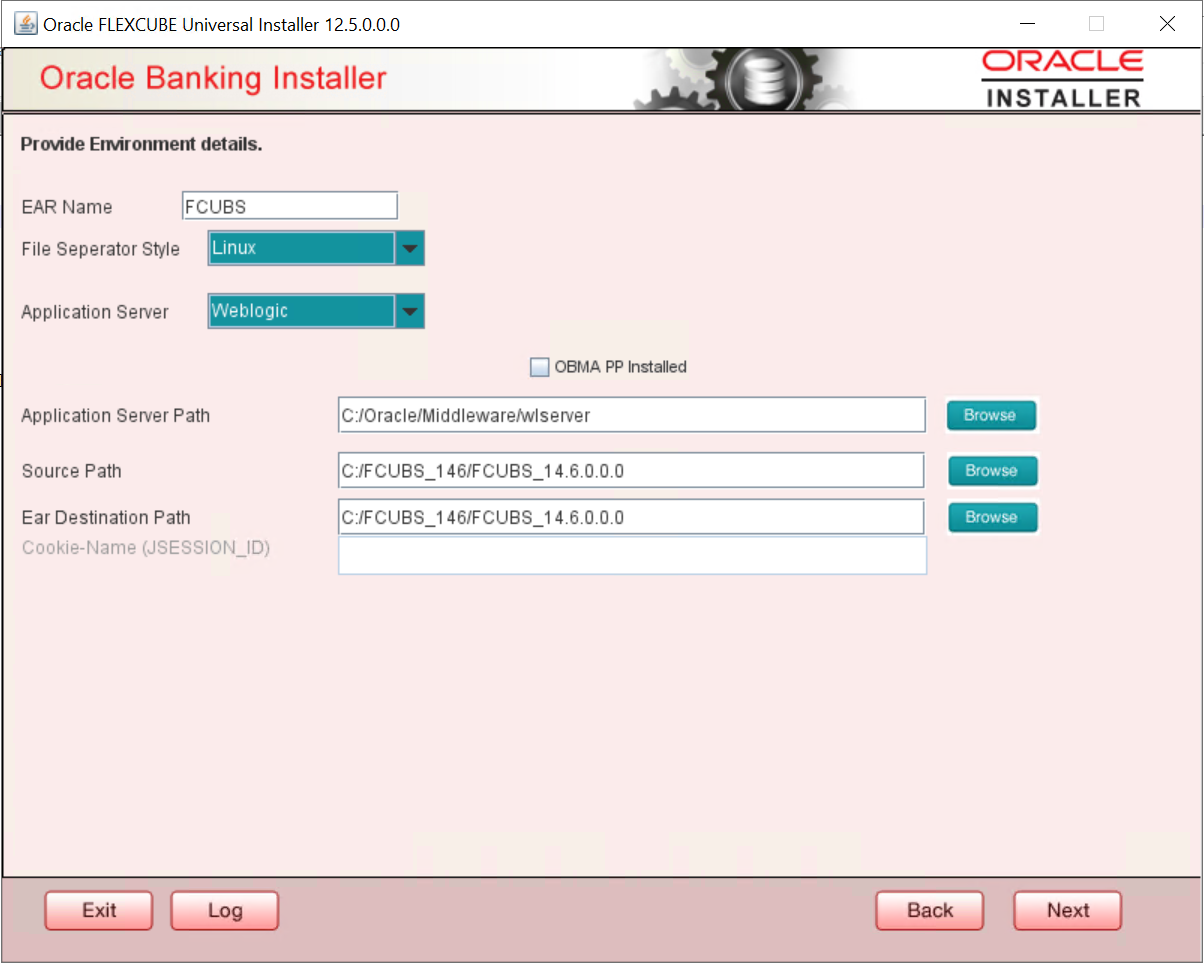1.1 Create Property Files
This topic explains systematic instructions to create the property file for the Gateway application.
- Gateway EJB Application
This topic explains systematic instructions to create a property file by choosing Gateway EJB as the application type. - Gateway MDB Application
This topic provides systematic instructions to create a Property File by choosing Gateway MDB Application as the application type. - Gateway HTTP Servlet Application
This topic explains systematic instructions to create a property file through the Gateway HTTP Servlet application type. - Gateway Webservices Application
This topic explains systematic instructions to create a property file through the Gateway Webservices application type. - REST Services Application
This topic explains systematic instructions to create a property file through the REST Services application.
Parent topic: Create Property File for Gateway Applications