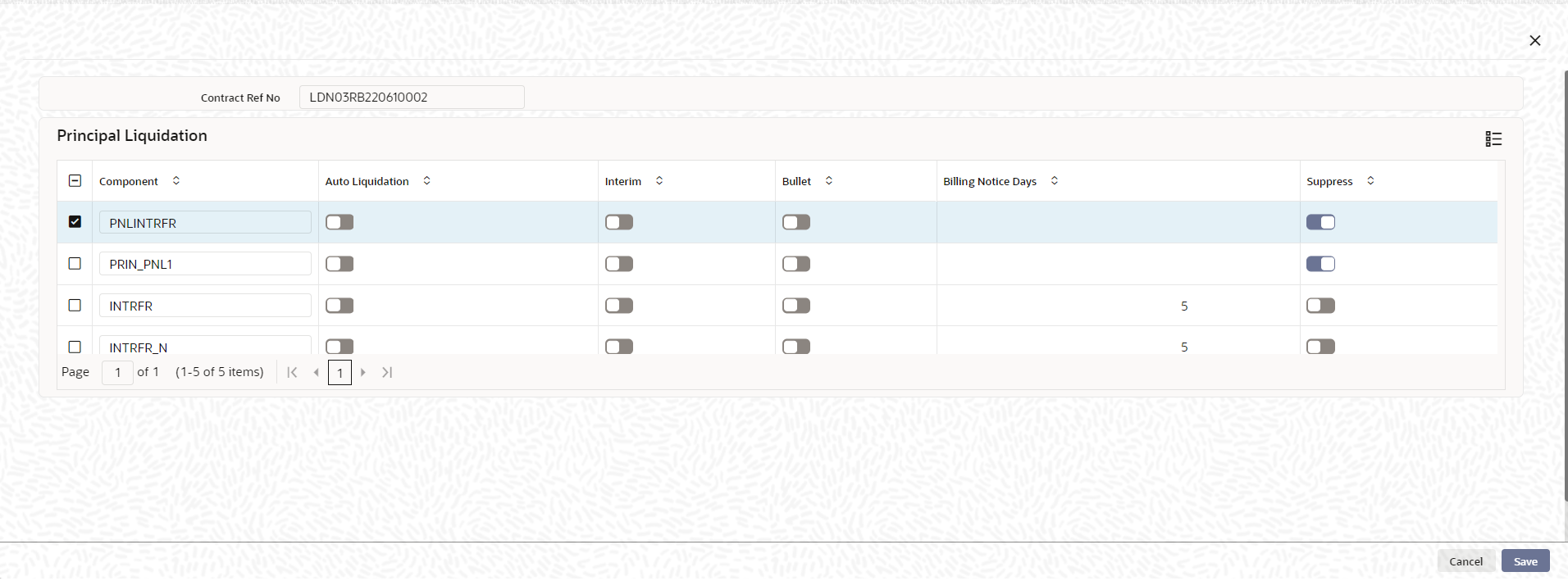4.3.1.2 Mode of Liquidation
If Auto liquidation has been set for the contract, then all components of the loan are liquidated automatically when each schedule is liquidated. You cannot modify the order in which components are automatically liquidated, which was defined for the product.
If Manual liquidation has been set for the contract, then a manual liquidation must be performed for each schedule, and all components of the loan must be liquidated manually. You cannot modify the order in which components are to be manually liquidated, which was defined for the product.If Component liquidation has been set for the contract, then you can select the components that must be automatically liquidated, and specify the order in which the automatic liquidation take place. In such a case, only those components so selected are liquidated automatically in the order specified. The other components that are not selected must be liquidated manually.
When you select the liquidation mode, the system enables the Liquation Order button for all types of liquidation mode during contract booking as well as contract amendment. For Component liquidation, the specifications made for the product can be viewed in the Component Level Preferences screen when you enter a contract.Specify the User ID and Password, and login to Homepage.
From the Homepage, navigate to Loan and Commitment-Contract Input screen.
On the Loan and Commitment-Contract Input screen, click Schedules tab.
Parent topic: Setting Loan Schedule Preferences