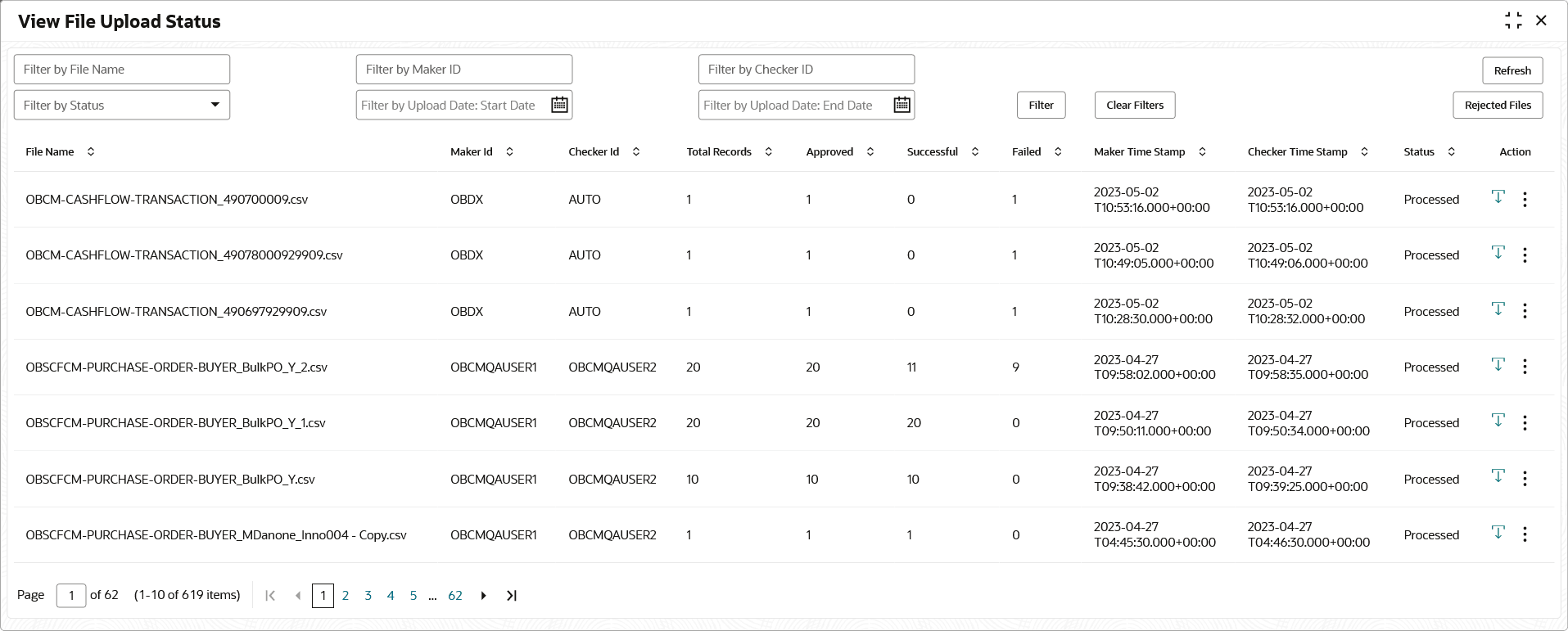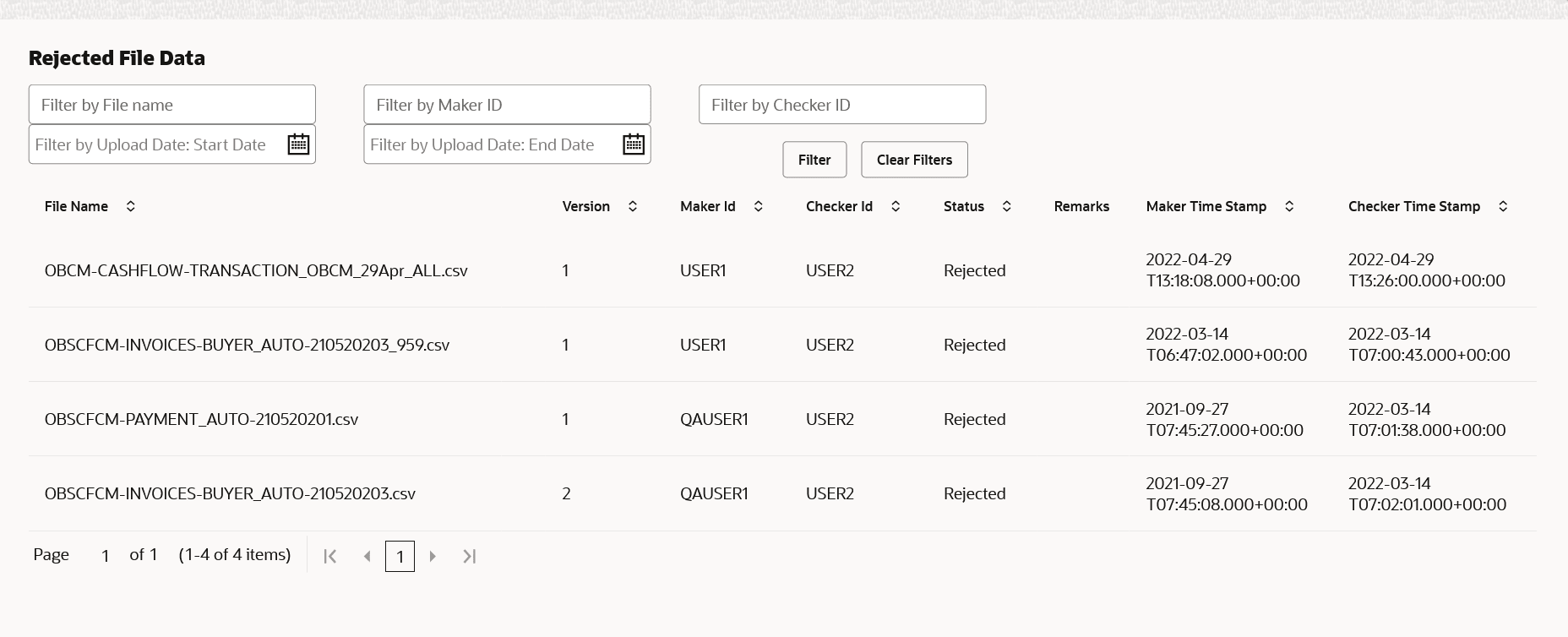3.2 View File Upload Status
This topic describes the systematic instruction to manage the status of the uploaded files.
- On Home screen, click File
Management. Under File Management, click
View File Upload Status.The View File Upload Status screen displays.
- Specify the filter criteria to view the file upload status.For more information on fields, refer to the field description table.
Note:
The fields marked as Required are mandatory.Table 3-3 View File Upload Status - Field Description
Field Description Filter by File Name Specify the file name to view the file upload status based on file name. Filter by Maker ID Specify the Maker ID to filter the record based on maker ID. Filter by Checker ID Specify the Checker ID to filter the record based on maker ID. Filter by Status Select the status to filter the record based on status of the uploaded file. Filter by Upload Date: Start Date - Filter by Upload Date: End Date Select the start and end dates to filter file records by upload date. Filter Results This section displays the filter results File Name Displays the name of the uploaded file. Maker ID Displays the Maker ID of the maker who has uploaded the file. Checker ID Displays the Checker ID. Totoal Records Displays the total number of records. Approved Displays the number of records that are approved. Successful Displays the number of records that are uploaded successfully. Failed Displays the number of records that failed to upload. Maker Time Stamp Displays the date and time of upload. Checker Time Stamp Displays the date and time of approval. Status Displays the status of the file uploads. Action Displays the icon to download the file. - Specify any of the following criteria to filter the listed file jobs:
- In the Filter by File Name field, specify the partial or complete name of the file.
- In the Filter by Maker ID field, specify the partial or complete Maker ID used to create the file record(s).
- In the Filter by Checker ID field, specify the partial or complete Checker ID used to authorize the file.
- From the Filter by Status list, select the required status of the file(s) to be filtered.
- In the Filter by Upload Date: Start Date and Filter by Upload Date: End Date, select the start and end dates to filter file records by upload date.
- Upon selecting the required filter criteria, click Filter to view the filtered records. To clear the filter criteria fields, click Clear Filters.
- Perform any of the following actions on the file records:
- :
- Click Download icon to download the file.
- Click

- Click

- Click Approve in the Action column to process the file.
- Click Details to view details of the processed file.
- Click Retry in the Action column to retry the processing if required.
- Click Rejected Files to view a list of rejected
files.The Rejected Files screen displays.
Parent topic: File Management