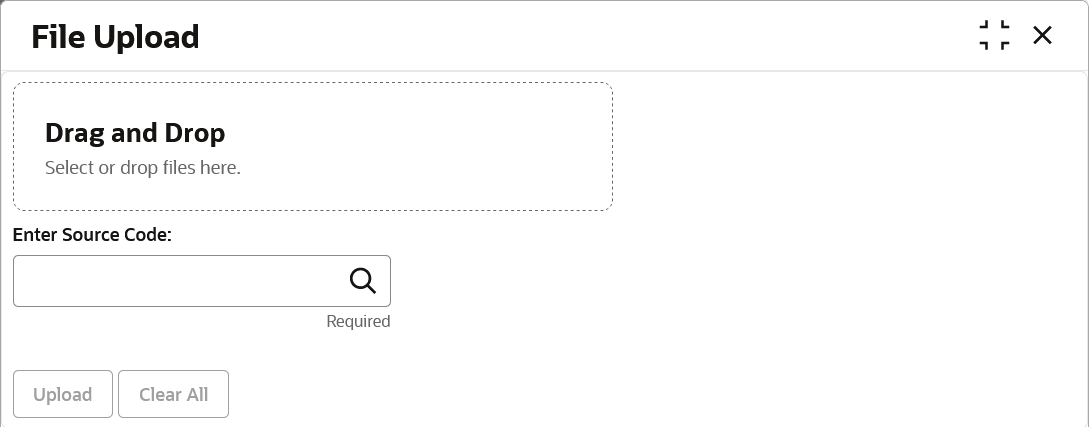3.1 Upload Files
This topic describes the systematic instruction to upload a file for auto-processing the cashflow code/transaction data into system.
The Upload Files screen enables the user to upload files for
auto-processing the cashflow code/transaction data into system. The uploaded files
are not processed until it is approved. The file can contain data records of
cashflow codes and cashflow transactions etc. The file format accepted by the system
includes “.csv” files.
Note:
All transactions which are marked as Deleted ('D') will be purged at a pre defined frequency thus reducing volume in Cashflow transaction table. These transactions are available in Deleted status for over a month.Table 3-1 Supported Files and Fields
| File | Fields |
|---|---|
| Cashflow Code file |
|
| Cashflow Transaction file |
|
Parent topic: File Management