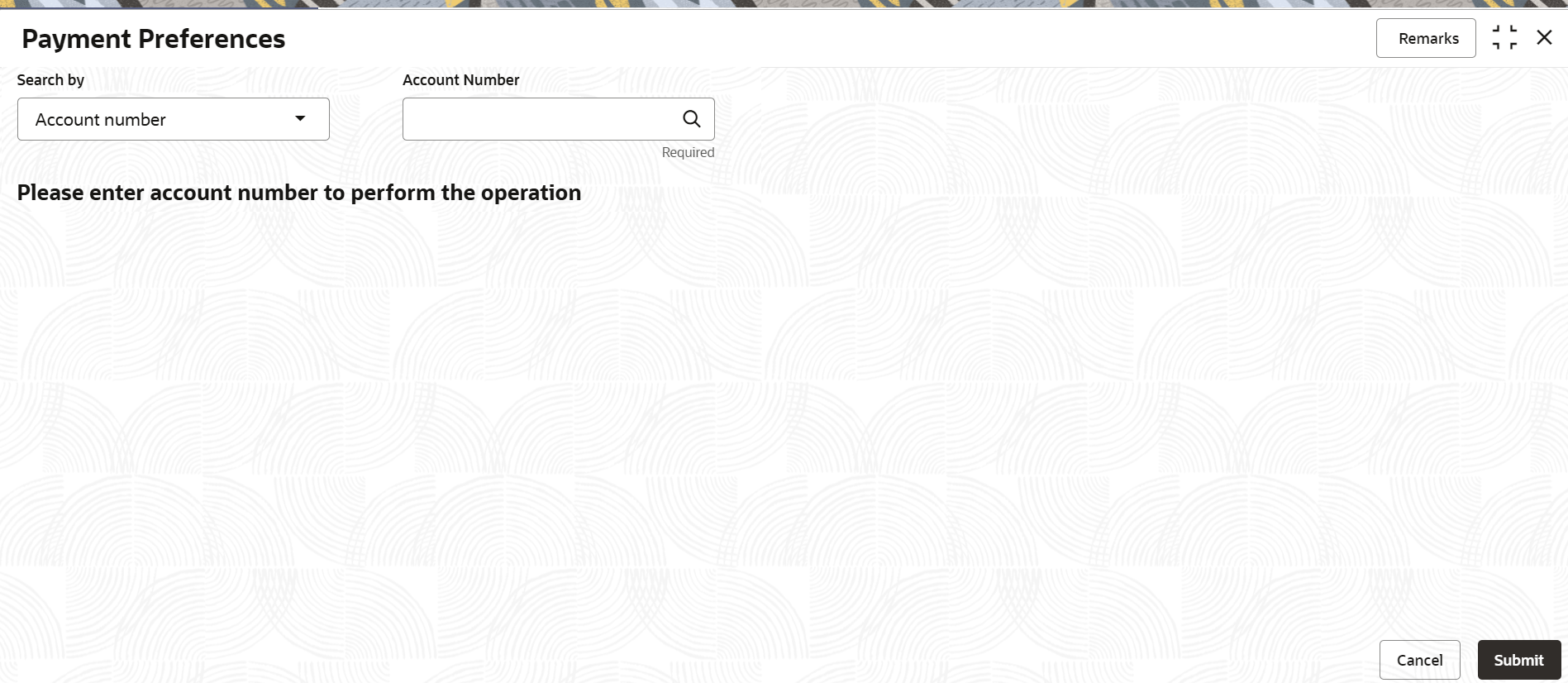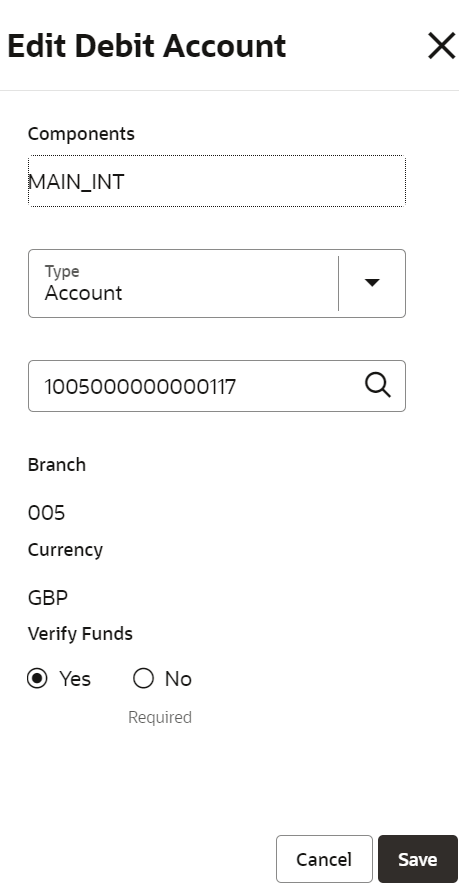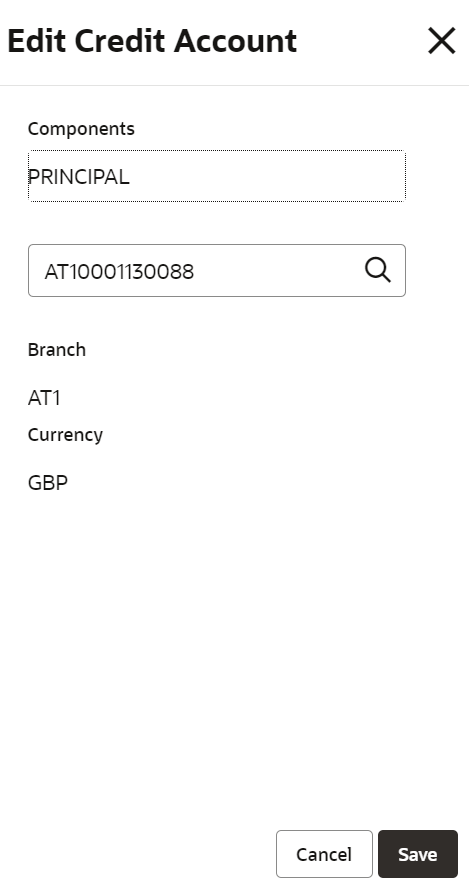5.1 Payment Preferences
You can view and modify payment preferences to the loan account using the Payment Preferences screen.
To view or modify the payment preferences:
Note:
The fields marked as Required are mandatory.- On the Homepage, from Retail Lending
Services mega menu, under Instructions Preferences,
click Payment Preferences. You can also open the screen by
specifying Payment Preferences in the search icon bar and selecting
the screen.The Payment Preferences screen is displayed.
- Select the appropriate option from the Search by field.
- Perform the required action, based on the option selected from the Search
by field.The details are displayed in the Default Debit Account and Default Credit Account sections.
Figure 5-2 View or Modify Payment Preferences
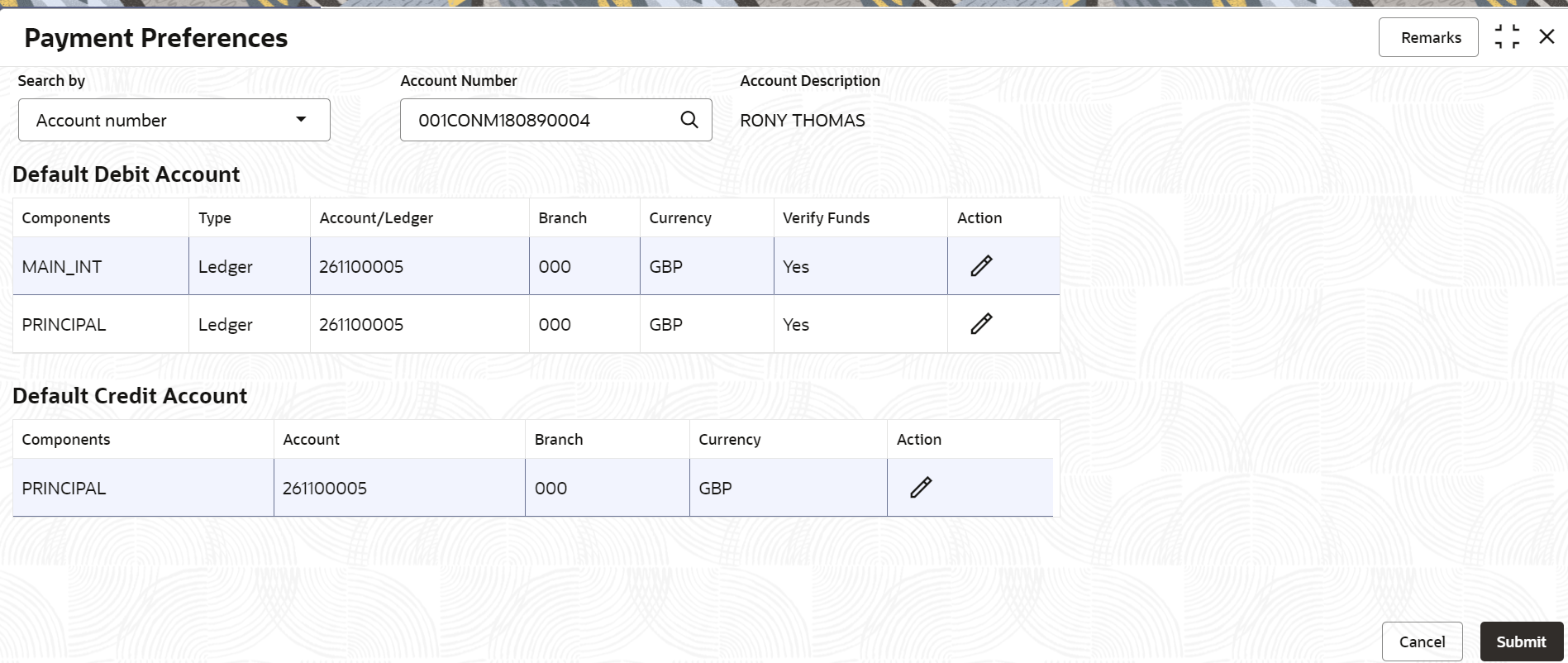
Description of "Figure 5-2 View or Modify Payment Preferences" - On the Payment Preferences screen, perform the required actions. For more information on fields, refer to field description table below:
Table 5-1 Payment Preferences – Field Description
Field Description Search by Users can search for an account number by using any of the available search criteria. The account number is set as the default search option. Users can specify the account number directly in the adjacent field or search for an account number by clicking the Search icon. Users can also search for the specific account number by providing customer ID, account number, or account name.
Other search options available in the Search by field are Customer ID, SSN, Mobile Number, and Email.
A specific customer ID can be searched by providing the customer name or customer ID. If SSN, mobile, or email IDs are chosen to find an account number, the respective IDs have to be input entirely in the adjacent field for the system to display the account number. For a given search criteria, multiple account numbers may be linked.
For example, two or more account numbers can be linked to a single mobile number. In such cases, the system displays all the account number matches and the user can select the relevant account number on which to perform a servicing operation.Note:
The label of the field adjacent to the Search by field changes dynamically. For example, if the Account number is chosen as the search criteria, the label of the adjacent field is displayed as the Account Number. If SSN is chosen as the search criteria, then the adjacent field would display the label as SSN.Default Debit Account This section displays the preferences set for the debit account. Components Displays the components for the debit account. Type Displays the type of account. The possible options are: - Account
- Ledger
Account/Ledger Displays the account or ledger number. Branch Displays the branch code. Currency Displays the account currency. Verify Funds Displays whether verification is required for the funds. The possible options are: - Yes
- No
Action Click the  icon to edit the required details.
icon to edit the required details.
Default Credit Account This section displays the preferences for the credit account. Components Displays the components for the credit account. The possible options are: - Principal
- Interest
Account Displays the credit account number. Branch Displays the branch code. Currency Displays the account currency. Action Click the  icon to edit the required details.
icon to edit the required details.
- Edit Debit Account
- In the Default Debit Account section, click
the Edit icon from the Action
field.
The Edit Debit Account section is displayed.
- In the Default Debit Account section, edit the required
details. For more information on fields, refer to field description table below:
Table 5-2 Edit Debit Account - Field Description
Field Description Components Specify the components for the debit account. Type Select the type of account. The options are: - Account
- Ledger
<Account> Select the account number. Note:
- If the you select Type as
Account, select the account number from
the Account section that is displayed as
you click the
 icon.
icon.
- If the you select Type as
Ledger, select the account number from
the Ledger section that is displayed as
you click the
 icon.
icon.
Branch Displays the branch code selected based on the selected account number. Note:
This field is displayed if you select the Account option from the Type field.Currency Displays the currency selected based on the selected account number. Note:
This field is displayed if you select the Account option from the Type field.Verify Funds Select wheteher fund verification is required for the selected acount number. Note:
This field is displayed if you select the Account option from the Type field. - Click Save.
- In the Default Debit Account section, click
the Edit icon from the Action
field.
- Edit Credit Account
- In the Default Credit Account section, click
the Edit icon from the Action
field.
The Edit Credit Account section is displayed.
- In the Default Credit Account section, edit the required
details. For more information on fields, refer to field description table below:
Table 5-3 Edit Credit Account - Field Description
Field Description Components Specify the components for the credit account. <Account> Select the account number. Note:
Click the icon and fetch the account number from the
Account section.
icon and fetch the account number from the
Account section.
Branch Displays the branch code selected based on the selected account number. Currency Displays the currency selected based on the selected account number.
- In the Default Credit Account section, click
the Edit icon from the Action
field.
- Click Submit.
Parent topic: Instruction Preferences