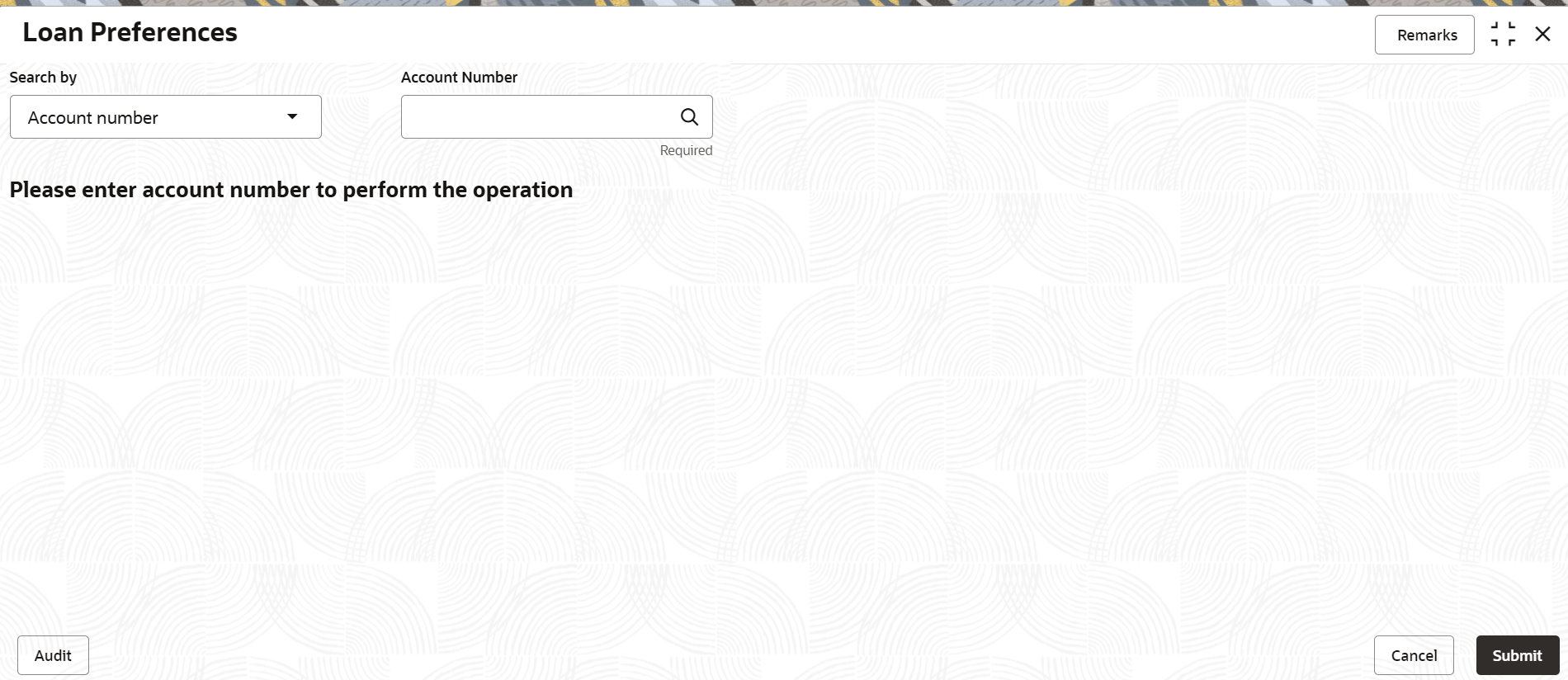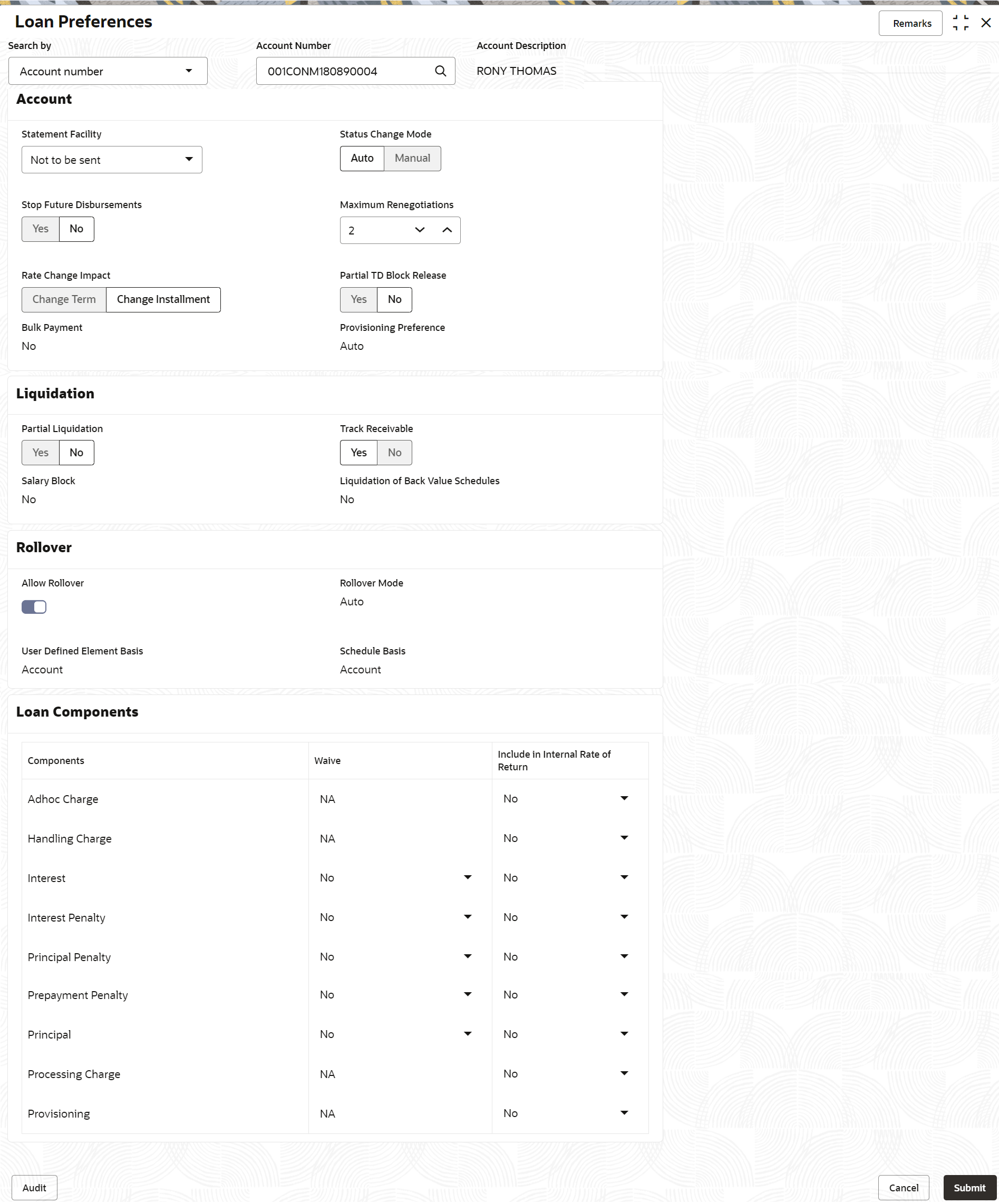5.2 Loan Preferences
You can view or modify the loan account preferences that were set during the account opening process using the Preferences screen.
To view or modify preferences:
Note:
The fields marked as Required are mandatory.- On the Homepage, from Retail Lending
Services mega menu, under Instructions
Preferences, click Loan Preferences. You
can also open the screen by specifying Loan Preferences
in the search icon bar and selecting the screen.The Loan Preferences screen is displayed.
- Select the appropriate option from the Search by field.
- Perform the required action, based on the option selected from the
Search by field.The loan preferences are displayed.
- On the Loan Preferences screen, view or modify the required preferences. For more information on fields, refer to field description table below:
Table 5-4 Loan Preferences – Field Description
Field Description Search by Users can search for an account number by using any of the available search criteria. The account number is set as the default search option. Users can specify the account number directly in the adjacent field or search for an account number by clicking the Search icon. Users can also search for the specific account number by providing customer ID, account number, or account name.
Other search options available in the Search by field are Customer ID, SSN, Mobile Number, and Email.
A specific customer ID can be searched by providing the customer name or customer ID. If SSN, mobile, or email IDs are chosen to find an account number, the respective IDs have to be input entirely in the adjacent field for the system to display the account number. For a given search criteria, multiple account numbers may be linked.
For example, two or more account numbers can be linked to a single mobile number. In such cases, the system displays all the account number matches and the user can select the relevant account number on which to perform a servicing operation.Note:
The label of the field adjacent to the Search by field changes dynamically. For example, if the Account number is chosen as the search criteria, the label of the adjacent field is displayed as the Account Number. If SSN is chosen as the search criteria, then the adjacent field would display the label as SSN.Account In this section, you can view and modify the account related preferences. Statement Facility Select the statement facility for an account. The options are: - Not to be sent
- Monthly
- Yearly
- Fortnightly
- Weekly
- Bi- Monthly
- Half Yearly
- Quarterly
Note:
By default, the Not to be sent option will be selected. You can modify the option if required.Status Change Mode Select the mode for status change. The options are: - Auto
- Manual
Stop Future Disbursement Select whether future disbursement is to be stopped. The options are: - Yes
- No
Maximum Renegotiations Specify the maximum number of renegotiations allowed on the account. Note:
You can also increase the number by clicking the icon and decrease the number by clicking the
icon and decrease the number by clicking the  icon.
icon.
Rate Change Impact Select the appropriate option for rate change impact. The options are: - Change Term
- Change Installment
Partial TD Block Release Select whether partial TD block release is to be applied. The option are: - Yes
- No
Bulk Payment Displays whether bulk payment is allowed on the account. Provisioning Preference Displays the preference set for provisioning. The possible options are: - Auto
- Manual
- Not Applicable
Liquidation In this section, you can view or modify the liquidation related preferences. Partial Liquidation Select whether the partial liquidation is applicable for the account. The options are: - Yes
- No
Track Receivable Select whether the track receivable is applicable for the account. Salary Block Displays whether the salary block is allowed on the account. Liquidation of Back Value Schedules Displays whether liquidation of back value schedules are allowed on the account. Rollover In this section, you can view and modify the rollover related preferences. Allow Rollover Switch to
 for not allowing rollover on the account.
for not allowing rollover on the account.
Switch to
 for allowing rollover on the account.
for allowing rollover on the account.
Rollover Mode Displays the rollover mode for the account. The possible options are: - Auto
- Manual
Note:
This field is displayed, if you switch to in the Allow Rollover field.
in the Allow Rollover field.
User Defined Element Basis Displays the basis for user defined element. The possible options are: - Contract
- Product
Note:
This field is displayed, if you switch to in the Allow Rollover field.
in the Allow Rollover field.
Schedule Basis Displays the basis for schedule. The possible options are: - Contract
- Product
Note:
This field is displayed, if you switch to in the Allow Rollover field.
in the Allow Rollover field.
Loan Components In this section, you can view and modify the loan components related preferences. Component Displays the name of the component. Waive Select whether to waive the component. The options are: - Yes
- No
Note:
The field displays NA and is not enabled for Charge component.Internal Rate of Return Select whether the internal rate of return is applicable. The options are: - Yes
- No
- Click Submit.The screen is successfully submitted for authorization.
Parent topic: Instruction Preferences