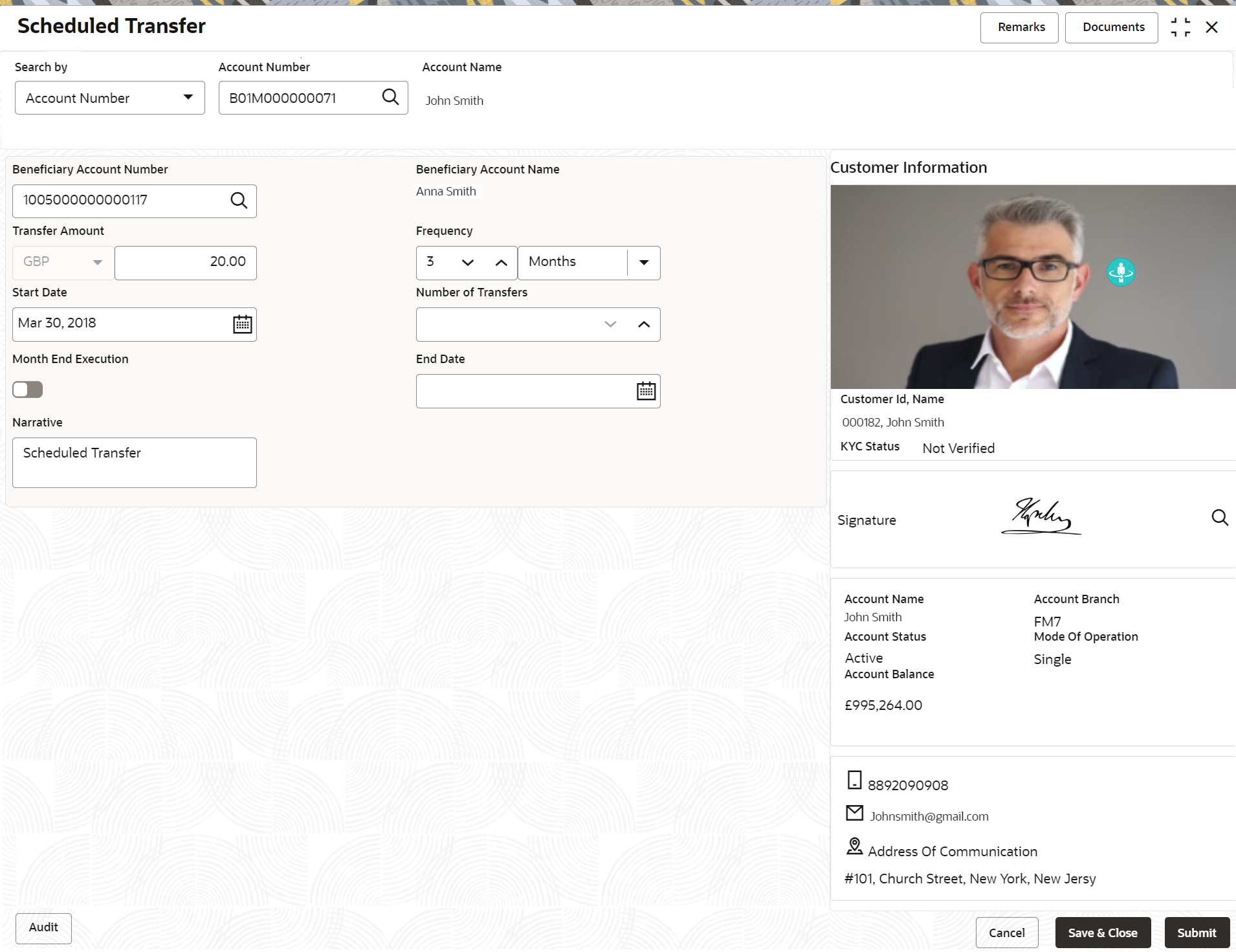12.3 Schedule Transfer
This topic describes the systematic instruction to maintain scheduled transfer. A customer can issue standing instructions to the bank, to perform a certain transaction for a particular period without any follow-up or intervention by either party.
To maintain schedule transfer details:
Note:
The fields marked as Required are mandatory.- On the Homepage, from Account
Services, under Standing Instruction
Maintenance, click Scheduled Transfer, or
specify the Scheduled Transfer in the Search icon
bar.Scheduled Transfer screen is displayed.
- On Scheduled Transfer specifiy the fields. For more information on fields, refer to the field description table.
Table 12-5 Scheduled Transfer - Field Description
Field Description Search by Users can search for an account number by using any of the available search criteria. The account number is set as the default search option. Users can specify the account number directly in the adjacent field or search for an account number by clicking the Search icon. Users can also search for the specific account number by providing customer ID, account number, or account name.
Other search options available in the Search by field are Customer ID, SSN, Mobile Number, and Email.
A specific customer ID can be searched by providing the customer name or customer ID. If SSN, mobile, or email IDs are chosen to find an account number, the respective IDs have to be input entirely in the adjacent field for the system to display the account number. For a given search criteria, multiple account numbers may be linked.
For example, two or more account numbers can be linked to a single mobile number. In such cases, the system displays all the account number matches and the user can select the relevant account number on which to perform a servicing operation.Note:
The label of the field adjacent to the Search by field changes dynamically. For example, if the Account number is chosen as the search criteria, the label of the adjacent field is displayed as the Account Number. If SSN is chosen as the search criteria, then the adjacent field would display the label as SSN.Beneficiary Account Number Select or specify the account number of the beneficiary. Beneficiary Account Name Displays the beneficiary's account name. Transfer Amount Input the Transfer Amount for scheduled transfer, this amount will be transferred on a predefined frequency. Field Transfer Amount is appended with transaction currency. Credit account number currency will be default as transfer amount currency while choosing the credit account number. Frequency The user can select the execution frequency from the Frequency drop-down list. Standing instruction transfer to CASA will be executed on the selected frequency. Frequency drop-down list the below values: - Days
- Months
- Years
Start Date The system defaults the start date as the current branch date and the user can modify the start date to any future date using the adjoining calendar button. The first Standing instruction will be executed on the start date. Note:
Start Date cannot be backdated.Number of Transfers The User can define the number of transfers to be executed on a predefined frequency, it is not a mandatory field, if the user sets the number of transfers, the expiry date will be auto-calculated based on the Start date, Frequency, Month End Execution, and the number of transfers. The value for the Number of Transfers can be increased or decreased using the Up and Down buttons. Month End Execution The user can make sure that the standing instruction transfer to CASA is executed every month-end by enabling the month-end execution. Month End execution cannot be defined as the daily frequency. By default month-end, execution will be off. End Date Click the calendar and specify the expiry date. The expiry date is a non-mandatory field. If the expiry date is not captured, the system considers the standing instruction as open-ended Note:
End Date cannot be less than Start Date.Narrative The Narrative defaults as Scheduled Transfer. The user can modify the defaulted value.
Parent topic: Standing Instructions