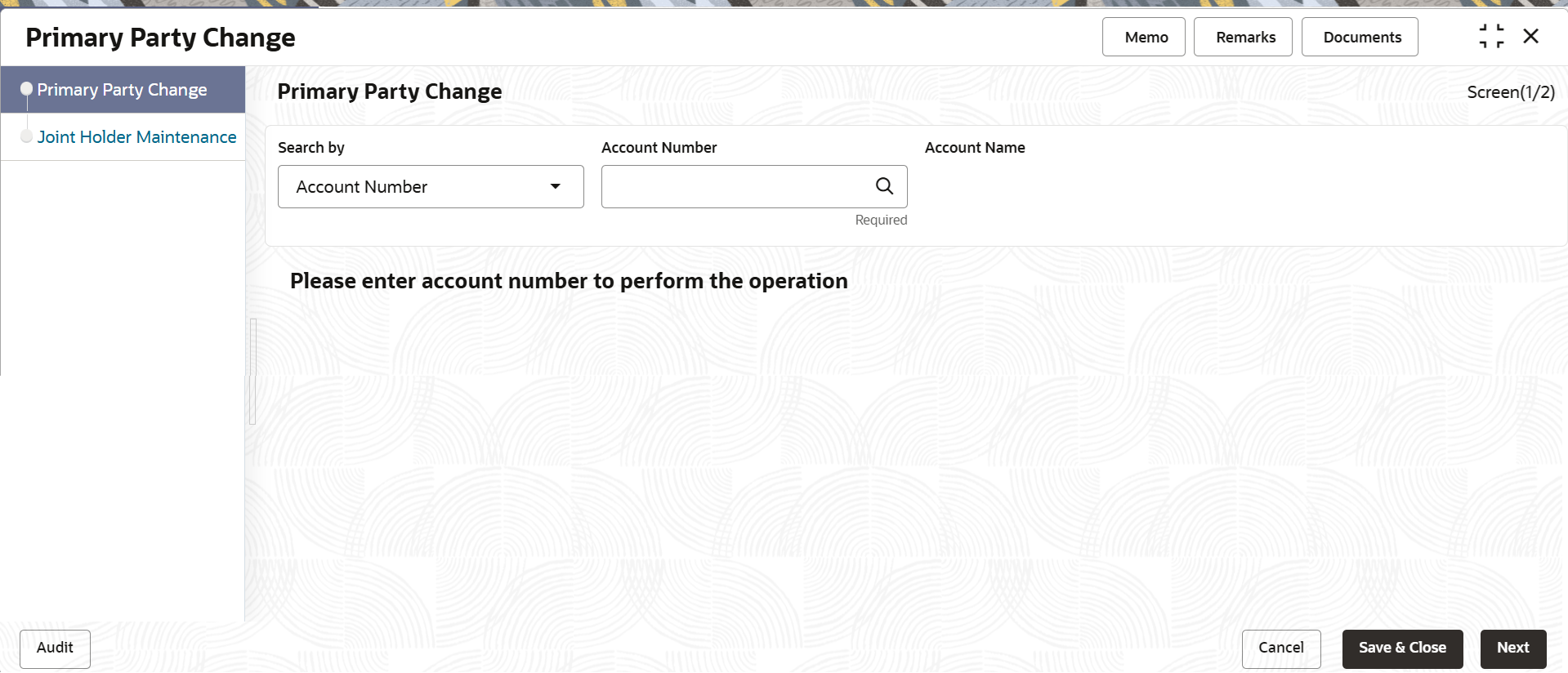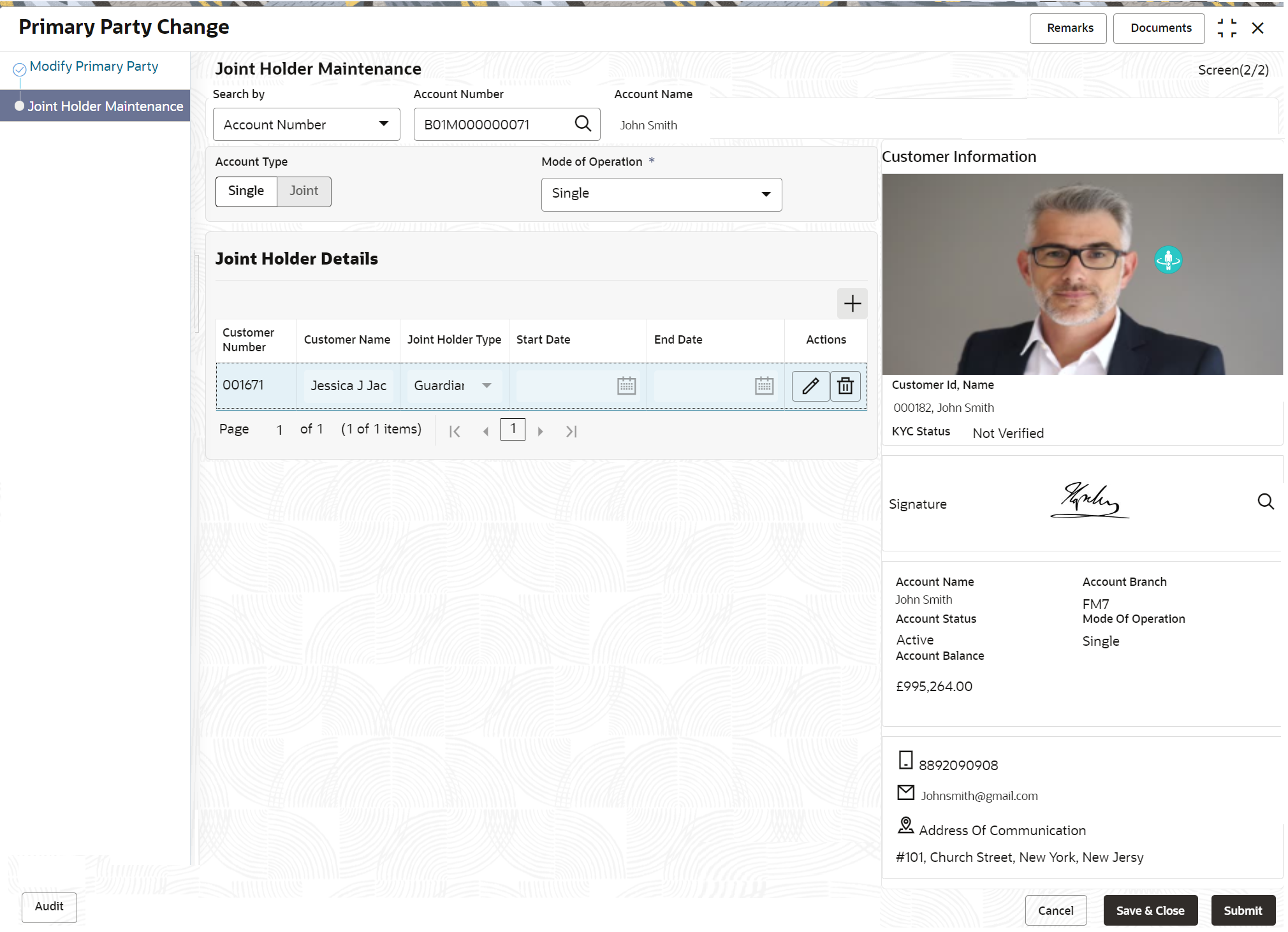5.5 Primary Party Change
This topic provides systematic instructions to change the primary Customer ID linked to an account on the customer request. The new primary Customer ID can be the existing joint holder or any existing customer.
To change primary party:
Note:
The fields marked as Required are mandatory.- On the Homepage, from Account
Services, under Maintenance, click
Primary Party Change, or specify the
Primary Party Change in the Search icon bar.Primary Party Changescreen is displayed.
- On the Primary Party Change screen, specify the
fields.For more information on fields, refer to the field description table.
Table 5-10 Primary Party Change - Field Description
Field Description Search by Users can search for an account number by using any of the available search criteria. The account number is set as the default search option. Users can specify the account number directly in the adjacent field or search for an account number by clicking the Search icon. Users can also search for the specific account number by providing customer ID, account number, or account name.
Other search options available in the Search by field are Customer ID, SSN, Mobile Number, and Email.
A specific customer ID can be searched by providing the customer name or customer ID. If SSN, mobile, or email IDs are chosen to find an account number, the respective IDs have to be input entirely in the adjacent field for the system to display the account number. For a given search criteria, multiple account numbers may be linked.
For example, two or more account numbers can be linked to a single mobile number. In such cases, the system displays all the account number matches and the user can select the relevant account number on which to perform a servicing operation.Note:
The label of the field adjacent to the Search by field changes dynamically. For example, if the Account number is chosen as the search criteria, the label of the adjacent field is displayed as the Account Number. If SSN is chosen as the search criteria, then the adjacent field would display the label as SSN.Current Primary Holder, Joint Holder (if any) details are displayed.Figure 5-16 Primary Party Change - Joint Account Holder
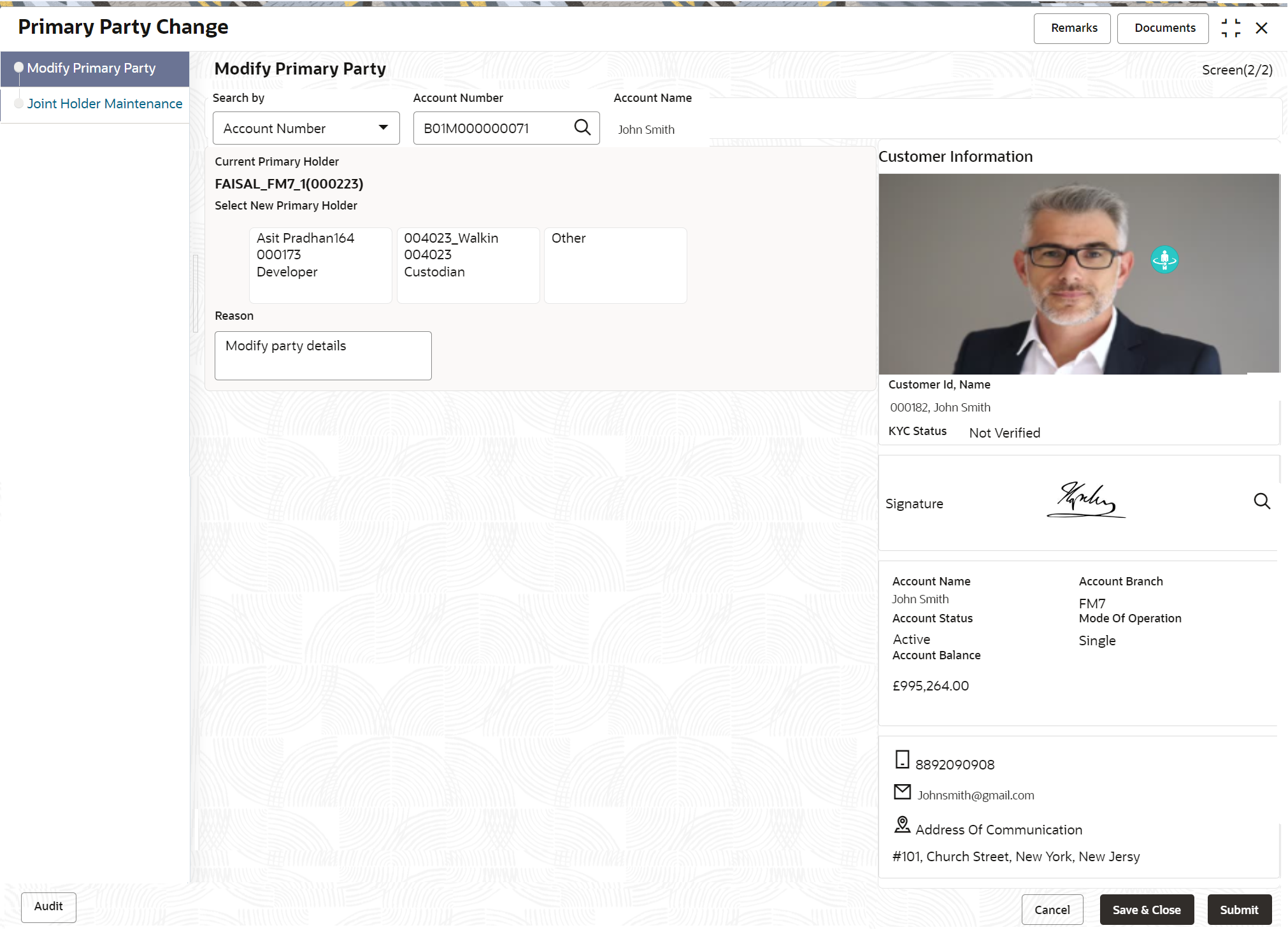
Description of "Figure 5-16 Primary Party Change - Joint Account Holder"Note:
If the Account Type is Single, the New Primary Holder field displays without any joint holder details.Figure 5-17 Primary Party Change - Single Account Holder
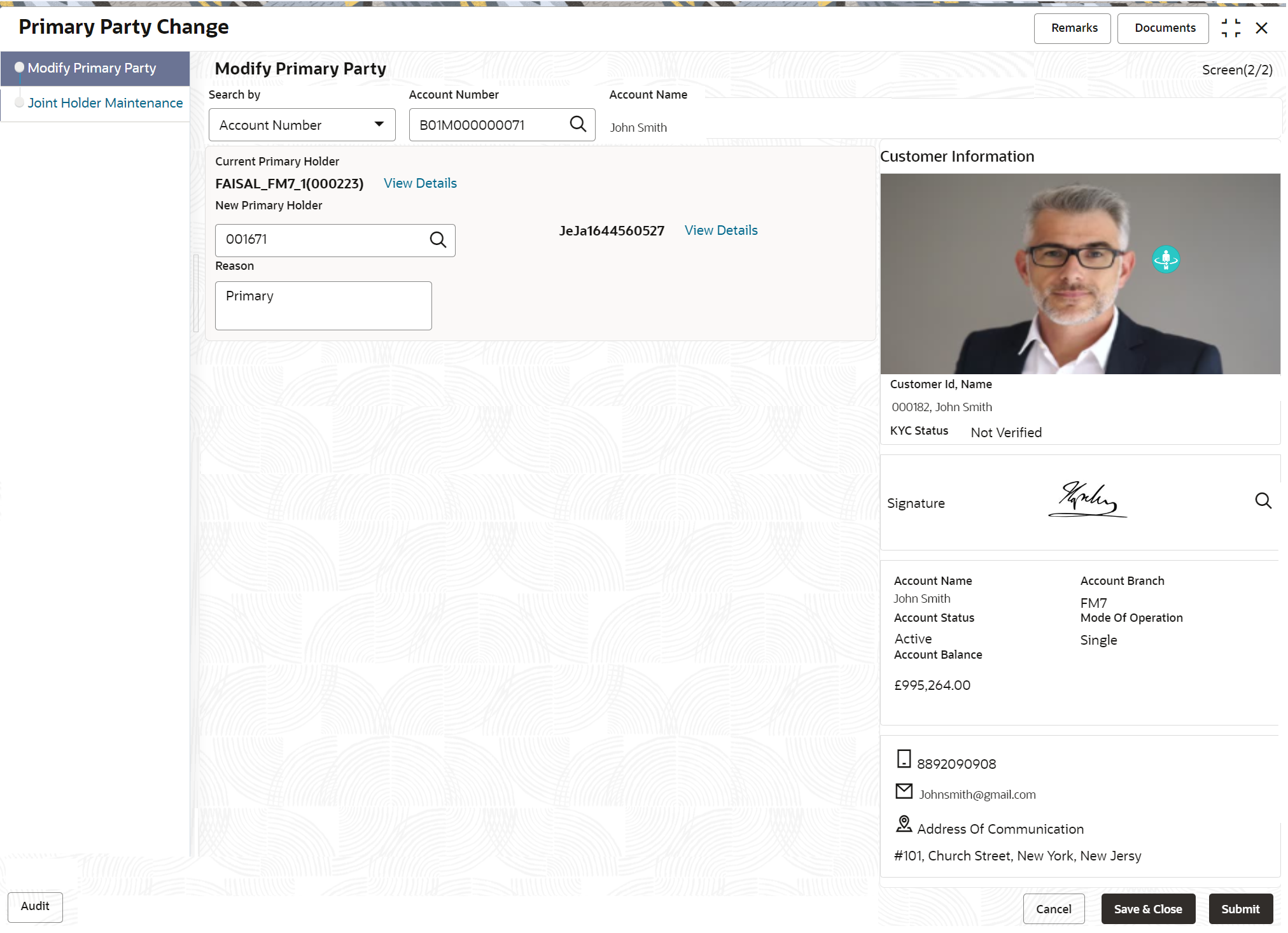
Description of "Figure 5-17 Primary Party Change - Single Account Holder" - Under Select New Primary Holder, Click the joint holder
to change the Joint Holder as the Primary Account Holder or click the
Other option to add a new primary account holder from
the existing customers.New Primary Holder field is displayed.
Figure 5-18 Primary Party Change - On Selection of Other Option
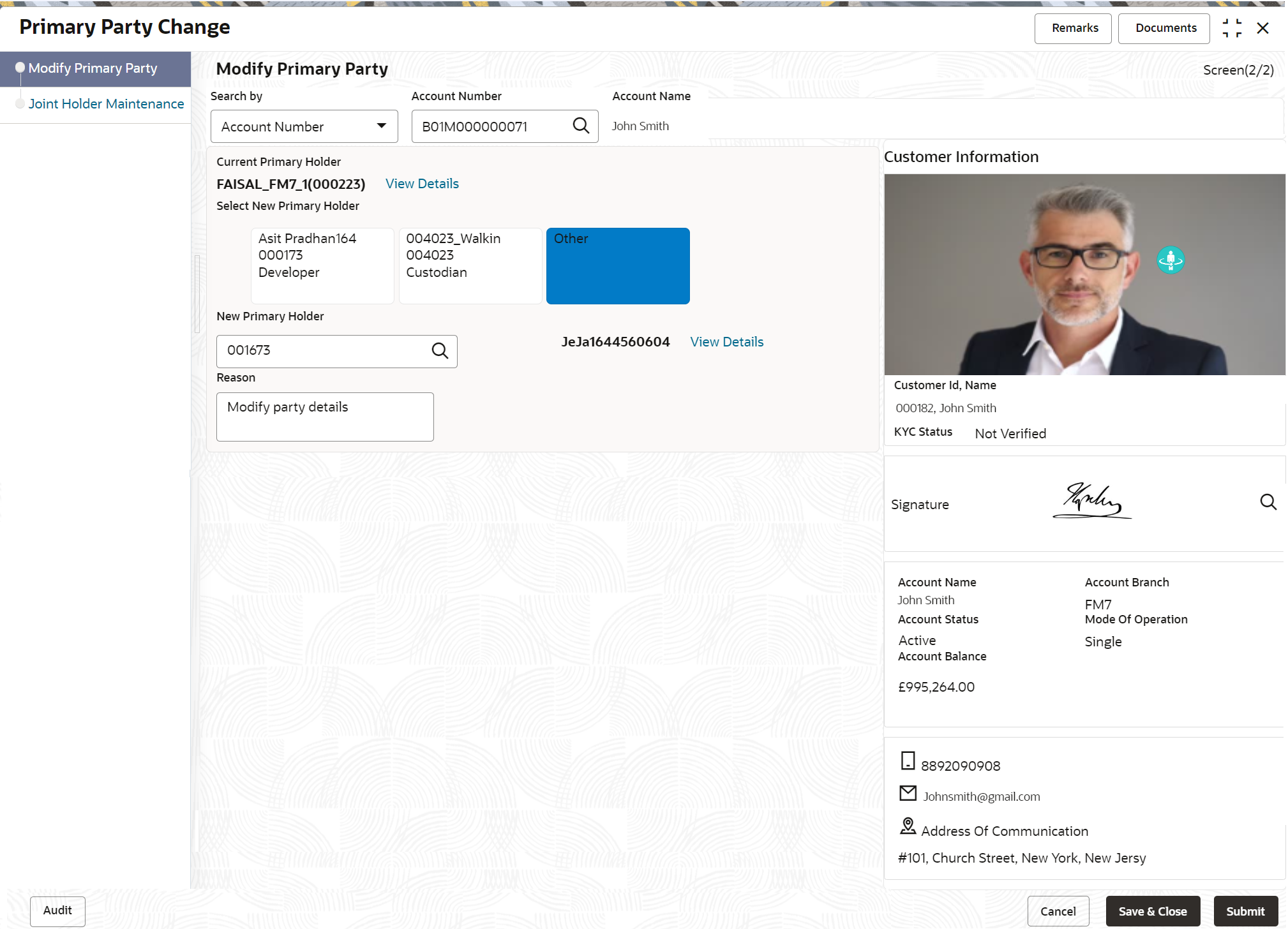
Description of "Figure 5-18 Primary Party Change - On Selection of Other Option" - On Primary Party Change screen, Modify
Primary Party sub-screen, specify the fields.For more information on fields, refer to the field description table.
Table 5-11 Primary Party Change - Field Description
Field Description Current Primary Holder The system displays the current primary holder's name and customer Id details. Select New Primary Holder The new primary holder can be the existing joint holder or any other existing customer. In the case of joint account, the joint holder details (Customer Name, Customer ID, and Joint holder Type) are displayed under the Select New Primary Holder field.
Click on the Other option to select an existing customer as the primary account holder than the existing joint holder.
Note:
If the number of joint holders are more than 3, a navigation button is enabled.New Primary Holder On clicking the Other option, the New Primary Holder field is displayed. Enter or select the New Primary Holder from the List of Values screen. The system displays all existing customer Ids. In the List of Values screen, the search criteria provides following details:- Customer ID
- Customer Name
When the user selects the New Primary Holder, the system displays the Customer Name and View Details button to display the customer information details. On clicking the View Details button, the system displays the below customer details:- Customer Image
- Customer ID
- Customer Name
- KYC Status
- Signature
- Option to view customer 360 details
Note:
New Primary Holder can not be the same as the Current Primary Holder.Reason Enter the reason for primary party change. - Click the Next button.While initiating the primary party change, the system validates the party change with the host and displays errors/overrides if any. Users can proceed with the transaction by accepting the overrides.Joint Holder Maintenance screen is displayed.
The Joint Holder Details section can be used to either input joint holder details for the first time or to modify existing details of joint holding.
Note:
For More information on Joint Holder Maintenance screen, refer to the topic Joint Holder Maintenance. - Click the Submit button.On submitting, the system validates if the New Primary Holder is not the same as the joint holder.
Parent topic: Maintenance