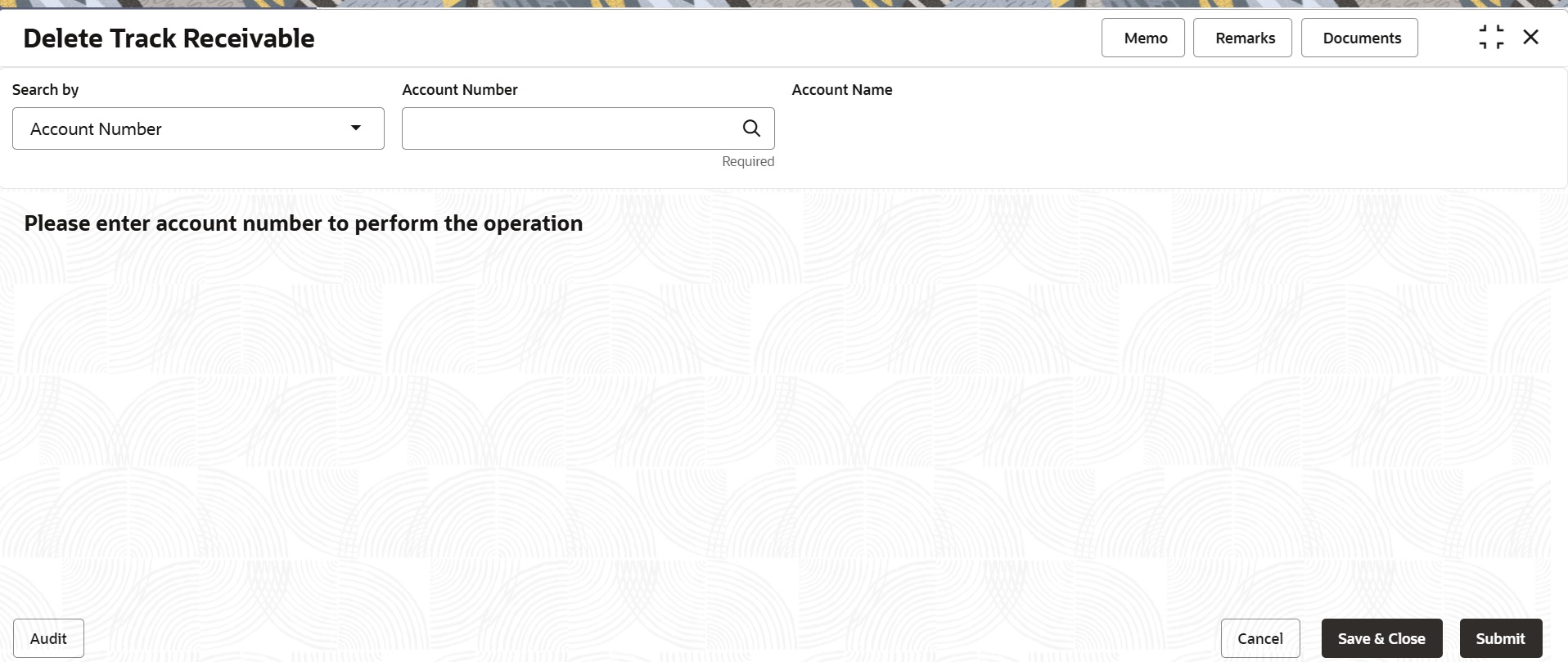14.2 Delete Track Receivable
This topic describes the systematic instructions to delete the track receivable records which are not required to be processed.
To delete track receivable:
Note:
The fields marked as Required are mandatory.- On the Homepage, from Account
Services, under Track Receivables, click
Delete Track Receivable, or specify the
Delete Track Receivable in the Search icon bar.Delete Track Receivable screen is displayed.
- On Delete Track Receivable screen, specify the
fields.Delete Track Receivable details for account is displayed.
Note:
The system displays the message Track receivable not available for the account if no record is available for a selected account for release.Figure 14-4 Delete Track Receivable for Active Account
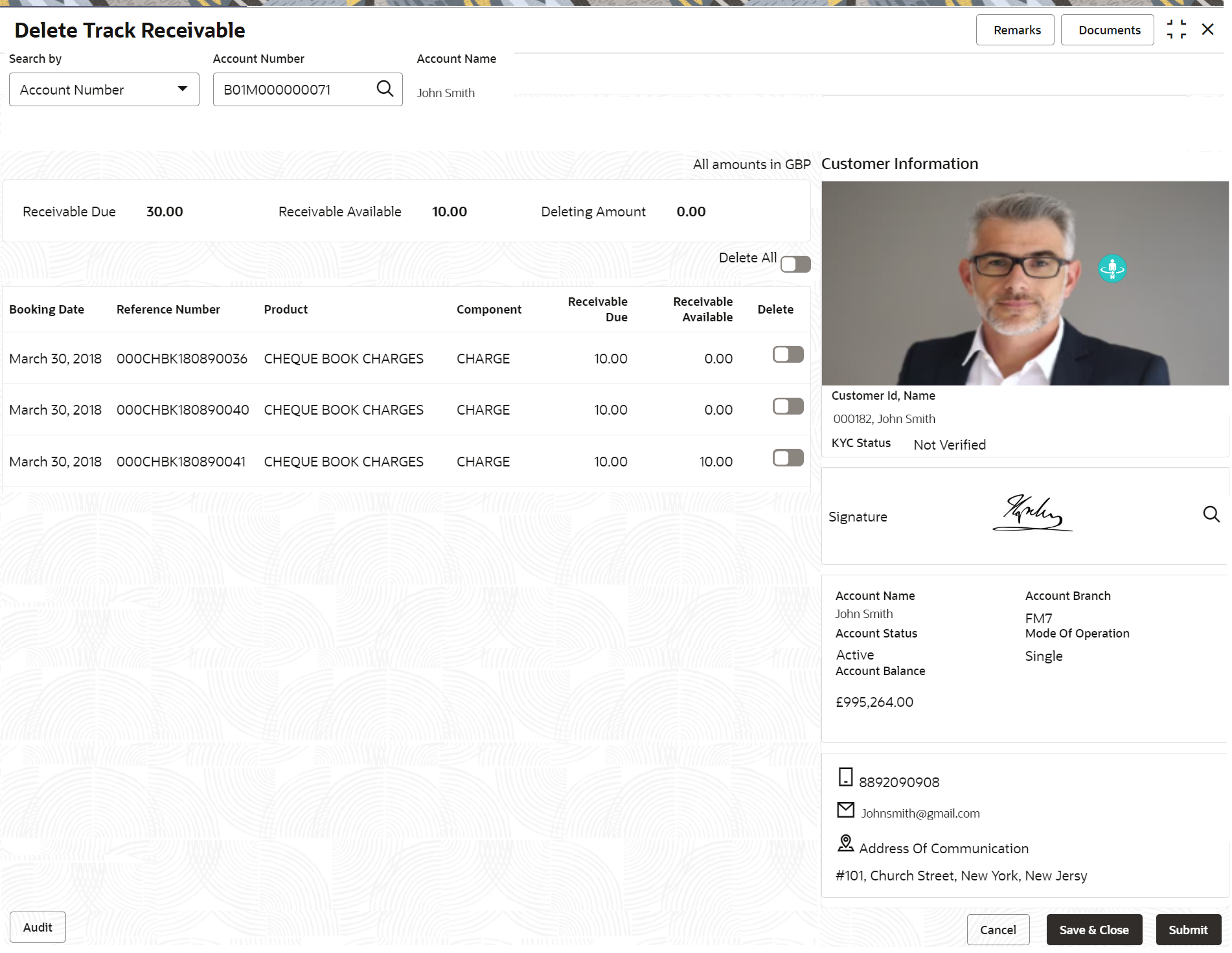
Description of "Figure 14-4 Delete Track Receivable for Active Account"For more information on fields, refer to the field description table.
Table 14-2 Delete Track Receivable - Field Description
Field Description Search by Users can search for an account number by using any of the available search criteria. The account number is set as the default search option. Users can specify the account number directly in the adjacent field or search for an account number by clicking the Search icon. Users can also search for the specific account number by providing customer ID, account number, or account name.
Other search options available in the Search by field are Customer ID, SSN, Mobile Number, and Email.
A specific customer ID can be searched by providing the customer name or customer ID. If SSN, mobile, or email IDs are chosen to find an account number, the respective IDs have to be input entirely in the adjacent field for the system to display the account number. For a given search criteria, multiple account numbers may be linked.
For example, two or more account numbers can be linked to a single mobile number. In such cases, the system displays all the account number matches and the user can select the relevant account number on which to perform a servicing operation.Note:
The label of the field adjacent to the Search by field changes dynamically. For example, if the Account number is chosen as the search criteria, the label of the adjacent field is displayed as the Account Number. If SSN is chosen as the search criteria, then the adjacent field would display the label as SSN.Receivable Due The system displays the total receivable due against the account. Receivable Available The system displays the total amount tracked to settle the receivable due amount. Deleting Amount The system displays the total amount selected for delete. When the user selects the record to delete, the system updates the deleting amount. Delete All Users can enable the Delete All toggle button to select all records for delete track receivable and vice versa. Booking Date The system displays the date on which the track receivable record is created. Reference Number The system displays the contract reference number of the track receivable record. Product The system displays the Product description of the track receivable record. Component The system displays the component code of the track receivable record. Receivable Due The system displays the receivable due amount for the component. Receivable Available The system displays the amount which is tracked against the receivable due. Delete Users can enable the toggle button to delete the record for delete track receivable. - Click the Submit button to submit the record for
delete.
Note:
On submitting, the system validates whether the user selected any record for delete; else, the system displays the error message as Record not selected for delete.
Parent topic: Track Receivables