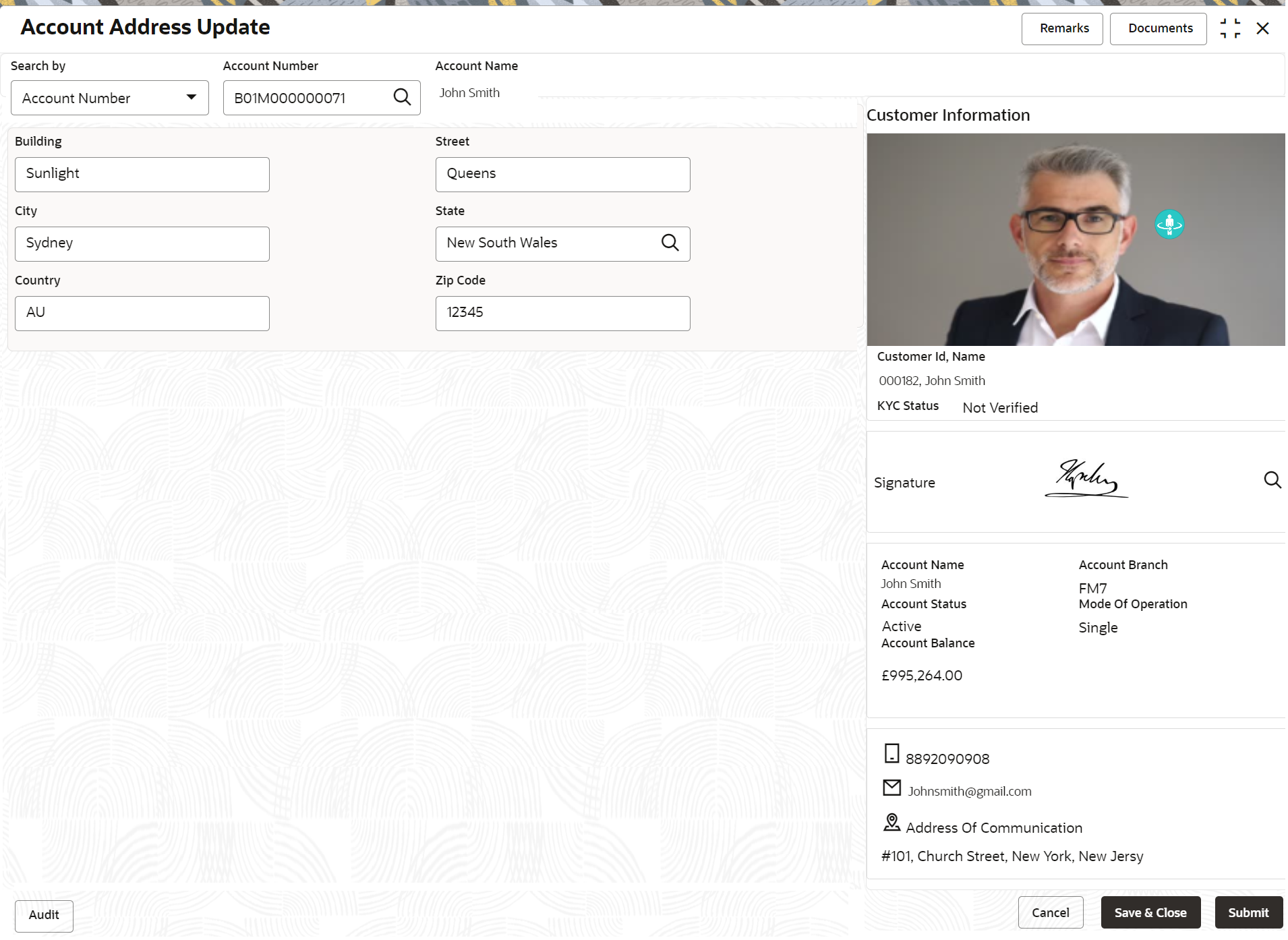5.1 Account Address Update
This topic describes the systematic instruction about Account Address Update. While entering the account number, the system displays the current address details of the account and the user can modify these details.
If the Branch Transfer fails for any reason, details of such failed
transfers are updated in the Branch Transfer Log. After clearing the faults due to which
the Account Branch transfer failed, this screen allows you to resubmit the transfer
request again for processing.
To update the account address:
Note:
The fields marked as Required are mandatory.Parent topic: Maintenance