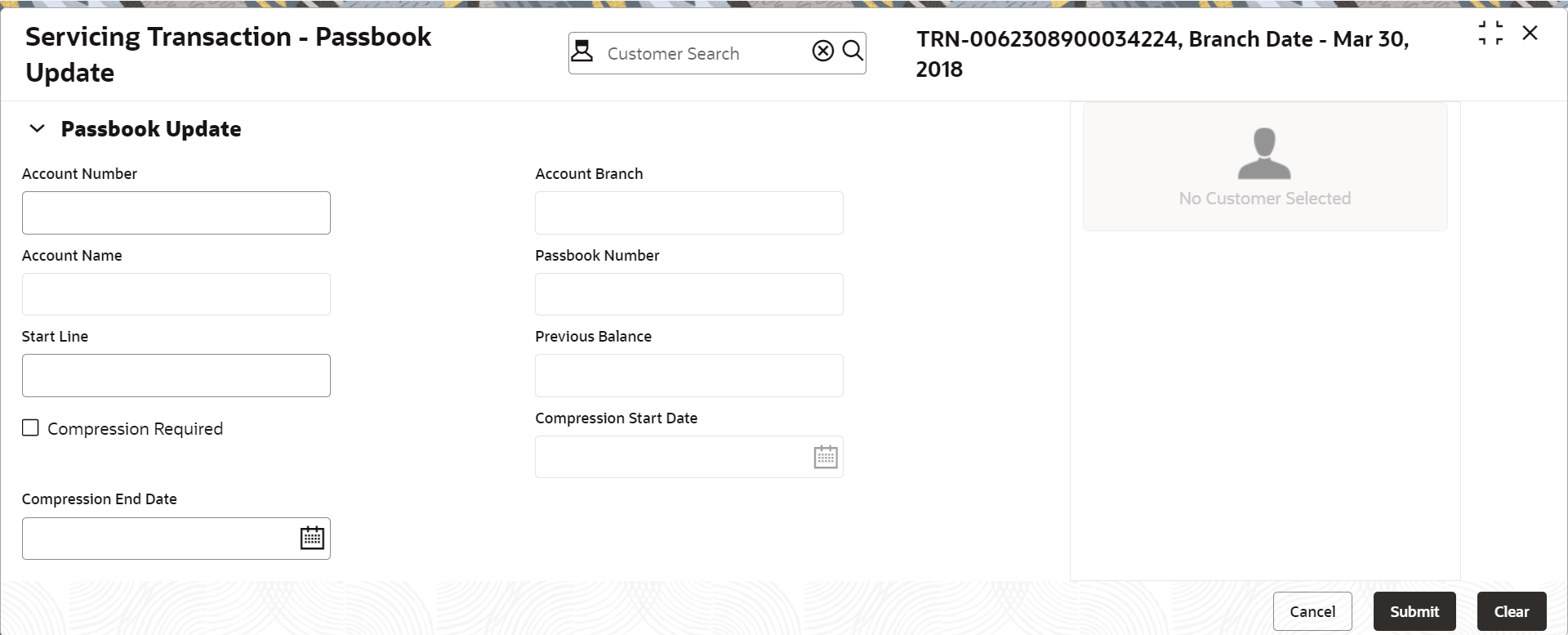- Teller User Guide
- Customer Service
- Passbook Update
17.5 Passbook Update
The Teller can use the Passbook Update screen to update the passbook of a customer account.
- On the Homepage, from Teller mega menu, under
Customer Service, click Passbook
Update or specify Passbook Update in the
search icon bar and select the screen.The Passbook Update screen is displayed.
- On the Passbook Update screen, specify the fields. For more information on fields, refer to the field description
table.
Note:
The fields marked as Required are mandatory.Table 17-5 Passbook Update - Field Description
Field Description Account Number
Specify the account number for which the passbook needs to be updated.
Account Branch
Displays the branch code of the specified account number.
Account Name
Displays the name of the specified account number.
Passbook Number
Displays the passbook number that needs to be updated.
Start Line
Specify the start line of the passbook to enter the transaction details.
Previous Balance
Displays the previous balance in the passbook.
Compression Required
Check this box to modify the defaulted values related to transaction compression.
Compression Start Date
Displays the compression start date.
Compression End Date
Displays the compression end date.
- Click Submit.The request is handed off to the core FLEXCUBE Universal Banking system to fetch and update the passbook statement of the customer account.
Parent topic: Customer Service