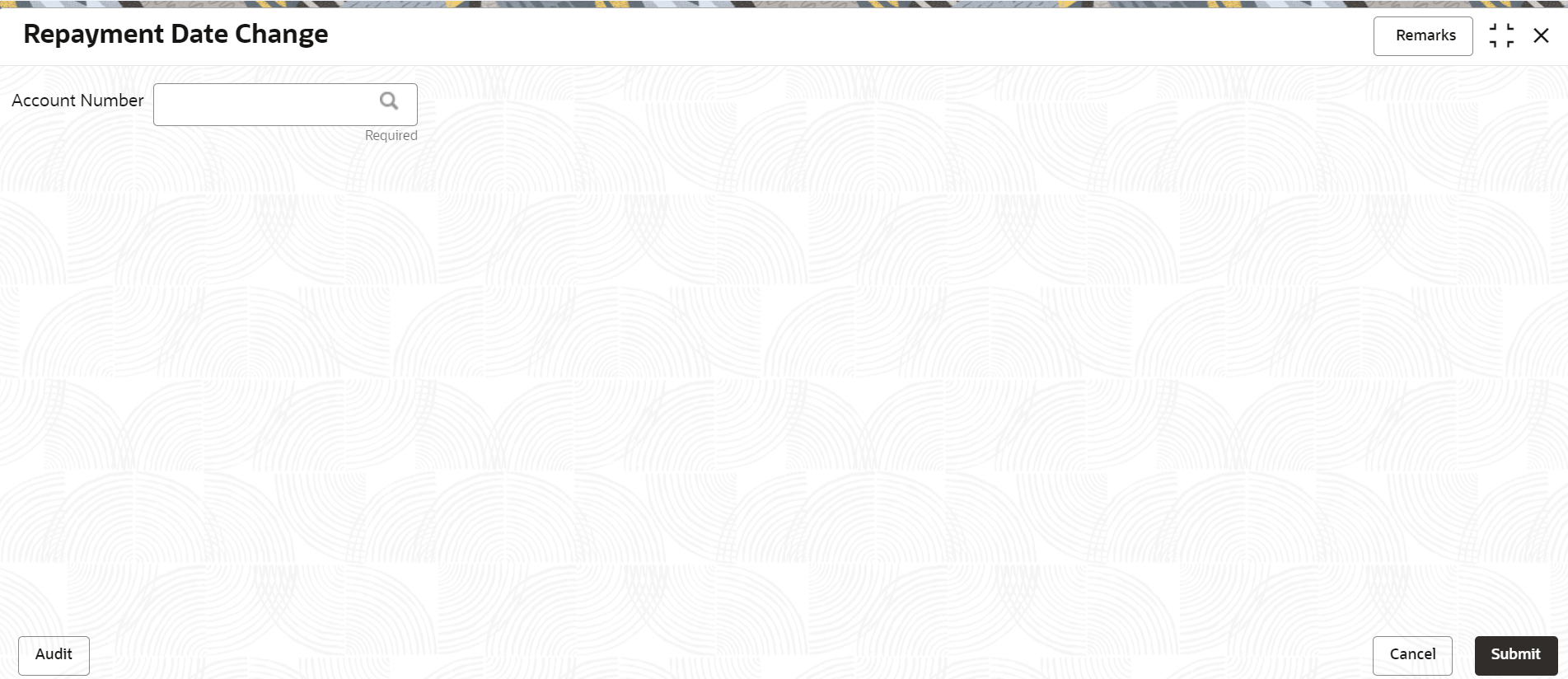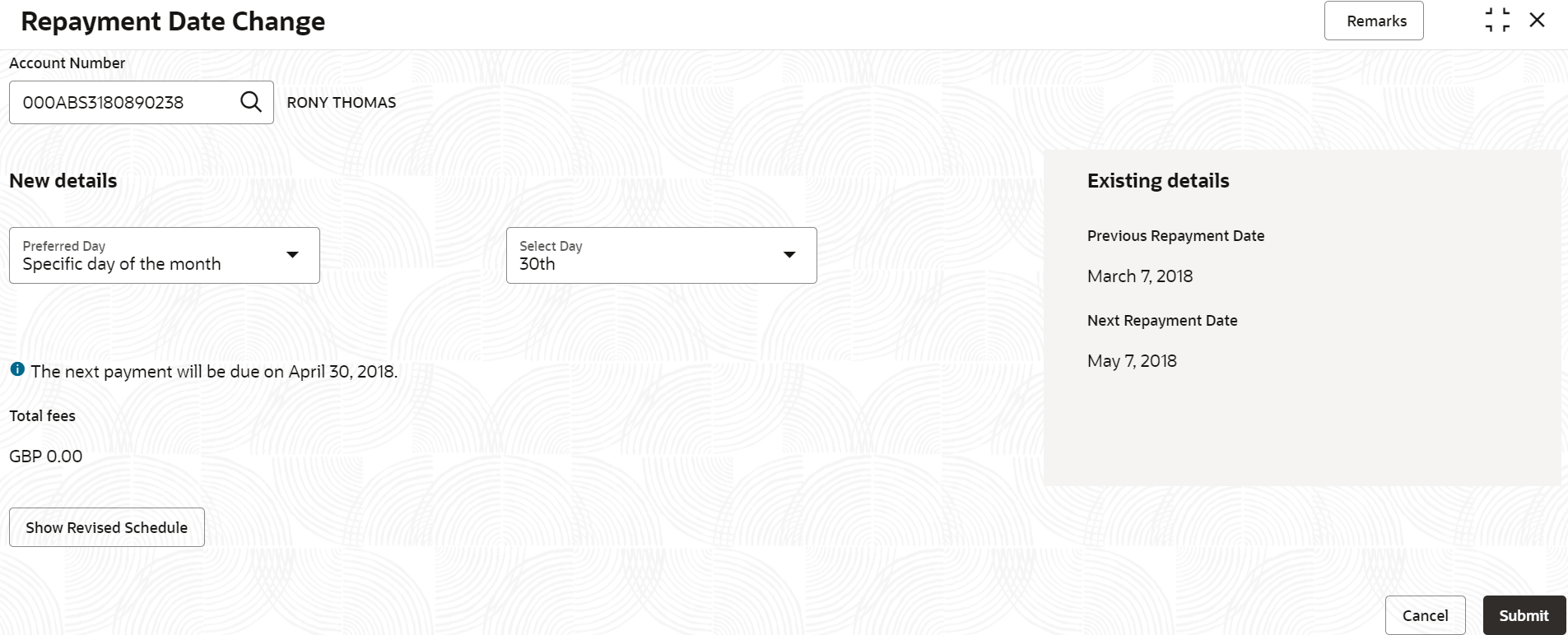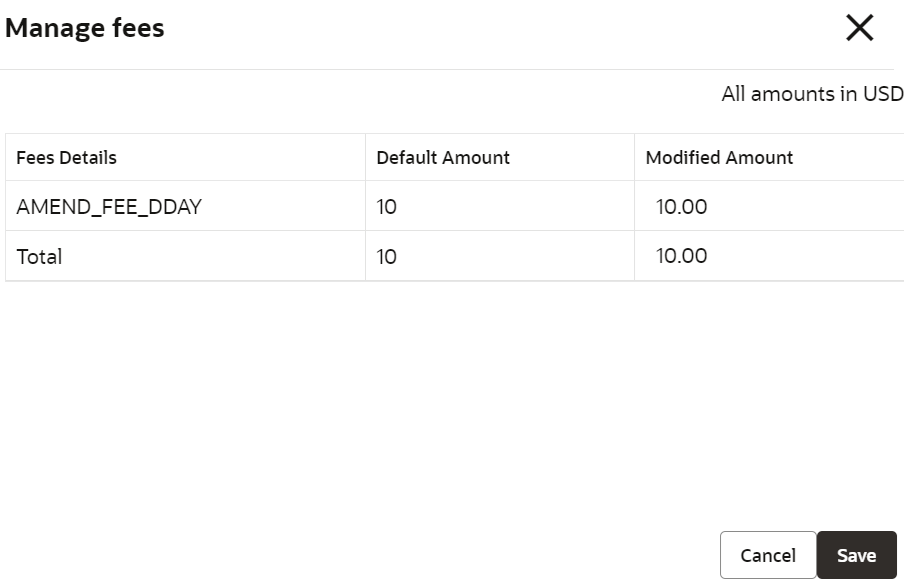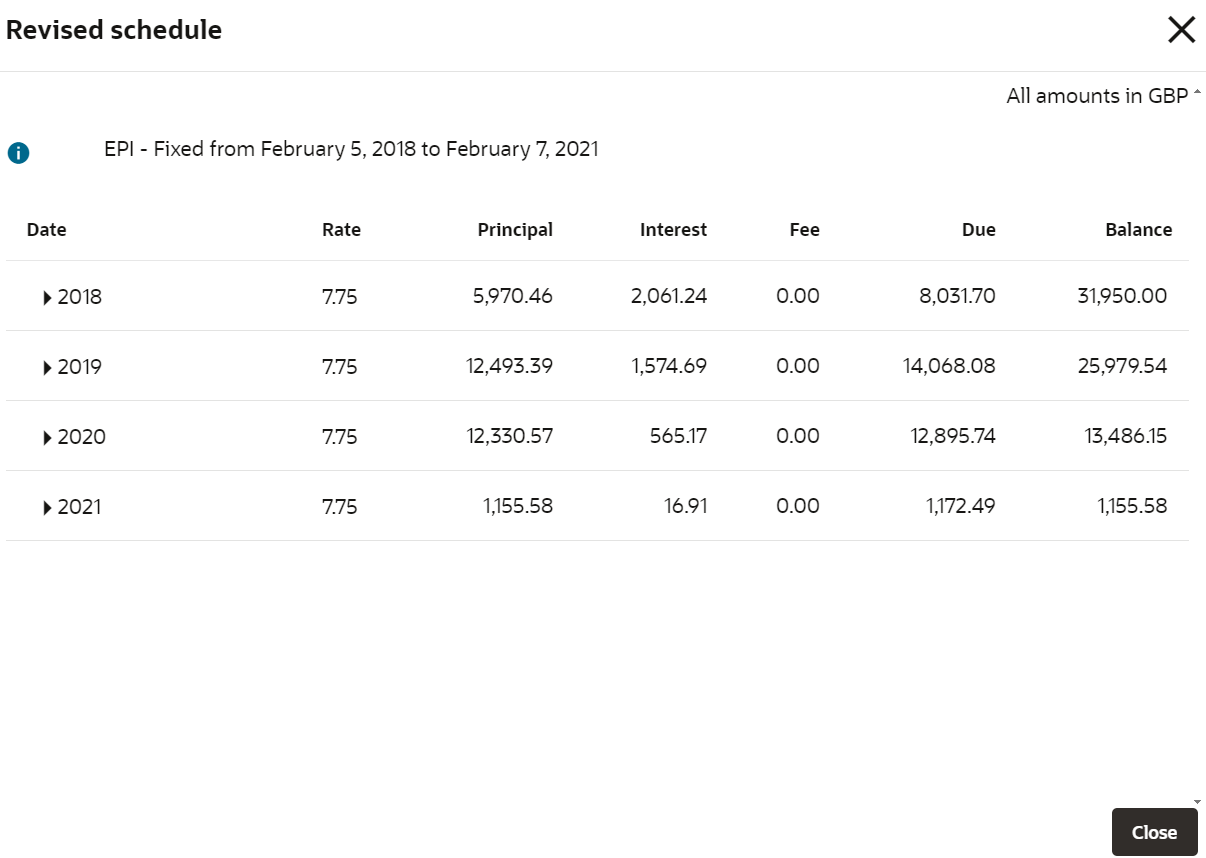- Loan Service User Guide
- Schedule
- Repayment Date Change
6.4 Repayment Date Change
Using the Repayment Date Change screen, you can modify the repayment date for the monthly loan account and view the new repayment date details.
You can change the repayment dates for active loan accounts, but not for those in Closed, Matured, Written-off, or Charged-off status. The loan accounts can be amortized or non-amortized.
To view or update the repayment date:
Note:
The fields marked as Required are mandatory.- On the Homepage, from Loan Service mega menu, under Schedule, click Repayment Date Change. You can also open the screen by specifying Repayment Date Change in the search icon bar and selecting the screen.The Repayment Date Change screen is displayed.
- On the Repayment Date Change screen, specify the account number in the Account Number field, and press Tab or Enter.
- On the Repayment Date Change screen, perform the
required action. For more information on fields, refer to field description
table below.
Table 6-14 Repayment Date Change - Field Description
Field Description Account Number Specify the account number. New Details This section displays the new repayment date change details. Select Option Select the preferred repayment option. The options are: - Specific day of the month: If you select this option, then select the day from the Select Day field. Also, the next payment date will be displayed with the updated selection.
- Last day of the month: If you select the option, then the payment date displays the last date of the month.
- Specific date: If you select this option, then you need to select a particular date from the Select Date field.
Note:
The user is not permitted to choose the same existing repayment date for the new repayment date .Total Fees Displays the total amount of fees. Note:
If fees is applicable for the loan account, then the Manage Fees link is dsplayed below this field. You can click this link to view the fee details or modify the fees. For more information, refer Manage Fees.Waive Fees Switch to
 to waive the fees applied on the
account.
to waive the fees applied on the
account.
Switch to
 to retain the fees applied on the
account.
to retain the fees applied on the
account.
Note:
This field is displayed, if fees is applicable for the loan account.Existing details This widget displays the existing repayment details of the account. Previous Repayment Date Displays the repayment date before updating the repayment details. Next Repayment Date Displays the next repayment date after updating the repayment details. Pre-bill Days Displays the pre-bill days for the account. Bill generated? Displays whether is bill is generated or not. To manage fees:- Click the Manage Fees link.
- In the Manage Fees section, you
can maintain the fees as required. For more information on fields,
refer to field description table below:
Table 6-15 Transaction Inquiry - Detailed View – Field Description
Field Description Charge Details Displays the details of the charge applied on the account. Defaulted Amount Displays the defaulted fees amount on the account. Modified Amount Displays the latest fees amount. Note:
You can edit the amount by clicking the field and specifying the amount.
- Click Show Revised Schedule.The Revised Schedule screen is displayed.
The user can check the revised schedule details in this screen.
For more information on fields, refer to field description table below.Table 6-16 Revised Schedule - Field Description
Field Description Date Displays the year and the dates in a year when the arrear is raised. This column lists the years for which the schedule is generated. If you click the
 icon corresponding to a particular year,
the monthly date schedule list for a year
displays.
icon corresponding to a particular year,
the monthly date schedule list for a year
displays.
Rate Displays the rate of interest. Principal Displays the amount of principal arrears. Interest Displays the amount of interest. Fee Displays the amount of fees. Due Displays the amount due. Balance Displays the balance amount after every installment. - Click Submit.A confirmation message is displayed, click Confirm to proceed.
Parent topic: Schedule