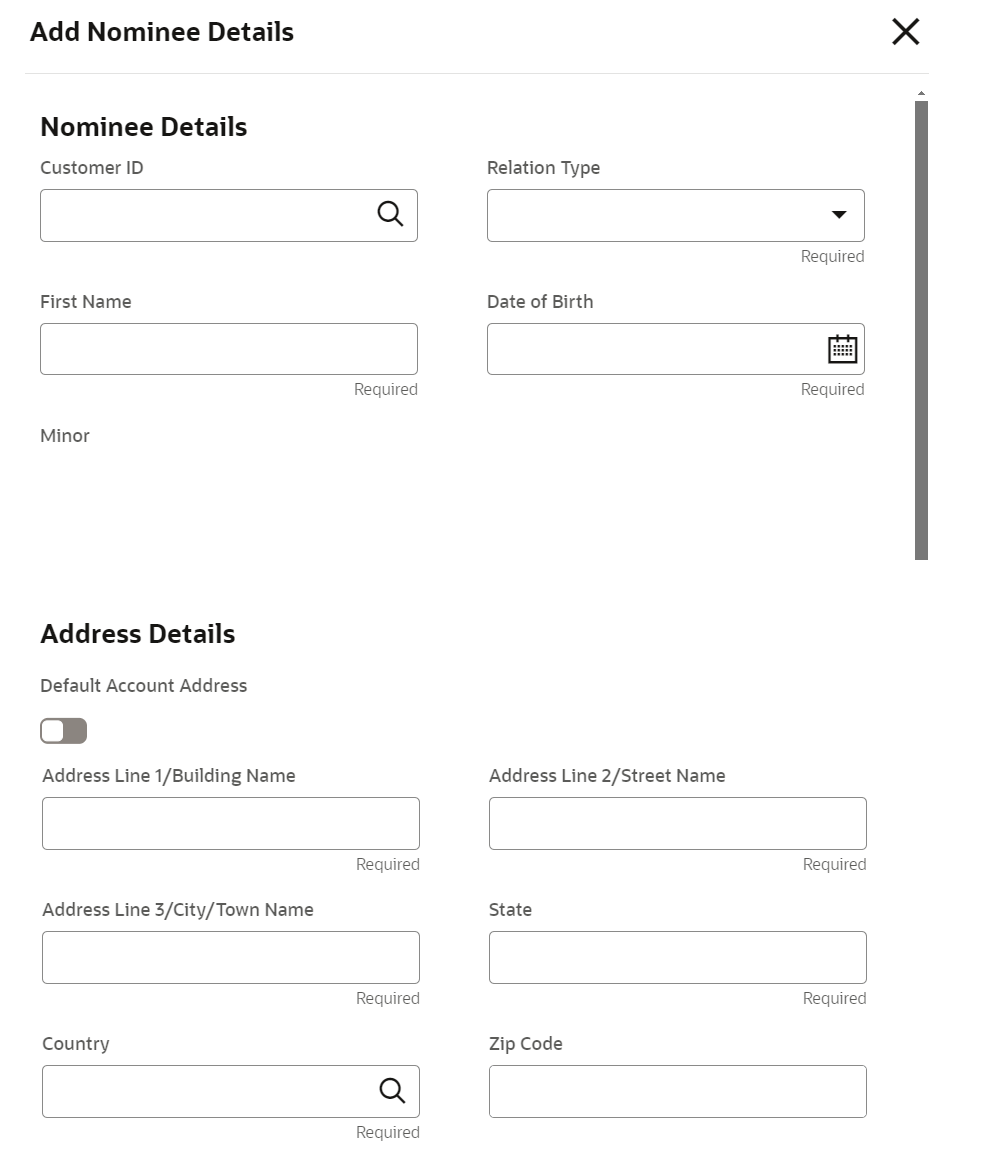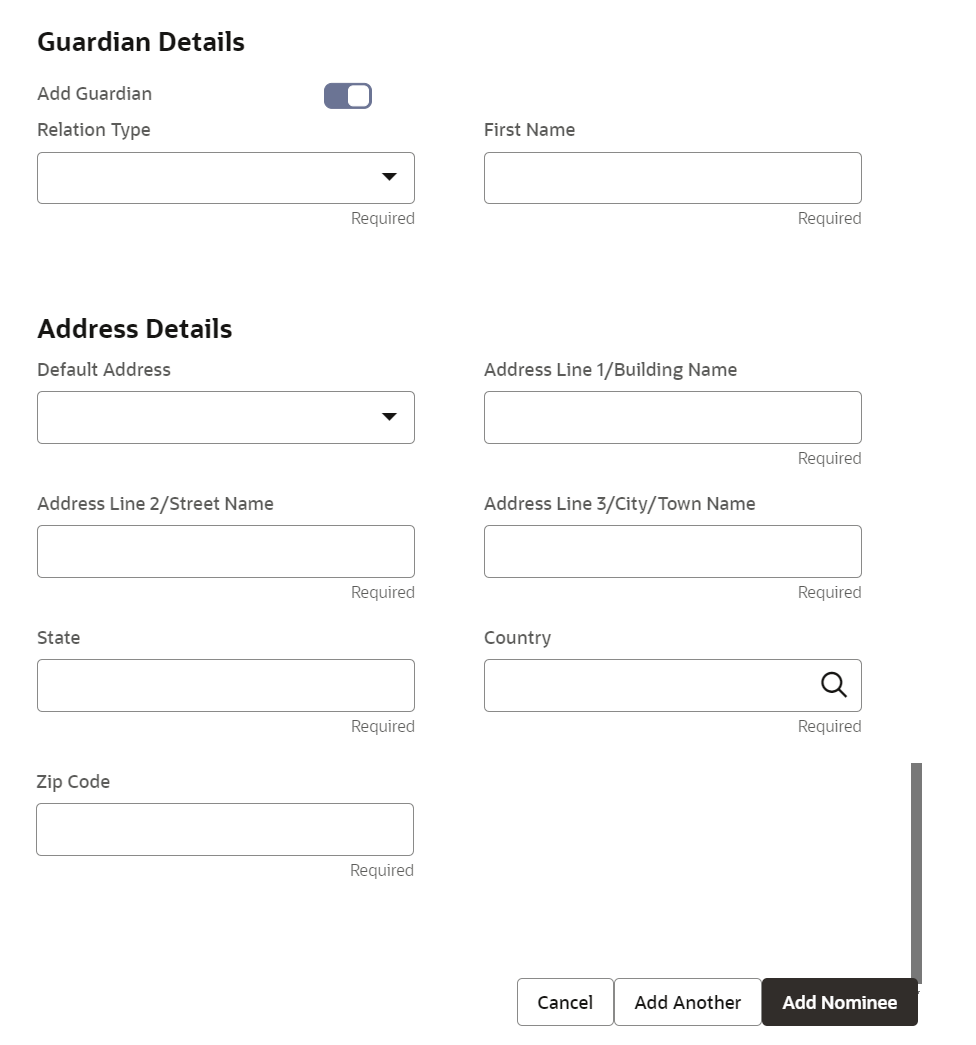4.6.1 Add Nominee
You can add a nominee to a TD account.
To add a nominee:
- In the Nominee Details section, click Add
Nominee.The Add Nominee section is displayed.
- You can maintain the required details in the sections displayed. For more information on fields, refer to the field description
table.
Table 4-18 Add Nominee Details – Field Description
Field Description Nominee Details This section displays the fields for capturing the basic nominee details. Customer ID Select or specify the customer ID to default the nominee details for the selected customer. Relationship Type Select the relationship type with the nominee. First Name Specify the nominee's first name. Date of Birth Select or specify the nominee's date of birth. Minor Displays whether the added nominee is a minor or major based on the date of birth selected or specified. Address Details This section displays the fields to capture the nominee's address. Default Account Address Switch to
 to default the account holder's communcation
address specified.
to default the account holder's communcation
address specified.
Switch to

to not to default the account holder's communcation address specified.Address Line 1/Building Name Specify the building of the nominee. Address Line 2/Street Name Specify the street of the nominee. Address Line 3/City/Town Name Specify the city or town of the nominee. State Specify the state of the nominee. Country The country defaults based on the specified state. Zip Code Specify the zip code of the nominee. - If the added nominee is a minor, its mandatory to add the
guardian details. If required, you can also add gaurdian details for a
major by switching to
 from the Add Gaurdian field in the
Gaurdian Details section.
from the Add Gaurdian field in the
Gaurdian Details section.
For more information on fields, refer to the field description table.
Table 4-19 Guardian Details – Field Description
Field Description Add Guardian Switch to
 to add guardian details.
to add guardian details.
Switch to
 to not to add the guardian details.
to not to add the guardian details.
Relationship Type Select the relationship type with the guardian. First Name Specify the guardian's first name. Address Details This section displays the fields to capture the guardian's address details. Default Address Select the default address for the guardian. The options are: - Nominee: If you select this option, then the guardian address is defaulted from nominee address.
- Account: If you select this option, then the account holder communication address is defaulted as guardian's address.
Note:
If requried, you can edit the defaulted address.Address Line 1/Building Name Specify the building of the guardian. Address Line 2/Street Name Specify the street of the guardian. Address Line 3/City/Town Name Specify the city or town of the guardian. State Specify the state of the guardian. Country The country defaults based on the specified state. Zip Code Specify the zip code of the guardian.
Note:
- The system defaults the customer's communication address, and personal details when the nominee details are defaulted from the customer.
- The system defaults the customer's communication address when the nominee or guardian address details are defaulted from the account.
- If the added nominee is a minor, its mandatory to add the
guardian details. If required, you can also add gaurdian details for a
major by switching to
- Click Save.The nominee details are saved and displayed in the Nominee Details section.
- Click Submit.The screen is successfully submitted for authorization.
Parent topic: Term Deposit Nominee Details Update