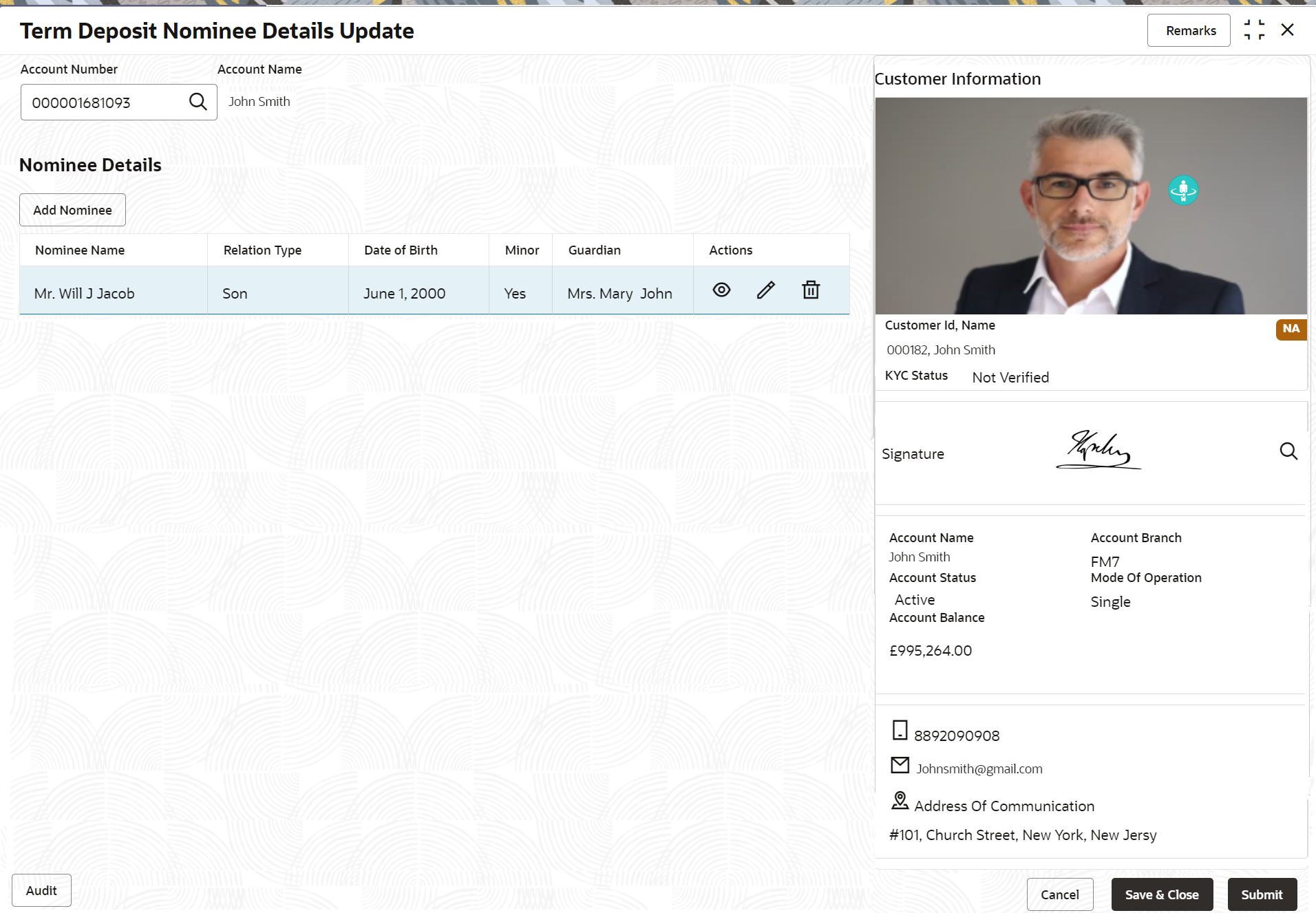- Deposit Services User Guide
- TD Maintenances
- Term Deposit Nominee Details Update
4.6 Term Deposit Nominee Details Update
You can modify the existing nominee details, add a new nominee, and delete the existing nominee details added to the TD account using this screen.
To update nominee details:
Note:
The fields marked as Required are mandatory.- On the Homepage, from the Retail Deposit
Services mega menu, under Term Deposits,
under Maintenance, click Nominee
or specify Nominee in the search icon bar and select the
screen.
The Term Deposit Nominee Details Update screen is displayed.
Figure 4-30 Term Deposit Nominee Details Update
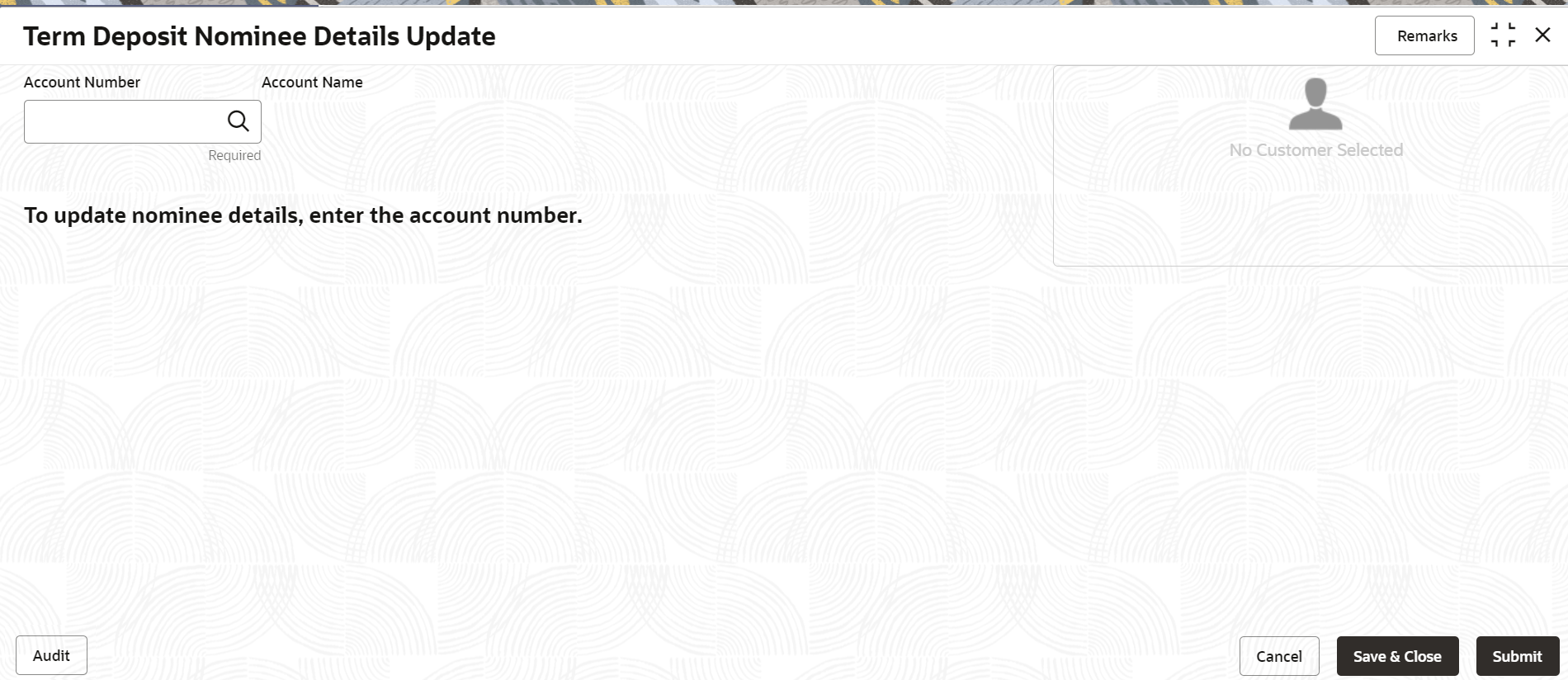
Description of "Figure 4-30 Term Deposit Nominee Details Update" - Click the
 icon or specify the account number in the Account
Number field, and press Enter or
Tab.The details are displayed in the screen.
icon or specify the account number in the Account
Number field, and press Enter or
Tab.The details are displayed in the screen.Note:
If no nominee is added to the selected account, then there are no details displayed in the Nominee Details section. - In the Nominee Details section, you can view the details
of the nominee if already added to the account.For more information on fields, refer to the field description
table.
Table 4-17 Term Deposit Nominee Details Update – Field Description
Field Description Account Number
Click the  icon and select the account number or specify the
account number to update the nominee details.
icon and select the account number or specify the
account number to update the nominee details.
Note:
- The customer information is displayed at the right of the screen.
Amount Name
Displays the name of the account holder for the selected account number. Nominee Details
This section displays the details of the nominee added to the TD account. Note:
For information on adding a nominee, refer Add Nominee.Nominee Name Displays the name of the nominee. Relation Type Displays the relationship of the nominee. Date of Birth Displays the nominee's date of birth. Minor Displays whether the nominee is a minor or major. Note:
The minor status will be derived based on the minor age limit maintained at the host.Guardian Displays the name of the guardian, if the nominee is a minor. Actions Displays the following icons to perform the action:  : For information on this action, refer
View Nominee Details.
: For information on this action, refer
View Nominee Details.
 : For information on this action, refer
Edit Nominee Details.
: For information on this action, refer
Edit Nominee Details.
 : If you click this icon, then a
confirmation message is displayed that the nominee
details will not be recovered. To proceed with
deletion, you need to click
Delete.
: If you click this icon, then a
confirmation message is displayed that the nominee
details will not be recovered. To proceed with
deletion, you need to click
Delete.
- Click Submit.The screen is successfully submitted for authorization.
- Add Nominee
You can add a nominee to a TD account. - View Nominee Details
You can view the details of the nominee added to a TD account. - Edit Nominee Details
You can edit the nominee details that are already added to a TD account.
Parent topic: TD Maintenances