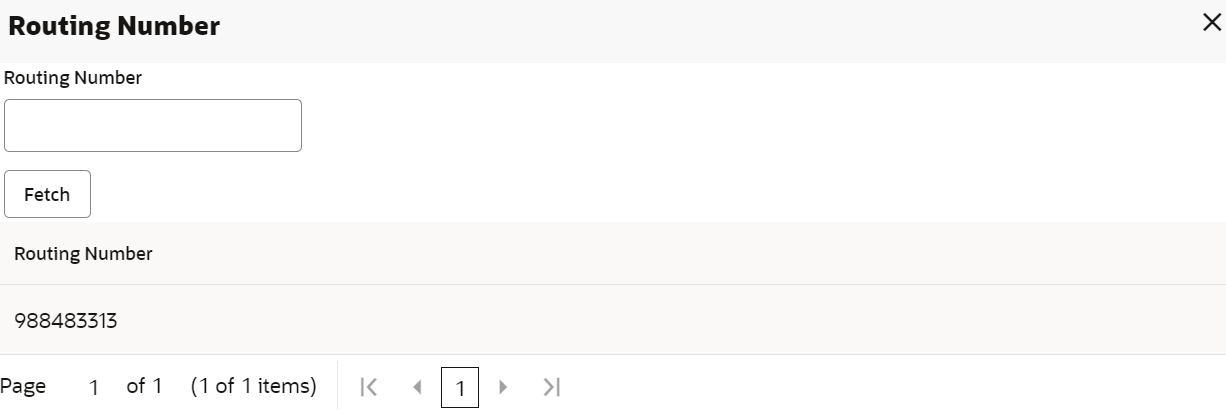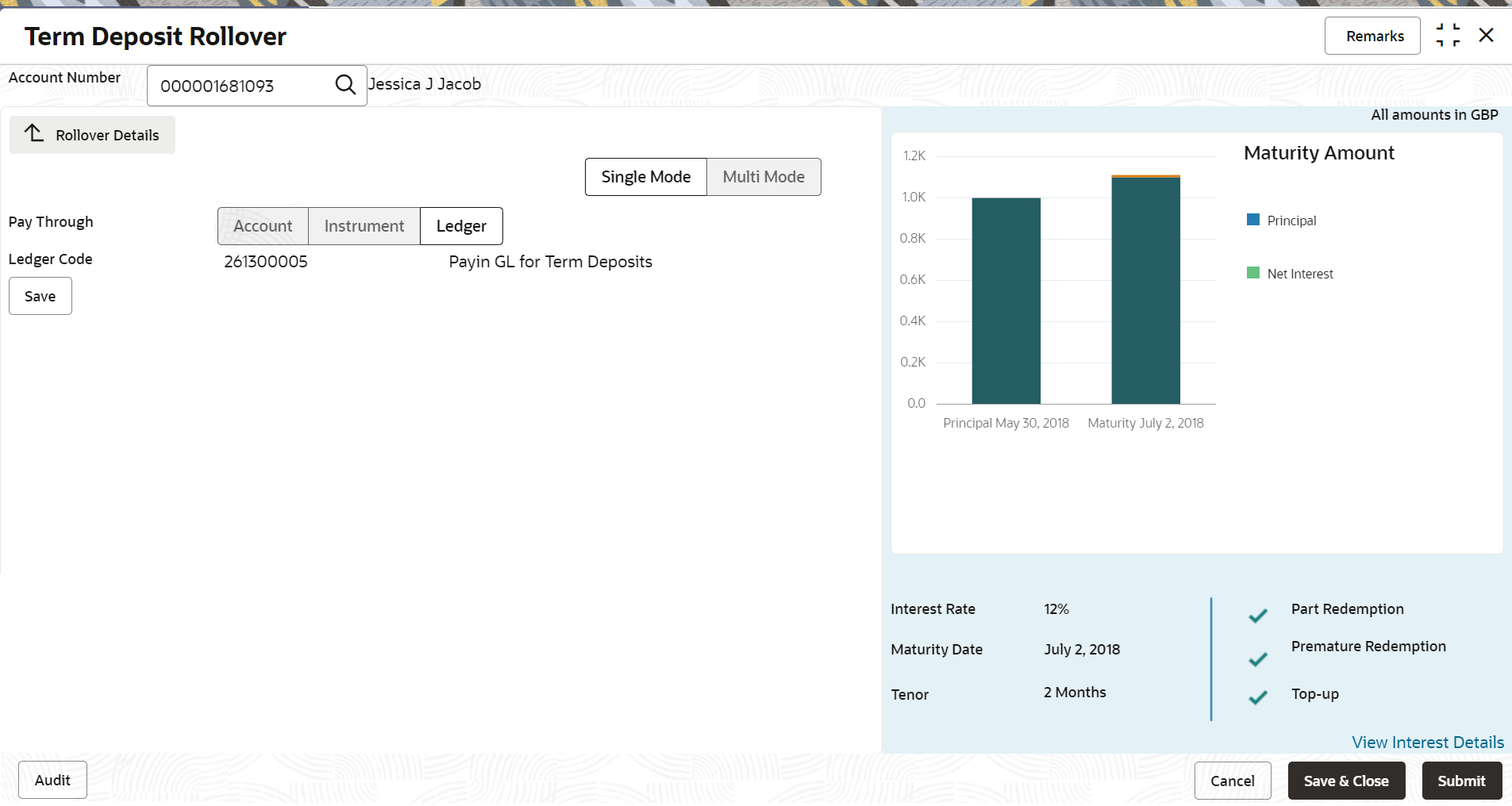- Deposit Services User Guide
- TD Transactions
- Rollover
- Settlement Details
3.3.2 Settlement Details
You can add the details of funds needed. Funds can be added by different modes – Account, GL, and Cheque (Single-mode settlement) or a combination of Account and GL (Multimode settlement).
- Add the simulation details. For more information, refer Simulation Details.
Note:
The fields marked as Required are mandatory.- You can pay through any of the following options:
- Pay through Account - Own Account
- Pay through Account - Other Account
- Pay through Instrument - Own Bank Cheque
- Pay through Instrument - Other Bank Cheque
- Pay through Ledger
- Pay through Multi Mode Settlement
Below are the details of each options:
- Pay through Account - Own Account
- Select Account from Pay
Through field.The fields related to Account are displayed.
Figure 3-32 Pay through Account - Own Account
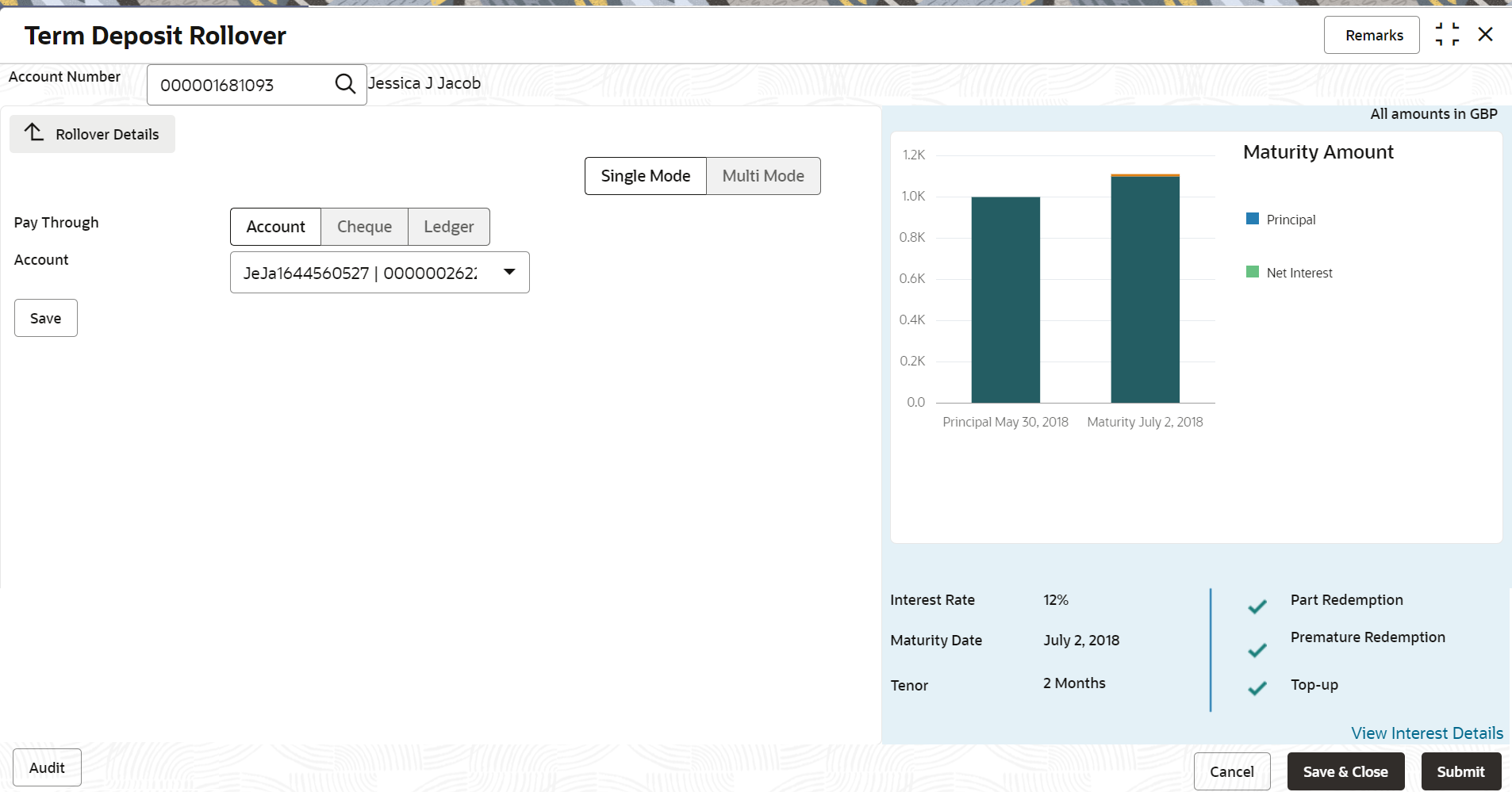
Description of "Figure 3-32 Pay through Account - Own Account" - Perform the required action for own account. For more information on fields, refer to the field description
table.
Table 3-25 Pay through Account - Own Account – Field Description
Field Description Pay Through Select the Account option to perform the settlement. Note:
For information on Instrument and Ledger, refer Pay through Instrument - Own Bank Cheque, Pay through Instrument - Other Bank Cheque, and Pay through Ledger.Account Select the own account. Note:
For information if you select Other option, refer Pay through Account - Other Account.
- Pay through Account - Other Account
- Select Account from Pay
Through field.The fields related to Account are displayed.
Figure 3-33 Pay through Account - Other Account
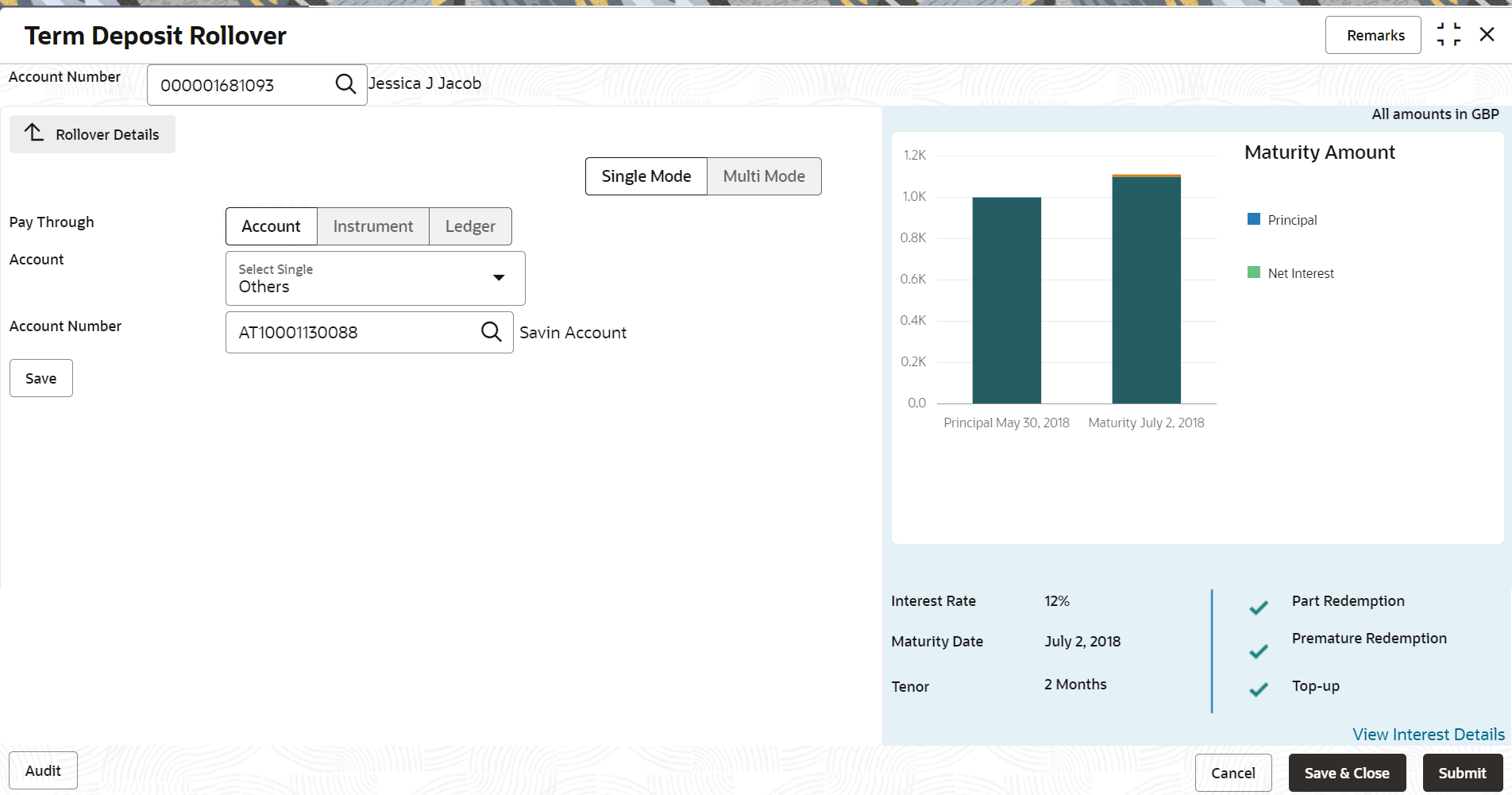
Description of "Figure 3-33 Pay through Account - Other Account" - Perform the required action for other account. For more information on fields, refer to the field description
table.
Table 3-26 Pay through Account - Other Account – Field Description
Field Description Pay Through Select the Account option to perform the settlement. Note:
For information on Instrument and Ledger, refer Pay through Instrument - Own Bank Cheque, Pay through Instrument - Other Bank Cheque, and Pay through Ledger.Account Select the Other option. Note:
For information if you select own account option, refer Pay through Account - Own Account.
Account Number Specify the CASA account from which the payin to be done. Note:
The account name will be displayed adjacent to this field, upon entering Account Number.Account Amount Displays the account debit amount in CASA account currency. Note:
This field is displayed, only if the TD currency and CASA currency are different.Exchange Rate Displays the exchange rate. Note:
This field is displayed only if there is cross currency transaction.
- Pay through Instrument - Own Bank Cheque
- Select Instrument from Pay
Through field.The fields related to Instrument are displayed.
Figure 3-34 Pay through Instrument - Own Bank Cheque
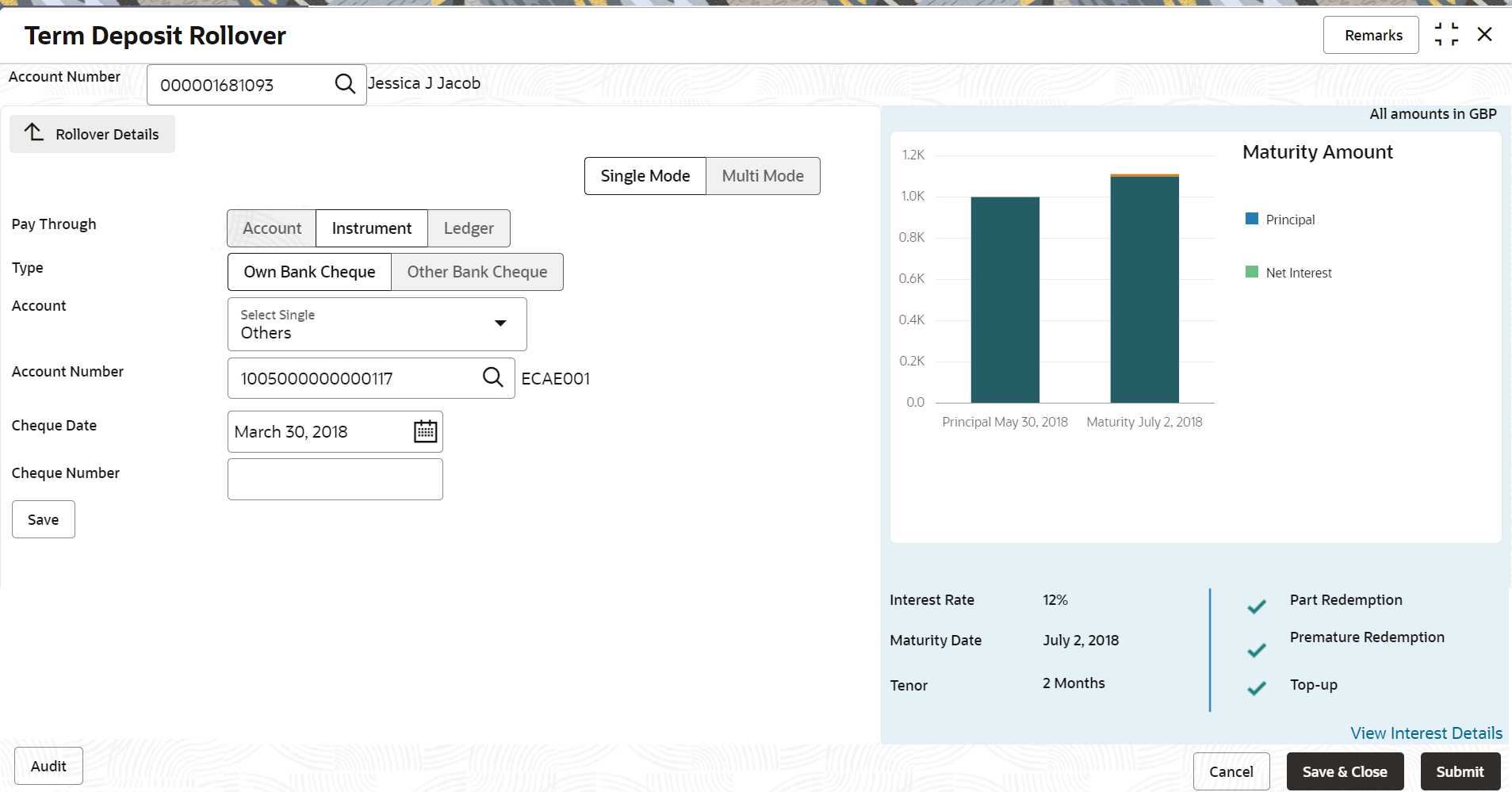
Description of "Figure 3-34 Pay through Instrument - Own Bank Cheque" - Perform the required action for own bank cheque. For more information on fields, refer to the field description
table.
Table 3-27 Pay through Instrument - Own Bank Cheque – Field Description
Field Description Pay Through Select the Instrument option to perform the settlement. Note:
For information on Account and Ledger, refer Pay through Account - Own Account, Pay through Account - Other Account, and Pay through Ledger.Type Select the Own Bank Cheque instrument type. Note:
For information on selecting the Other Bank Cheque option, refer Pay through Instrument - Other Bank Cheque.Account Number Specify the CASA account from which the payin to be done. Note:
The account name will be displayed adjacent to this field, upon entering Account Number.Account Amount Displays the account debit amount in CASA account currency. Note:
This field is displayed, only if the TD currency and CASA currency are different.Cheque Number Specify the cheque number used for the transaction. Cheque Date Specify the cheque date, if cheque number is specified. Exchange Rate Displays the exchange rate. Note:
This field is displayed only if there is cross currency transaction.
- Pay through Instrument - Other Bank Cheque
- Select Instrument from Pay
Through field.The fields related to Instrument are displayed.
Figure 3-35 Pay through Instrument - Other Bank Cheque
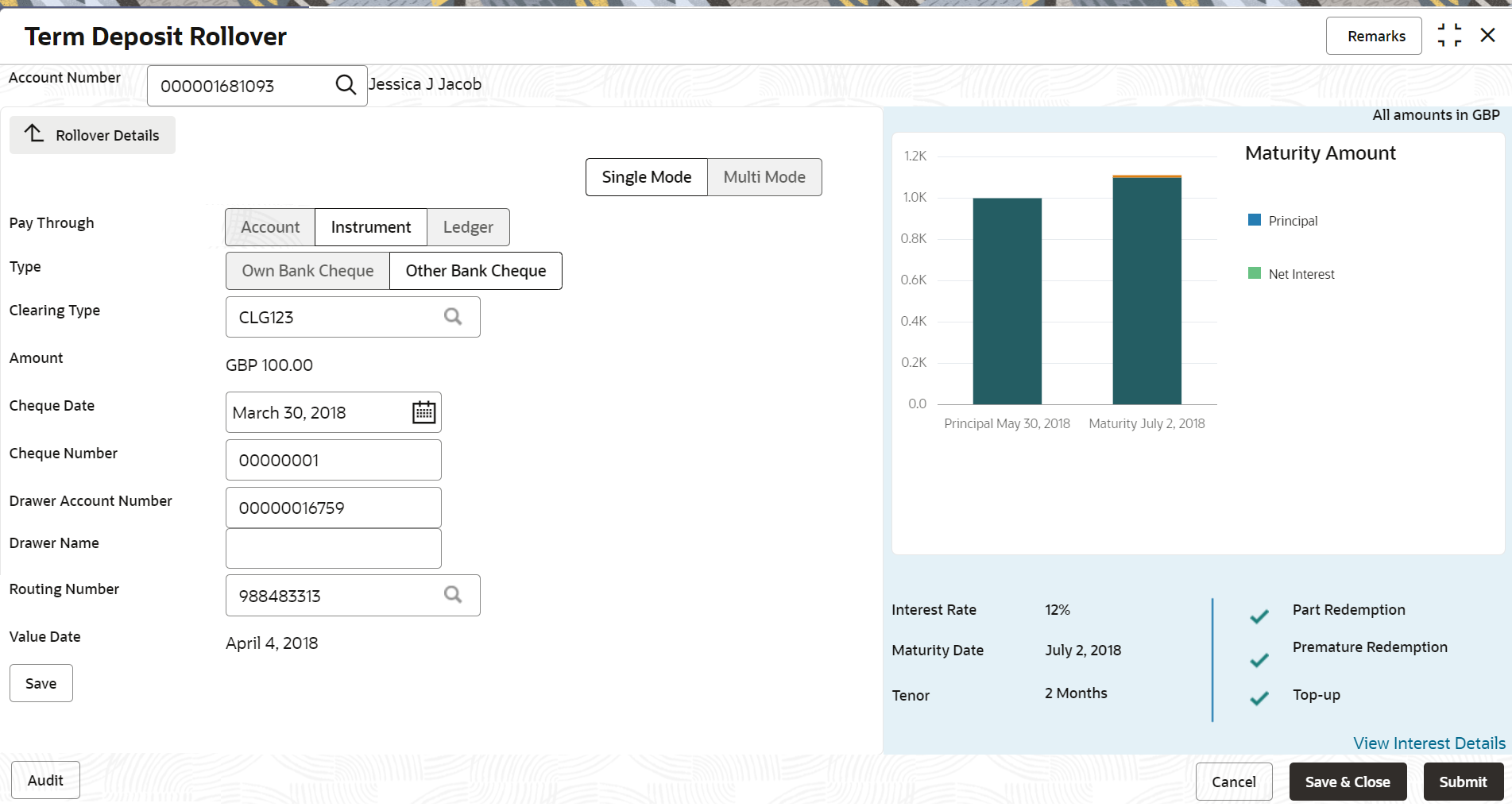
Description of "Figure 3-35 Pay through Instrument - Other Bank Cheque" - Perform the required action for other bank cheque. For more information on fields, refer to the field description
table.
Table 3-28 Pay through Instrument - Other Bank Cheque – Field Description
Field Description Pay Through Select the Instrument option to perform the settlement. Note:
For information on Account and Ledger, refer Pay through Account - Own Account, Pay through Account - Other Account, and Pay through Ledger.Type Select the Other Bank Cheque instrument type. Note:
For information on selecting the Own Bank Cheque option, refer Pay through Instrument - Own Bank Cheque.Clearing Type Specify the clearing type in which cheque needs to be deposited. Amount Displays the account amount. Note:
This field is displayed, only if the TD currency and CASA currency are different.Cheque Date Specify the cheque date. Cheque Number Specify the cheque number to be deposited. Drawer Account Number Specify the drawer account number. Drawer Name Specify the drawer name. Routing Number Specify the routing number available on the cheque. Value Date Display the value date of the cheque. - To fetch the clearing type:
- Click the
 icon from the Clearing
Type
field.
icon from the Clearing
Type
field.
The Clearing Type / Network Code section is displayed.
- Specify the number in the Clearing Type / Network Code field.
- Click
Fetch.
The details are fetched and displayed in a table.
- Select the clearing type from the table.
- Click the
- To fetch the routing
number:
- Click the
 icon from the Routing
Number
field.
icon from the Routing
Number
field.
The Routing Number section is displayed.
- Specify the number in the Routing Number field.
- Click
Fetch.
The details are fetched and displayed in a table.
- Select the routing number from the table.
- Click the
- To fetch the clearing type:
- Pay through Ledger
- Select Ledger from Pay
Through field.The fields related to Ledger are displayed.
- Perform the required action for ledger. For more information on fields, refer to the field description
table.
Table 3-29 Pay through Ledger - Field Description
Field Description Payment Through Select the Ledger option to perform the settlement. Note:
For information on Account and Instrument, refer Pay through Account - Own Account, Pay through Account - Other Account, Pay through Instrument - Own Bank Cheque, and Pay through Instrument - Other Bank Cheque.Ledger Code Specify the ledger code used for the transaction.
- Pay through Multi Mode Settlement
- In the Payin Details tab, click Multi
Mode.The fields to perform multi mode settlement are displayed.
Figure 3-39 Pay through Multi Mode Settlement
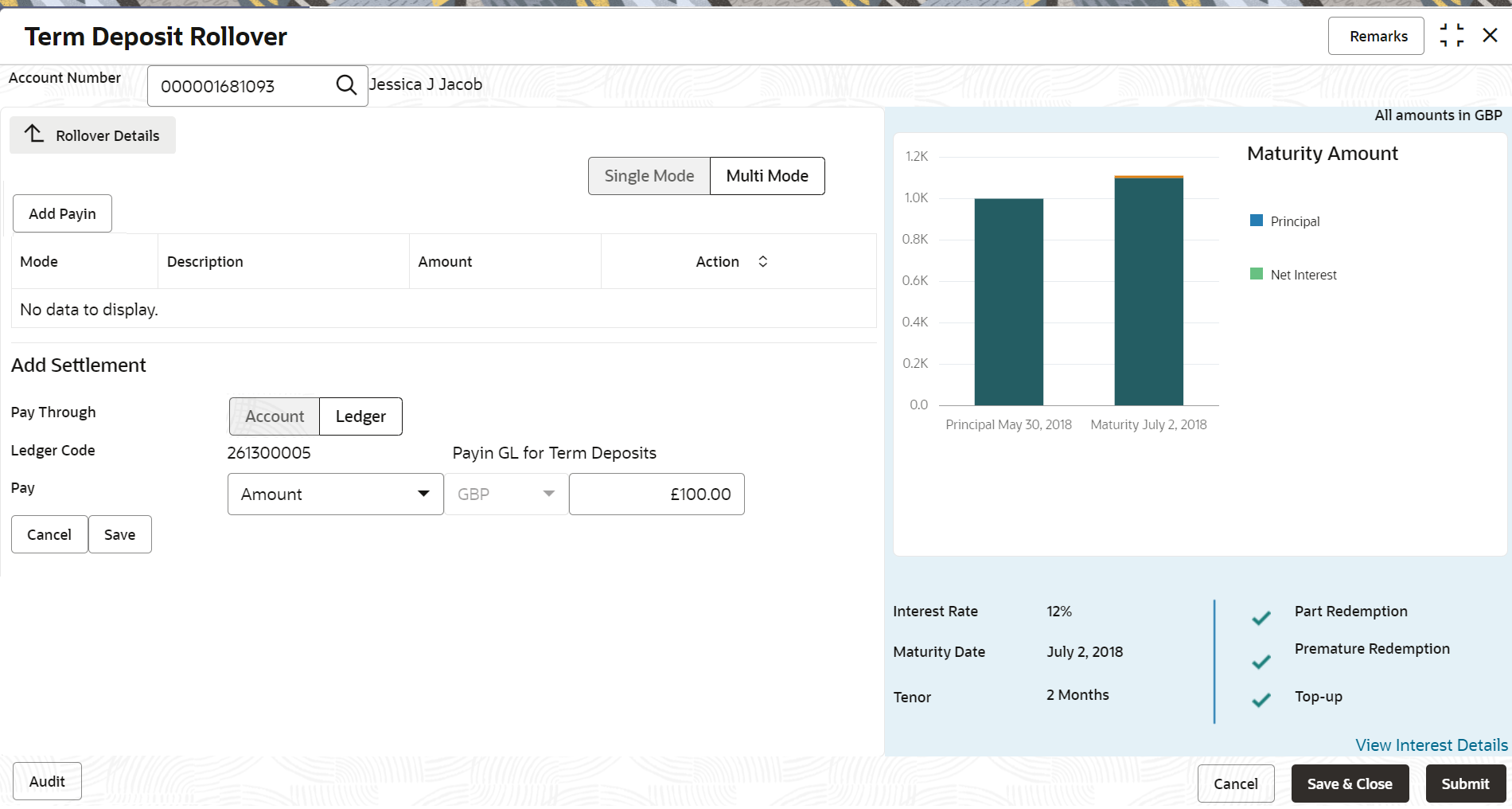
Description of "Figure 3-39 Pay through Multi Mode Settlement" - Click Add Payin, to add settlement modes.The Add Settlement section is displayed.
Only the Pay field is an additional field displayed in this section, remaining all fields are same as displayed in the Pay through Account - Own Account, Pay through Account - Other Account, and Pay through Ledger.
- Select the appropriate option from the Pay
field.
- If you select Amount option, then the currency is displayed and you need to specify the amount in the field displayed adjacent to this field.
- If you select Percentage option, then specify the percentage in adjacent field.
- Click Save.The settlement is added in the table above.
- You can edit or delete the settlement entry if required.For more information on fields, refer to the field description
table.
Table 3-30 Multi Mode Settlement Options – Field Description
Field Description Mode Displays the settlement mode. Description Displays the details available for the settlement modes. Amount Displays the amount available in the specific settlement mode. Action Click the
 icon to edit the amount.
icon to edit the amount.
Click the
 icon to delete the settlement mode.
icon to delete the settlement mode.
Total Displays the total of the settlement amount. - To go back to the single mode option, click Single Mode.
- To go back to the main screen, click Rollover Details.
- Click Submit.The screen is successfully submitted for authorization.
Parent topic: Rollover