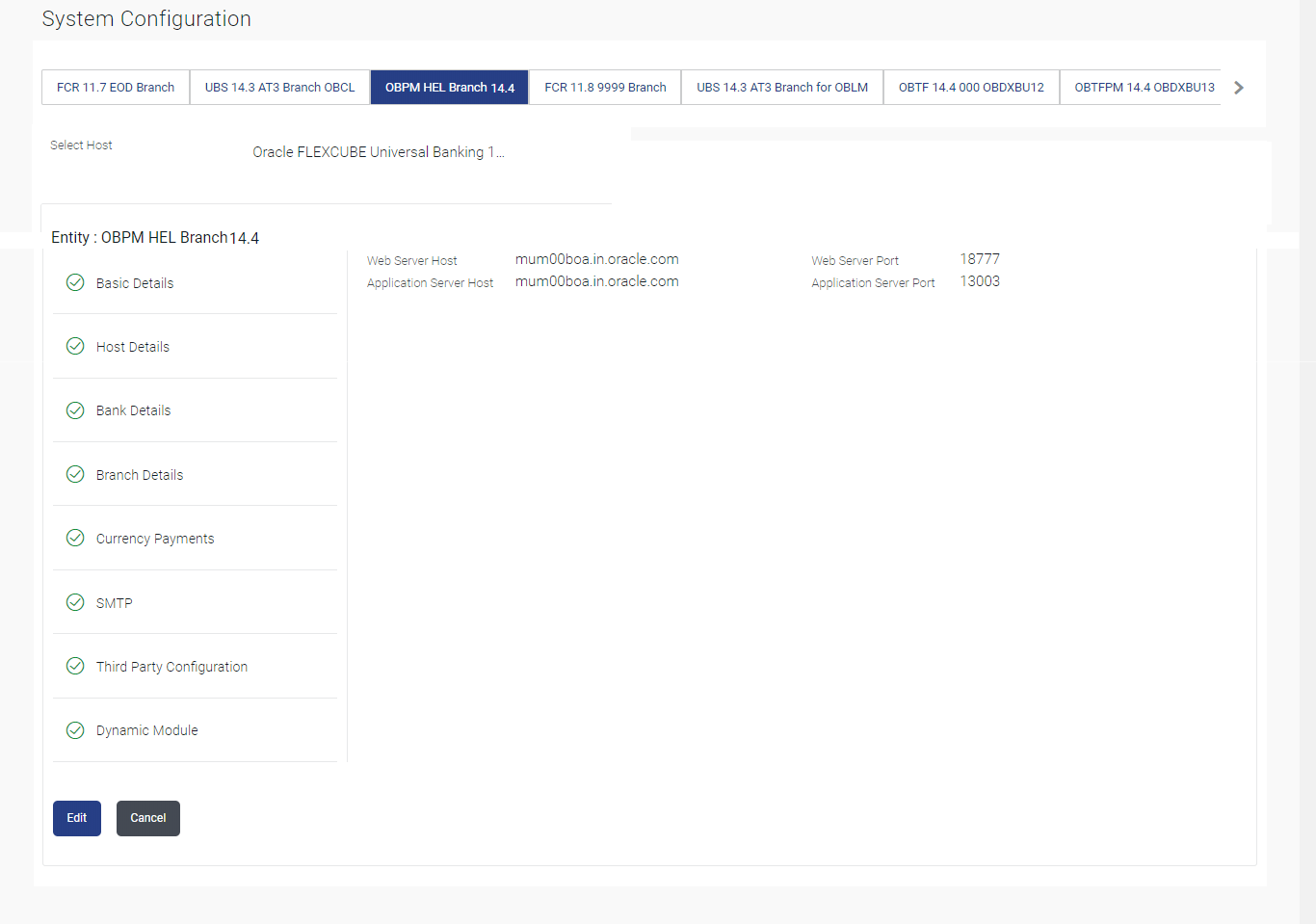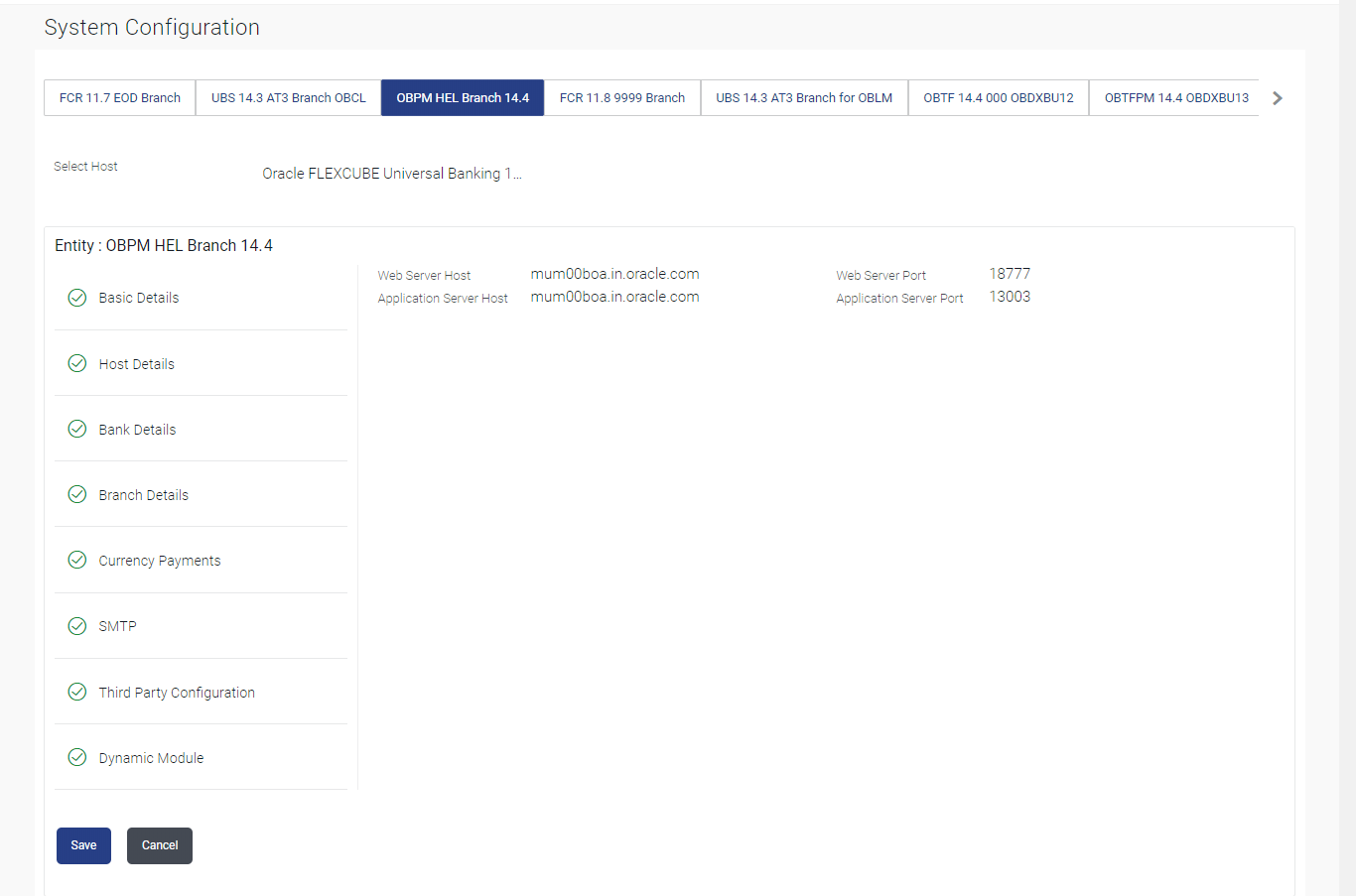5.1 System Configuration – OBPM – View and Edit
This topic describes the systematic instruction to System Configuration – OBPM – View and Edit option.
Using this option the system administrator can view and edit the system
configuration details that have already been created.
- System Configuration - Host Details - View and Edit
This topic describes the systematic instruction to System Configuration - Host Details - View and Edit option. - System Configuration - Bank Details - View and Edit
This topic describes the systematic instruction to System Configuration - Bank Details - View and Edit option. - System Configuration - Branch Details - View and Edit
This topic describes the systematic instruction to System Configuration - Branch Details - View and Edit option. - System Configuration – SMTP – View and Edit
This topic describes the systematic instruction tot System Configuration – SMTP – View and Edit option. - System Configuration – Dynamic Module
This topic describes the information about the System Configuration – Dynamic Module module. - System Configuration – Dynamic Module – Brand - View and Edit
This topic describes the systematic instruction to System Configuration – Dynamic Module – Brand - View and Edit option. - System Configuration – Dynamic Module - Payment – View and Edit
This topic describes the systematic instruction to System Configuration – Dynamic Module - Payment – View and Edit option. - System Configuration – Dynamic Module – Wealth Management – View and Edit
This topic describes the information about the System Configuration – Dynamic Module – Wealth Management – View and Edit option. - System Configuration – Dynamic Module – Other Module – View and Edit
This topic describes the systematic instruction to System Configuration – Dynamic Module – Other Module – View and Edit option. - System Configuration – Dynamic Module – File Upload – View and Edit
This topic describes the systematic instruction to System Configuration – Dynamic Module – File Upload – View and Edit option. - System Configuration – Dynamic Module – Forex Deal – View and Edit
This topic describes the information about the System Configuration – Dynamic Module – Forex Deal – View and Edit option. - System Configuration – Dynamic Module – Origination – View and Edit
This topic describes the information about the System Configuration – Dynamic Module – Origination – View and Edit option. - System Configuration – Dynamic Module - Service Request– View and Edit
This topic describes the systematic instruction to System Configuration – Dynamic Module - Service Request– View and Edit option. - System Configuration – Dynamic Module – Common – View and Edit
This topic describes the systematic instruction to System Configuration – Dynamic Module – Common – View and Edit option.
Parent topic: System Configuration – HOST System as OBPM