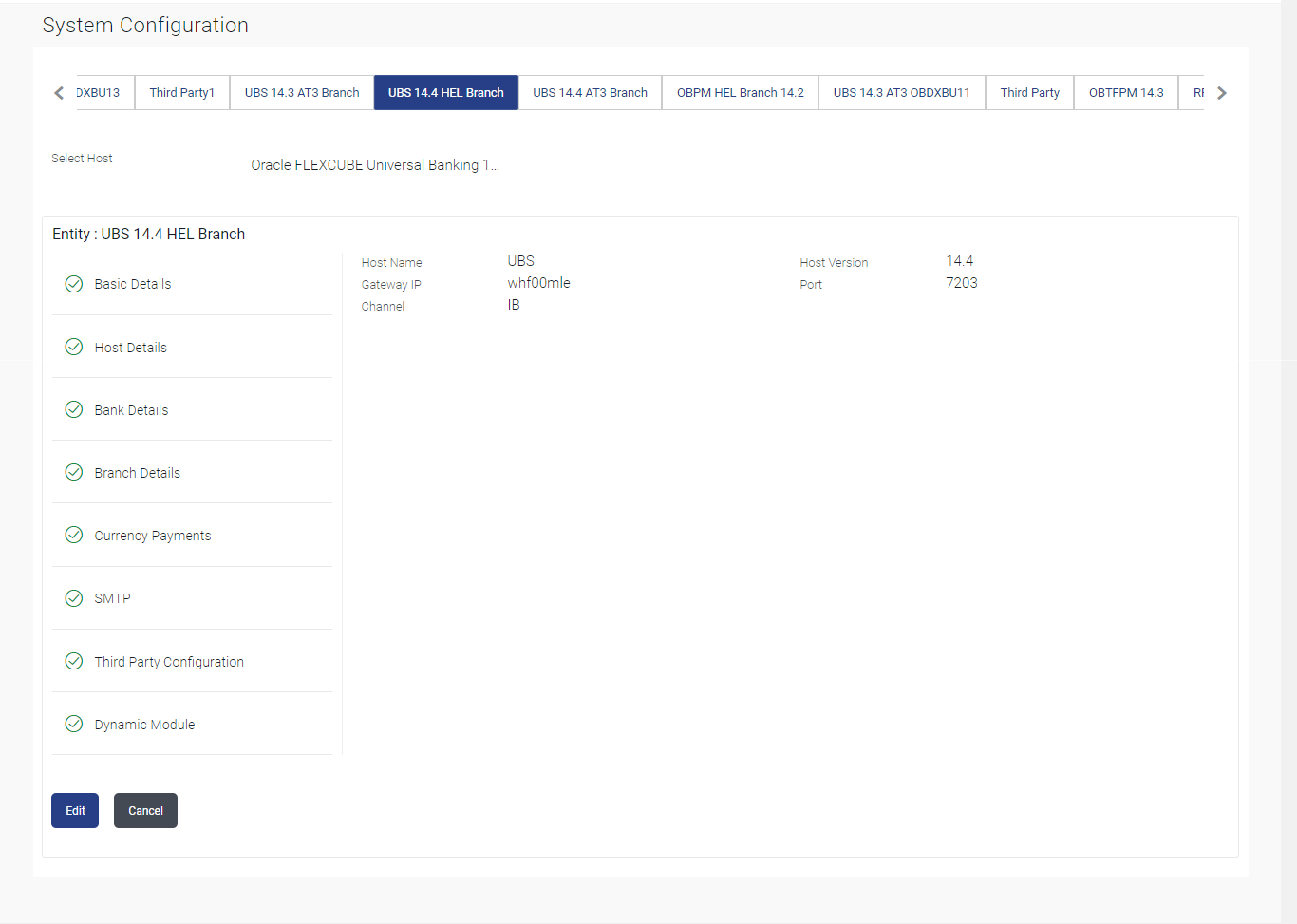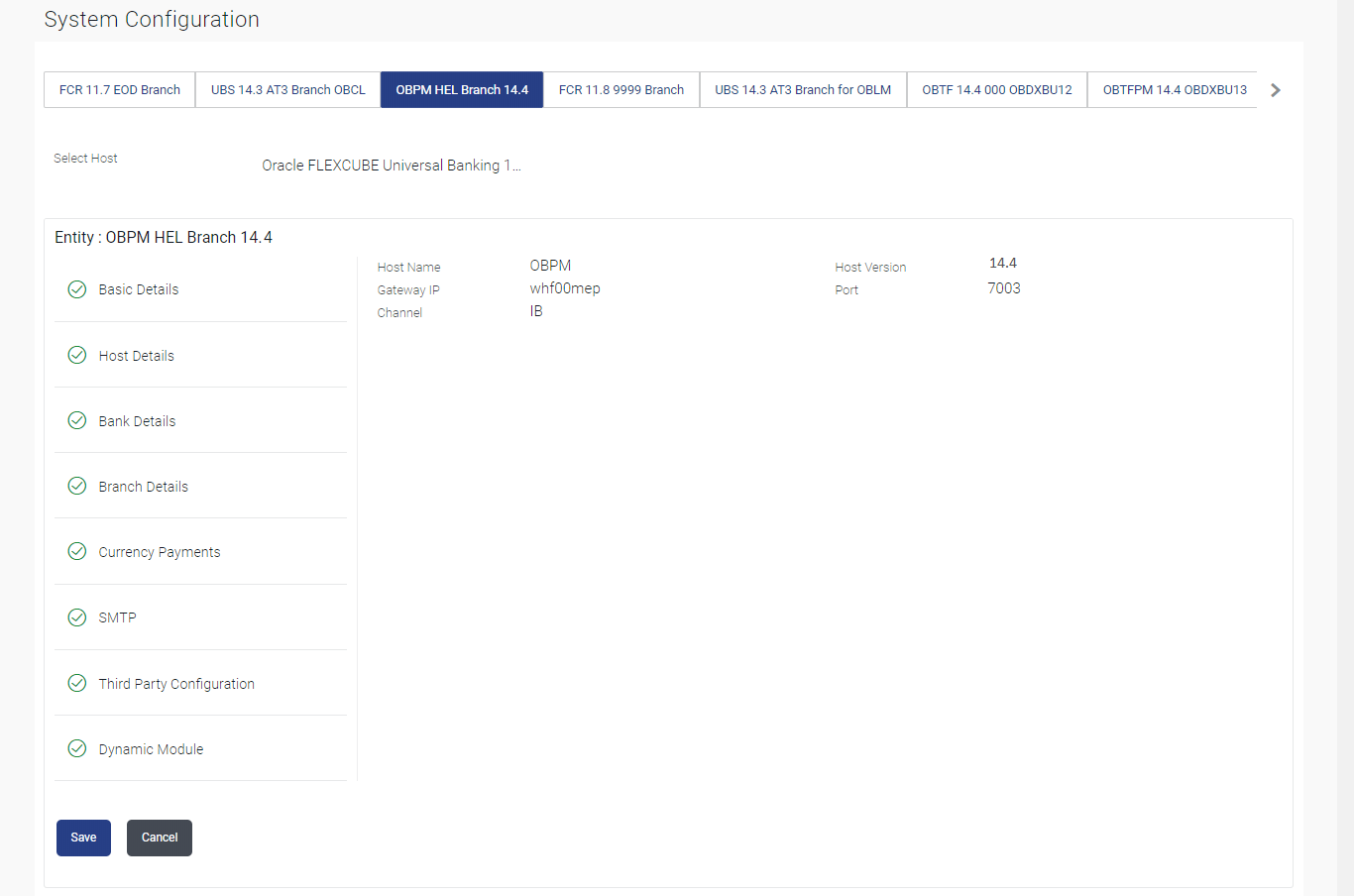5.1.1 System Configuration - Host Details - View and Edit
This topic describes the systematic instruction to System Configuration - Host Details - View and Edit option.
Using this option System Administrator maintains the host
configuration. These details once defined can be viewed and edited using this
transaction.
To view and edit the host details:
Parent topic: System Configuration – OBPM – View and Edit