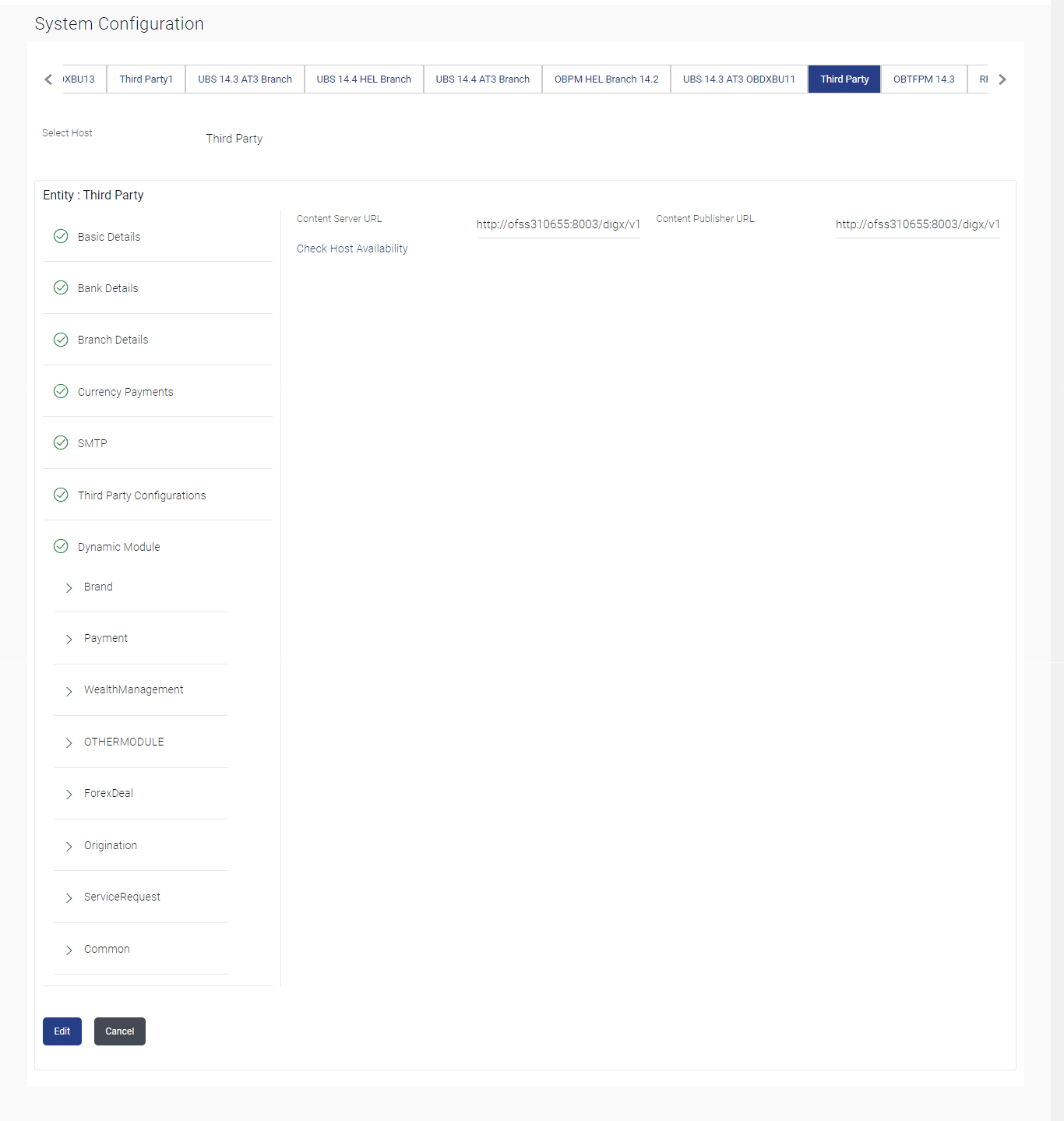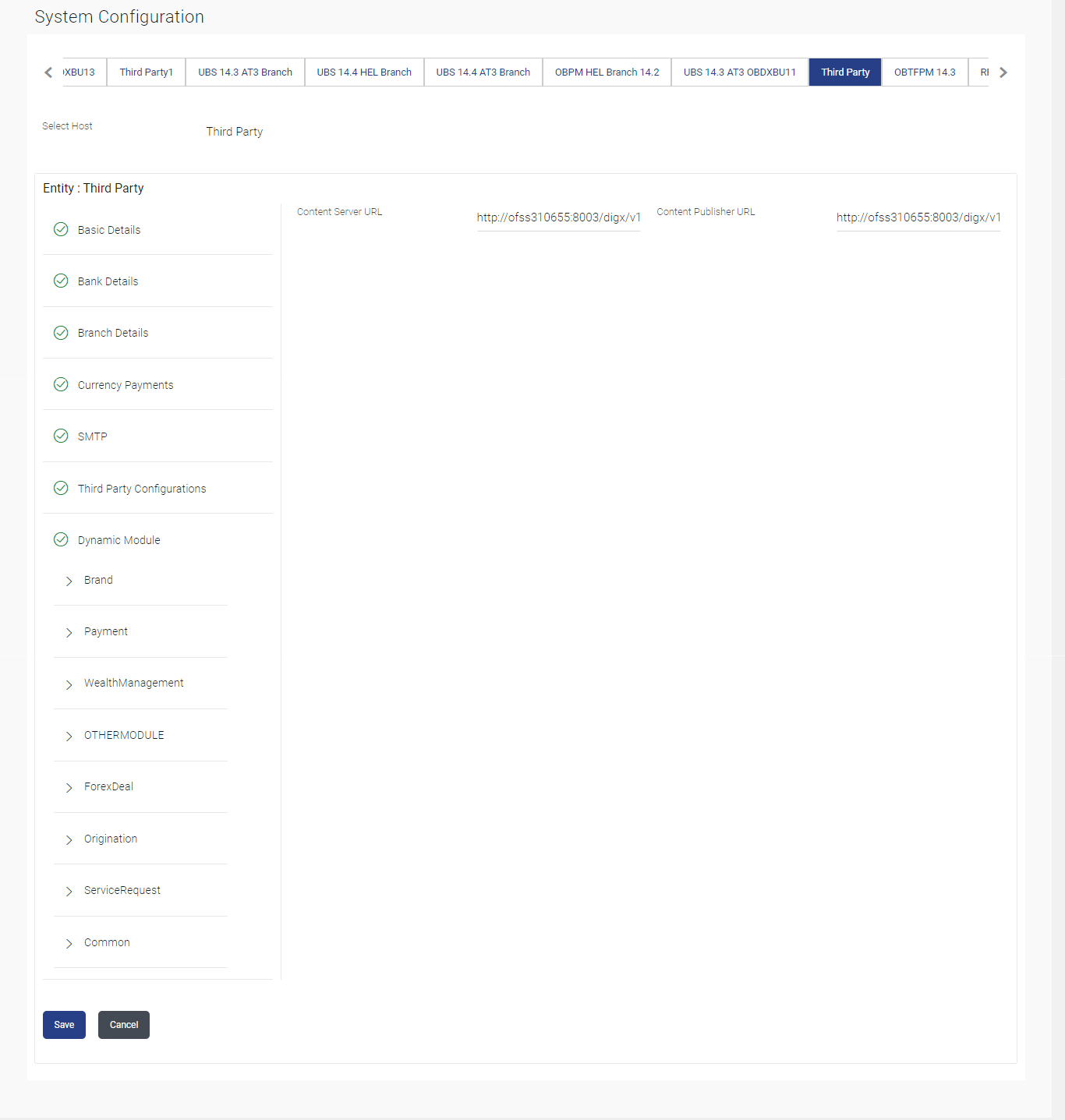6.1.7 System Configuration – Dynamic Module – Brand - View and Edit
This topic describes the systematic instruction to System Configuration – Dynamic Module – Brand - View and Edit option.
Using this option, the system administrator maintains the Brand
configurations. These details once defined can be viewed and edited if
required.
To view and edit the Dynamic Module – Brand details:
Parent topic: System Configuration – Third Party – View and Edit