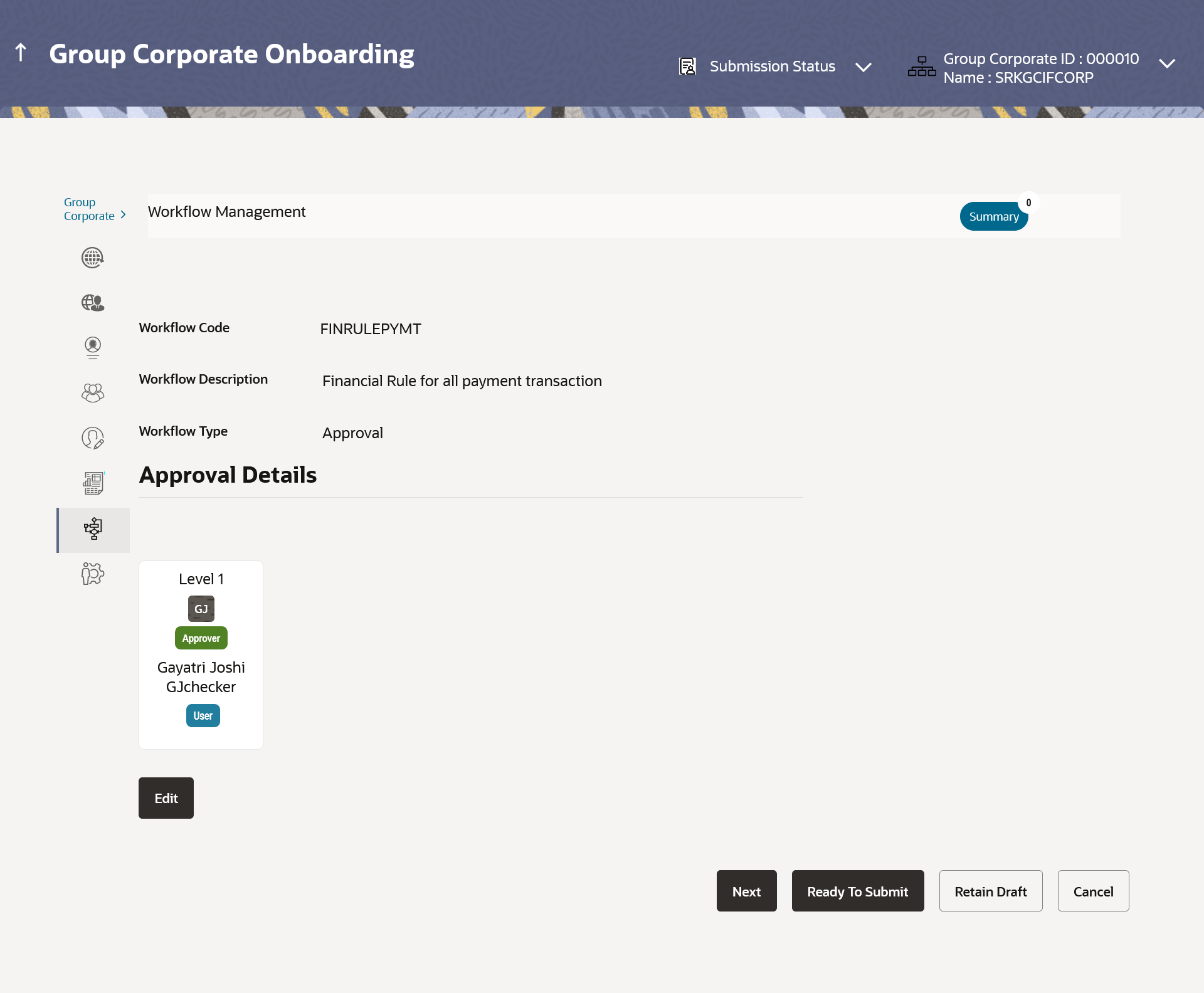15.8.2 Workflow Management – View
This topic describes the systematic instruction to Workflow Management – View. User can view the details pf the workflow with this screen.
Further drill down is provided on each workflow to view the details of the users/ user groups who are a part of the workflow.
To view the approval workflow for corporate users:
Parent topic: Step 7: Workflow Management