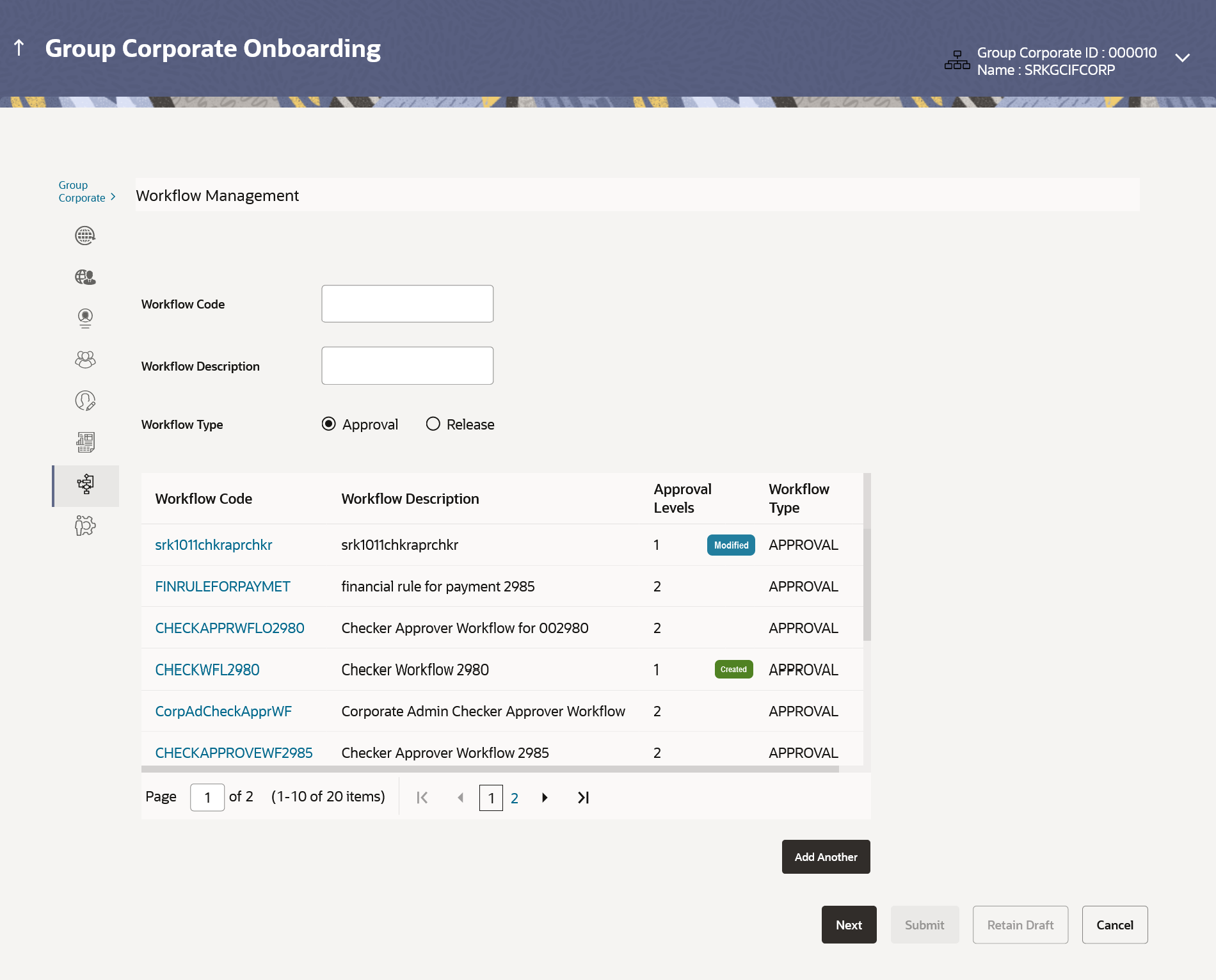15.8.1 Workflow Management – Summary
This topic describes the systematic instruction to Workflow Management – Summary. User can view the workflows with this screen.
User can opt to view the details of existing workflows or can create new approval workflow using this screen based on the choose workflow type.
Figure 15-70 Workflow Management – Summary
Note:
The fields which are marked as Required are mandatory.For more information on fields, refer to the field description table.
Table 15-39 Workflow Management – Summary - Field Description
| Field Name | Description |
|---|---|
| Workflow Code | Enter the approval workflow code to be searched. |
| Workflow Description | Enter the description of the approval workflow to be searched. |
| Workflow Type | Specify the workflow type to be searched.
The options are:
|
| Search Result | Information specified in below fields are related to search results. |
| Workflow Code | Code of the already maintained approval workflow.
This field will be displayed only if there are existing approval workflows available. |
| Workflow Description | Description of the already maintained approval workflow.
This field will be displayed only if there are existing approval workflows available. |
| Approval Levels | Number of approval levels in each workflow.
This field will be displayed only if there are existing approval workflows available. |
| Workflow Type | Displays the type of workflow whether it is for Approval or Release. |
To setup a Group Corporate Profiling:
Parent topic: Step 7: Workflow Management