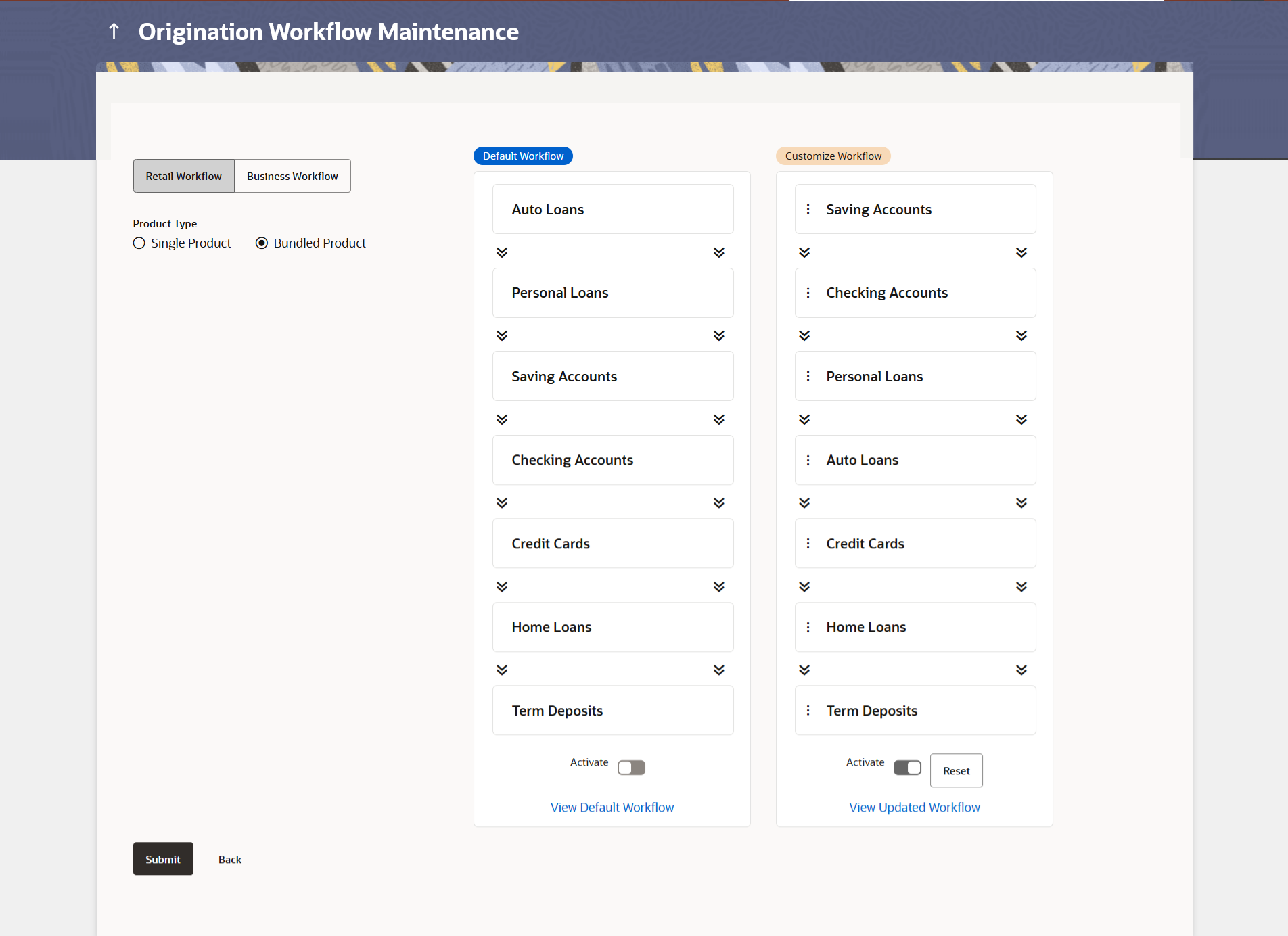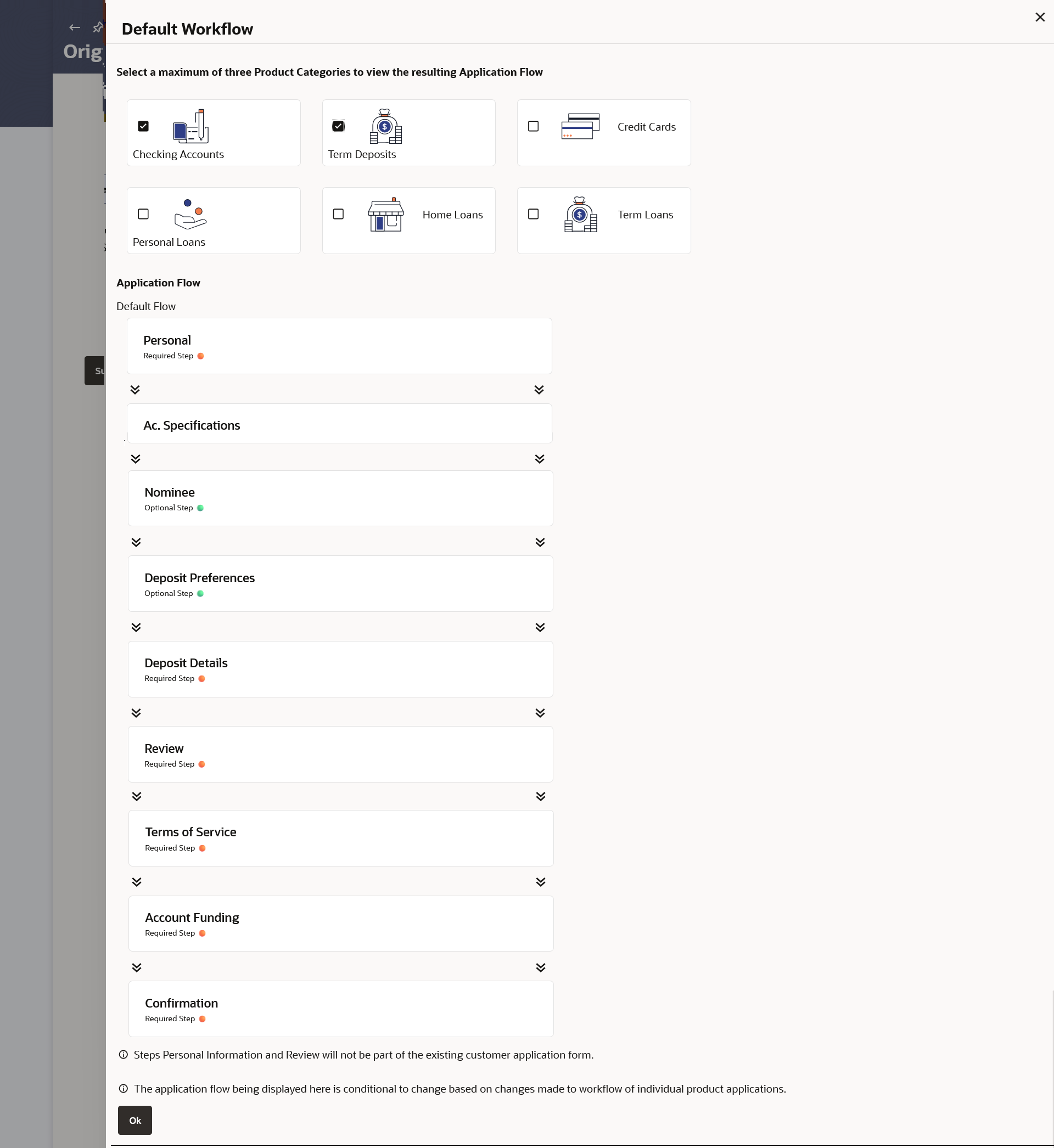16.3.1 View Bundled Application Workflows
This topic describes the systematic instruction to View Default and Custom Workflows options. Using this option Bank Administrator can view the default workflow for the bundle application product.
Using this option, the Bank Administrator can view the priority assigned to each product category that can be part of a bundled application. Apart from this, an option is provided to the bank administrator by way of which they can view the sequence in which the sections of a bundled application will flow considering different combinations of products that might make up the bundled application form.
To view the bundle application workflow:
- Navigate to the above paths.The Origination Workflow Configuration screen appears.
- In the Origination Workflow Configuration page, select
the product type as bundled application.This opens both the default and the custom workflows for the bundled applications.
Figure 16-3 Bundled Product Application Workflow
Note:
The fields which are marked as Required are mandatory.For more information on fields, refer to the field description table.
Table 16-4 Origination Workflow Configuration - View - Field Description
Field Name Description Product Priority for Bundled Application Information specified in below fields are related to product priority for bundled application. Default Workflow Displays the default bundle application flow which specifies the product category priority offered by the bank. View Default Workflow Clicking on this option opens an overlay layer on which the administrator can select products so as to identify the sequence in which the sections of a bundled application will flow, if those products are part of a bundled application. The Bank Administrator can select any 2 or more product categories (maximum allowed in the bundle is 3 products).
Custom Workflow Displays the customized bundled application flow. The user can change the product category priority as per their requirements. View Updated Workflow Clicking on this option opens an overlay layer on which the administrator can select products so as to identify the sequence in which the sections of a bundled application will flow, if those products are part of a bundled application. The Bank Administrator can select any 2 or more product categories (maximum allowed in the bundle is 3 products).
- Perform the one of the following action.
- Click on the View Default Workflow link to view
the product categories and application stages flow in bundle application.
The Default Application Flow overlay screen appears.
Note:
The fields which are marked as Required are mandatory.For more information on fields, refer to the field description table.
Table 16-5 Default Application Flow - Field Description
Field Name Description Product Categories Displays the product categories offered by the bank in card form. The User can select the product categories to view the sequence in which the sections of the bundled application form will appear if these products are selected by the customer in the bundled application.
The user can select maximum of 3 product categories.Application Flow Displays the default application flow for the bundle application that comprises of the selected product categories. . - Click on the View Updated Workflowlink to view the product
categories and application stages flow in bundle application as per the
order selected by the bank admin.
The Updated Application Flow overlay screen appears.
- Click the Reset to make the custom workflow same as the default workflow.
- Click on the View Default Workflow link to view
the product categories and application stages flow in bundle application.
Parent topic: Bundle Application