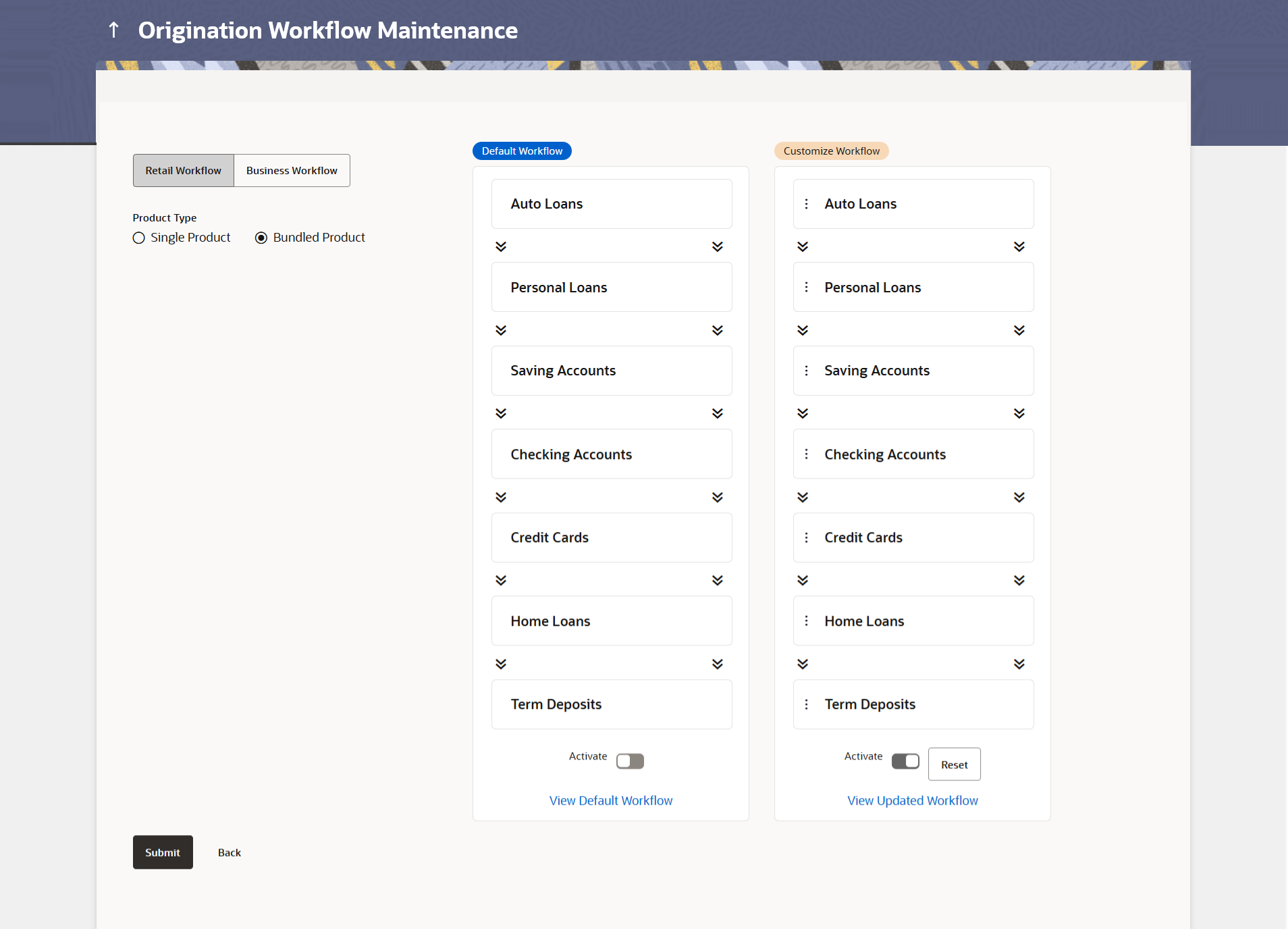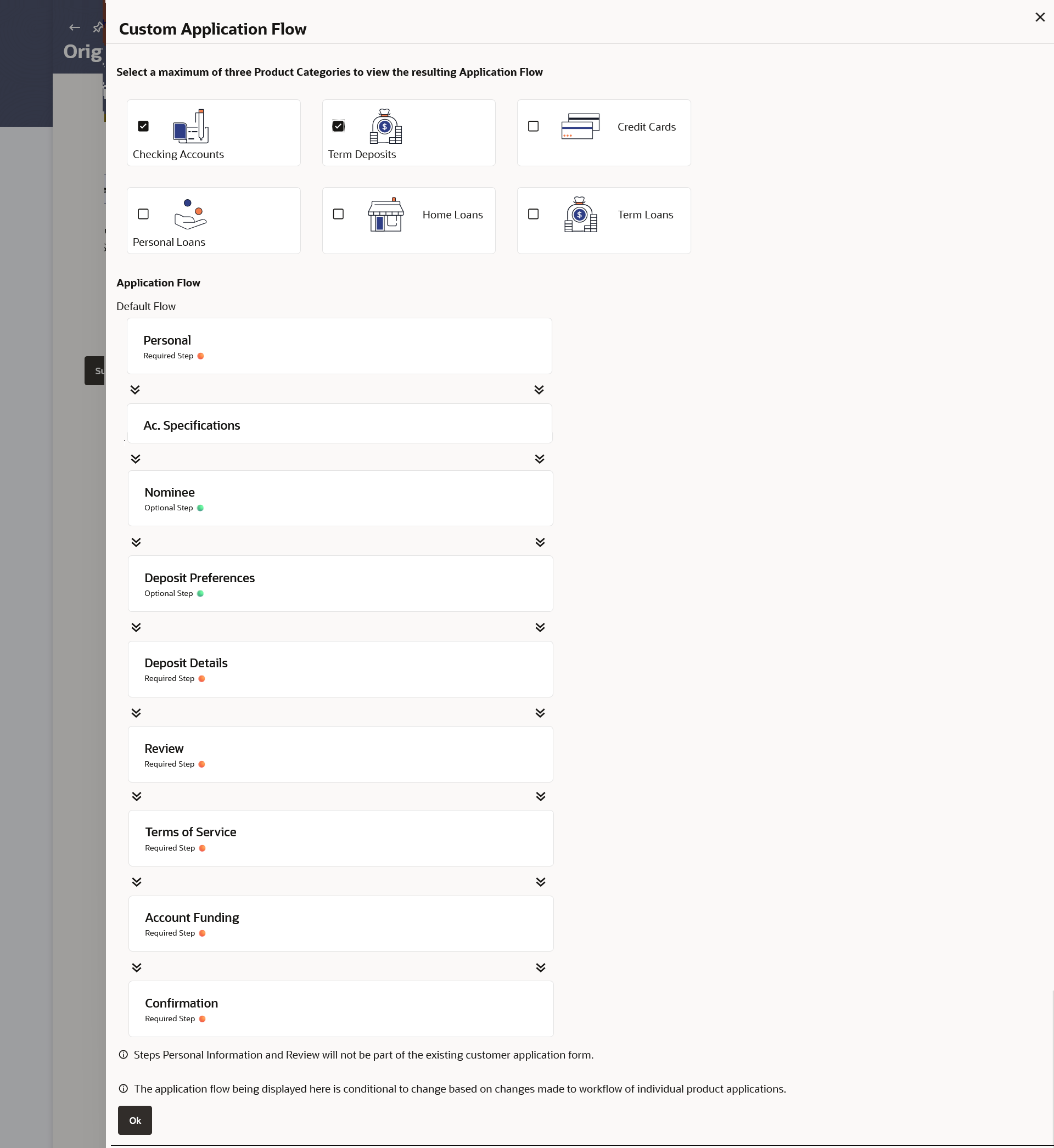16.3.2 Edit Custom Workflow
This topic describes the systematic instruction to Edit Custom Workflow option.
Using this option, bank administrator can edit the custom bundled application. The workflow will be automatically activated upon creation.
To edit the bundle application workflow:
Parent topic: Bundle Application