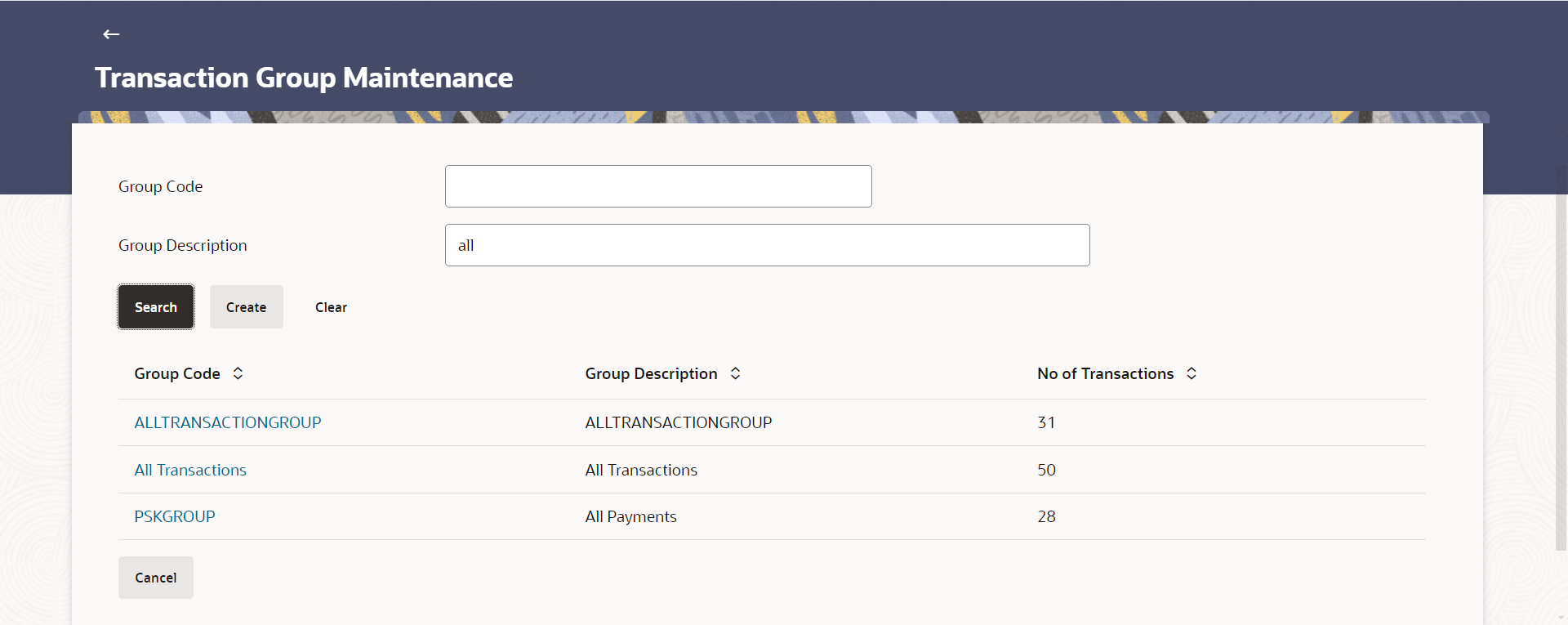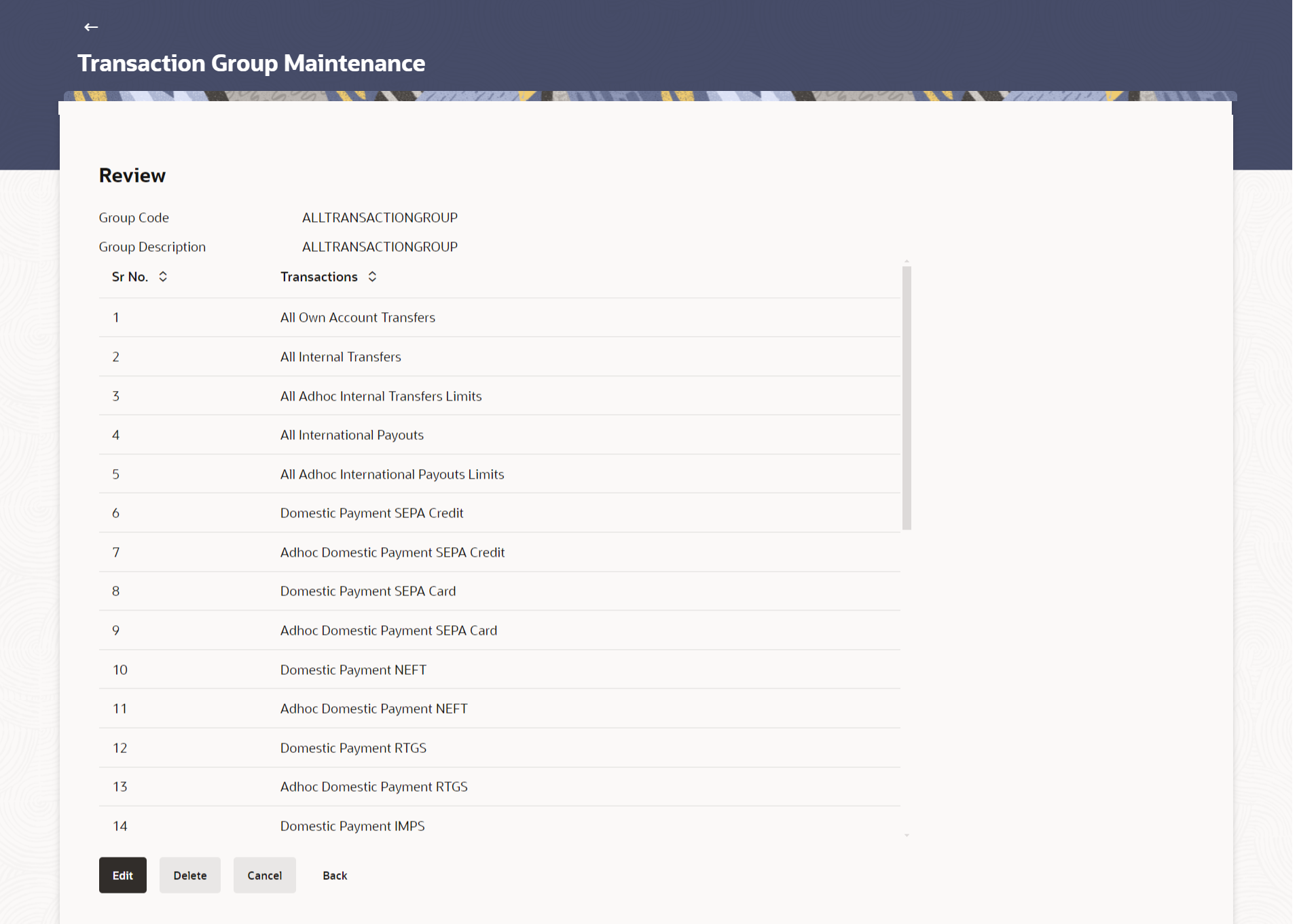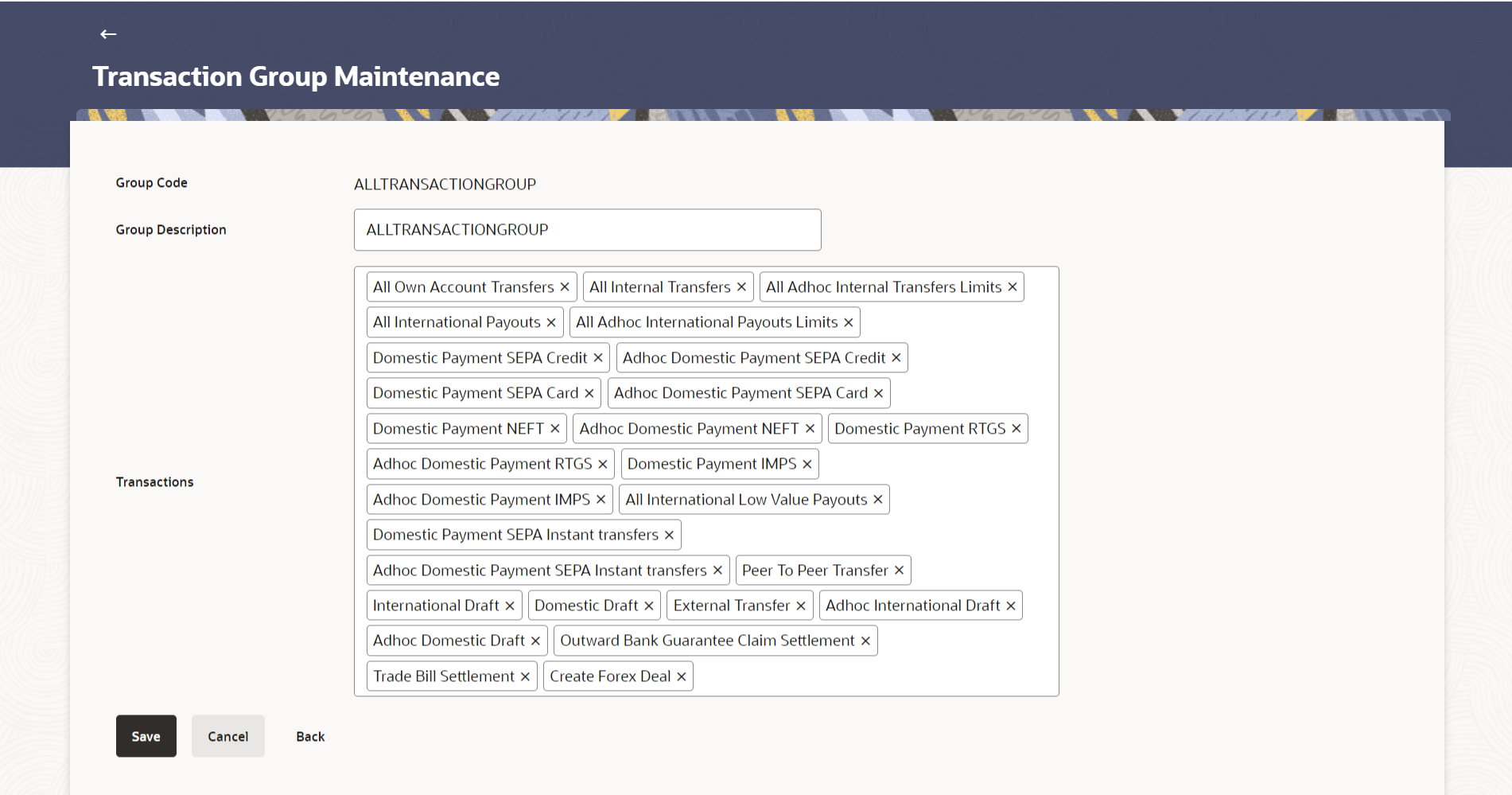9.3 Transaction Group Maintenance - Edit
This topic describes the systematic instruction to Transaction Group Maintenance - Edit option.
Using this option, System Administrator can update or edit a
transaction group by adding / removing the transactions associated with the transaction
group for purpose of limit maintenance.
To edit a transaction group:
Parent topic: Transaction Group Maintenance