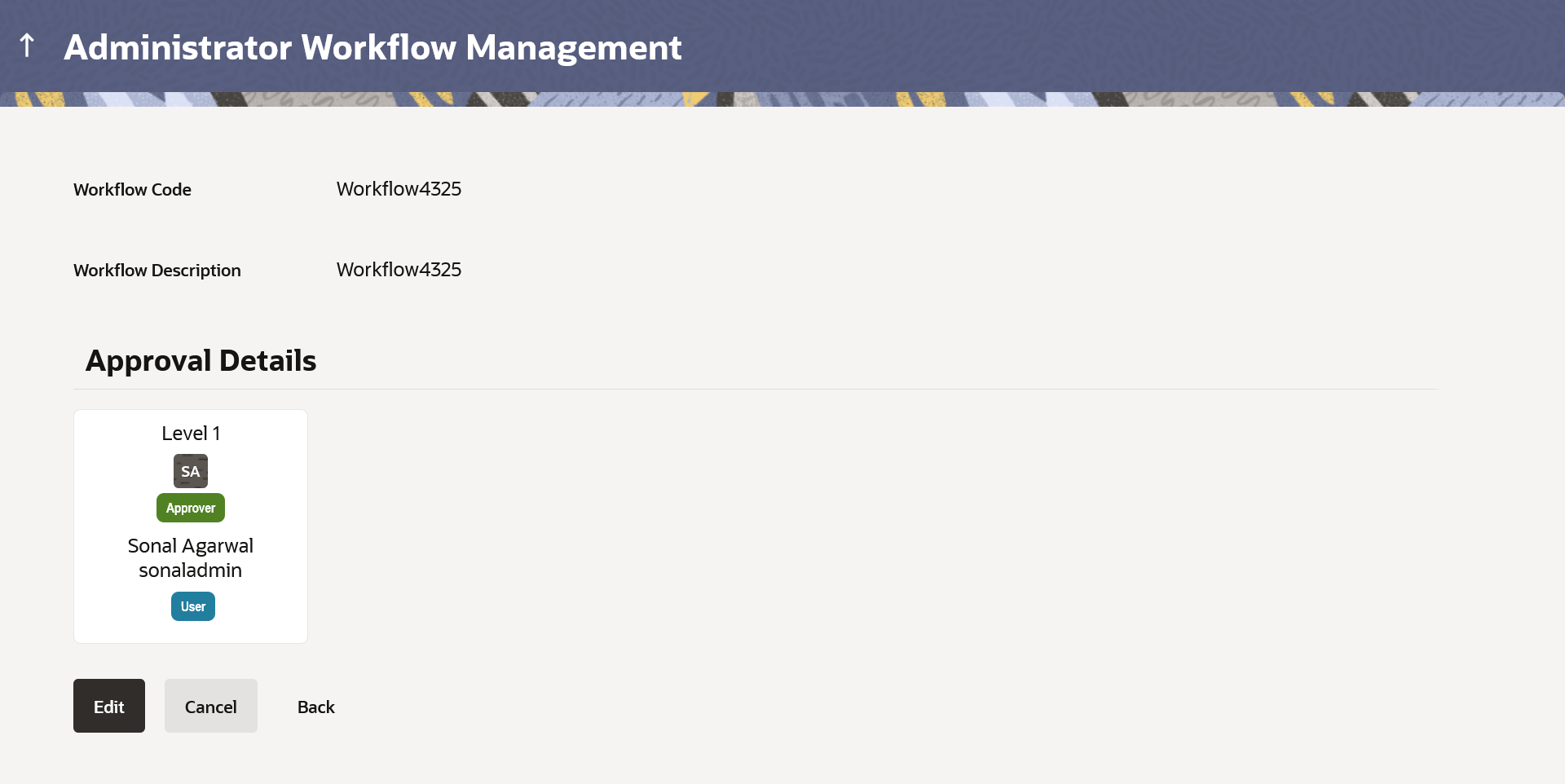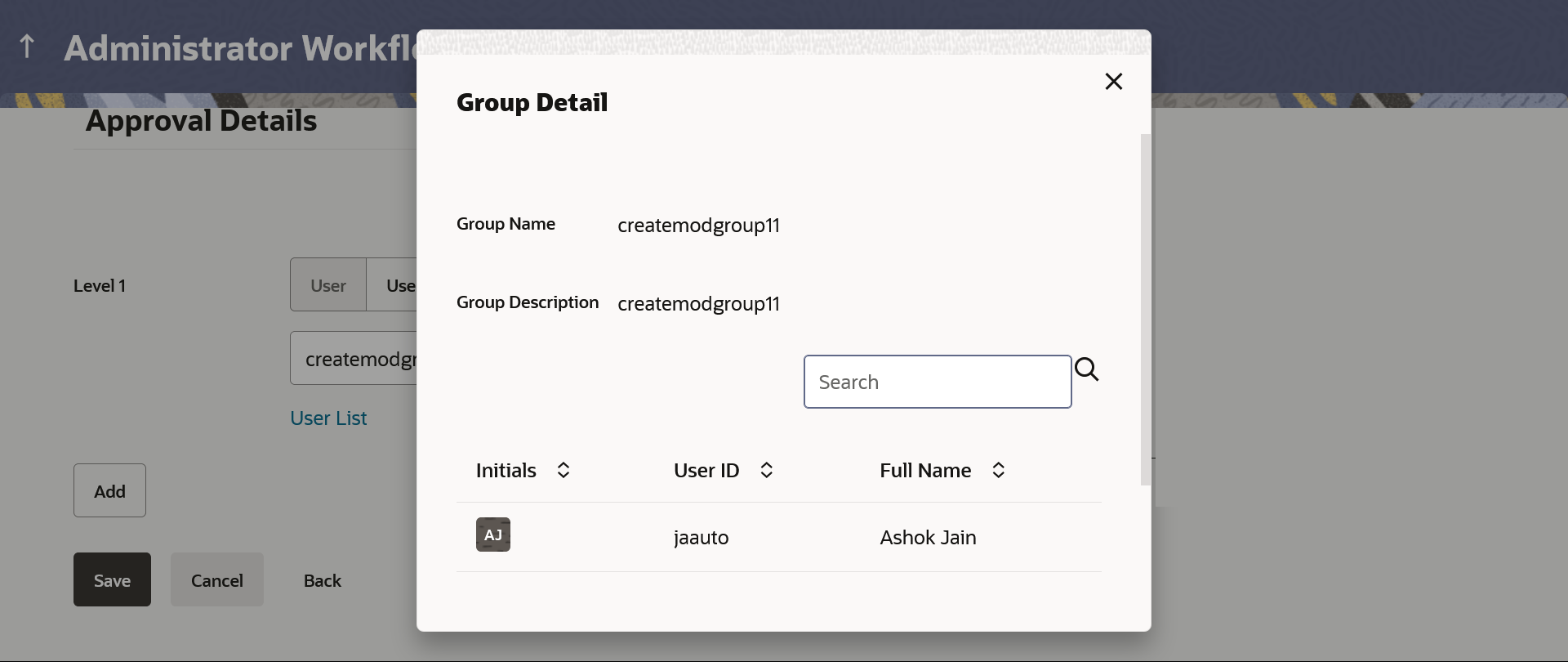14.1.2.2 Admin Workflow Management – View
This topic describes the systematic instruction to Admin Workflow Management – View option.
Further drill down is given on the each workflow to view the details of the users/ user groups who are the part of workflow.
To view the approval workflow for corporate users:
Parent topic: Approval Workflow - Admin User - Workflow Management