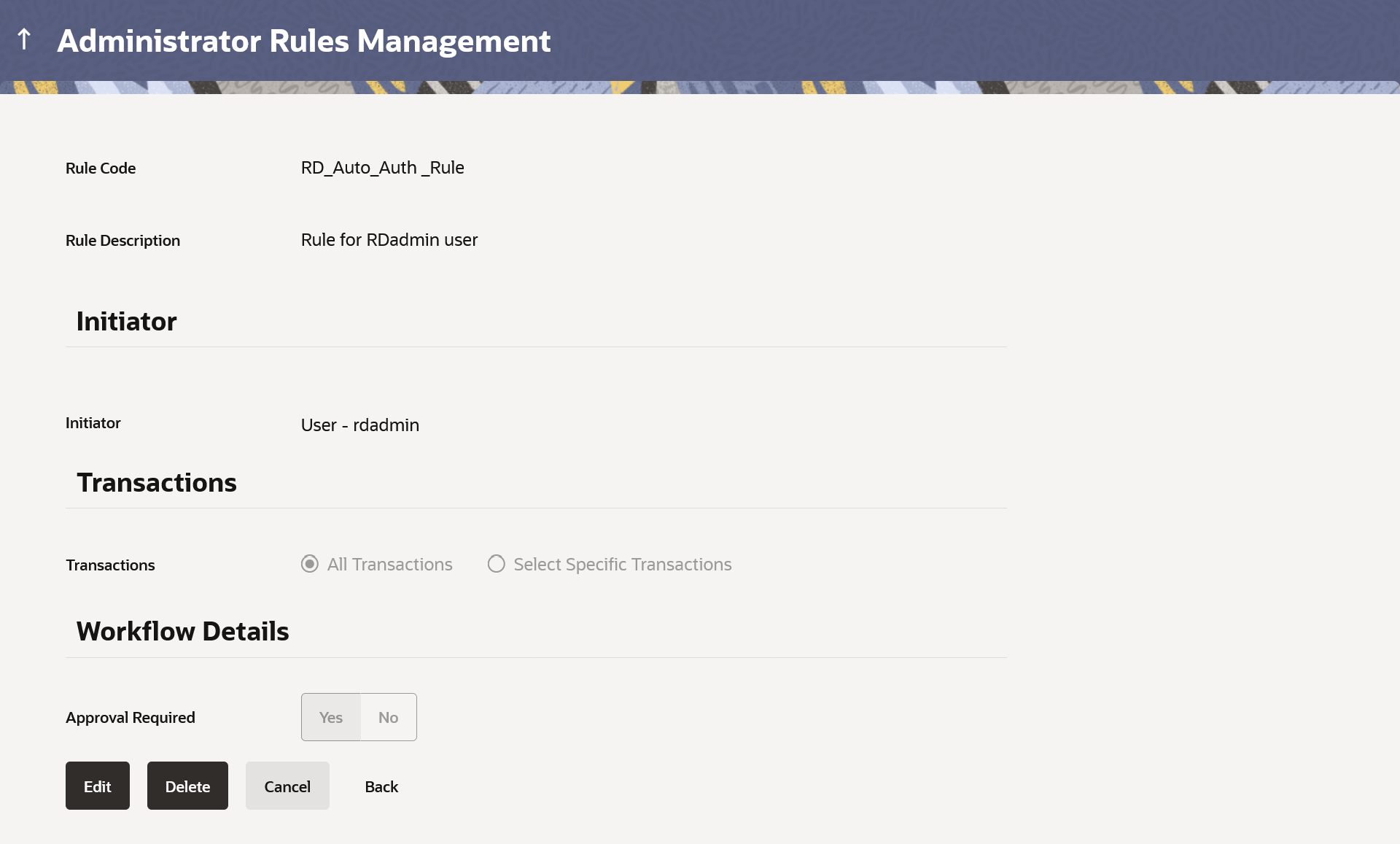14.2.2.2 Admin Approval Rules – View
This topic describes the systematic instruction to Admin Approval Rules – View option.
To view the admin approval rules:
- Navigate to one of the above paths.The Admin Approval Rules screen appears.
- Click the Rule Code link, for which user wants to view
the details.The Admin Approval Rules - View screen appears.
Note:
The fields which are marked as Required are mandatory.For more information on fields, refer to the field description table.
Table 14-14 Field Description
Field Name Description View Information specified in below fields are related to View. Rule Code Approval rule code. Rule Description Approval rule description. Initiator Information specified in below fields are related to Initiator. Initiator Type Initiator type specified while creating a rule. User Name / User Groups Name of the user or user group defined as initiator for the rule condition. Transactions Transaction for which the rule is set up. Workflow Details Information specified in below fields are related to Workflow Details. Approval Required Field displays whether approval is required or not for the set condition. Workflow Details Field displays the approval workflow details along with the defined approval levels.
This field appears if you select Yes in the Approval Required field.
- Perform anyone of the following actions:
- Click Edit to edit the approval rule.
The Admin Approval Rule - Edit screen with values in editable form appears.
- Click Delete to delete the approval rule.
- Click Yes to confirm. User is directed to Admin Approval Rule – Delete confirmation page.
The application will prompt the administrator with a deletion message,
- Click Cancel to cancel the transaction.
- Click Back to navigate to the previous screen.
- Click Edit to edit the approval rule.
Parent topic: Approval Rules - Admin User