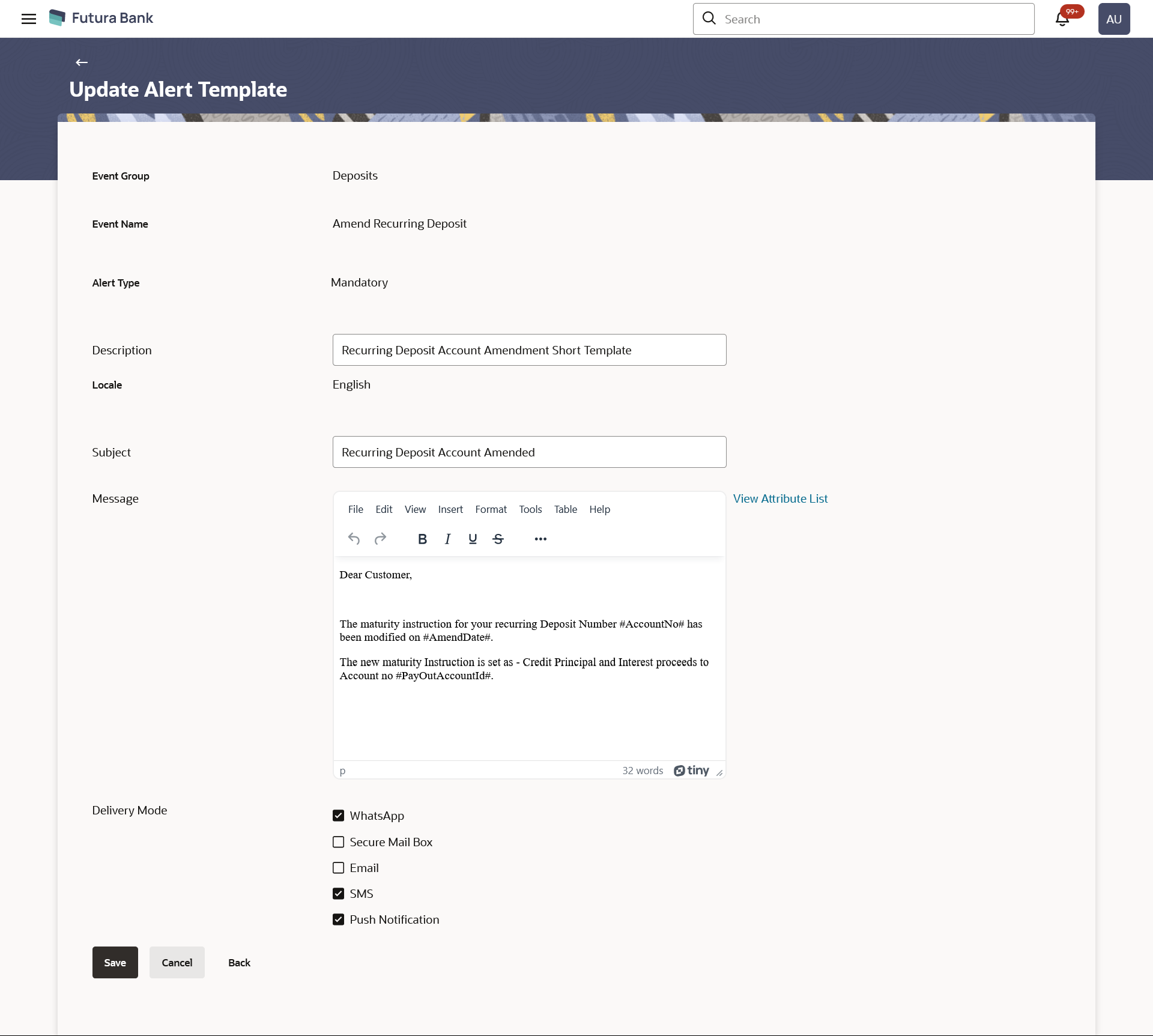41.3 Update Alert Template
Using this option, System Administrator can edit the details of
selected alerts template defined in the application.
To create an alert:
Parent topic: Alerts Templates