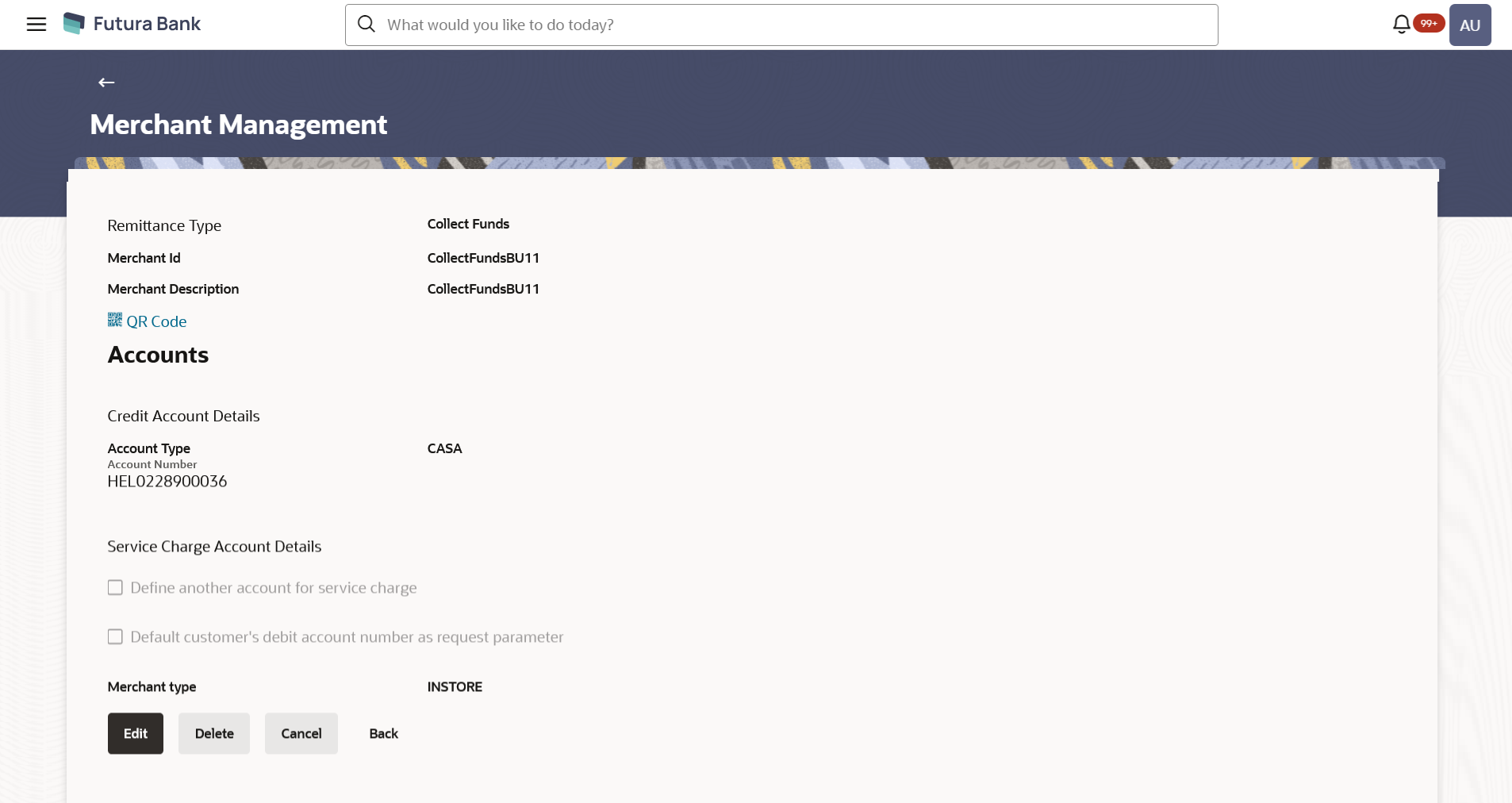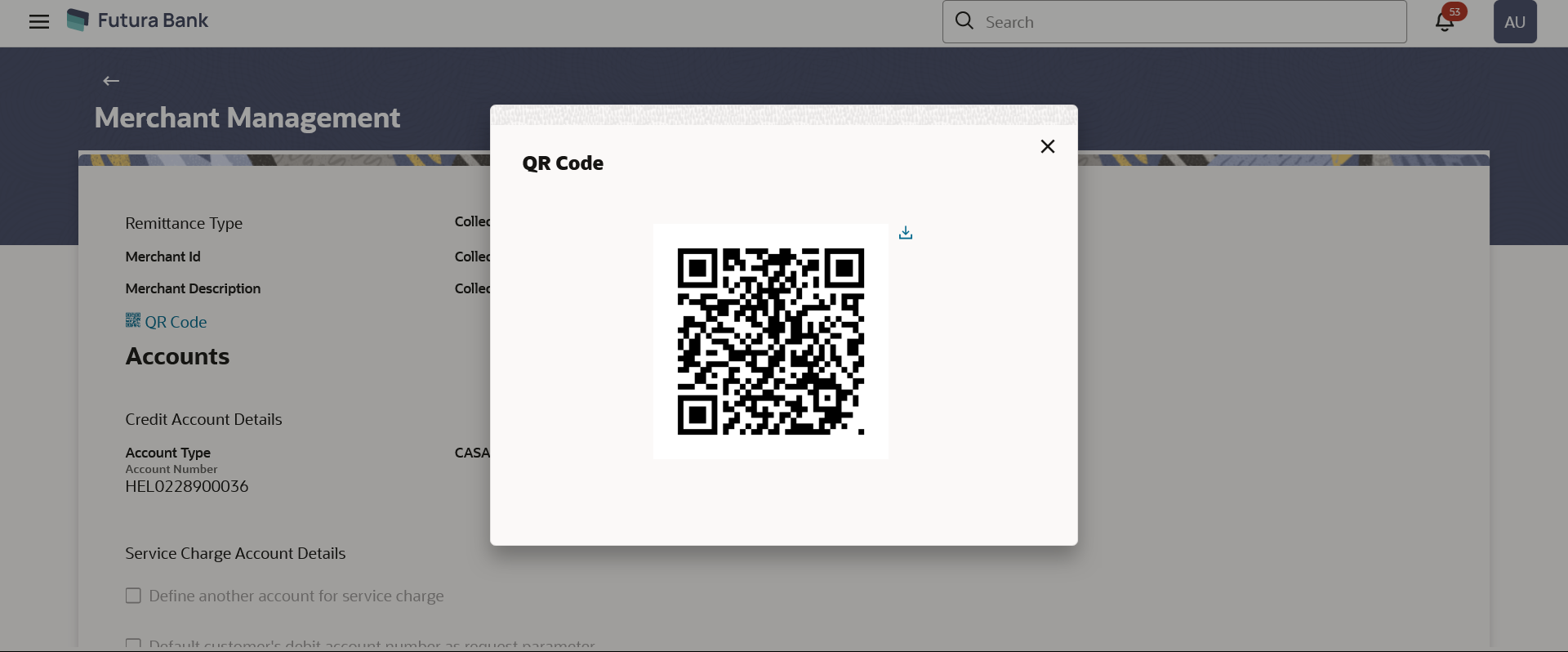5.3.1 Merchant Management – Collect Funds – View
Figure 5-7 Merchant Management – Collect Funds (ONLINE)– View
Figure 5-8 Merchant Management – Collect Funds (In store)– View
Table 5-6 Field Description
| Field Name | Description |
|---|---|
| Remittance Type | The type or remittance mapped to the merchant.
The remittance type can be:
|
| Merchant Id | The unique ID/key assigned to the merchant by the bank. |
| Merchant Description | The description of the merchant. |
| QR Code | Click the QR code link to view the QR code assigned to the merchant. |
| Accounts | |
| Credit Account Details | |
| Account Type | The type of account associated with the merchant, Only CASA type of accounts are supported. |
| Account Number | The merchant’s account number. |
| Service Charge Account Details | |
| Define another account for service charge | This checkbox is selected if the merchant has another account defined for service charge. |
| Account Type | The service charge account type associated with the merchant e.g.
CASA account.
This field appears if Define Account number for service charge checkbox is selected. |
| Account Number | The merchant’s account number.
This field appears if Define Account number for service charge check box is selected. |
| Default customer’s debit account number as request parameter | This check box is selected if the customer’s debit account number is defaulted as request parameter. |
| Merchant Type | Displays the merchant type.
It could be:
|
| Response
Redirections This section is displayed only for the Online type of merchant. |
|
| Redirection URL | The URL for sending the response of the transaction for redirection. |
| Success URL | The URL for sending the response of the transaction if it is a successful transaction. |
| Failure URL | The URL for sending the response of the transaction if it is a failed transaction. |
| Checksum
Details This section is displayed only for the Online type of merchant. |
|
| Checksum Type | The checksum type. |
| Checksum Algorithm | The checksum algorithm. |
| Security Key | Enter the security key.
This field appears if a value is selected in Checksum Algorithm drop-down list. |
Parent topic: Merchant Management – Collect Funds