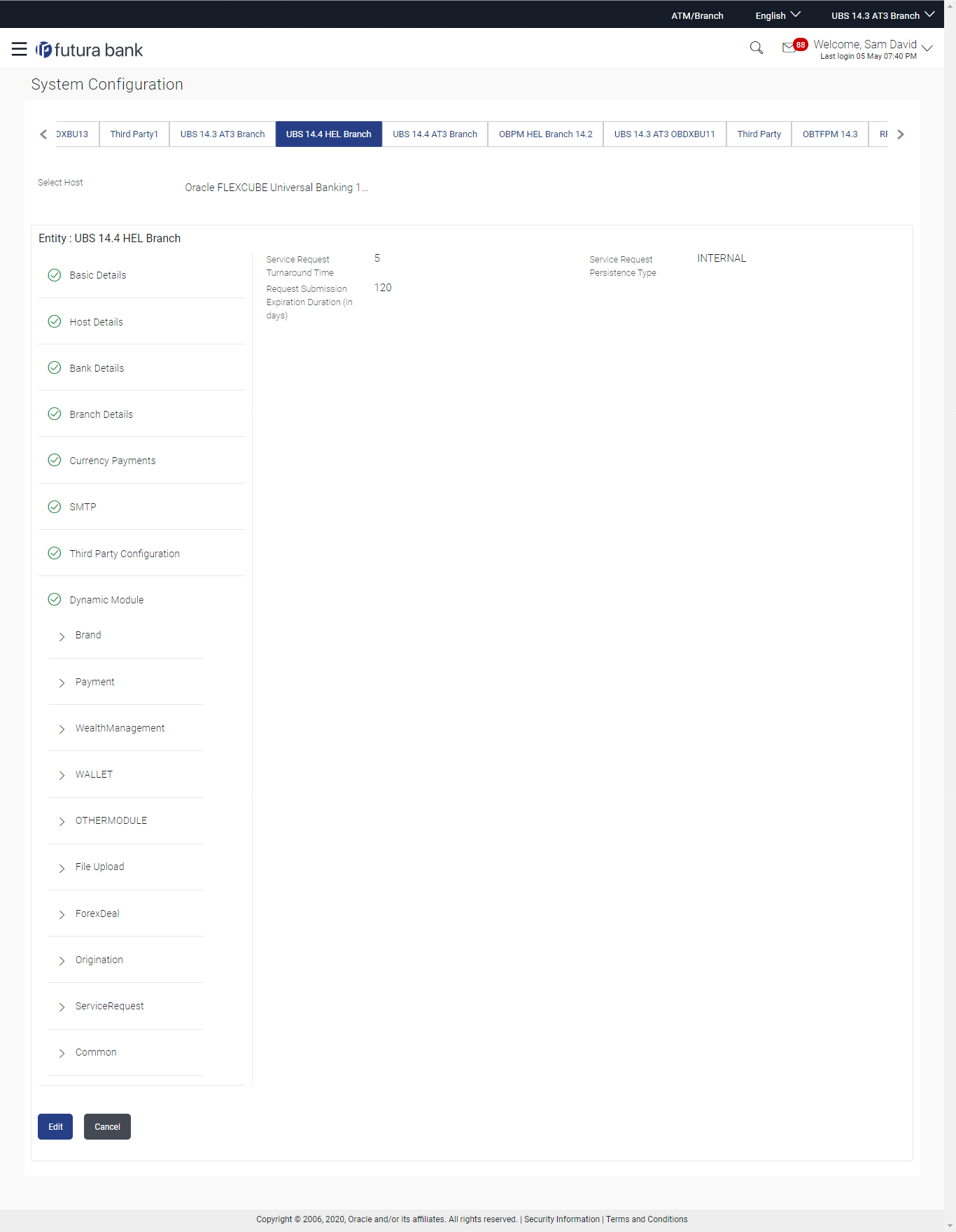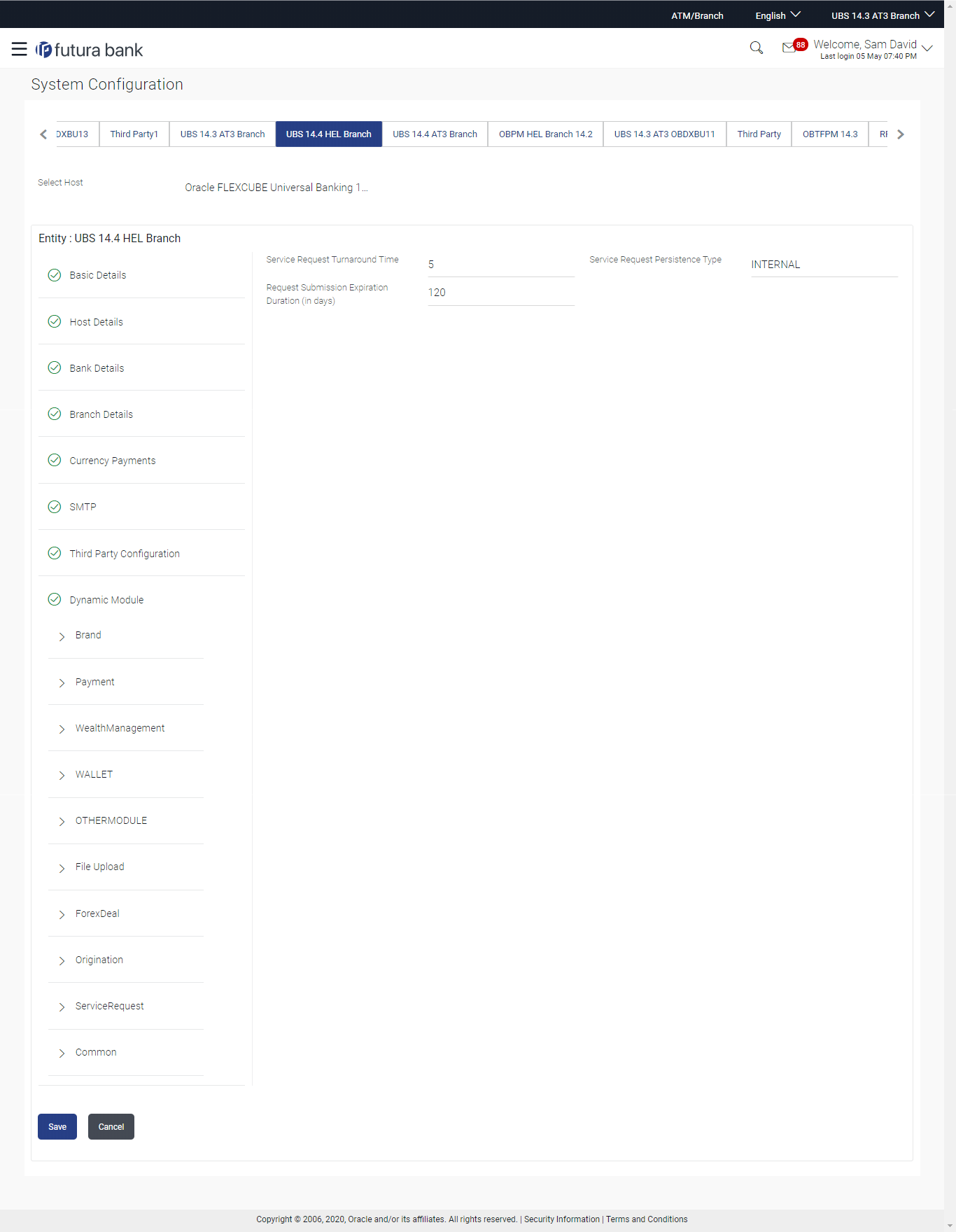3.1.16 System Configuration – Dynamic Module - Service Request– View and Edit
Using this option, the system administrator maintains the service
request module details. These configurations once defined can be viewed and
edited.
To view and edit the system configuration - dynamic module - Service Request details:
Parent topic: System Configuration – FCUBS – View and Edit