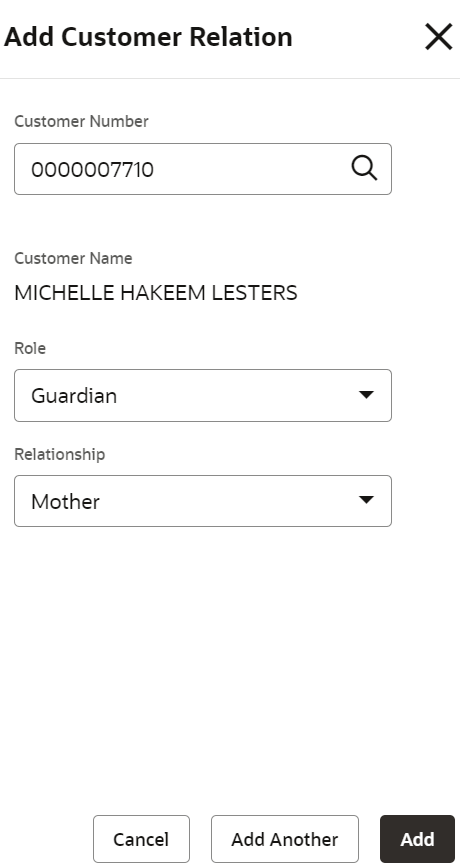- Retail Deposits User Guide (US Regionalization)
- Operations
- CD Maintenances
- Customer Relationship Maintenance
2.4.7 Customer Relationship Maintenance
You can maintain customer relationships for a Certificate of Deposit such that the primary ownership of the account remains single but the account holder is linked to relationships such as Guardian or Custodian using the Customer Relationship Maintenance screen.
Note:
The fields marked as Required are mandatory.To maintain customer relationship:
- On the Home screen, from the Certificate of
Deposit Services mega menu, under Certificate of
Deposits and Maintenances, click
Customer Relationship Maintenance or specify
Customer Relationship Maintenance in the search icon
bar and select the screen.
The Customer Relationship Maintenance screen is displayed.
Figure 2-54 Customer Relationshio Maintenance
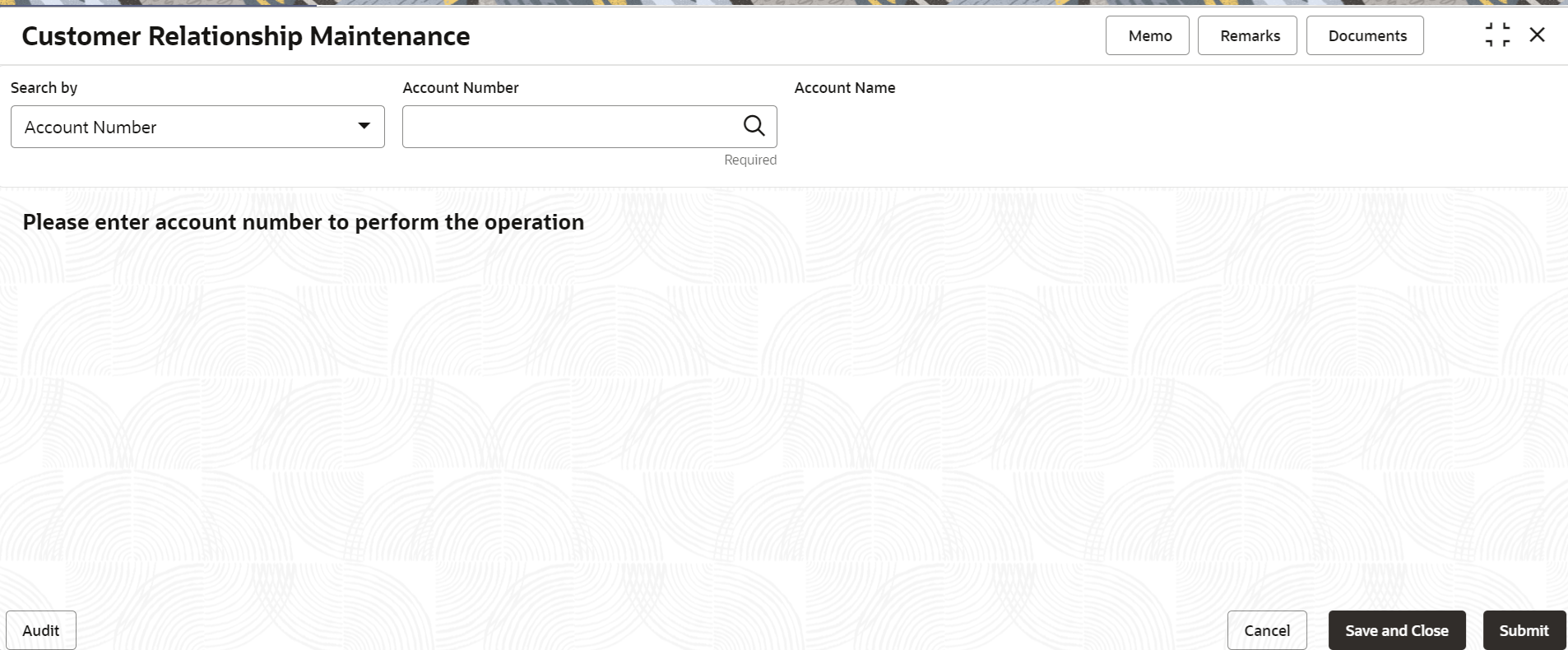
Description of "Figure 2-54 Customer Relationshio Maintenance" - On the Customer Relationship Maintenance screen, click
the Search icon or specify the Account
Number and press the Tab or
Enter key.The Primary Holder Details and Relationship Details sections are displayed.
Figure 2-55 Customer Relationship Maintenance Details
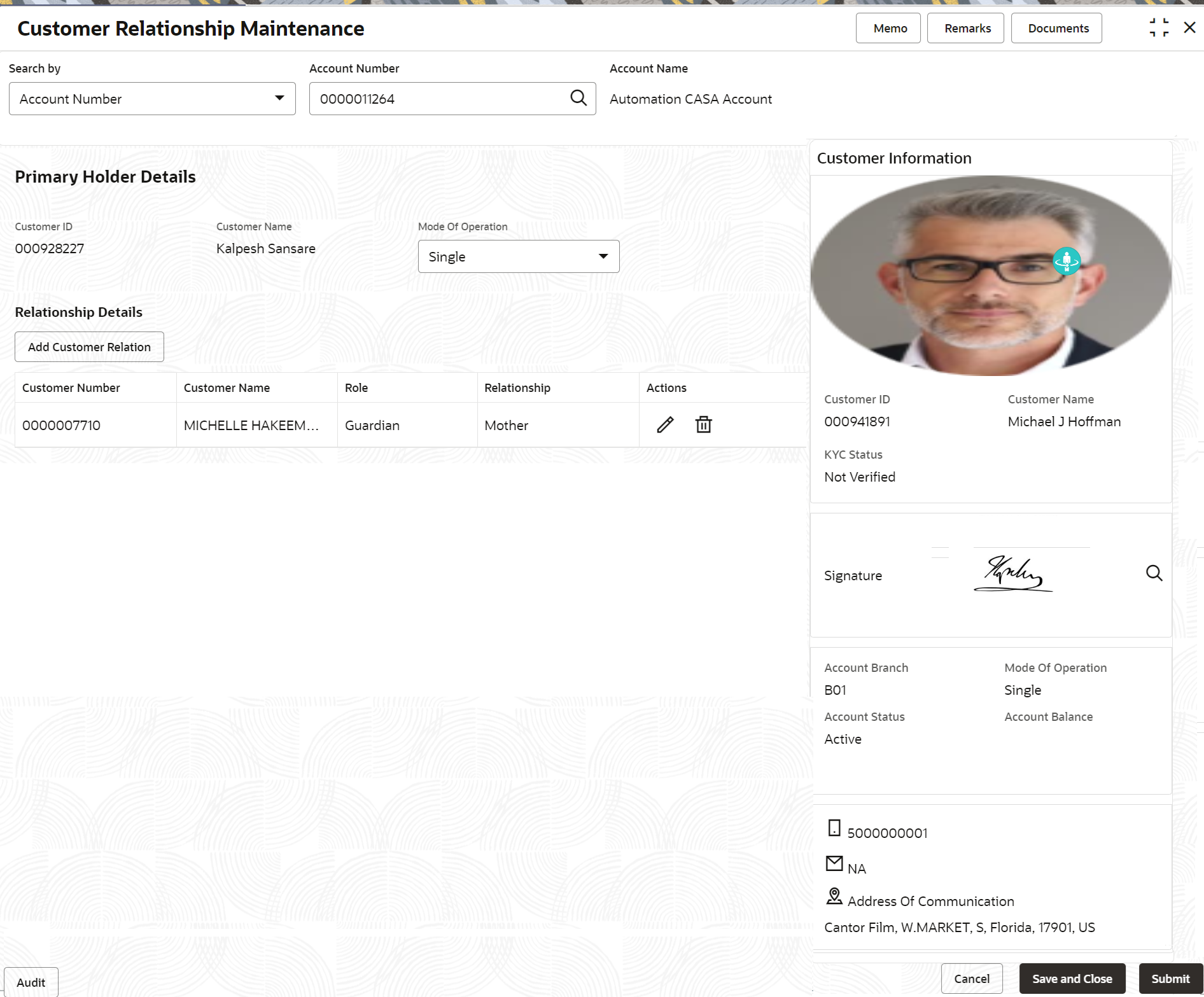
Description of "Figure 2-55 Customer Relationship Maintenance Details"Note:
If there are no existing relations maintained for the account holder, then there are no details displayed in the Realtionship Details section. To add realtionship details, you need to click Add Customer Realtion. - You can maintain the required customer relationship details. For more information on fields, refer to the field description
table.
Table 2-38 Customer Relationship Maintenance – Field Description
Field Description Search By Users can search for an account number by using any of the available search criteria. The account number is set as the default search option. Users can specify the account number directly in the adjacent field or search for an account number by clicking the Search icon. Users can also search for the specific account number by providing customer ID, account number, or account name.
Other search options available in the Search by field are Customer ID, SSN, Mobile Number, and Email.
A specific customer ID can be searched by providing the customer name or customer ID. If SSN, mobile, or email IDs are chosen to find an account number, the respective IDs have to be input entirely in the adjacent field for the system to display the account number. For a given search criteria, multiple account numbers may be linked.
For example, two or more account numbers can be linked to a single mobile number. In such cases, the system displays all the account number matches and the user can select the relevant account number on which to perform a servicing operation.Note:
The label of the field adjacent to the Search by field changes dynamically. For example, if the Account number is chosen as the search criteria, the label of the adjacent field is displayed as the Account Number. If SSN is chosen as the search criteria, then the adjacent field would display the label as SSN.Primary Holder Details
This section displays the details of the primary account holder.
Customer ID Displays the unique customer ID. Customer Name Displays the customer name of the certificate of deposit acocunt. Mode of Operation Select the mode of operation of the account. The options are: - Operated by Gaurdian
- Operated by Custodian
- Single
Relationship Details
This section displays the relationship details maintained for the account holder.Note:
To add relation details to a customer, click Add Customer Relation. For more information, refer Add Customer Relation.Customer Number
Displays the customer number that was added for adding the relationship.
Customer Name
Displays the name of the customer linked to the customer ID.
Role Displays the role of the relation added. Relationship Displays the relationship added for the account. Actions Displays the following actions that can be performed:  : Click this icon, to edit the relationship
details that were added for the customer. As you
click this icon, a Edit Customer
Relation section appears.
: Click this icon, to edit the relationship
details that were added for the customer. As you
click this icon, a Edit Customer
Relation section appears.
 : Click this icon, to delete the
relationship details that were added for the
customer.
: Click this icon, to delete the
relationship details that were added for the
customer.
To add customer relation details:- In the Relationship Details section, click
Add Customer Relation.The Add Customer Relation section is displayed.
- In the Add Customer Relation section, you can
maintain the required customer relation details. For more information on fields, refer to the field description
table.
Table 2-39 Add Customer Relation – Field Description
Field Description Customer ID Select or specify the customer ID for adding the relationship. Customer Name Displays the customer name for the selected customer ID. Role Select the role of the customer for maintaining the relationship details. Relationship Select the relationship with the customer. - Click Add.The details are added and displayed in tabular format in the Relationship Details section. To add another customer relation to the customer, you can click Add Another.
- Click Submit.The screen is successfully submitted for authorization.
Parent topic: CD Maintenances