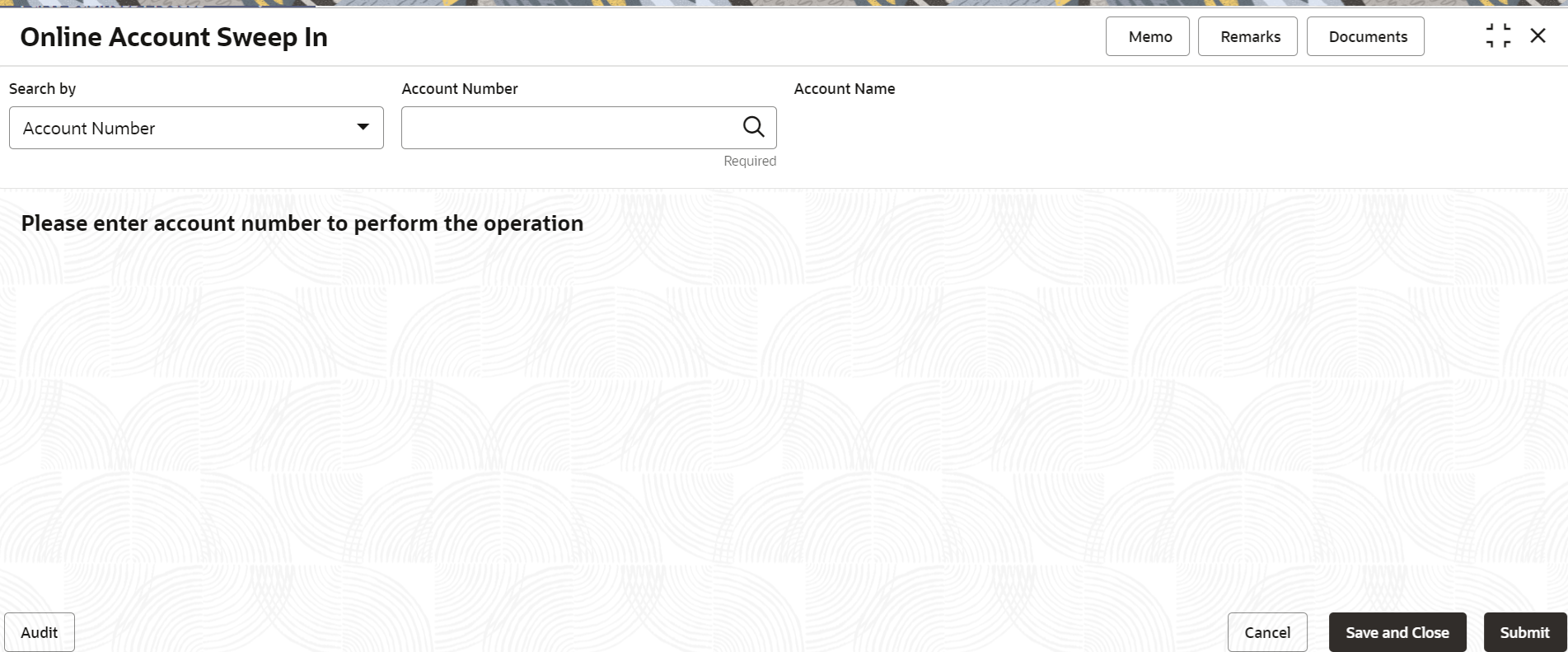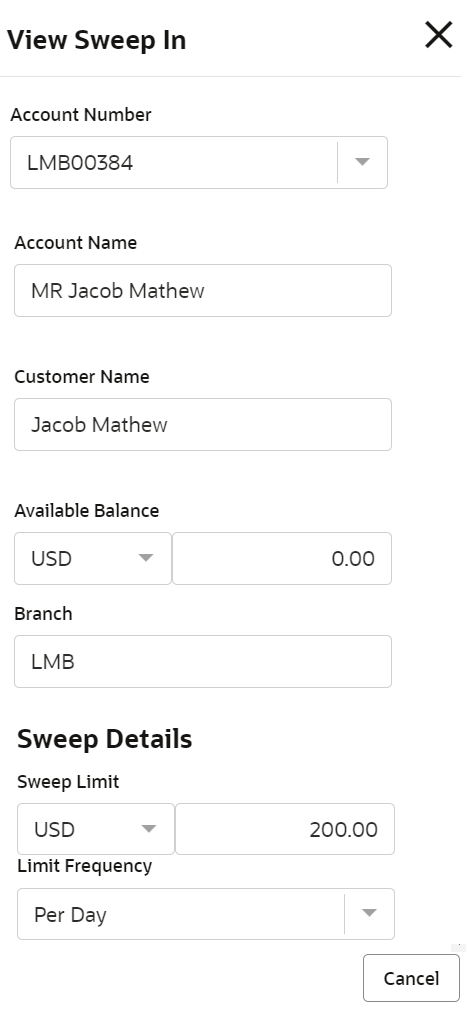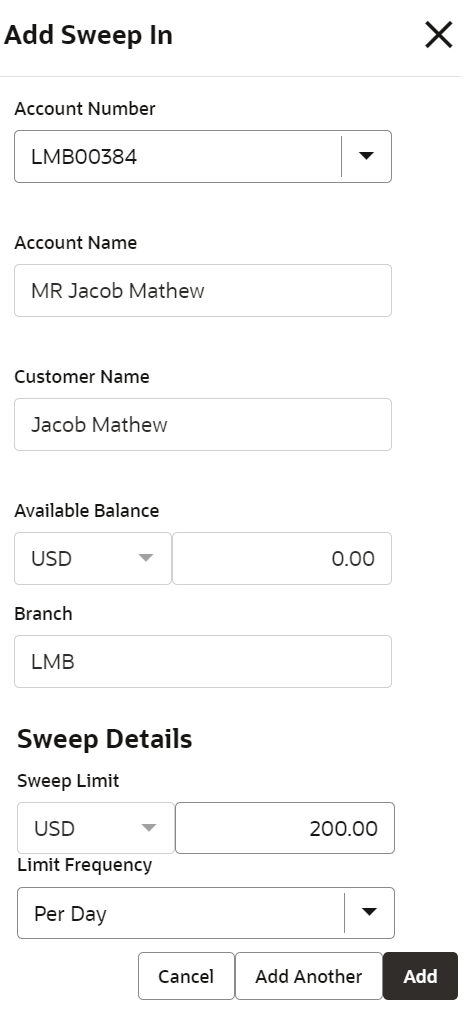- Retail Accounts User Guide (US Regionalization)
- Operations
- Standing Instructions
- Online Account Sweep In
2.13.1 Online Account Sweep In
Online sweep enables the customer to utilise funds available in other saving and checking accounts when there is a short fall of balance in the primary account during a debit transaction.
Savings and checking accounts of the customer can be used to link as cover accounts in a sweep structure. All accounts should belong to the same customer, must be created in the same branch, and should have the same currency.
Online sweep enables the customer to utilise funds available in other saving and checking accounts when there is a short fall of balance in the primary account during a debit transaction.
Note:
The fields marked as Required are mandatory.To perform online sweep in:
- On the Home screen, from the Retail Account
Services mega menu, under Standing
Instructions, click Online Account Sweep
In or specify Online Account Sweep In in
the search icon bar and select the screen.
The Online Account Sweep In screen is displayed.
- Select an option from the Search by field and perform
the search action.The details are displayed in the Savings and Checking Account section.
Figure 2-85 Online Account Sweep In Details
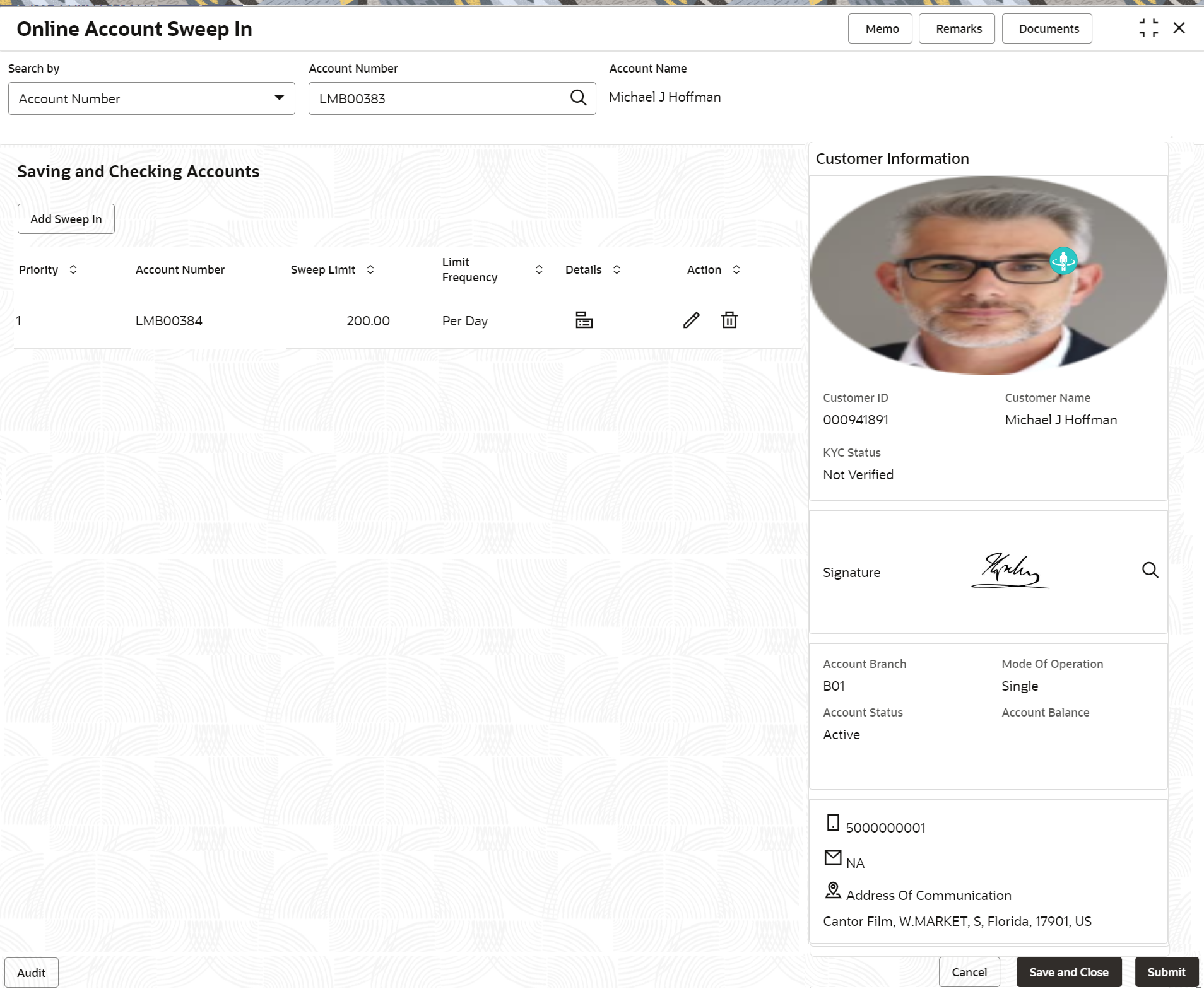
Description of "Figure 2-85 Online Account Sweep In Details"Note:
The details are displayed in the Savings and Checking Account section if sweep in is already added to the account. - In the Savings and Checking Account section, you can
view the sweep in details. For more information on fields, refer to the field description
table.
Table 2-50 Online Account Sweep In – Field Description
Field Description Search by Users can search for an account number by using any of the available search criteria. The account number is set as the default search option. Users can specify the account number directly in the adjacent field or search for an account number by clicking the Search icon. Users can also search for the specific account number by providing customer ID, account number, or account name.
Other search options available in the Search by field are Customer ID, SSN, Mobile Number, and Email.
A specific customer ID can be searched by providing the customer name or customer ID. If SSN, mobile, or email IDs are chosen to find an account number, the respective IDs have to be input entirely in the adjacent field for the system to display the account number. For a given search criteria, multiple account numbers may be linked.
For example, two or more account numbers can be linked to a single mobile number. In such cases, the system displays all the account number matches and the user can select the relevant account number on which to perform a servicing operation.Note:
The label of the field adjacent to the Search by field changes dynamically. For example, if the Account number is chosen as the search criteria, the label of the adjacent field is displayed as the Account Number. If SSN is chosen as the search criteria, then the adjacent field would display the label as SSN.Savings and Checkings Accounts This section displays the sweep in details that are already added. Priority Displays the priority of the order in which a sweep transaction should be executed on the child accounts linked to the parent account. Account Number Displays the CASA account number for the sweep in. Sweep Limit Displays the sweep limit defined for the account. Limit Frequency Displays the limit frequency for the CASA account. Details Displays the  icon to view the sweep in details. For more
information, refer View Sweep In Details.
icon to view the sweep in details. For more
information, refer View Sweep In Details.
Action Displays the following icons to perform the required action:  : Click this icon to edit the sweep in
details that are added for the account. For more
information, refer Edit Sweep In.
: Click this icon to edit the sweep in
details that are added for the account. For more
information, refer Edit Sweep In.
 : Click this icon to delete a sweep in added
for an account.
: Click this icon to delete a sweep in added
for an account.
To view the sweep in details:- In the Savings and Checking
Accounts section, click the
 icon from the Details
field.
icon from the Details
field.
The View Sweep In section is displayed.
- In the View Sweep In section,
view the sweep in details. For more information on fields, refer to the field description
table.
Table 2-51 View Sweep In - Field Description
Field Description Account Number Displays the account number for adding the sweep in details. Account Name Displays the account name based on the account number selected. Customer Name Displays the customer name for the account selected. Available Balance Displays the currency and amount of available balance. Branch Displays the branch of the account. Sweep Details This section displays the fields to add sweep details. Sweep Limit Displays the amount for sweep limit. Limit Frequency Displays the limit frequency for the sweep in. - Click Cancel to close the section.
To add sweep in details:- In the Savings and Checking
Accounts section, click Add Sweep
In.
The Add Sweep In section is displayed.
- In the Add Sweep In section, edit
the sweep in details. For more information on fields, refer to the field description
table.
Table 2-52 Add Sweep In - Field Description
Field Description Account Name Displays the account name based on the account number selected. Customer Name Displays the customer name for the account selected. Available Balance Displays the currency and amount of available balance. Branch Displays the branch of the account. Sweep Details This section displays the fields to add sweep details. Sweep Limit Specify the amount for sweep limit. Limit Frequency Select the limit frequency for the sweep in. - Click Add.
Note:
The sweep in details are displayed in the Saving and Checking Accounts section in tabular format. You can also click Add Another to add more sweep in.
To edit the sweep in details:- In the Savings and Checking
Accounts section, click
 from the Action
field.
from the Action
field.
The Edit Sweep In section is displayed.
- In the Edit Sweep In section, specify or select required sweep in details. For information on field description, refer Add Sweep In - Field Description as the fields in the Edit Sweep In section are same as displayed in the Add Sweep In section.
- Click Save.
- Click Submit.The screen is successfully submitted for authorization.
Parent topic: Standing Instructions