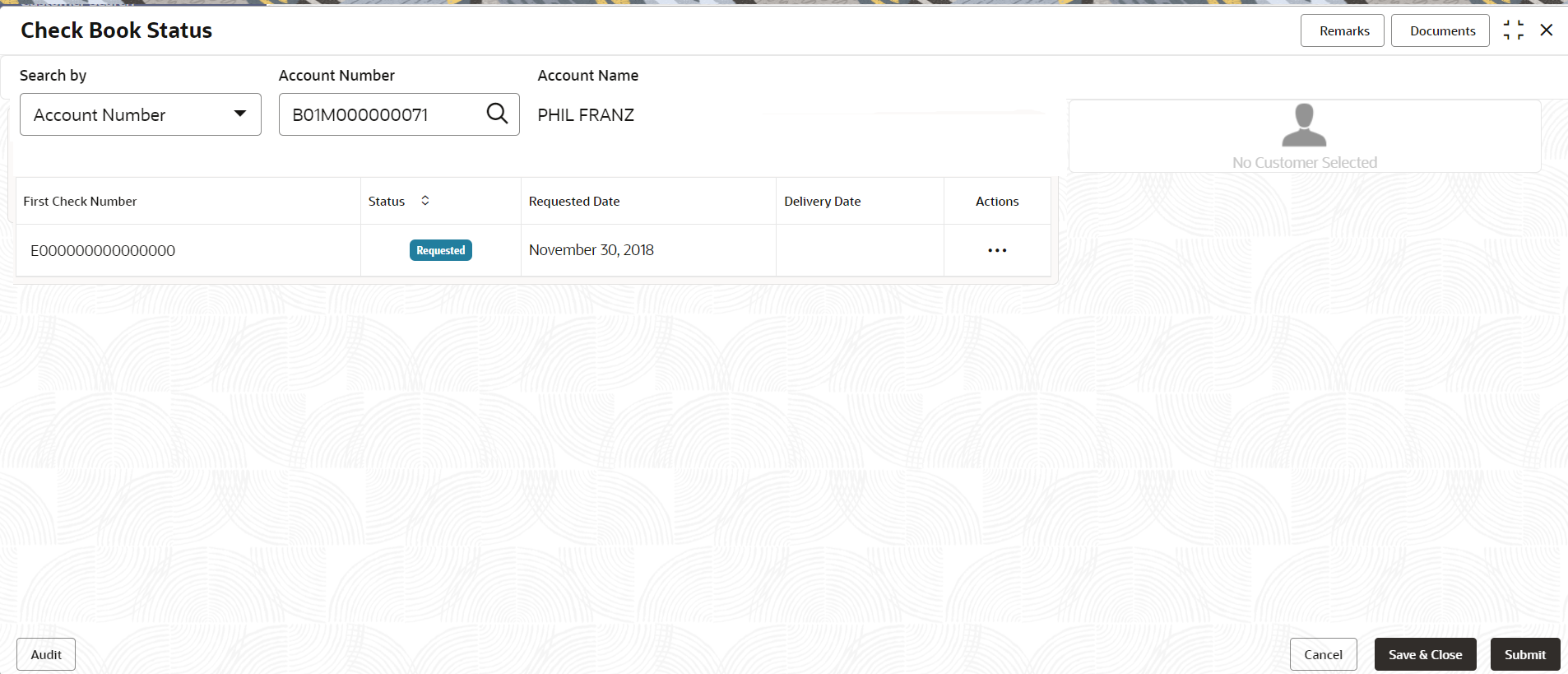- Retail Accounts User Guide (US Regionalization)
- Operations
- Cheque Book
- Check Book Status
2.11.2 Check Book Status
This topic describes the systematic instructions about the Check Book Status.
To view the check book status:
- On the Home screen, from Retail Account
Services, under Check Book, click
Check Book Status, or specify the Check
Book Status in the Search icon bar.Check Book Status screen is displayed.
- On Check Book Status specifiy the fields. For more information on fields, refer to the field description
table.
Table 2-39 Check Book Status - Field Description
Field Description Search By Users can search for an account number by using any of the available search criteria. The account number is set as the default search option. Users can specify the account number directly in the adjacent field or search for an account number by clicking the Search icon. Users can also search for the specific account number by providing customer ID, account number, or account name.
Other search options available in the Search by field are Customer ID, SSN, Mobile Number, and Email.
A specific customer ID can be searched by providing the customer name or customer ID. If SSN, mobile, or email IDs are chosen to find an account number, the respective IDs have to be input entirely in the adjacent field for the system to display the account number. For a given search criteria, multiple account numbers may be linked.
For example, two or more account numbers can be linked to a single mobile number. In such cases, the system displays all the account number matches and the user can select the relevant account number on which to perform a servicing operation.Note:
The label of the field adjacent to the Search by field changes dynamically. For example, if the Account number is chosen as the search criteria, the label of the adjacent field is displayed as the Account Number. If SSN is chosen as the search criteria, then the adjacent field would display the label as SSN.Account Name Account Name is displayed based on the account selected. First Check Number By default, the system displays the most recent check book request that the customer has made. Status The system displays the following status of the check book request. - Requested
- Delivered
- Destroyed
Delivery Awaited or Destruction Awaited is updated as interim status when the transaction is pending approval for delivery or destruction.
Note:
When the check book is updated as Destroyed, the delivery date is updated to the current business date and highlighted in red.Requested Date The system displays the date on which the customer requested the check book. Delivery Date The system displays the date on which the check book is delivered to the customer. Automatically the current business date is updated when the status of the check book is changed to Delivered. The delivery date is blank for check books where the status is Requested.
Actions Click the Actions icon to update the check book status from updated to: - Deliver
- Destory
- On click of the Deliver option, the status is updated as Delivery Pending. Upon authorization the status is updated as Delivered.
- On click of the Destory option, the status is updated as Destruction Pending. Upon authorization the status is updated as Destroyed.
- Click Submit.The screen is successfully submitted for authorization.
Parent topic: Cheque Book