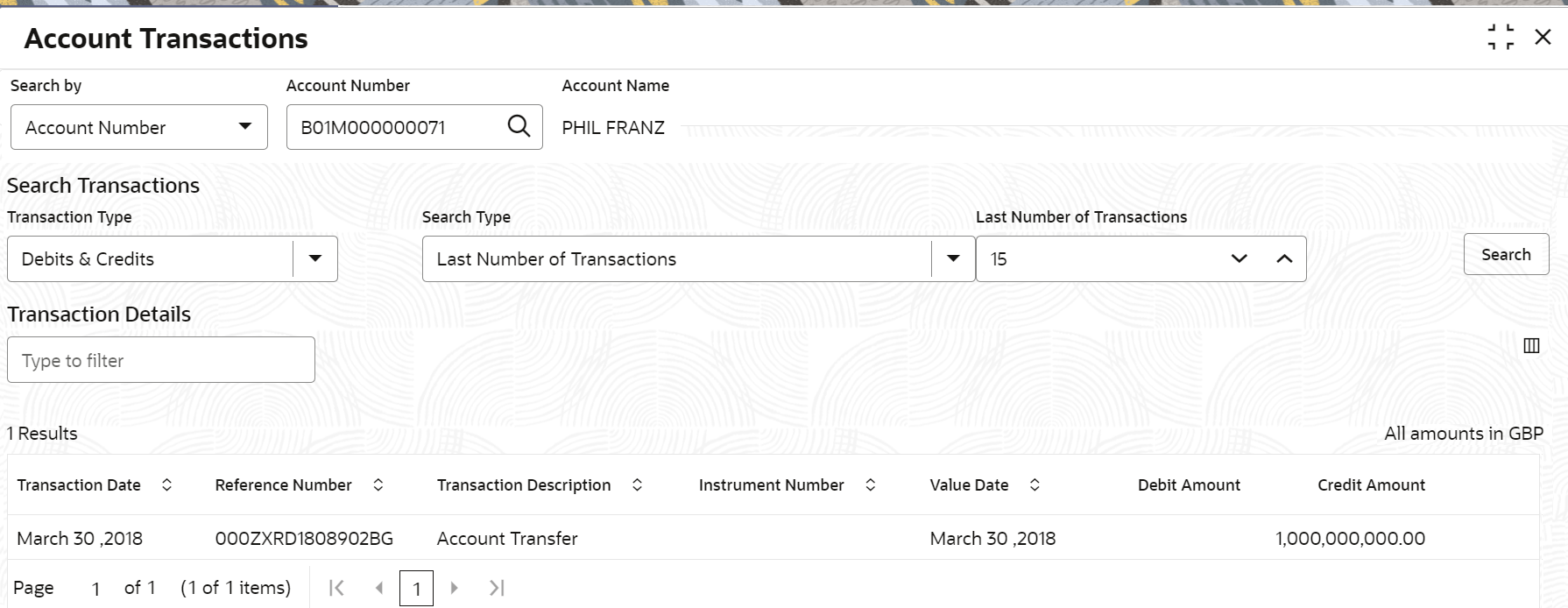- Retail Accounts User Guide (US Regionalization)
- Operations
- Inquiry
- Account Transactions
2.12.1 Account Transactions
This topic provides the systematic instructions for the users to view, and download all the transactions posted to the current account and saving accounts for a particular date range or last n transactions.
To view account transaction details:
- On the Home screen, from Retail Account
Services, under Inquiry, click
Account Transactions, or specify the
Account Transaction Inquiry in the Search icon
bar.Account Transactions screen is displayed.
- On Account Transactions screen, specify the fields. For more information on fields, refer to the field description table below.
Table 2-47 Account Transactions - Field Description
Field Description Search By Users can search for an account number by using any of the available search criteria. The account number is set as the default search option. Users can specify the account number directly in the adjacent field or search for an account number by clicking the Search icon. Users can also search for the specific account number by providing customer ID, account number, or account name.
Other search options available in the Search by field are Customer ID, SSN, Mobile Number, and Email.
A specific customer ID can be searched by providing the customer name or customer ID. If SSN, mobile, or email IDs are chosen to find an account number, the respective IDs have to be input entirely in the adjacent field for the system to display the account number. For a given search criteria, multiple account numbers may be linked.
For example, two or more account numbers can be linked to a single mobile number. In such cases, the system displays all the account number matches and the user can select the relevant account number on which to perform a servicing operation.Note:
The label of the field adjacent to the Search by field changes dynamically. For example, if the Account number is chosen as the search criteria, the label of the adjacent field is displayed as the Account Number. If SSN is chosen as the search criteria, then the adjacent field would display the label as SSN.Search Transactions This section displays the fields to perform the search. Transaction Type Select the type of transactions to be searched. The options are: - Debits & Credits
- Debits
- Credits
Note:
Transaction type is always Debits & Credits if you select the Search Type as the Last Number of Transactions.Search Type Select the search type for the transaction. The options are: - Data Range
- Current Month
- Current Month Plus Previous Month
- Current Month Plus Previous 3 Month
- Current Month Plus Previous 6 Month
- Last Number of Transactions
Date Range Select or specify the from and to date for fetching the transaction details. Note:
This field is displayed if you select Date Range from the Search Type field.Last Number of Transactions Select or specify the last number of the transaction to be fetched. Note:
This field is displayed if you select Last Number of Transactions from the Search Type field.Transactional Details This section displays the transaction details for the account selected. Note:
You can click the Column Filter icon to view only the selected transaction details.Filter Specify a value to filter the details as required. Transaction Date Displays the date of the transaction. Reference Number Displays the transaction's reference number. Transaction Description Displays the description for the transaction. Instrument Number Displays the instrument number used for the transaction. Value Date Displays the value date of the transaction. Debit Amount Displays the transaction's debit amount. Credit Amount Displays the transaction's credit amount.
Parent topic: Inquiry