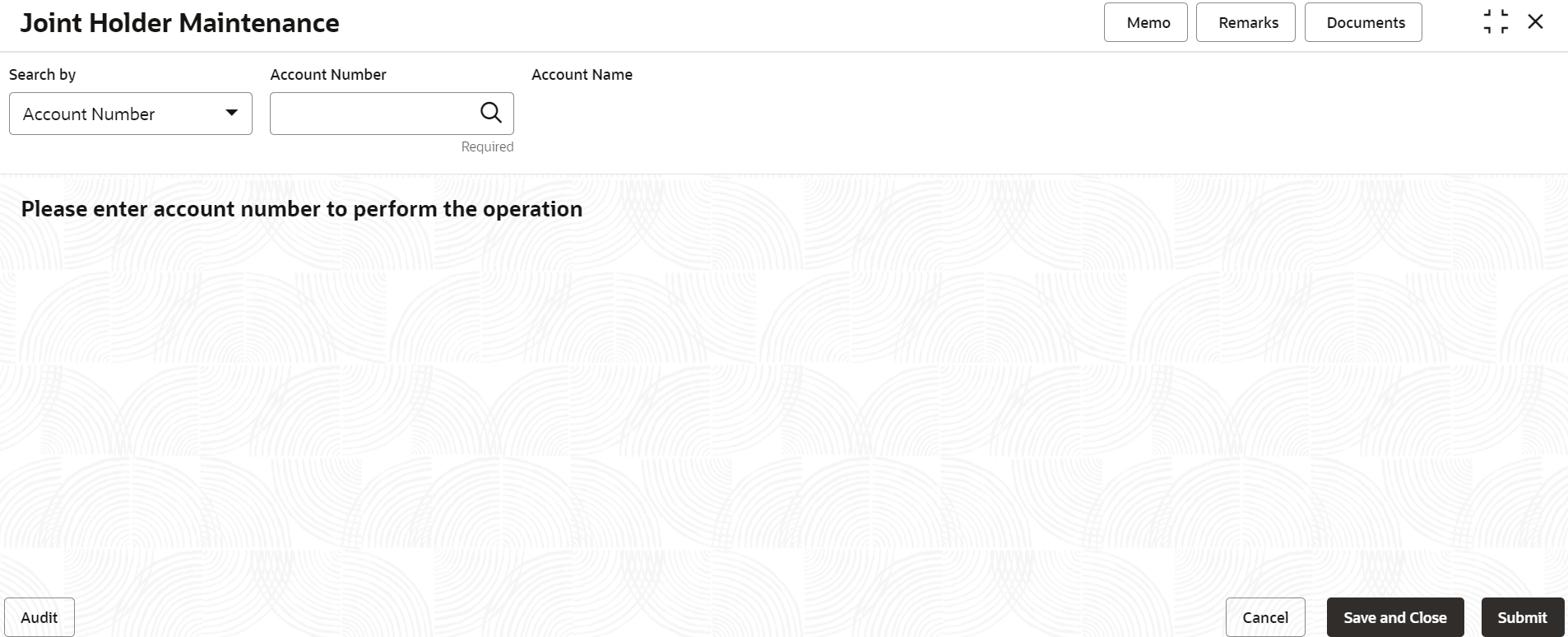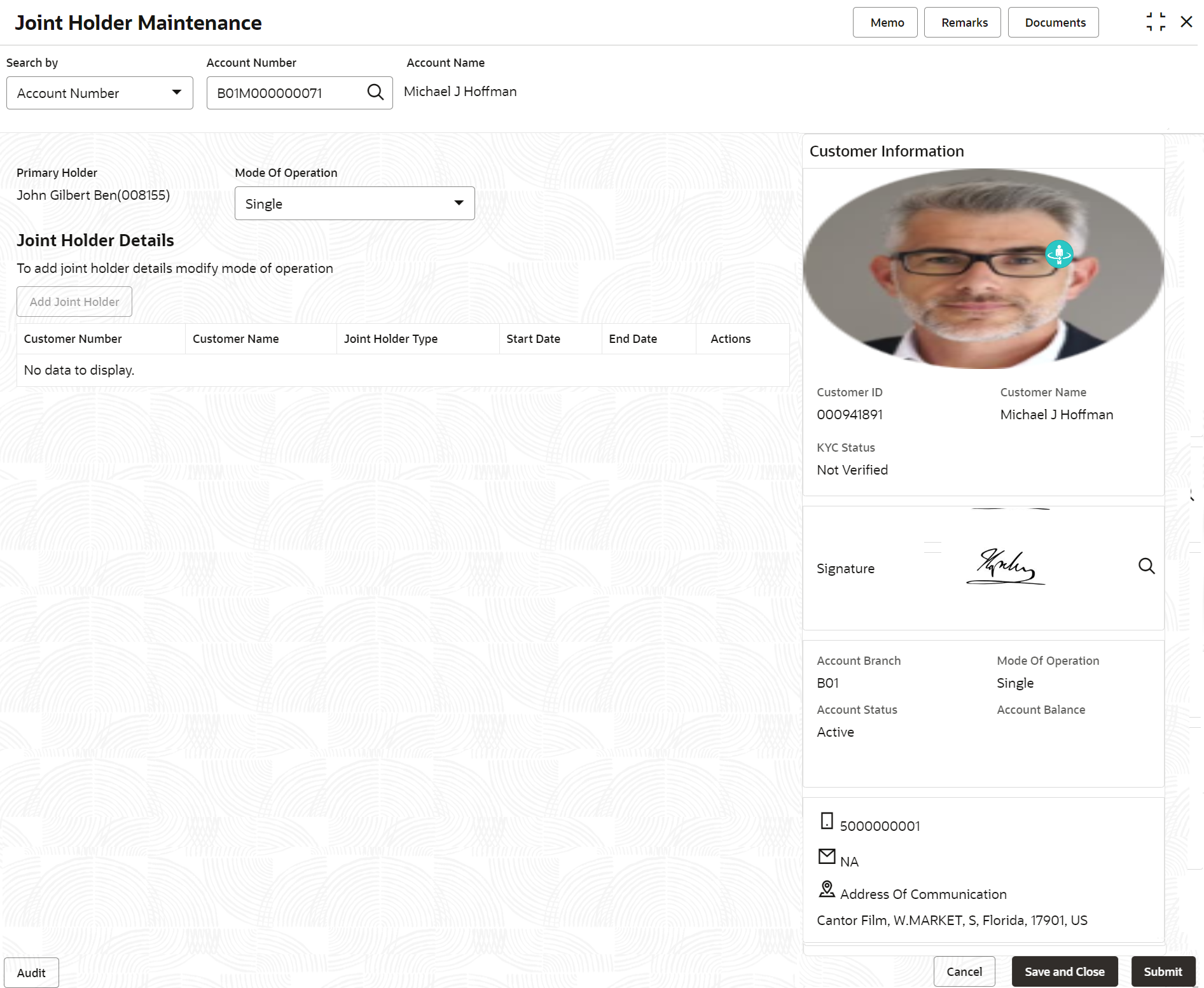- Retail Accounts User Guide
- Operations
- Maintenance
- Joint Holder Maintenance
3.6.2 Joint Holder Maintenance
You can either add joint holders for the first time or modify the existing joint holder relationship using this screen.
Note:
The fields marked as Required are mandatory.A customer can be the sole or joint owner of an account. The joint accounts are accounts that are shared between two or more individuals. They can be operated either singly or jointly.
To maintain joint holder details:
- On the Home screen, from the Retail Account
Services mega menu, under Maintenance,
click Joint Holder or specify Joint
Holder in the search icon bar and select the screen.
The Joint Holder Maintenance screen is displayed.
- Click the Search icon or specify the account number in
the Account Number field, and press
Enter or Tab.The details are displayed in the screen.
- You can view the details of the account selected. For more information on fields, refer to the field description
table.
Table 3-14 Joint Holder Maintenance – Field Description
Field Description Search By Users can search for an account number by using any of the available search criteria. The account number is set as the default search option. Users can specify the account number directly in the adjacent field or search for an account number by clicking the Search icon. Users can also search for the specific account number by providing customer ID, account number, or account name.
Other search options available in the Search by field are Customer ID, SSN, Mobile Number, and Email.
A specific customer ID can be searched by providing the customer name or customer ID.If SSN, mobile, or email IDs are chosen to find an account number, the respective IDs have to be input entirely in the adjacent field for the system to display the account number. For a given search criteria, multiple account numbers may be linked.
For example, two or more account numbers can be linked to a single mobile number. In such cases, the system displays all the account number matches and the user can select the relevant account number on which to perform a servicing operation.Note:
The label of the field adjacent to the Search by field changes dynamically. For example, if the Account number is chosen as the search criteria, the label of the adjacent field is displayed as the Account Number. If SSN is chosen as the search criteria, then the adjacent field would display the label as SSN.Primary Holder
Displays the name of the primary holder of the CASA account. Mode of Operation Specify the mode of operation in the drop-down. The options are: - Former or Survivor Tenants by the Entirety
- Tenants in Common
- Single
- Joint Tenants with Right of Survivorship
The options in the list is maintained in Retail Account Configurations.
Note:
If no joint holders are linked to the account, the system will display only Single.Joint Holder Details This section displays the existing joint holder details. Note:
You can perform the following actions in this section:- Add Joint Holder Details: For details on this action, refer Add Joint Holder.
- Edit Joint Holder Details: For details on this action, refer Edit Joint Holder Details.
- Delete Joint Holder Details: From the Actions field, click the Delete icon. A confirmation message is displayed that the action cannot be recovered. Click Delete to proceed with the deletion.
- Convert Joint Account to Single Account: From the Mode of Operations field, select the Single option. A confirmation message is displayed. Click Confirm to proceed with the converstion.
- Click Submit.The screen is successfully submitted for authorization.
- Maintain Joint Holder Details
You can add, edit, or delete a joint holder of an account. Also, you can covert a joint holder account to single holder account.
Parent topic: Maintenance