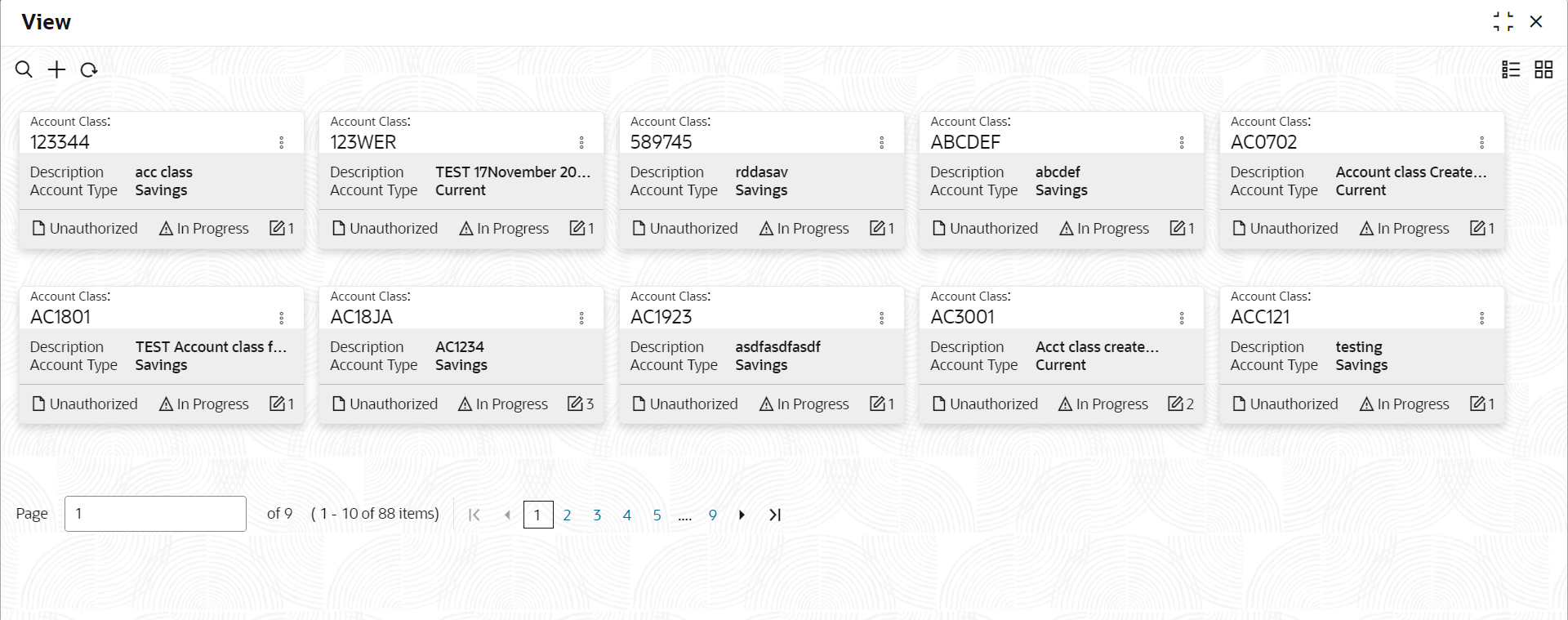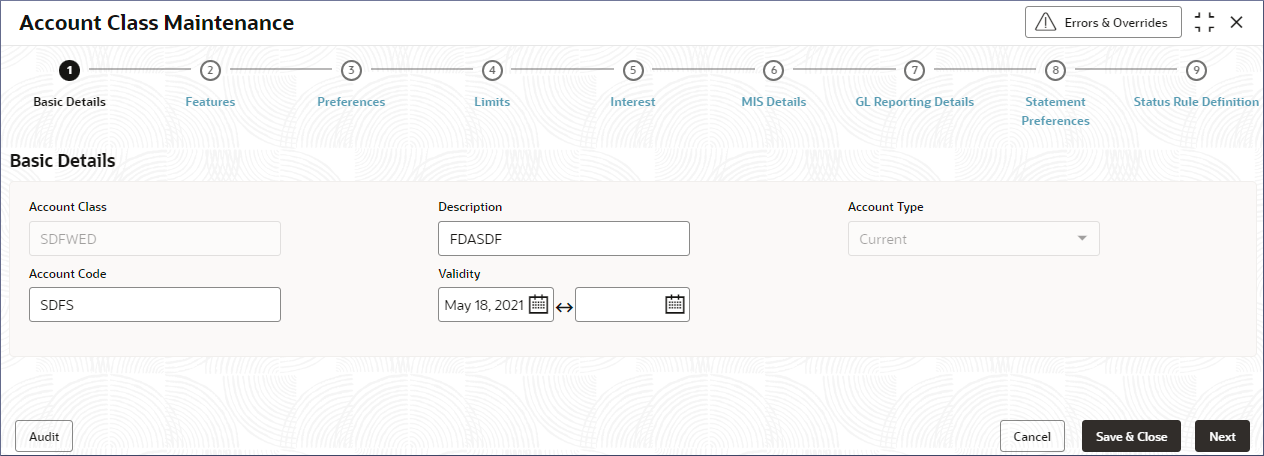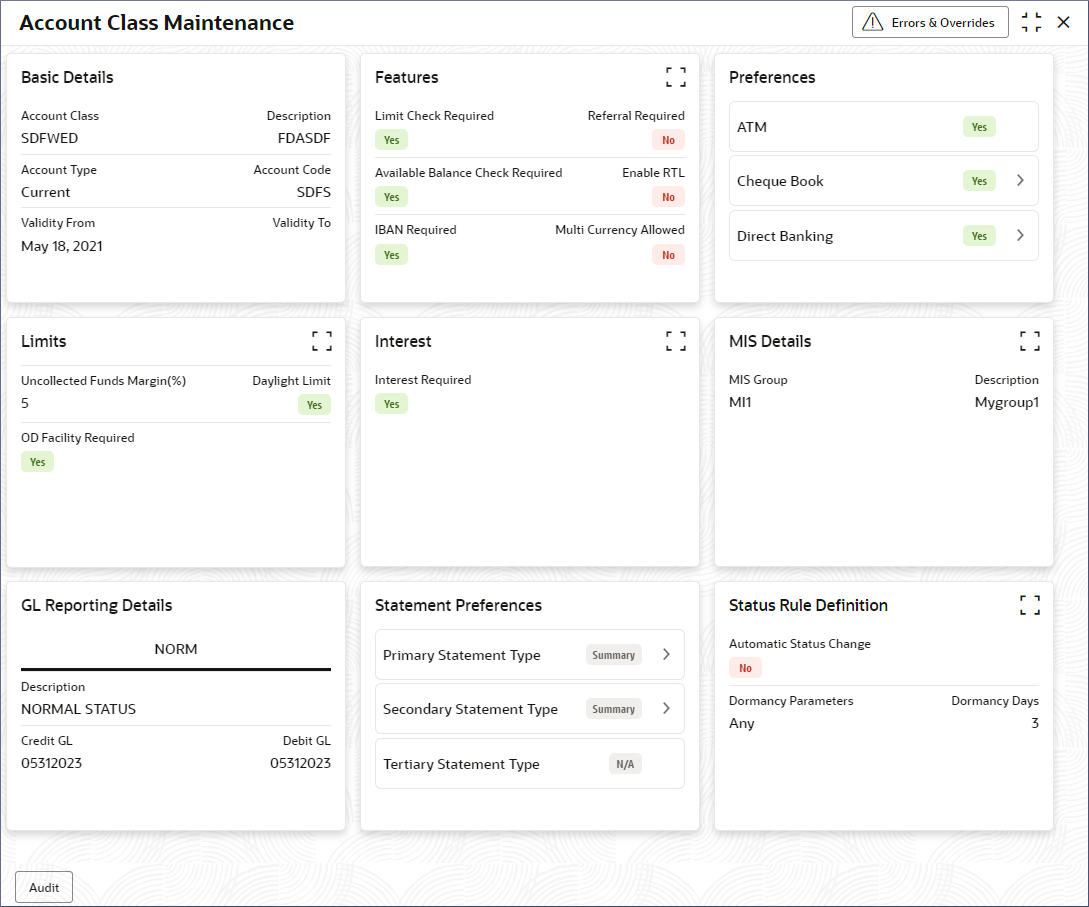- Corporate Accounts User Guide
- Corporate Account Configurations
- Account Class
- View Account Class
2.2.2 View Account Class
This topic describes the systematic instructions to view the list of configured account classes.
- Click Corporate Account Configurations, under Corporate Account Configurations, click Account Class.
- Under Account Class, click View.The View page displays the Account Classes in the Tile view.
Figure 2-11 View Account Class Records - Tile View
Tip:
Click or
or  to switch between the Tile view and the List view.
to switch between the Tile view and the List view.
Table 2-12 View Account Class- Field Description
Field Description Account Class Displays the Account Class name. Description Displays the description of the Account Class. Account Type Displays the type of the Account Class. Status Displays the status of the record. The following table describes the action items in the More Options (
 ) menu and the action items on the page.
) menu and the action items on the page.
Table 2-13 Action Items Description
Action Item Description Unlock Unlock a record and make amendments. Close Close a record to prevent it from being unlocked and amended. View View the details of a record. Delete Delete a record. Note:
Once deleted, the record can no longer be used to define an entity. But entities already defined using the record can continue to use it.Reopen Reopen a closed record. Authorize Authorize a record to make it active and available to define entities. Note:
Creator of a record cannot authorize the component. Another user with authorize permissions can.Audit Select to view the Maker, Checker, Status, and Modification Number of the record. Errors and Overrides Select to view all existing errors or warnings on the page. Note:
The actions you can perform depend on your role and the record status. - Unlock and update an Account Class.
- Click
 and select Unlock.The Basic Details screen in the Account Class Maintenance page displays.
and select Unlock.The Basic Details screen in the Account Class Maintenance page displays.Figure 2-12 Unlock an Account Class
- Update the required fields on the Basic Details screen.
Note:
To know more about updating the data entry screens and the field descriptions, see Create Account Class. - Click Next to move to the next data entry screen or click the required data entry screen listed at the top of the page.
- Make the required changes in the selected data entry screens.
- Click Save & Close.The Save and Close confirmation dialog displays.
- Enter desired remarks and click Confirm.A toast message confirms that the record is saved successfully.
- Click
- View the details of an Account Class.
- Click
 and select View.The Account Class Maintenance page displays the account class data screens in tiles.
and select View.The Account Class Maintenance page displays the account class data screens in tiles.Note:
Click the expand button at the top right of a tile or the > icon on details in a tile to display more information. - Click the Expand button, if present, in a data
screen tile.The corresponding dialog displays all the information present in the data screen.
- Click >, if present for a detail, listed in a
data screen tile.A corresponding dialog displays all the information present in the data screen.
- Click
Parent topic: Account Class