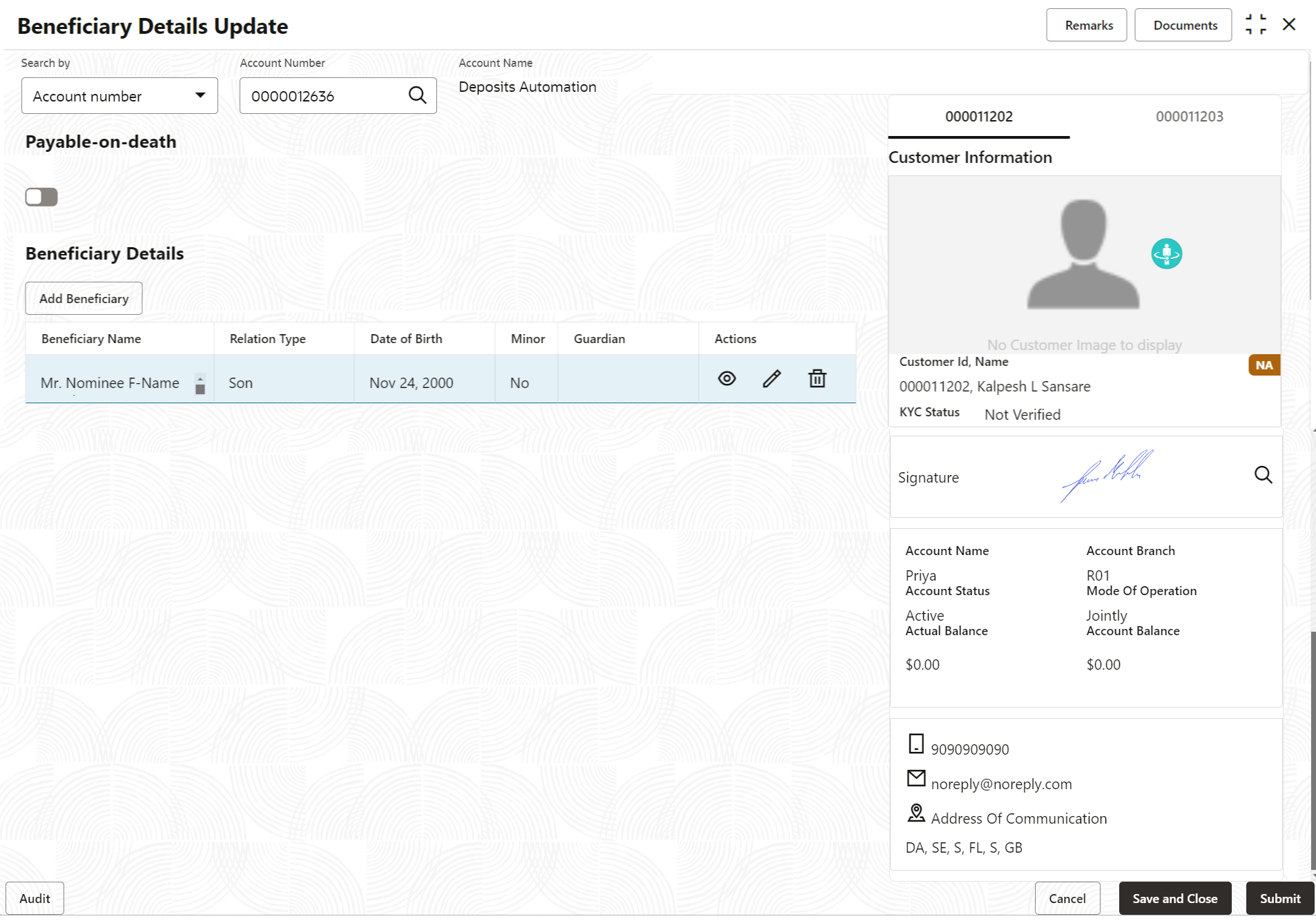- Retail Accounts User Guide (US Regionalization)
- Operations
- Maintenance
- Beneficiary Details Update
2.6.3 Beneficiary Details Update
You can modify the existing beneficiary details, add a new beneficiary, and delete the existing beneficiary details added to an account using this screen.
Note:
The fields marked as Required are mandatory.To update beneficiary details:
- On the Home screen, from the Retail Account
Services mega menu, under Maintenance,
click Beneficiary Details Update or specify
Beneficiary in the search icon bar and select the
screen.The Beneficiary Details Update screen is displayed.
- Click the Search icon or specify the account number in
the Account Number field, and press
Enter or Tab.The details are displayed in the screen.
- In the Beneficiary Details section, you can view the
details of the beneficiary if already added to the account. For more information on fields, refer to the field description
table.
Table 2-15 Beneficiary Details Update – Field Description
Field Description Search By Users can search for an account number by using any of the available search criteria. The account number is set as the default search option. Users can specify the account number directly in the adjacent field or search for an account number by clicking the Search icon. Users can also search for the specific account number by providing customer ID, account number, or account name.
Other search options available in the Search by field are Customer ID, SSN, Mobile Number, and Email.
A specific customer ID can be searched by providing the customer name or customer ID.If SSN, mobile, or email IDs are chosen to find an account number, the respective IDs have to be input entirely in the adjacent field for the system to display the account number. For a given search criteria, multiple account numbers may be linked.
For example, two or more account numbers can be linked to a single mobile number. In such cases, the system displays all the account number matches and the user can select the relevant account number on which to perform a servicing operation.Note:
The label of the field adjacent to the Search by field changes dynamically. For example, if the Account number is chosen as the search criteria, the label of the adjacent field is displayed as the Account Number. If SSN is chosen as the search criteria, then the adjacent field would display the label as SSN.Account Name
Displays the name of the account holder for the selected account number. Payable-on-Death This option is to maintain a beneficiary to the account in the event of primary customer's death.
When this switch is toggled ON, at least one beneficiary record must be present for the account. If no beneficiaries are present in the account, then the system displays an error message.
Beneficiary Details
This section displays the details of the beneficiary added to the CASA account. Note:
For information on adding a eneficiary, refer Add Beneficiary.Beneficiary Name Displays the name of the beneficiary added. Relation Type Displays the relationship of the beneficiary. Date of Birth Displays the beneficiaries date of birth. Minor Displays whether the beneficiary is a minor. Guardian Displays the name of the guardian, if the beneficiary is a minor. Actions Displays the following icons to perform the action: - View: For information on this action, refer View Beneficiary Details.
- Edit: For information on this action, refer .Edit Beneficiary Details
- Delete: If you click this icon, then a confirmation message is displayed that the beneficiary details will not be recovered. To proceed with deletion, you need to click Delete.
- Click Submit.The screen is successfully submitted for authorization.
- Add Beneficiary
You can add a beneficiary to a CASA account. - View Beneficiary Details
You can view the details of the beneficiary added to a CASA account. - Edit Beneficiary Details
You can edit the beneficiary details that are already added to a CASA account.
Parent topic: Maintenance