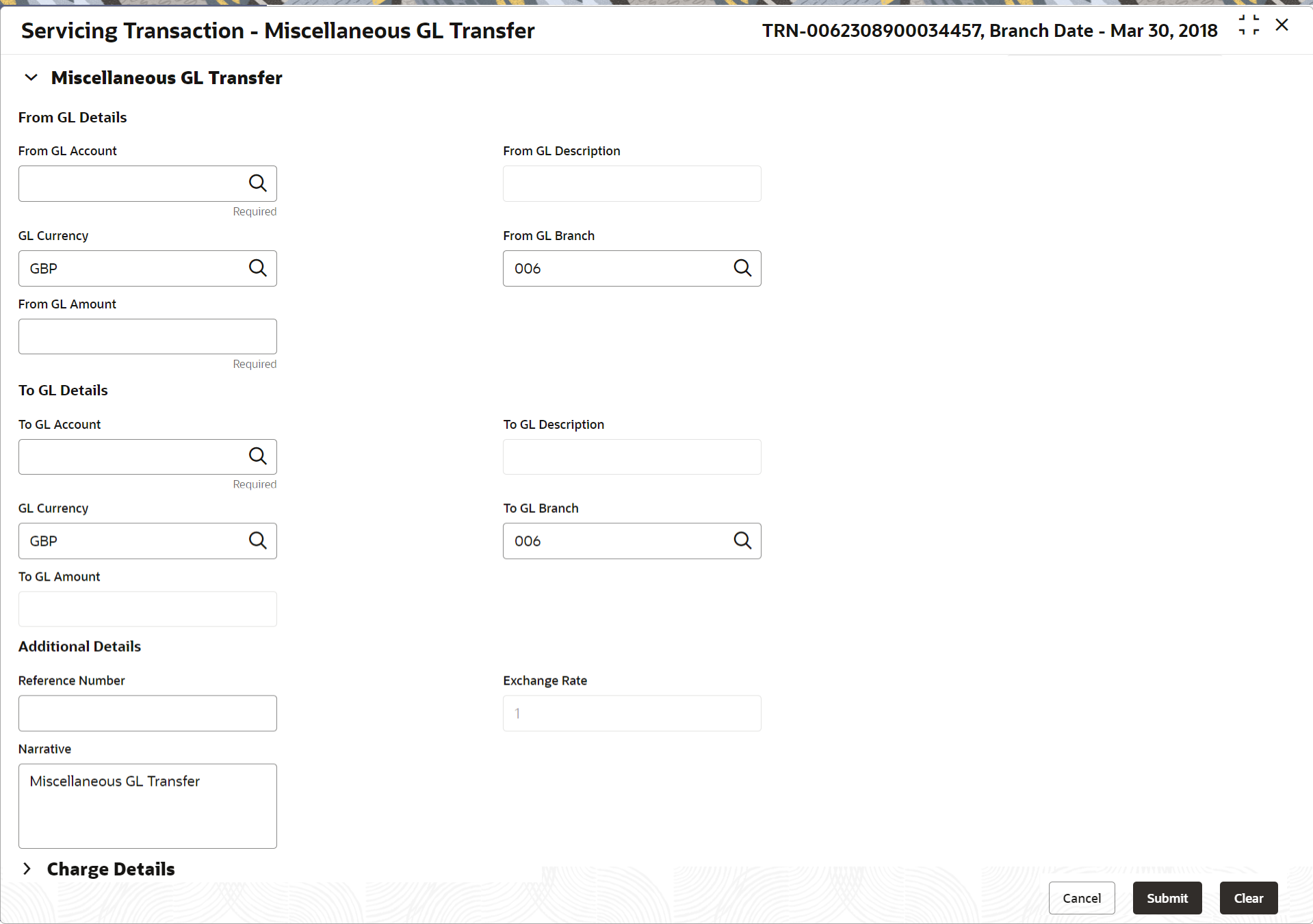- Teller Cloud User Guide
- Miscellaneous Transactions
- Miscellaneous GL Transfer
6.5 Miscellaneous GL Transfer
The Miscellaneous GL Transfer screen is used to transfer the amount from a GL account to another GL account.
This transaction can be carried out in various allowed currencies.
To perform miscellaneous GL transfer:
- On the Home screen, from Teller mega menu, under Miscellaneous, click Misc GL Transfer or specify Misc GL Transfer in the search icon bar and select the screen.The Miscellaneous GL Transfer screen is displayed.
- On the Miscellaneous GL Transfer screen, specify the fields. For more information on fields, refer to the field description
table.
Table 6-5 Miscellaneous GL Transfer - Field Description
Field Description From GL Account
Specify the GL account to which the funds need to be debited.Note:
You can also select the appropriate GL account from the list of values that displays all the valid GL accounts.From GL Amount
Displays the branch account currency and allows to modify if required. It also displays the amount, which is debited from the GL account.
From GL Description
Displays the description of the selected GL account number.
GL Currency
Displays the branch currency and allows to modify if required.
From GL Branch
Click the search icon, and select the From GL Branch from the list of values.
To GL Account
Specify the GL account to which the funds need to be credited.Note:
You can also select the appropriate GL account from the list of values that displays all the valid GL accounts.To GL Amount
Displays the branch account currency and allows to modify if required. It also displays the amount, which is credited to the GL account.
To GL Description
Displays the description of the selected GL account number.
GL Currency
Displays the branch currency and allows to modify if required.
To GL Branch
Click the search icon, and select the To GL Branch from the list of values.
Narrative
Displays the default narrative as Miscellaneous GL Transfer, and it can be modified.
Reference Number
Specify the reference number for the transaction.
Exchange Rate
Displays the exchange rate used to convert the transaction currency into GL currency, and it can be modified.Note:
If the transaction currency is the same as the account currency, the system displays the exchange rate as 1. This field is displayed only ifMulti-Currency Configurationat Function Code Indicator level is set as Y. - Specify the charge details. For information on the fields in the Charge Details segment, refer to Charge Details.
- Click Submit.A teller sequence number is generated, and the Transaction Completed Successfully information message is displayed.
Note:
The transaction is moved to authorization in case of any warning raised when the transaction saves.
Parent topic: Miscellaneous Transactions