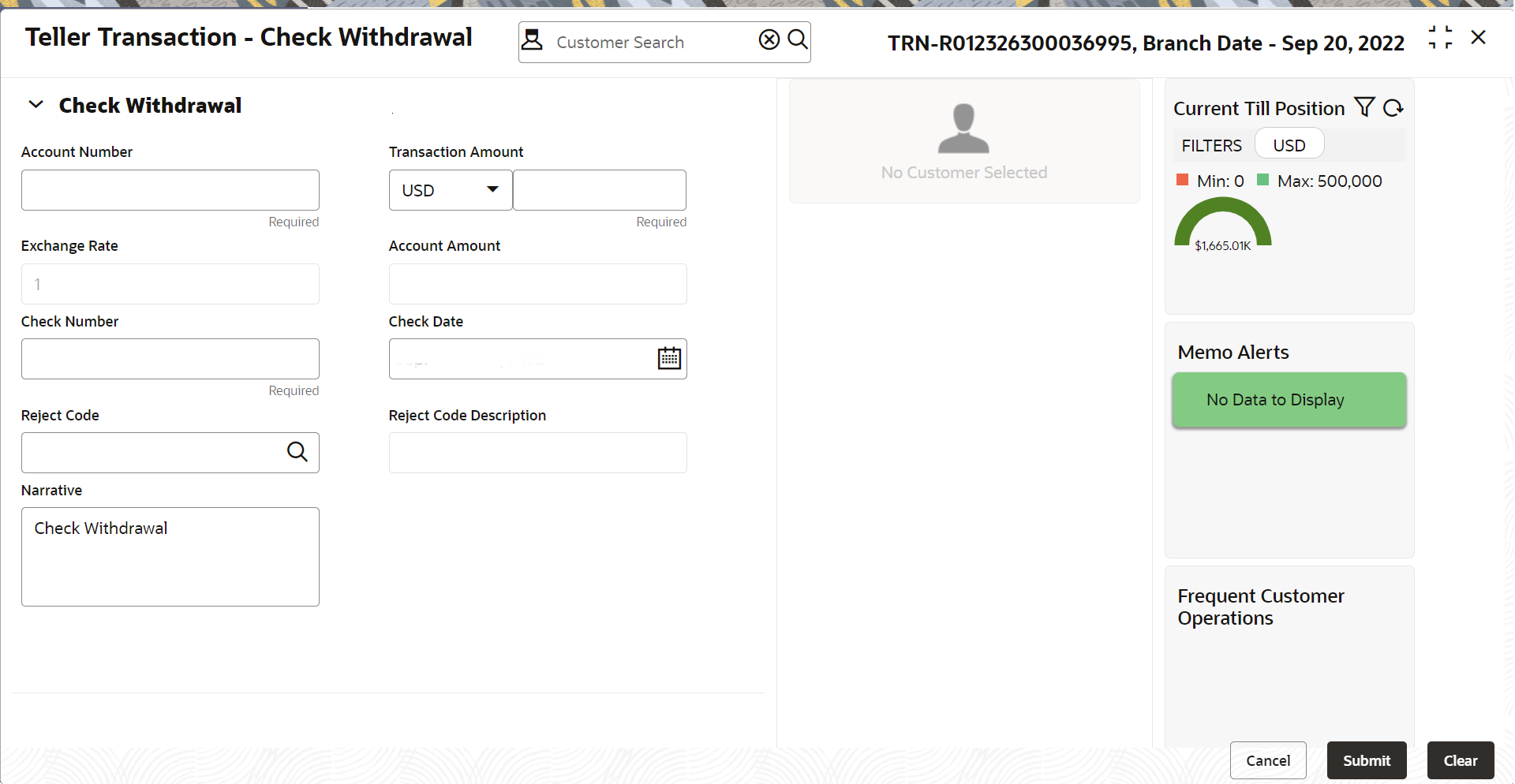- Teller Cloud User Guide
- Customer Transactions
- Check Withdrawal
5.3 Check Withdrawal
The Check Withdrawal screen is used to withdraw cash from the CASA account of the customer against the in-house check.
The withdrawal is subject to the availability of a sufficient balance or available
credit limit. To verify the signature for the transactions, you can click
Verify button in the Customer Information
Widget. The signature verification is applicable for the
transactions, which have the Signature Verification Required option
selected as Y at the Function Code Preference level.
To withdraw cash through the in-house check:
- On the Home screen, from Teller mega menu, under Customer Transaction, click Check Withdrawal or specify Check Withdrawal in the search icon bar and select the screen.The Check Withdrawal screen is displayed.
- On the Check Withdrawal screen, specify the fields. For more information on fields, refer to the field description
table.
Table 5-4 Check Withdrawal - Field Description
Field Description Account Number
Specify a valid account number for the customer. Note:
When you press the Tab key, the corresponding account information will be displayed in the Customer Information widget.The system displays an override or error message on the tab out of Account Number based on the account dormancy parameters.
Transaction Amount
Displays the local currency of the branch. You can also select another currency from the drop-down list. Specify the transaction amount that needs to be debited from the customer account.
Check Number
Specify the check number of the customer account as provided by the Customer.
Note:
The system validates the status of the check and prompts an error message if in case of a Used or Stopped or Invalid check.Check Date
Select the date on which the check has been issued from the calendar option.
Exchange Rate
Displays the exchange rate used to convert the transaction currency into account currency and it can be modified.Note:
If the transaction currency is the same as the account currency, the system displays the exchange rate as 1. This field is displayed only ifMulti-Currency Configurationat Function Code Indicator level is set as Y.Negotiated Exchange Rate
Specify the negotiated exchange rate that should be used for foreign currency transactions between the treasury and the branch. You need to specify the negotiated exchange rate only when the currencies involved in the transaction are different.Note:
This field is applicable only if the transaction involves cross currency and only if cross currency enabled andNegotiated_Rate_Enabled Configurationat Function Code Indicator level is set as Y.Negotiated Reference Number
Specify the unique reference number that should be used for negotiation of cost rate, in foreign currency transaction. If you have specified the negotiated cost rate, then you need to specify the negotiated reference number also.
Reject Code
Select the reject code from the list of values, which are maintained in the Reject Code Maintenance screen.Note:
- If the check withdrawal transaction needs to be rejected, you can reject it by specifying the appropriate reject code in this field. The transaction can be rejected for one of the following reasons:
-
Insufficient funds
-
Signature mismatch
-
Stale check
-
- For the rejected check withdrawal transactions, the denomination details segment is disabled.
Reject Code Description
Displays the description of the specified reject code.
Account Amount
Displays the transaction amount converted in terms of account amount based on the exchange rate.Note:
This field is displayed only ifMulti-Currency Configurationat Function Code Indicator level is set as Y.Narrative
Displays the default narrative as Check Withdrawal, and it can be modified.
- If the check withdrawal transaction needs to be rejected, you can reject it by specifying the appropriate reject code in this field. The transaction can be rejected for one of the following reasons:
- Click Submit.A teller sequence number is generated, and the Transaction Completed Successfully information message is displayed.
Note:
The transaction is moved to authorization in case of any approval warning raised when the transaction saves. On transaction completion, the cash is withdrawn successfully against the customer check. For more information on transaction submission and validations, refer to Step 5 in Cash Deposit.
Parent topic: Customer Transactions