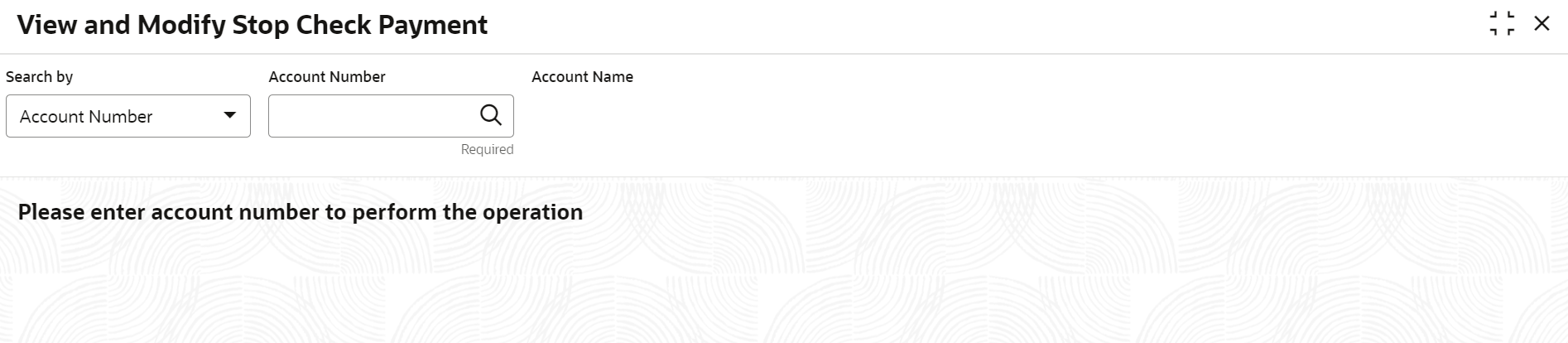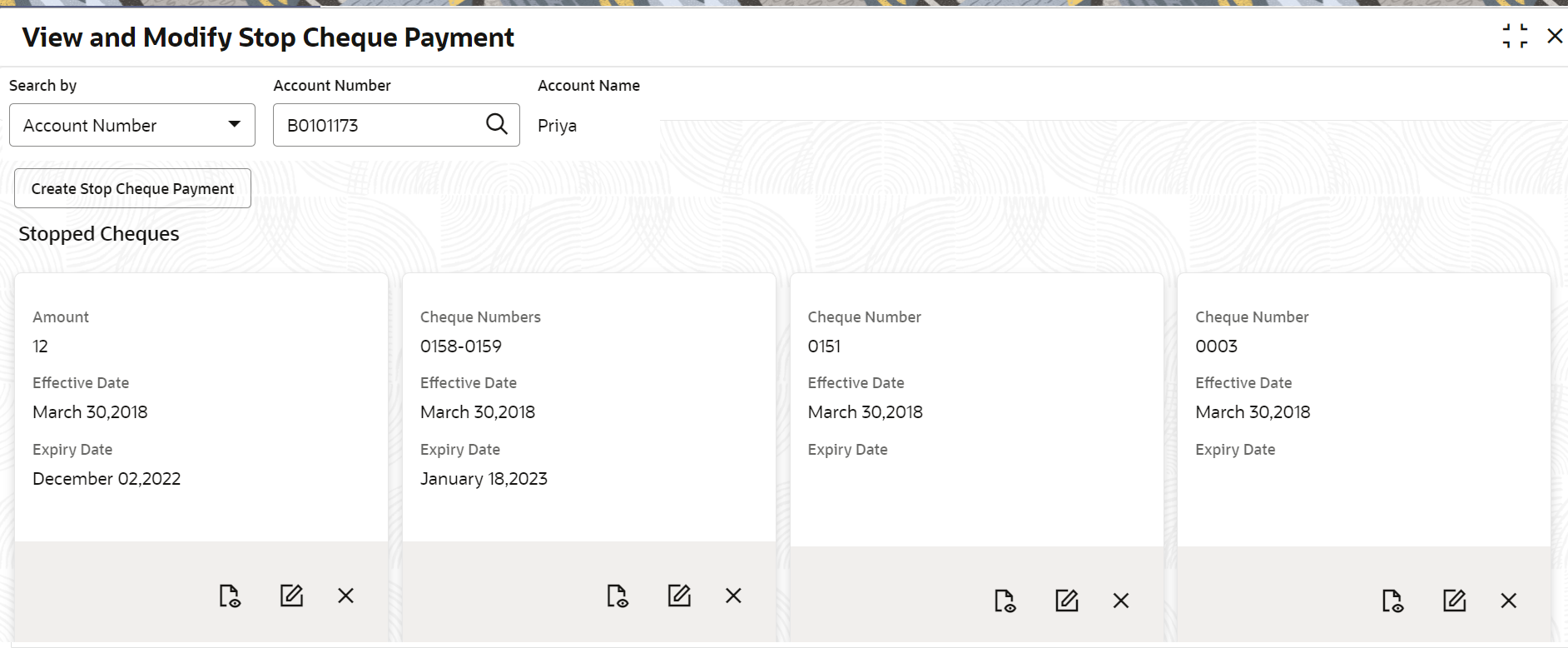| Search By |
Users can search for an account number by
using any of the available search criteria.
The account number is set as the default search option.
Users can specify the account number directly in the
adjacent field or search for an account number by
clicking the Search icon. Users can also search
for the specific account number by providing customer
ID, account number, or account name.
Other search options available in the Search by field
are Customer ID, SSN, Mobile Number, and Email.
A specific customer ID can be searched by
providing the customer name or customer ID. If SSN,
mobile, or email IDs are chosen to find an account
number, the respective IDs have to be input entirely in
the adjacent field for the system to display the account
number. For a given search criteria, multiple account
numbers may be linked.
For example,
two or more account numbers can be linked to a single
mobile number. In such cases, the system displays all
the account number matches and the user can select the
relevant account number on which to perform a servicing
operation.
Note: The
label of the field adjacent to the Search by field
changes dynamically. For example, if the Account
number is chosen as the search criteria, the label
of the adjacent field is displayed as the Account
Number. If SSN is chosen as the search criteria,
then the adjacent field would display the label as
SSN.
|
| Amount,
Cheque Numbers, or
Cheque Number |
Displays the type of stop cheque payment
created for the account.
Note: While
creating the stop cheque payment:
- If you select the
Amount option, then
Amount is displayed in the
widget.
- If you select the Range
of Cheques option, then
Cheque Numbers is displayed
in the widget.
- If you select the Single
Cheque option, then Cheque
Number is displayed in the
widget.
For more informtion on creating stop
cheque payment, refer Stop Cheque Payment
screen.
|