- User Guide
- Add Route Sets
- Add a Route to a Route Set Manually
Add a Route to a Route Set Manually
- Expand the Route Manager slider. The Route sets page is displayed.
- In the Route sets page,
select the route set you want to add to, and click Lock. The lock state toggles from unlocked, indicated by
 , to locked, indicated by
, to locked, indicated by  The name of the user who locked the route set is listed.
The name of the user who locked the route set is listed.
- With the locked route set selected, click Manage Routes.
- In the Route Set Edit tab, click Add.
- In the
Add
Route dialog box, complete the following fields:
Figure 2-6 Add Route dialog box - Pub-id is Range
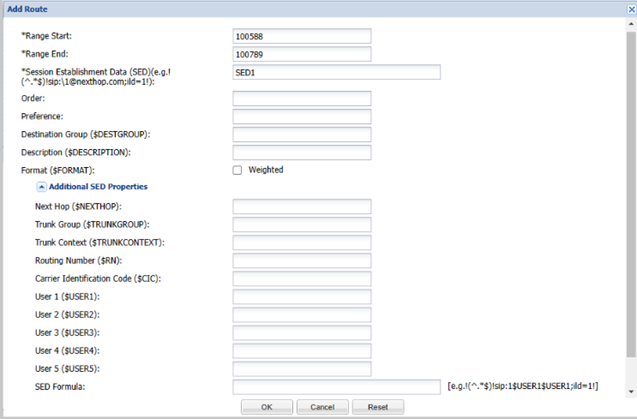
Figure 2-7 Add Route dialog box - Pub-id is E14/String

Pub-id field The public identifier for this route. - Range.
Note:
Range is supported only in SDM Release 9.0.2. - E.164 (numerical)
- String (any characters)
Pub id Type Attribute name Pub-id Type: Range Range Start Pub-id Type: Range Range End Pub-id Type: E164/String E164/String Range Start A Numerical value in the format of E164 that specifies the start value for a contiguous range of DID telephone numbers. Range Start can be directly imported or edited. Range End A Numerical value in the format of E164 that specifies the end value for a contiguous range of DID telephone numbers. Range End can be directly imported or edited. Additional PubId Properties menu Click the arrow icon to expand the following Pub Id property entries that can be mapped to their corresponding CSV file column number: - NPA ($NPA), NXX ($NXX), PUser1 and PUser2 fields—The alphanumeric value that has a user-specific definable meaning that can be used in the formula to generate the Pub-Id for a route record. It can also be used for aggregating route records into groups. Once defined, use of this field must be consistent within the route set.
- Pub-id Formula—The alphanumeric string
that contains an expression used to define string
concatenation and text replacement to generate the Pub
Id for a route record.
Note:
If you enter a Pub-id Formula, the pub id field is disabled.
Session Establishment Data (SED) The SED for this route, which is a regular expression (regex) hop formula. Order Add a numerical entry used to sort the display of routes in the application or order the output of routes in the LRT that have the same pub-id. The order of display or output is from the lowest numerical value to highest. The order and preference determines the order of the numbers in the XML file. The lowest number appears first. Preference Add a numerical entry used to sort the display of routes in the application or order the output of routes in the LRT that have the same pub-id. The order of display or output is from the lowest numerical value to highest. The order and preference determines the order of the numbers in the XML file. The lowest number appears first Destination Group The group of public identifiers that have an object in common. The object stores information that can be used to select a subset of the route set for an operation, for example for global replacement. Description Enter a description for this route. All routes created with the same pub-id reflect the last (newest) non-empty change made to the Description field. Format - Format attribute specifies that all next-hop entries under this route entry must have both Priority and Weight fields defined. A Pub-Id or Range can either have all entries as weighted or non-weighted. It cannot have both weighted and non-weighted route entries.
- Check the Format checkbox to select the format as Weighted. If it is checked, then both the Priority and Weight attributes must be mentioned for each route that must be added using SDM.
Priority - Specify only numerical values in the range 0 to 65535. Alphaneumeric and empty values are considered as invalid.
- The maximum number of next-hop entries allowed under one route set with the same priority value is 10.
Weight Specify values that are numerical and multiples of 10 within the range of 0 to 65535. Alphaneumeric and empty values are considered as invalid. Additional SED Properties Click the arrow icon to expand the following SED property entries that can be mapped to their corresponding CSV file column number:- Imported SED formula—The alphanumeric string that contains an expression used to define string concatenation and text replacement to generate the SED for a route record.
- Next Hop ($NEXTHOP)—The IP address, FQDN, session agent name, or session agent group name that can be used in the formula to generate the SED for a route record.
- Trunk Group ($TRUNKGROUP)—The alphanumeric string that can be used in the formula to generate the SED for a route record.
- Trunk Context ($TRUNKCONTEXT)—The alphanumeric string that can be used in the formula to generate the SED for a route record.
- Routing Number ($RN)—The telephone number or prefix that can be used in the formula to generate the SED for a route record.
- Carrier Identification Code ($CIC)—The numeric value used in the formula to generate the SED for a route record.
- User 1 through User 5 —The alphanumeric value with a user-specific definable meaning that can be used in the formula to generate the SED for a route record. It can also be used for aggregating route records into groups. Once defined, use of this field must be consistent within the route set.
- SED Formula—The alphanumeric string that contains an expression used to define string concatenation and text replacement to generate the SED for a route record.
- Range.
- Click OK. The new route displays in the table.