- User Guide
- Add Route Sets
- Add a New Route Set
Add a New Route Set
A route set is a container of routes and information about these routes such as their public identifier (PUB ID) and other information, such as the number of hops for a route and so on. Route sets are used to update LRT data on device groups that use an LRT file.
- Expand the Route Manager slider. The Route Sets page is displayed.
- In the Route sets tab, click Add.
- In the Add Route Set
dialog box, complete the following fields:
Figure 2-1 The Add Route Set page in SDM Release 9.0.2
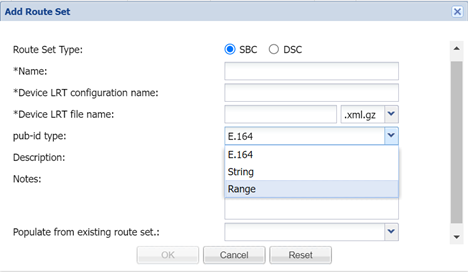
Route Set Type field The SBC radio button is selected by default for the Session Border Controller (SBC) route set type. The DSC option is deprecated. Name field The name for the new route set using alphanumeric characters without spaces. Device LRT configuration name field The configuration name of the local route table (LRT) associated with the route set. This value must match the configured name on the device. Device LRT file name field The name used for this LRT file, which must match the LRT file name in the device configuration and select its extension. The default file extension is .xml.gz. Note:
When you are adding a new Route Set, the LRT file mentioned in the device configuration, can contain the object “user” of type E164, String, or Range.
pub-id type drop-down list Choose any of the following Pub ID type values - Range (Support for Range has been added from SDM Release 9.0.2)
- E164
- String
Description field (Optional) Enter a description for this route set. Notes field (Optional) Enter a note for this route set. Populate from existing route set drop-down list (Optional) Use the parameters of a pre-existing route set. On clicking this, Route Sets of the selected pub id type are displayed. - Click OK.