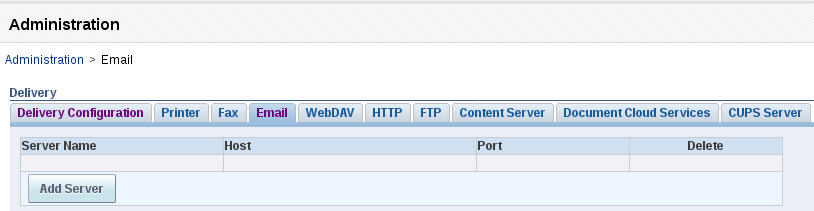4 Reports
The Report Manager provides a small set of predefined reports. Operational reports are the reports you run on aggregated HDR. To run a report, you must first configure collection groups. Refer to the Configure Report Manager to Run Reports chapter for more information.
If you enabled Single Sign On when registering BI Publisher in Report Manager, select Operational Reports in the Reports Manager slider to open BI Publisher in a new tab and sign into BI Publisher with the same account name used to sign into Oracle Communications Session Delivery Manager. If you did not enable Single Sign On, you must log into BI Publisher manually.
Note:
You will not see the Operational Reports section under the Report Manager slider unless you are logged in as a reporting user. See the Apply User Group Privileges for Applications section for more information.Add Reports to a Favorites List
The Favorites region enables you to create your own list of reports for quick access. From the Favorites region you can view, schedule, configure, or edit the objects that you place there (providing you also have proper permissions).
- Locate the object in the catalog, click the More link, and then click Add to Favorites.
- From the Report Viewer, click the Actions menu, and then click Add to Favorites.
- Use the Manage link on the Home page to add reports.
To add and delete reports from the Favorites region, click the Manage link to open the Favorites area for editing.
To add a report to Favorites:
- Click the report in the catalog pane.
- Drag the report to the Favorites region.
To delete an object from Favorites:
- Locate the item and click the More link.
- Click Remove.
Links to BI Publisher Documentation
Oracle provides extensive documentation for BI Publisher.
For a quick introduction about using BI Publisher, see the BI Publisher Quick Start Guide.
For instructions on viewing and running reports, see the BI Publisher User's Guide.
If you are the system administrator for BI Publisher, please review the BI Publisher Administrator's Guide.
For a list of all BI Publisher documentation, see the BI Publisher Documentation Library.