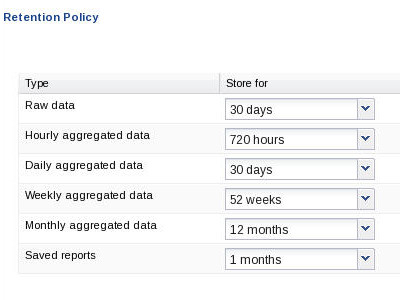3 Configure Report Manager to Run Reports
You can perform the following administration tasks in Oracle® Communications Report Manager so that reports can be run:
- Create new user group(s) with the application permissions necessary for these users to execute reports.
- Add users to the new user group(s) that you created.
- Add devices (that are created in Device Manager) to collection groups. Once collection group parameters are specified, Oracle® Communications Report Manager can collect data and provide reports.
- Configure a data retention policy for saving the collected data.
Add a User Group
You can add a user group to which you assign users later. Those users in turn, inherit the group-based privileges that you copy from default user groups.
Change the Data Retention Policy
Once data collection has begun, the Oracle Communications Session Delivery Manager server running Oracle® Communications Report Manager aggregates the data based on several default types of periodic data collection methods. Use this task if you want to modify the default data retention policy for retaining raw data and each aggregation time (hourly, daily, weekly, and monthly). Data and reports that exceed the retention times you configure are automatically purged from the system each night.
Note:
There is no maximum value for retention time. If you set the retention time to 0, data is not retained for that time period, and the data is purged once it is aggregated.Caution:
Increasing retention times increases disk usage. Ensure that the host to which HDR data is being delivered has the disk capacity to store the required retention periods.