- Operations Monitor User Guide
- Settings
- Custom Headers for the Calls Page
- Creating Custom Headers for Calls
Creating Custom Headers for Calls
The Calls Custom Headers page allows you to configure Custom Headers. It is recommended that you configure Custom Headers during a maintenance window period.
- Click admin > Settings and then expand Custom Headers.
- Click Calls.The Calls Custom Headers page displays ten fields that are used to configure the Header names.
Figure 7-48 Calls Custom Headers
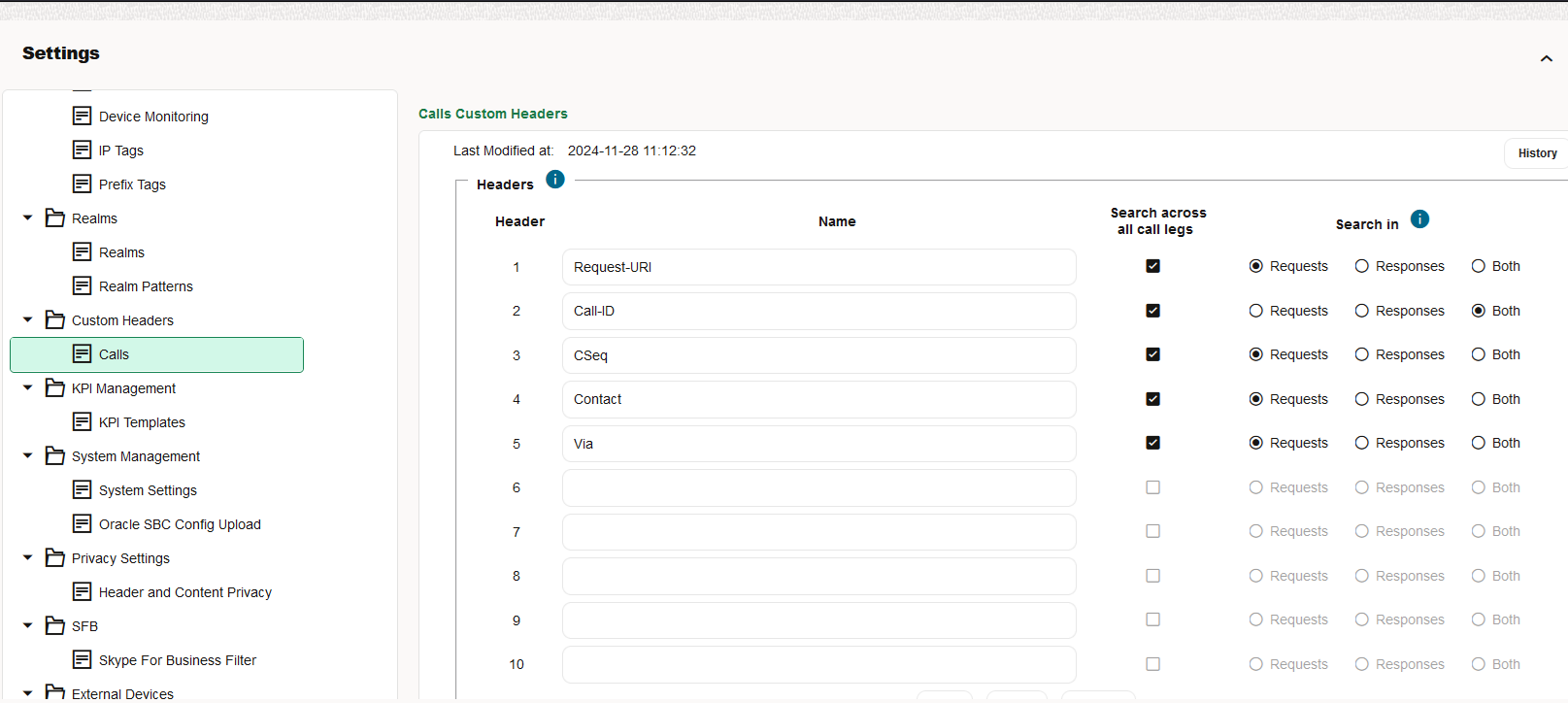
Note:
Header names are case sensitive and cannot contain spaces. While adding the Custom Headers, built-in validations check that the custom headers are not one of the following :- P-Asserted-Identity
- Remote-Party-Id
- Caller
- From
- Callee
- To
- Reason
- Diversion
- Caller User Agent
- Callee User Agent
If you try to add an existing custom header, the error message "Value already configured in another custom header column" is displayed.
- Click the search_across_all_call_legs checkbox for the header in all legs of a call. The search_across_all_call_legs option remains disabled or unchecked unless the custom header has been configured with a non-empty value. Messages of the calls are parsed based on whether search_across_all_call_legs is enabled or disabled
- Select any of the following options:
'Search in' Option Description Requests The header is searched across all legs in INVITE messages only. Responses The header is searched across all legs in the 180, 183, 200OK messages only. Both The header is searched across all legs in the INVITE, 180, 183, 200OK messages only Table 7-12 search_across_all_call_legs
search_across_all_call_legs Description search_across_all_call_legs is enabled, and Requests is selected All INVITE (Re-INVITE messages are not parsed) messages of the call are parsed and if the custom header configured is present, then its values are accumulated search_across_all_call_legs is enabled, and Responses is selected 180 Ringing, 183 Session Progress, 200OK(of INVITE) messages of the call are parsed and if the custom header is present, the values are accumulated. search_across_all_call_legs is enabled, and Both is selected INVITE, 180 Ringing, 183 Session Progress and 200 OK of INVITE is parsed and all the values are accumulated. - After configuring the custom headers from the Settings
page, the configured and active headers are shown on the
Calls panel.
- The values from different legs are shown as comma separated values (csv) in the Calls table. Not all are shown in a single view. To view all, click on the particular row on the desired header. A pop-up window showing the different custom header values in new lines is displyed. Values can also be copied from here.
- If the values are for the currently configured custom header, they are displayed in 'Black'
- If the values are for an older configured Custom Header, the older values are shown as Red, and the newer value for the new header are shown in black. For older values in Red, a title is added to indicate that they are for the older custom header values. You can see this while hovering on the value.
You can apply Simple Filters to the columns - not Advanced Filters. The newly configured rows can also be part of a CSV/Bulk Export, where the columns (unlike other columns) are indicated by the configured custom header name. You can also export or import the custom header names in the Configuration Savepoints.
As the column value now contains comma in itself, to apply a text-based filter for this column, pass the value in double quotes. For example, If the filter to be applied is to search for "callid1, callid2", pass it to the text based filter as Call-Id="callid1, callid2".
- You can:
- Click Save to save all valid custom headers.
- Click Reset to reset the custom header names. Doing this, updates the fields in the settings to the last saved values.
- Click Clear All which allows you to clear all fields and delete the corresponding columns from the calls table.