Setting Up Email Notifications
When Fraud Monitor detects an incident, it notifies the users by email.
Figure 4-4 shows an example of the notification settings.
To send e-mail notifications, click on Add recipient... In the window that appears, enter the following settings:
-
Name: A name to identify the new entry in the list of recipients
-
Email: The email address to which notifications will be sent
-
Incident level: Select:
- WARNING + CRITICAL - To receive all notifications.
- CRITICAL - To only receive notification on critical incidents
- Do not receive updates - To not receive any notifications on incidents.
-
Prefix: Emails from the system will contain this prefix in the Subject: field of the recipient inbox
-
Expiry Updates: If you select the Receive Updates option, then the information on expired subscribers from different lists is sent on the configured email address configured.
Figure 4-4 Notification Settings for an Email Recipient
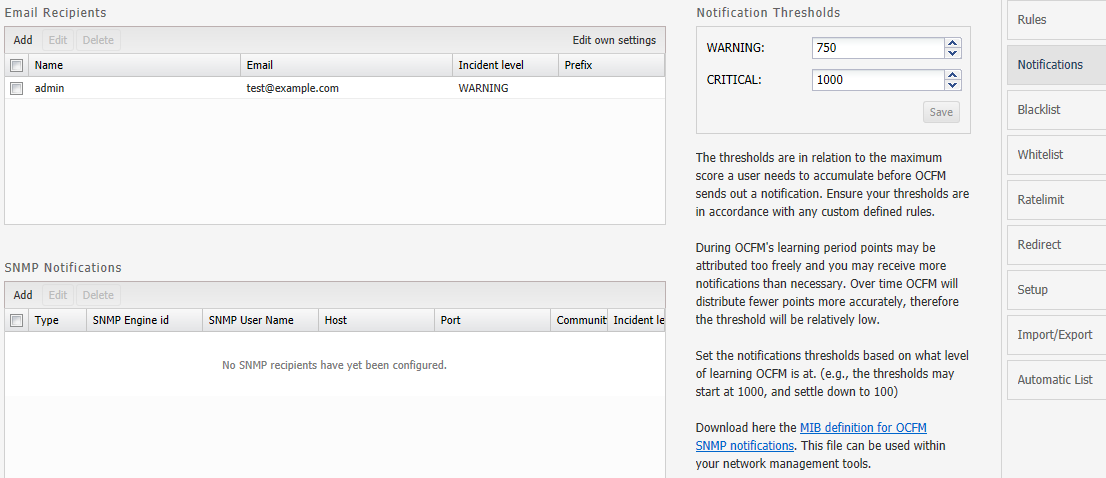
Adjusting the Notification Levels
To receive more or less notifications, you can adjust the two levels, warning and critical, in number of Incident points. The rules specified in the Rules page assign points to each user of the network. If the number of points for a user exceeds the threshold warning (1000 by default), an email is sent to all recipients of level WARNING. If it exceeds the level critical (1500 by default), the notification is sent to all recipients.
This is a global sensitivity adjustment. You can choose the amount of points each single rule attributes in the Rules section.