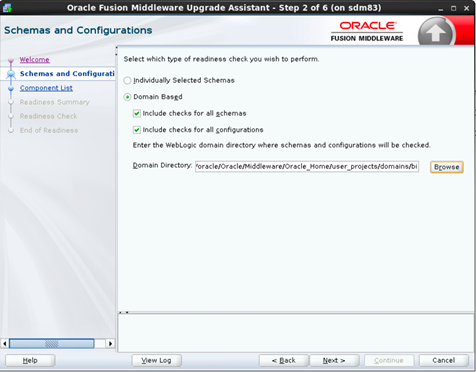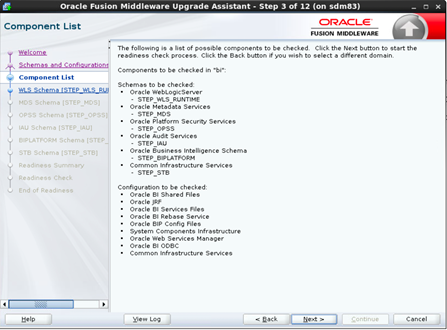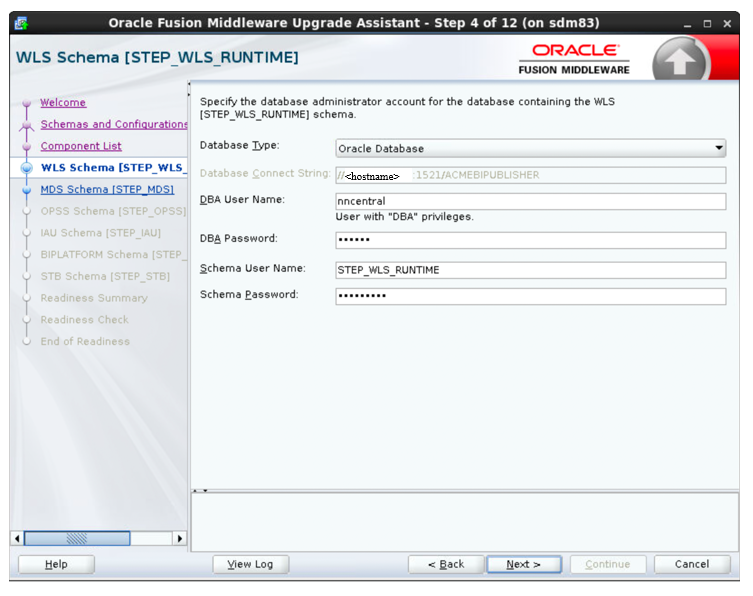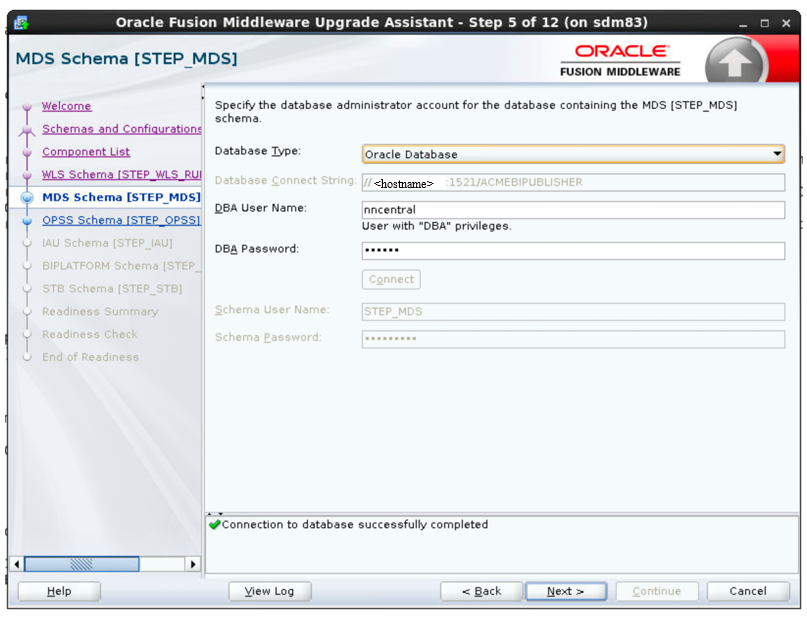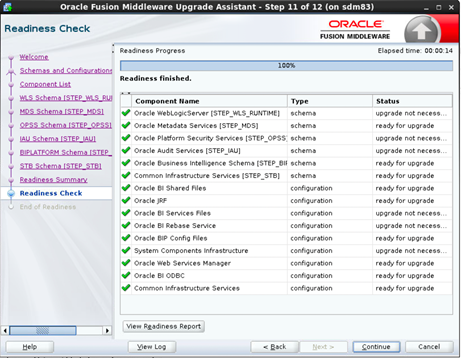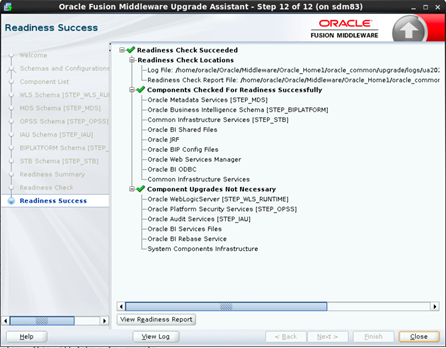4 Running a Pre-upgrade Readiness Check
To identify potential issues with the upgrade, Oracle recommends that you run a readiness check before you start the upgrade process. Note that the readiness check may not be able to discover all potential issues with your upgrade.
Component- WLS Schema (STEP_WLS_RUNTIME)
For the Component- WLS Schema (STEP_WLS_RUNTIME), keep the fields identified with the default values.
Component - MDS Schema (STEP_MDS)
For the Component- MDS Schema (STEP_MDS), keep the fields identified with the default values.
Component- OPSS Schema (STEP_OPSS)
For the Component- OPSS Schema (STEP_OPSS), keep the fields identified with the default values.
Component- IAU Schema (STEP_IAU)
For the Component- IAU Schema (STEP_IAU), keep the fields identified with the default values.
Component- BIPLATFORM Schema (STEP_BIPLATFORM)
For the Component- BIPLATFORM Schema (STEP_BIPLATFORM), keep the fields identified with the default values.