New Features in Oracle SD-WAN Aware 2.1
The following sections describe new features and enhancements delivered in Oracle SD-WAN Aware 2.1.
Oracle Virtual Appliance VT800 Support
Aware 2.1 introduces support for the new Oracle Virtual Appliance VT800. This new virtual appliance supports different performance levels depending on how it is licensed. The VT800 supports up to 200 Mbps of full-duplex performance, 8 Public WAN Links, 32 Private WAN Links, and scales higher than the VT500 to support more Conduits, Paths, and tunnels. Aware 2.1 provides the same configuration, monitoring, reporting, security and diagnostic capabilities for the VT800 that it provides for the VT500.
Alarm System
APN 5.1 introduces a new Alarm System that streamlines the configuration and number of severity-based alerts for network administrators. Aware 2.1 allows you to configure and push Alarm configurations to Appliances.
To configure an Alarm:
- Under Manage, and then APN Appliance Settings, click the Include in File checkbox in the Notification Settings area of the page.
- Scroll down to the Alarm Configuration area and click the + to add a new alarm.
- Choose an Event Type from the drop-down menu.
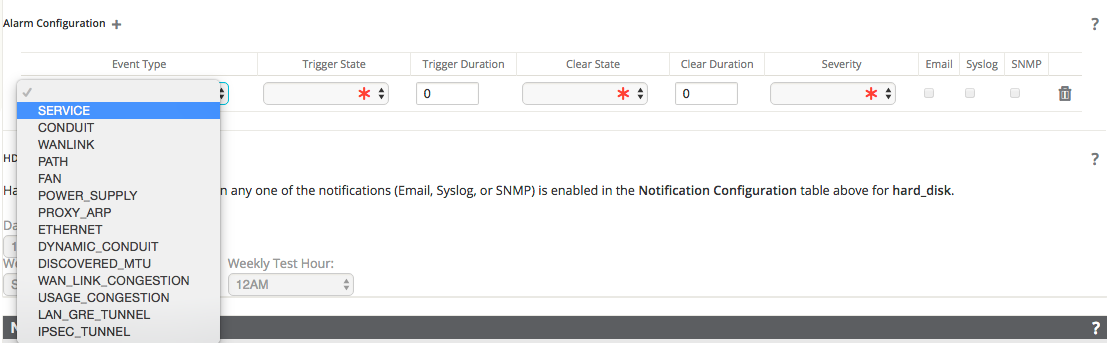
Figure 1: Select Event Type
- Choose a Trigger State from the drop-down menu. When the Event Type enters this state an Alarm is triggered. The options available on the Trigger State drop-down menu are determined by the Event Type.
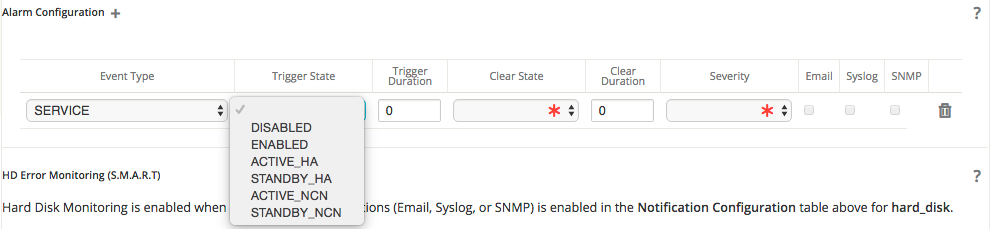
Figure 2: Select Trigger State
- Enter the amount of time (in seconds) in the Trigger Duration field that the Event Type must remain in the Trigger State to trigger the Alarm. The default is 0 seconds, which would trigger the alarm immediately.
Note:
The Trigger Duration field is not available for some Event Types.- Choose a Clear State from the drop-down menu. When the Event Type enters this state the existing Alarm is cleared. The options available on the Clear State drop-down menu are determined by the Trigger State.

Figure 3: Select a Clear State
- Enter the amount of time (in seconds) in the Clear Duration field that the Event Type must remain in the Clear State to trigger the Alarm. The default is 0 seconds, which would clear the alarm immediately.
Note:
The Clear Duration field is not available for some Event Types.- Choose a Severity from the drop-down menu based on the urgency of the alarm. The Severity is displayed in the alert that is sent out when the Alarm is triggered and cleared.
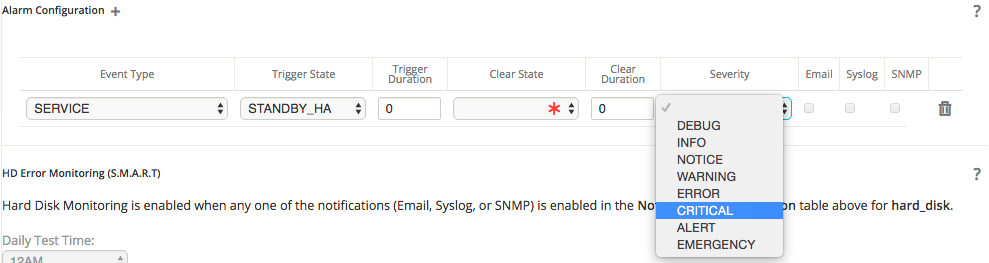
Figure 4: Choose a Severity
- Select the alert delivery method by clicking the Email, Syslog, and SNMP checkboxes. You can select multiple delivery methods.
- Repeat steps 1 through 1 to add additional Alarms.
- Scroll to the top of the page and click Save to save the Alarm to the APN Appliance Settings file that is currently open, or click Save As to save it to a new Appliance Settings file.
- Click the Export… button to export the Appliance Settings file with the alarm(s) you configured to appliances on your Oracle WAN or to download the file to your local machine.
Customizable Web Console
Aware 2.1 lets you customize the look and feel of your Appliance's Web Console. Network administrators can add a Custom Login Message, a Custom Support Link, and Upload a Custom Logo to brand their Appliances' web interfaces, and push these settings to the appliances directly from Aware.
From the Manage, and then APN Appliance Settings screen, click the Include in File checkbox in the Custom Login Message area. Click the Use Login Message checkbox and enter a message to appear on the login page for appliance users. Click the Allow HTML box to format and style your message with HTML.
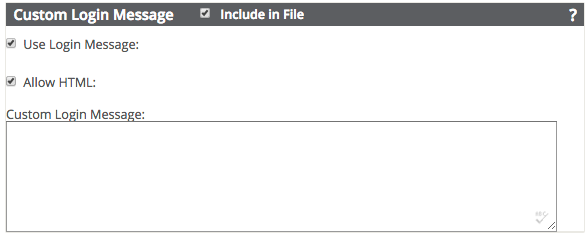
Figure 5: Custom Login Message
In the Custom Support Link area of the APN Appliance Settings screen, click the Include in File checkbox. Enter a Support Link Name and your organization's Support Link URL to create a link on the appliance login page.
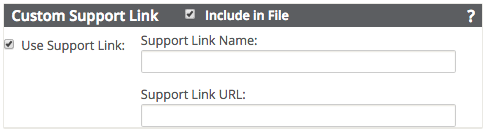
Figure 6: Custom Support URL
From the Upload Custom Logo area of the APN Appliance Settings screen, you can upload a logo to replace the Oracle logo on your appliance. Click the Include in File checkbox, and then click the Browse button, choose the logo image you want to upload. Click Upload to save the image to Aware.
Note:
The Custom Logo must be an image file (.png, .jpg, or .gif) that is 167px wide and 72px high.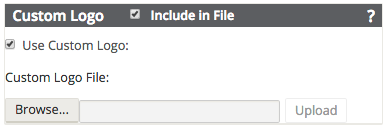
Figure 7: Custom Logo
When you are done, click Save to save the Alarm to the APN Appliance Settings file that is currently open, or click Save As to save it to a new Appliance Settings file. Click the Export… button to export the Appliance Settings file with the Custom Login Message, Custom Support Link, and Custom Logo you configured to appliances on your Oracle WAN or to download the file to your local machine.
Here is an example of the login screen of a Appliance with a Custom Logo and Custom Login Message.
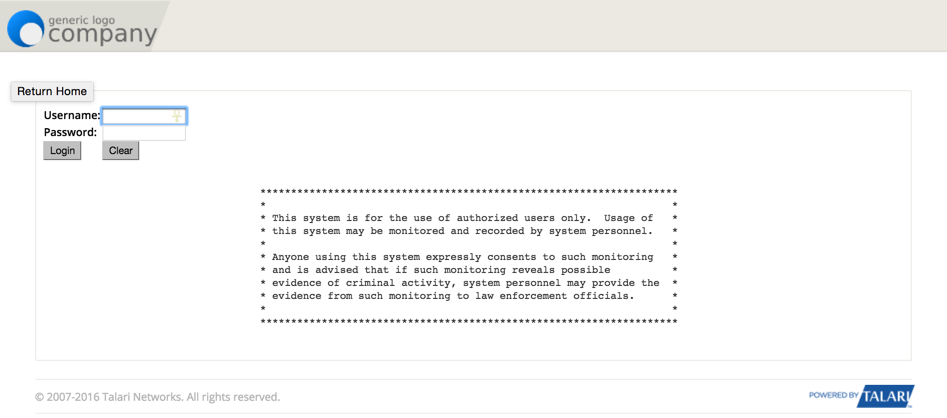
Figure 8: Customized Web Console
DHCP Relay
Network administrators can use the DHCP Relay service on the management port of Appliances to relay requests and replies between local DHCP Clients and a remote DHCP Server. This allows local hosts to acquire dynamic IP addresses from the remote DHCP Server. For a more in-depth explanation of DHCP Relay, please refer to Using Appliances as DHCP Relay Agents.
From the Manage, and then APN Appliance Settings screen you can configure DHCP Relay and push these settings directly to Appliances. Click the Include in File checkbox, and then click the Use DHCP Relay checkbox to enable the service. Enter the DHCP Server IP.
Note:
If you plan to use DHCP Relay on a Appliance configured for High Availability (HA), do not configure the service on both the Active and Standby appliance. Doing so will lead to duplicate IP addresses on the defined management network.
Figure 9: Enable DHCP Relay
When you are done, click Save to save the Alarm to the APN Appliance Settings file that is currently open, or click Save As to save it to a new Appliance Settings file. Click the Export… button to export the Appliance Settings file with the DHCP Relay you configured to appliances on your Oracle WAN or to download the file to your local machine.