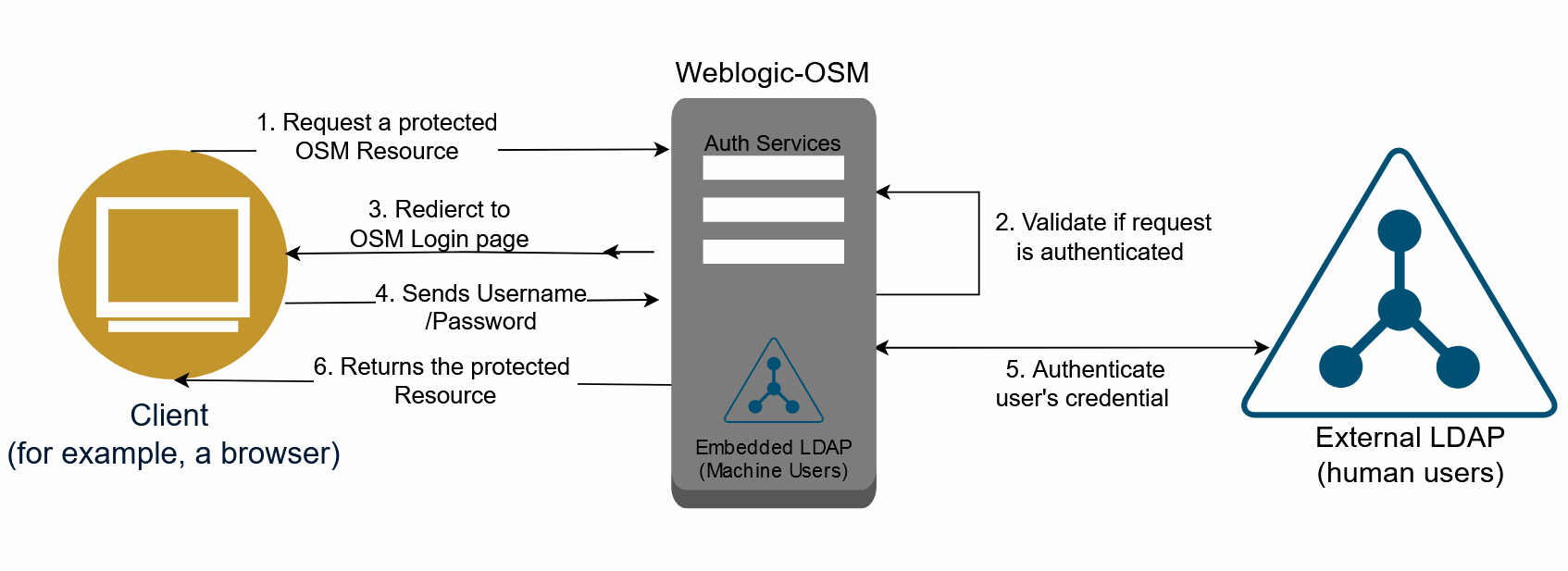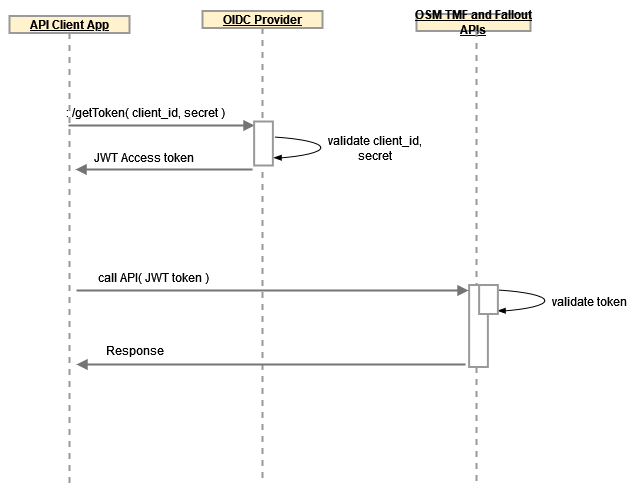4 About OSM Authentication and Authorization Methods
This chapter describes the authentication and authorization methods for OSM interfaces. This includes human users and APIs.
Table 4-1 Abbreviations and Terms Used in This Chapter
| Term | Description |
|---|---|
| SAML | Security Assertion Markup Language |
| SAML Assertion Token | SAML XML document that the identity provider sends to the service provider containing data about authorization status and user's information. |
| SSO | Single Sign-On |
| OIDC | OpenID Connect Protocol |
| ID Token | OIDC JSON document in JWT format that the identity provider sends to the service provider containing data about authorization status and user's information. |
| OAuth | Open Authorization Protocol |
| Access Token | Represents the authorization to access resources on behalf of the enduser. OAuth 2.0 does not define a specific format for Access Tokens. In OSM context, the JSON Web Token (JWT) format is used. |
| JWT | JSON Web Token |
| SLO | Single Log Out |
| IdP | Identity provider |
| SP | Service Provider |
About Authentication in OSM
OSM supports multiple authentication schemes for humans and APIs based on its interfaces. These are:
- Basic Authentication
- SAML
- OIDC
This section lists the relevancy of the above schemes in the context of OSM interfaces, usages, and their respective identity stores.
Table 4-2 OSM-supported Authentication Schemes
| Authentication Scheme | OSM Web UIs | Web Services API | XML API | TMF API | Fallout API |
|---|---|---|---|---|---|
| Basic Authentication | Yes | Yes | Yes | No | No |
| SAML | Yes | No | Yes | No | No |
| OIDC | No | No | No | Yes | Yes |
Note:
XMLAPI cannot use SAML and the basic authentication (embedded LDAP) auth schemes at the same time.The following table shows OSM-supported Identity stores on each authentication scheme:
Table 4-3 OSM-supported Identity Stores on each Authentication Scheme
| Authentication Scheme | Weblogic Embedded LDAP | External LDAP (Weblogic User Federation) | IdP User Federation | IdP Embedded User Store |
|---|---|---|---|---|
| Basic Authentication | Yes | Yes | No | No |
| SAML | No | No | Yes | Yes |
| OIDC | No | No | Yes | Yes |
Table 4-4 OSM Authentication Scheme Best Practices
| Environment | SAML | Basic Authentication (Human Users) |
|---|---|---|
| Development | No | Yes |
| Production | Yes | No |
Using Basic Authentication
With basic authentication, the web browser opens a login screen in response to an OSM resource request. The login screen prompts the user for a username and password. OSM continues to support basic authentication for backward compatibility for web pages as well as its legacy APIs. OSM supports embedded LDAP and external LDAP via Weblogic Authentication providers for the basic authentication method.
While basic authentication is widely supported, it is considered less secure compared to other authentication methods. Therefore, it is recommended to use more secure authentication schemes like SAML, OIDC or token-based authentications for your deployments.
The following interfaces are supported by OSM for the basic authentication scheme:
- OSM Web UIs (human users)
- XML API (machine users)
- Web Services (machine users)
Note:
The same flow applies to machine users except that Embedded LDAP is used.Figure 4-1 OSM Basic Authentication Flow for Human Users
About Using Embedded LDAP
OSM Weblogic uses the default authentication provider, which is embedded LDAP. Weblogic Embedded LDAP is not a global user store. It is created implicitly on the creation of the Weblogic domain. Hence, every OSM domain instance maintains its dedicated and private user store. OSM recommends using the WebLogic default authenticator for the following use cases:
- Setting up lightweight OSM in development or test environments.
- OSM uses this authentication provider for its Web services and XML API.
OSM relies on the users (machine users) to set up these credentials.
For more details on how to configure machine users for the APIs in OSM cloud native, see "Provisioning Machine User Accounts in OSM Cloud Native".
Note:
OSM uses the term "machine users" for XML API and Webservices credentials.
The WebLogic default authenticator is not suitable for production environments for human users. In such cases, OSM recommends using an external LDAP server as the authentication provider. This allows for centralized user management and enhanced security features.
Provisioning Machine User Accounts in OSM Cloud Native
This section describes how to use the OSM CNTK sample script to create machine users for XML API and Web Services API in an OSM cloud native environment.
A sample text file $OSM_CNTK/samples/credentials/osm_users.txt is provided in cloud native toolkit to describe the details required to provision the user accounts properly. Each user is captured in one line and has the following format:
osm:_sysgen_:__REPLACE_WITH_USERNAME__:secret[:osm-groups]To create machine users for XML API and Web Services API:
- Copy the text file provided in the toolkit to your private specification repository under the instance-specific directory.
- Rename it to something meaningful. For example, you can rename the file as repo/machine_users.txt.
- Add the following to
machine_users.txt.
osm:_sysgen_:osm_api_user:secret:OMS_xml_api,OSM_automation,OMS_ws_apiNote:
For this example, the machine username is osm_api_user. You can use any name of your choice, but this user should be part of OSM predefined roles OMS_xml_api and OMS_ws_api. The additional role OSM_automation for automation is also added in this example.In the above example, the first line creates a user osm_api_user against embedded LDAP and associates that user with the groups listed. It also creates a Kubernetes secret entry for this user in the "osm" credential secret. The entry contains a username, password, and the group associations.
The secrets that the manage-cartridge-credentials.sh script creates are named
project-instance-osmcn-cred-osm, as per the naming conventions required by OSM. The script prompts for passwords interactively.To create the credential store secret, run the following script:
You will get the following output:$OSM_CNTK/samples/credentials/manage-cartridge-credentials.sh \ -p project \ -i instance \ -c create \ -f fileRepo/machine_users.txtsecret/project-instance-osmcn-cred-osmcreated
- In the project.yaml, under the cartridgeUsers section, add all the machine users (only those from the prefix/map name osm).
- If OSM instance is running, then upgrade the instance to take into
account the new machine users or create an OSM instance.
Note:
During the creation of the OSM server instance, for all the machine users listed, an account is created in embedded LDAP with the same username, password, and groups as the Kubernetes secret. For example:cartridgeUsers: - osm_api_user - Users can be verified by logging into the Weblogic Admin console.
To verify the users:
- Log into Weblogic Admin console.
- Select Security Realms from Domain Structure.
- Select myrealm.
- Go to Users.
The new user osm_api_user would be available with the corresponding users.
About Using External LDAP
External LDAP provides a global user store when OSM intends to use the Basic Authentication scheme. The external LDAP integration allows OSM customers to use their LDAP servers as the user store for OSM instances. In the Basic Authentication scheme, the external LDAP server needs to be configured directly in Weblogic via the Weblogic LDAP Authentication Provider. For more details on how to configure external LDAP (Basic Authentication) in OSM cloud native, refer to the OSM Cloud Native Deployment Guide.
The configuration process involves specifying the LDAP server details. Additionally, you will need to provide the distinguished name (DN) and password for binding to the LDAP server. OSM also supports SSL-based communication with the LDAP server, ensuring secure transmission of user authentication data. For cases where SSL is enabled, you will be prompted to enter the path to the trust store file used for verifying the LDAP server's certificate. Once the configuration is complete, OSM can authenticate users against the external LDAP server using Basic Authentication.
Using SAML for SSO and SLO
Note:
OSM takes advantage of the authorization capabilities offered by identity providers (IdPs), such as logical grouping and roles for human users.With the adoption of standard protocols like SAML2, OSM enables seamless interaction with IdPs, allowing for centralized control over authentication and authorization processes. This shift towards standard methods not only simplifies user management but also enhances security and improves the overall user experience.
For the standardization of authentication and authorization methods, IdPs play a crucial role. OSM does not prescribe any specific IdP. You are free to choose your desired IdP for the standard protocols such as SAML and OIDC. OSM's flexibility in supporting various identity providers allows you to align with your existing infrastructure and choose the provider that best suits your needs. This approach ensures a seamless integration with your preferred IdP, enabling a smooth experience while maintaining stringent security measures.
Note:
You are free to choose your desired IdP. OSM SAML and OIDC schemes are not dependent on a specific IdP. OSM choses Keycloak as a reference to test out these capabilities. Hence, any referenced Keycloak documentation within this document is only meant as an example and more importantly is not meant for production.The following diagram shows the SAML flow when OSM as a participant application, initiates an SSO session. It begins when you try to access an OSM web page.
Figure 4-2 SAML Flow When OSM Initiates an SSO Session
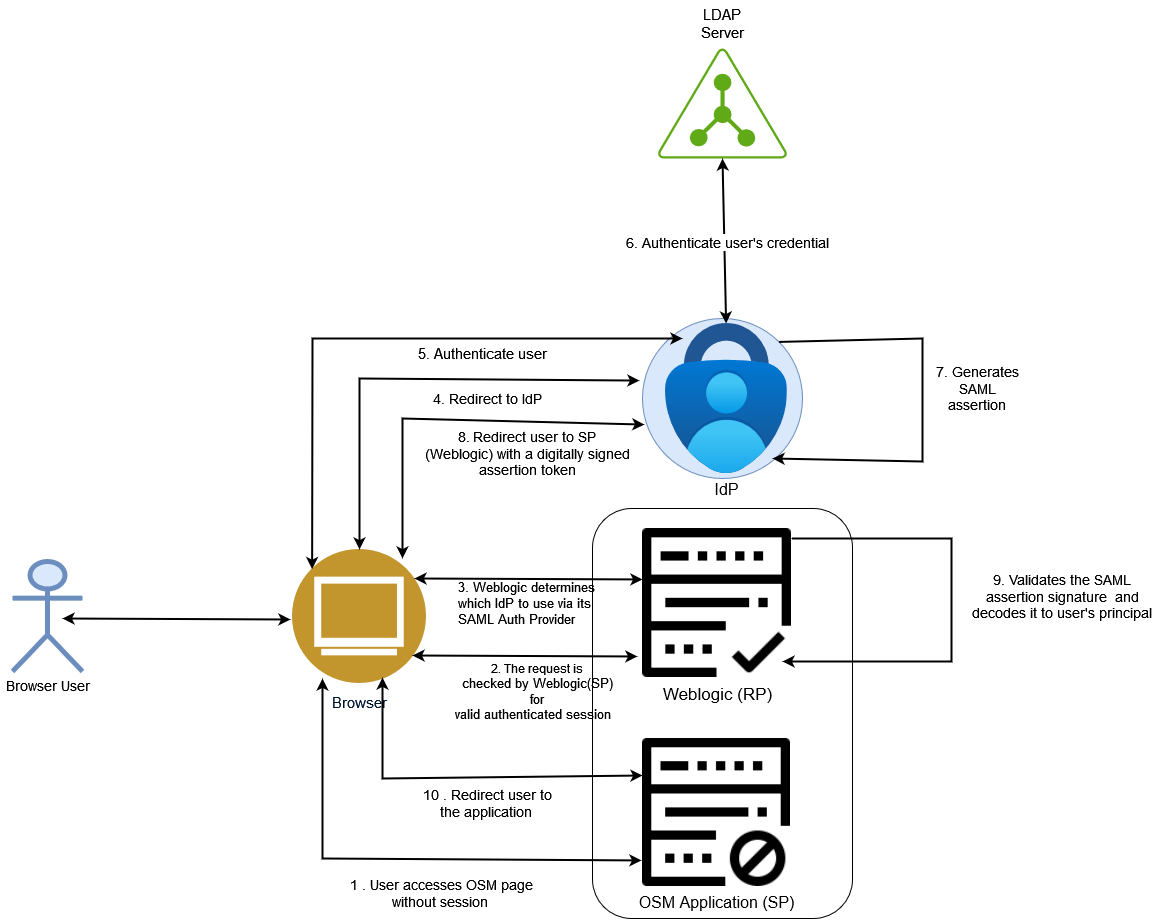
There are two typical SAML flows:
- IdP initiated flow
- SP initiated flow
OSM out-of-the-box SAML support uses "SP initiated flow".
The flow of SAML in OSM is as follows:
- You attempt to access the OSM application instance.
- The Weblogic (SP), where OSM client application is hosted, redirects you back to the IdP to be authenticated and provides you with the OSM page URL to access OSM after you are authenticated.
- The Weblogic as SP determines, which IdP it should use to authenticate you. This is configured via Weblogic SAML Authentication Provider.
- The Weblogic (SP) SAML Authentication Provider redirects you to the appropriate IdP.
- The IdP authenticates your identity.
- IdP leverages User Federation with LDAP connector to delegate the authentication to an external identity store such as LDAP server.
- The IdP creates and signs an XML-based SAML assertion that includes information about the your identity, along with any other attribute information that the IdP and SP agreed to share to authenticate you.
- The IdP either sends the assertion to the SP through a browser that the SP can use to securely retrieve the assertion or sends a reference to the assertion that the SP can securely retrieve the assertion.
- The SP validates the signature to ensure the SAML assertion came from its trusted IdP and that none of the values in the assertion have been modified. This is done using SAML signing public certificate stored in Weblogic trust store. It also extracts the identity, attribute, and authorization information it needs to determine whether access should be granted and which privileges you will have. Only users with OMS_Client role can access the page.
- You access the application's page.
Note:
Users can be created and managed in IdPs via your embedded user stored such as database or federated from external sources. The above diagram shows federated users from external LDAP.OSM SAML Support for Web Applications
OSM SAML is only meant to provide authentication and authorization for browser users or humans. It does not provide any support for applications that access resources through the API.
- In OSM cloud native, the OSM Legacy APIs such as XML API and Webservices API are protected using Basic Authentication backed by Weblogic-embedded LDAP.
- OSM uses OIDC for the new TMF REST APIs and Fallout APIs as described later in this section. Similar to OSM SAML SSO, OSM relies on OIDC-backed Realm Client in IdP.
Setting up SSO Using SAML2 in OSM Cloud Native
OSM CNTK relies on JKS key store to be created and populated with public certificates and private keys, which are required by OSM Weblogic to decrypt SAML Assertions and validate SAML signatures.
This section describes how to configure SSO, along with Single Logout (SLO) using SAML2 protocol in an OSM cloud native environment.
An Identity Provider (IdP) is required for user authentication and authorization. There are multiple IdPs in the market. In this document, KeyCloak has been used as an example of an Identity Providers (IdP).
Note:
The keystore in JKS format must be created by Java 8. Ensure that you have the latest Java 8 version when setting up the keystore file. OSM CNTK does not accept a keystore that is built by a Java 8 version older than B301.Preparing the Keystore
Two pairs of keys and certificates are required in SAML2 SSO in WebLogic to exchange SAML SSO and SLO messages against the IdP. One is used to sign the SAML messages, while the other one is used for encryption. In an OSM cloud native environment, the default SSL key and certificate are used for SAML message encryption. Hence, two pairs of keys and certificates need to be contained in the keystore.
See "Creating Keystore for OSM SAML2 SSO" for more information on keystore.
Activating SAML2 SSO
If SAML2 SSO is enabled, the sso.enabled parameter is shown
in the project specification file. The default value for this parameter is
false. You need to set the value to true if you
want to activate SAML2 SSO.
sso:
# if SAML SSO is enabled, default value is false
enabled: trueCreating the "wlstls" Secret
When SAML2 SSO is enabled in an OSM cloud native environment, the
$PROJECT-$INSTANCE-keystore secrets are required. The
$OSM_CNTK/scripts/manage-instance-credentials.sh
script with the "wlstls" option is used to create the two secrets, which are
$PROJECT-$INSTANCE-truststore and
$PROJECT-$INSTANCE-keystore.
Generating Service Provider Metadata
To generate the OSM service provider metadata dynamically, run the
$OSM_CNTK/scripts/create-service-provider-metadata.sh
script.
The service provider metadata will be used in the Keycloak realm to set up the client entity. For more information, see the step about importing service provider metadata file in "Setting Up Keycloak for SAML SSO".
In an OSM cloud native environment, the SSL key and certificate will
be used as the SSO encrypting key and certificate. When using the
$OSM_CNTK/scripts/create-service-provider-metadata.sh
script to generate the service provider metadata file, you need to assign
the SSL key alias and passphrase for the encrypt key (for instance, -e
ssl_key).
Note:
The keystore.jks file should be the keystore described in the "Preparing the Keystore" section.The OSM service provider metadata is generated at /tmp/spmetadata.xml. Back up this file, and it will be used to register OSM WebLogic SSO and SLO service in the IdP. See "Setting Up Keycloak for SAML SSO" for more information.
Setting Up IdP and Acquiring IdP Metadata File
An IdP is required for OSM SAML2 SSO. The IdP could typically generate an IdP metadata file, which would contain details on how to communicate with the IdP endpoint. This IdP metadata file is also used to register the IdP with the service provider (OSM WebLogic domain). The service provider (OSM WebLogic domain) also needs to provide the service provider metadata file, and be registered in the IdP. For OSM cloud native, this service provider metadata file is generated as described in "Generating Service Provider Metadata."
There are multiple IdPs in the market. In this document, Keycloak is used as an example of an IdP.
See "Setting Up Keycloak for SAML SSO" for more information on setting up Keycloak as your IdP. In the same section, see the step about acquiring IdP metadata file from the Keycloak realm.
Creating SSO Archive Secret
When SAML2 SSO is enabled in an OSM cloud native environment, the
$PROJECT-$INSTANCE-ssosaml-archive secret is required. The
$OSM_CNTK/scripts/manage-instance-credentials.sh
script with the samlsso option is used to create the
$PROJECT-$INSTANCE-ssosaml-archive secret.
When running
$OSM_CNTK/scripts/manage-instance-credentials.sh -p $PROJECT
-i $INSTANCE create samlsso, it would prompt "The path to
IDP SAML2 XML Metadata file". Provide the path to IDP's SAML2 XML Metadata
file, which is described in "Setting Up IdP and Acquiring IdP Metadata File".
Note:
There is a limitation to the size of the SAML2 XML Metadata
file exported from the IdP; It can not be more than 1MB when
compiling into an archive file. The
$OSM_CNTK/scripts/manage-instance-credentials.sh
script will report an error message if the size of the compiled
archive file is more than 1MB. This is not likely to happen, but
depends on the IdP you use. If you get the error message while
running
$OSM_CNTK/scripts/manage-instance-credentials.sh,
try to edit the SAML2 XML Metadata file by removing the comment and
annotation elements, and retry. If you still run into this issue,
you can refer to the SAML2 XML metadata file at: https://docs.oasis-open.org/security/saml/v2.0/saml-schema-metadata-2.0.xsd,
and remove the elements for the SP roles. For instance, the
md:SPSSODescriptor element.
Run the
$OSM_CNTK/scripts/create-instance.sh -p
$PROJECT -i $INSTANCE -s
$SPEC_PATH command to create the OSM cloud native
instance.
Planning Certificate Rotation
Certificate rotation should be planned well before the expiry of the certificates. This could happen to both the service provider signing certificate and encryption certificate that are shared by the service provider (OSM) within the service provider metadata XML file, and identity provider signing certificate within the IdP metadata XML file. Changing either of them requires you to run the following procedure.
When the identity provider signing certificate is changed, the IdP metadata XML file that contains the IdP signing certificate is changed accordingly. The IdP needs to regenerate the IdP metadata XML file and share it with the OSM cloud native instance. OSM cloud native needs to:
- Regenerate the SSO archive secret with the newly provided IdP metadata file by following the steps described in "Creating SSO Archive Secret".
- Recreate the OSM cloud native instance.
The service provider signing certificate and encryption certificate are extracted from the JKS keystore as described in "Preparing the Keystore". When the service provider signing or encryption certificate rotation is rotated, an updated JKS keystore file should be provided. The updated JKS keystore should contain the updated signing or encryption certificates and keys. OSM cloud native needs to:
- Create the "wlstls" secret using the updated JKS keystore file by following the steps described in "Creating the "wlstls" Secret".
- Generate Service Provider metadata using the updated JKS keystore file by following the steps described in "Generating Service Provider Metadata."
- Share the generated service provider metadata with the IdP, and update the setting in IdP accordingly. Different IdPs could have different settings. Here, Keycloack is being used as an example. See "Setting Up Keycloak for SAML SSO" for details.
- Recreate the OSM cloud native instance.
Setting up SSO Using SAML2 in OSM Traditional Deployments
This section is about configuring Single Sign On (SSO), along with Single LogOut (SLO) using SAML2. You can use SAML 2.0 to enable SSO in OSM. SSO allows you to log in to applications using a single user name and password combination.
Note:
The OSM installer does not support SSO using SAML.An Identity Provider (IdP) is required for user authentication and authorization. The IdP used here is KeyCloak.
SAML2 SSO is only enabled when you access an OSM Web UI, such as the OSM Task Web UI, the OSM Order Management Web UI, or the Order Operations and the Fallout Management UI. OSM XML APIs and OSM Web Service APIs are excluded.
When you access an OSM Web UI, you will be authenticated against the IdP associated with the OSM instance. The OSM XML APIs and OSM Web Service APIs will be authenticated against the default authenticator, which is the WebLogic internal embedded LDAP server.
Note:
Currently this works only on traditional OSM with Fusion Middleware 12.2.1.4 applied with October 2023 patches.Configuring WebLogic to Use Keys from an External Keystore for SAML SSO
There are two pairs of keys and certificates used in SAML2 SSO in WebLogic to exchange SAML SSO and SLO messages against the IdP. One is used to sign the messages, while the other one is used for encryption. You need to configure the WebLogic managed servers that host OSM to use an external provided JKS keystore. OSM SAML2 SSO would use keys and certificates from the keystore for the SAML messages signing and encrypting.
To configure an OSM managed server to use a specified keystore:
- Access the WebLogic Server Console as an administrator.
- Click Lock & Edit.
- Click Environment, then select Servers from the drop-down list.
- Select the managed server that is hosting the OSM application (for
example, ms1).
Note:
In a clustered environment, these steps need to be performed on each managed server that hosts OSM. The JKS keystore used in all these managed servers also needs to be exactly the same. - Click Configuration, then select Keystores from the drop-down list. This page is used to define the keystore and trust store used by this managed server.
- Click Change to modify the keystore type used by the managed server.
- Select the type of identity and trust depending on whether a trust
store is used along with the keystore or not.
- If only a keystore is assigned, choose Custom Identity and Standard Trust.
- If both a keystore and a trust store are assigned, choose Custom Identity and Custom Trust.
Note:
Since an external keystore is always used here for SSO, a custom identity should always be used. - In the Custom Identity Keystore field, enter the path and file name of the provided external keystore.
- In the Custom Identity Keystore Type field, enter JKS.
- In the Custom Identity Keystore Passphrase field, enter the passphrase of the keystore.
- In the Confirm Custom Identity Keystore Passphrase field, enter the passphrase of the keystore again to confirm that the right passphrase has been typed in.
- If an external trust store is assigned to the managed server, repeat steps 8 to 11 for the trust store.
- Click Save.
Note:
When a WebLogic server is configured to utilize an externalized keystore, as indicated above, you need to assign a default private key for the server. Use the following procedure to configure the default private key alias for each managed server that hosts OSM:
- Click Environment, then, from the drop-down list, select Servers.
- Select the managed server that is hosting the OSM application (for example, ms1).
- Click Configuration, then select SSL from the drop-down list.
- In the Private Key Alias field, enter the alias of the default private key in the keystore.
- In the Private Key Passphrase field, enter the passphrase of the default private key.
- In the Confirm Private Key Passphrase field, enter the passphrase of the defaut private key again to confirm that the right passphrase has been typed in.
- Click Save.
All the managed servers that host OSM should be assigned the same private key alias.
Configuring SAML for SSO Using WebLogic
When SSO is enabled in OSM, human users that access OSM through OSM UIs (Task Web Client, Order Management Web Client, or the Order Operations and Fallout Management UI) are authenticated and authorized against the integrated IdP (or SAML Authenticator). Machine users that access OSM through XML APIs or Web Service APIs are authenticated and authorized against the default WebLogic embedded LDAP server (or Default Authenticator).
No other Authentication Providers such as LDAP are supported when SSO is enabled.
To configure SAML for SSO using WebLogic:
- Create SAML2 assertion provider and SAML authenticator. See "Creating SAML2 Assertion Provider and SAML Authenticator" for more information.
- Specify general information. See "Specifying General Information" for more information.
- Configure the SAML service provider. See "Configuring the SAML Service Provider" for more information.
- Publish the service provider metadata. See "Publishing the Service Provider Metadata" for more information.
- Register the IdP in WebLogic. See "Registering IdP in WebLogic" for more information.
- Update the OSM deployment plan. See "Updating the OSM Deployment Plan" for more information.
Creating SAML2 Assertion Provider and SAML Authenticator
To create a SAML2 assertion provider and SAML authenticator:
- Access the WebLogic Server Console as administrator.
- Click Lock & Edit.
- Click Security Realm and then click myRealm.
- Open the Providers page, and then click New.
- Enter a name in the Name field, select
SAML2IdentityAsserter in the Type field, and click OK.
The SAML2IdentityAsserter is displayed in the Authentication Providers table.
Note:
It is found in some IdPs (for instance, KeyCloak) that the name of the SAML2 Identity Assertion provider used among the Service Providers that are registered to the same IdP security service needs to be unique. Consult the IdP administrator for the name to use if that is the case. - Select the newly created SAML2IdentityAsserter.
- Click Configuration, then click Provider Specific, and then click the check box beside Replicated Cache Enabled to enable SAML replicated cache.
- Navigate back to the Providers page and click New again.
- Enter a name in the Name field, select SAMLAuthenticator in the
Type field, and click OK.
The SAMLAuthenticator is displayed in the Authentication Providers table.
- Click Reorder.
- Select and reorder the providers in the following order:
- SAML2IdentityAsserter
- SAMLAuthenticator
- DefaultAuthenticator
- DefaultIdentityAsserter
- Click OK.
- Select the SAMLAuthenticator.
- Set the Control Flag to Sufficient and then click Save.
- Return to the Providers page.
- Select the DefaultAuthenticator.
- Set the Control Flag to Sufficient and then click Save.
- Click Activate Changes.
- Restart the server.
Specifying General Information
To specify general information:
- Access the WebLogic Server Console as administrator.
- Click Lock & Edit.
- Click Environment and then select Servers from the drop-down list.
- Select the managed server that is hosting the OSM application (for example,
ms1).
Note:
In a clustered environment, the steps below need to be performed on each managed server that hosts OSM. The Single Sign-on Signing Key Alias and the Transport Layer Security Key Alias values used in all managed servers that host OSM need to be exactly the same. - Click Federation Services and then select SAML 2.0
General.
Note:
This page is used to define the site information and additional settings for the SAML assertion, and to generate the service provider metadata file. - Click the Replicated Cache Enabled checkbox to enable SAML Replicated Cache.
- Modify the given fields under General Settings as per your information:
- Published Site URL:
http://hostname:port/saml2 (or
https://hostname:httpsport/saml2 when HTTPS is
enabled)
Note:
The hostname and port portion of the URL should be the hostname and port at which the server is visible externally; It may not be the same as the hostname and port by which the server is known locally. If you are configuring SAML 2.0 services in a cluster, the hostname and port may correspond to the load balancer or proxy server that distributes client requests to servers in the cluster. - Entity ID: The SAML2IdentityAsserter created in the section "Creating SAML2 Assertion Provider and SAML Authenticator".
- Recipient Check Enabled: Clear the checkbox.
- Published Site URL:
http://hostname:port/saml2 (or
https://hostname:httpsport/saml2 when HTTPS is
enabled)
- Configure the Single Sign-on signing key.
- In the Single Sign-on Signing Key Alias field, enter the alias of the signing key in the keystore.
- In the Single Sign-on Signing Key Pass Phrase field, enter the passphrase of the signing key.
- In the Confirm Single Sign-on Signing Key Pass Phrase field, enter the passphrase of the signing key again to confirm the correct passphrase is typed.
Note:
The Single Sign-on Signing Key Alias value used in all managed servers that host OSM needs to be exactly the same. - Configure the Single Sign-on encryption key.
- In the Transport Layer Security Key Alias field, enter the alias of the encryption key in the keystore.
- In the Transport Layer Security Key Passphrase field, enter the passphrase of the encryption key.
- In the Confirm Transport Layer Security Key Passphrase field, enter the passphrase of the encryption key again to confirm the correct passphrase is typed.
Note:
The Transport Layer Security Key Alias value used in all managed servers that host OSM needs to be exactly the same. - Click Save.
Configuring the SAML Service Provider
To configure the SAML service provider:
- Access the WebLogic Server Console as administrator.
- Click Lock & Edit.
- Click Environment and then select Servers from the drop-down list.
- Select the managed server that is hosting the OSM application (for example,
ms1).
Note:
In a clustered environment, the steps below need to be performed on each managed server that hosts OSM. - Click Configuration, then Federation Services, and then SAML 2.0 Service Provider.
- Select Enabled.
- Modify the following fields for SLO:
- Select Single Logout Enabled.
- Set Preferred Binding to POST.
- In the Allowed redirect URIs field, type in /OrderManagement.
- In the SAML 2.0 Service Provider settings, set Preferred Binding to POST.
- Click Save.
- Click Activate Changes.
- Restart the server.
Publishing the Service Provider Metadata
The service provider metadata will be used in the KeyCloak realm to set up the "client" entity. See "Setting Up Keycloak for SAML SSO".
To publish the service provider metadata:
- Access the WebLogic Server Console as administrator.
- Click Lock & Edit.
- Click Environment, then select Servers from the drop-down list.
- Select the managed server that is hosting the OSM application (for
example, ms1).
Note:
In a clustered environment, the steps below need to be performed on each managed server that hosts OSM. - Click Federation Services, then select SAML 2.0 General.
- Click Publish Meta Data.
The Publish SAML 2.0 Meta Data page appears.
- In the Path field, enter the full path and filename of the
metadata file.
Note:
Back up this metadata file which is also used in configuring clients in KeyCloak. - Click Lock & Edit.
Registering IdP in WebLogic
This section describes how to register KeyCloak Service as a SAML Identity Provider (IdP) in WebLogic.
Note:
The IdP metadata XML file is to be exported from the KeyCloak realm. See step 4 in "Setting Up Keycloak for SAML SSO" for more details.To register an IdP in WebLogic:
- Upload the IdP metadata xml file obtained from the IdP (in this case, KeyCloak) to the server hosting WebLogic.
- Access the WebLogic Administration Server Console as administrator.
- Click Security Realm and then click myRealm.
- Open the Providers page, then click the SAML2IdentityAsserter created in the section "Creating SAML2 Assertion Provider and SAML Authenticator".
- Click Management, then click New and select New Web Single Sign-On
Identity Provider Partner from the drop-down list.
The Create a Web Single Sign-On Identity Provider Partner page appears.
- In the Name field, enter the name (for example, WebSSO-IdP-Partner-1).
- In the Path field, enter the path to the XML file that contains the identity provider's metadata.
- Click OK.
- Click the Web Single Sign-On Identity Provider Partner created above.
- Ensure that the identity provider details are displayed in the Site Info and Single SignOn Signing Certificate tabs.
- In the General tab, check the Enabled, Virtual User, and Process Attributes check boxes.
- In the Redirect URIs field, enter the following:
/OrderManagement/*.jsp
/OrderManagement/*.html
/OrderManagement/*.htm
/OrderManagement/control/*
/OrderManagement/control/*.jsp
/OrderManagement/control/*.html
/OrderManagement/control/*.htm
/OrderManagement/orchestration/*
/OrderManagement/orchestration/*.jsp
/OrderManagement/orchestration/*.html
/OrderManagement/orchestration/*.htm
/OrderManagement/osmweb/*
/OrderManagement/osmweb/*.jsp
/OrderManagement/osmweb/*.html
/OrderManagement/osmweb/*.htm
/OrderManagement/processhistory/*
/OrderManagement/processhistory/*.jsp
/OrderManagement/processhistory/*.html
/OrderManagement/processhistory/*.htm
/OrderManagement/fallout-runtimeui/*
/OrderManagement/fallout-runtimeui/*.jsp
/OrderManagement/fallout-runtimeui/*.html
/OrderManagement/fallout-runtimeui/*.htm
/OrderManagement/osm-landingpage/*
/OrderManagement/osm-landingpage/*.jsp
/OrderManagement/osm-landingpage/*.html
/OrderManagement/osm-landingpage/*.htm
- Click Save.
The WebLogic server console displays a confirmation message.
- Sign out of WebLogic server and close your browser.
Updating the OSM Deployment Plan
Update the OSM deployment plan as follows:
<?xml version='1.0' encoding='UTF-8'?>
<deployment-plan xmlns="http://xmlns.oracle.com/weblogic/deployment-plan" xmlns:xsi="http://www.w3.org/2001/XMLSchema-instance"
xsi:schemaLocation="http://xmlns.oracle.com/weblogic/deployment-plan http://xmlns.oracle.com/weblogic/deployment-plan/1.0/deployment-plan.xsd"
global-variables="false">
<application-name>oms.ear</application-name>
<variable-definition>
<variable>
<name>cookieName</name>
<value>JSESSIONID</value>
</variable>
<variable>
<name>cookiePath</name>
<value>/</value>
</variable>
</variable-definition>
<module-override>
<module-name>oms.ear</module-name>
<module-type>ear</module-type>
<module-descriptor external="false">
<root-element>weblogic-application</root-element>
<uri>META-INF/weblogic-application.xml</uri>
<variable-assignment>
<name>cookieName</name>
<xpath>/weblogic-application/session-descriptor/cookie-name</xpath>
<operation>add</operation>
</variable-assignment>
</module-descriptor>
</module-override>
<module-override>
<module-name>oms.war</module-name>
<module-type>war</module-type>
<module-descriptor external="false">
<root-element>weblogic-web-app</root-element>
<uri>WEB-INF/weblogic.xml</uri>
<variable-assignment>
<name>cookiePath</name>
<xpath>/weblogic-web-app/session-descriptor/cookie-path</xpath>
<operation>remove</operation>
</variable-assignment>
</module-descriptor>
</module-override>
<module-override>
<module-name>osmwebui.war</module-name>
<module-type>war</module-type>
<module-descriptor external="false">
<root-element>weblogic-web-app</root-element>
<uri>WEB-INF/weblogic.xml</uri>
<variable-assignment>
<name>cookiePath</name>
<xpath>/weblogic-web-app/session-descriptor/cookie-path</xpath>
<operation>remove</operation>
</variable-assignment>
</module-descriptor>
</module-override>
<module-override>
<module-name>osm-ui-web.war</module-name>
<module-type>war</module-type>
<module-descriptor external="false">
<root-element>weblogic-web-app</root-element>
<uri>WEB-INF/weblogic.xml</uri>
<variable-assignment>
<name>cookiePath</name>
<xpath>/weblogic-web-app/session-descriptor/cookie-path</xpath>
<operation>remove</operation>
</variable-assignment>
</module-descriptor>
</module-override>
</deployment-plan>- Log in to the Oracle WebLogic Server Administration Console.
- In the Domain Structure section, click Deployments.
- In the Configuration tab, select the oms checkbox and then
click Update.
The Update Application Assistant screen appears.
- In Deployment Plan Path, click Change Path and enter the path to your OSM deployment file.
- Click Finish.
About KeyCloak Configuration
A KeyCloak realm needs to be created and utilized for the OSM SAML SSO. Also, the users needed for logging into OSM should have been created (or imported) into the realm; the users should also have their roles set properly to log into OSM. The "user federation" functionality of KeyCloak provides access to external databases and directories, such as LDAP and Active Directory, and can extract user account data.
Note:
Users and roles created are identical to what is available in Weblogic console as users and groups. SAML2 SSO is enabled for human user access through OSM web UIs. So the Identity Provider only needs to manage human users that access OSM through OSM UIs. Internal users like oms-automation and oms-internal are managed by the embedded LDAP.Note:
Roles in KeyCloak are equivalent to groups in WebLogic console.- OMS_client
- OMS_designer
- OMS_user_assigner
- OMS_workgroup_manager
- OSM_automation
- OMS_xml_api
- OMS_ws_api
- OMS_ws_diag
- OMS_log_manager
- OMS_cache_manager
- Administrators
- Cartridge_Management_WebService
See "Setting Up Keycloak for SAML SSO" for more information on setting up KeyCloak.
About Single Logout (SLO)
Since WebLogic does not support back channel logout, you must adopt front channel logout. This means that you need to configure the client in KeyCloak to front channel logout.
- Log in to the KeyCloak Admin URL as an administrator.
- Select the realm.
- Click Clients.
- Select the required client.
The client setting screen appears.
- Open the Settings tab, go to Logout Settings, select Front channel logout, and set its value to On.
- Click Save.
Enabling SSO for OSM Traditional
- Append the following code to
$DOMAIN_HOME/oms-config.xml:
<oms-parameter> <oms-parameter-name>sso_enabled</oms-parameter-name> <oms-parameter-value>true</oms-parameter-value> </oms-parameter> - Restart the WebLogic server that OSM runs.
Verifying SAML SSO
- Go to the URL of the OSM1 instance
(http://IPaddress1:port1/OrderManagement/) in your web
browser.
The login page of the identity provider is displayed.
- Enter your login credentials.
The OSM home page appears.
- In the same web browser, open a new tab and enter the URL of the
OSM2 instance (http://IPaddress2:port2/OrderManagement/).
The browser automatically logs you in to the OSM home page of the OSM2 instance without asking for login credentials.
Verifying SAML SLO
Assume there are two OSM instances: OSM1 and OSM2. Log in to both instances in your web browser by following the steps in "Verifying SAML SSO."
- Click the Logout Username link in the corresponding
web browser tab to log out from the OSM1 instance.
The IdP logout message appears.
- Go to the web browser tab that has the OSM2 instance logged in.
- Click any link or menu in the GUI.
The web browser tab automatically redirects to the IdP login page. This indicates that the OSM2 instance is also logged out.
Choosing and Configuring an IdP
OSM SSO is built on vanilla SAML, which allows it to work with any Identity Provider (IdP) that supports SAML2. OSM has been utilizing Oracle IDCS and Keycloak to test and validate its SAML capability. Keycloak is an open-source identity and access management platform that allows organizations to securely manage user authentication, authorization, and user account management. It provides features such as single sign-on, social login integration, multi-factor authentication, user federation, and centralized user management. Keycloak helps organizations to secure their applications and services by providing a secure and centralized authentication and authorization system.
Setting Up Oracle IDCS for OSM SAML2 SSO
This section describes how to use Oracle Identity Cloud Service (IDCS) as the IdP. Oracle IDCS is an Identity-as-a-Service (IDaaS) solution available in Oracle Public Cloud (OPC). OSM uses IDCS to authenticate users who would need access to the OSM Task Web client and the OSM Order Management Web client.
For more details about installing Oracle IDCS and the initial configuration, see: https://docs.oracle.com/en/cloud/paas/identity-cloud/uaids.
Setting Up OSM Predefined Groups in the IDCS Domain
You can use groups in an IDCS domain to give users access and permissions to use applications. A group is typically applicable to one type of user. However, you can assign a user to more than one group, if required.
To be synchronized to OSM, which is a WebLogic-based application, the groups in the IDCS domain need to be named exactly the same as the groups defined in the WebLogic security realm in the WebLogic domain.
Groups defined in the WebLogic domain can be found within the Security Realms in the OSM WebLogic domain.
- Click Security Realms in the drop-down list,
- Select myrealm.
- From the new drop-down list that appears, select Users and Groups ad then click Groups.
Typically, the list of groups defined for OSM are listed in "About KeyCloak Configuration." These groups are the ones that need to be defined as groups in the IDCS domain.
- Click Groups in the IDCS domain menu.
The Groups in OSM Domain page appears.
- Click Create group.
- In the Create group page that appears, enter the name and description of the group in the Name and Description fields.
- Use the Users search bar to search for and select users to assign to the group.
- Click Create.
Setting Up Users in the IDCS Domain
- Click Users in the IDCS domain menu.
The Users in OSM Domain page appears.
- Click Create user.
- In the Create user page that appears, enter the first name, last name, and user name of the user in the First name, Last name and Username fields.
- From the Groups list, select groups to assign the new user to. Use the Groups search bar to search for specific groups.
- Click Create.
Registering OSM in the IDCS Domain
You can register OSM in the IDCS domain by adding a SAML application in the domain.
- Navigate to the OSM domain and click Integrated
applications in the IDCS domain menu.
The Integrated applications in OSM Domain page appears.
- Click Add application.
- In the Add application page, select SAML Application and click Launch workflow.
- In the Add SAML Application page, enter the name of the application in the Name field, and click Next.
- In the General section of the Configure single sign-on
page, fill in the following fields:
- Entity ID: For a traditional OSM environment, this
should be the same as the Entity ID value provided while
configuring SAML for SSO in WebLogic. See "Specifying General Information" for more details. For an OSM cloud native
environment, its value is set to
$PROJECT-$INSTANCE-OsmSaml2IdentityAsserter. In the service
provider metadata file, this value can be found in the entityID
attribute.
Note:
Refer to "Publishing the Service Provider Metadata" for generating the service provider metadata file in a traditional OSM environment, and to "Generating Service Provider Metadata" for generating it in an OSM cloud native environment. - Assertion consumer URL: For a traditional OSM environment, this should be the same as the Published Site URL value set while configuring SAML for SSO in WebLogic, appended with /sp/acs/post. See "Specifying General Information" for more details. For an OSM cloud native environment, its value is set to $PROTOCOL://$PROJECT.$INSTANCE.$DOMAIN_NAME:$PORT/saml2/sp/acs/post. In the service provider metadata file, this value can be found at the md:AssertionConsumerService with the Binding attribute value as urn:oasis:names:tc:SAML:2.0:bindings:HTTP-POST.
- Name ID format: Choose Unspecified.
- Name ID value: Choose Username.
- Signing certificate: To generate the signing
certificate from the key store, utilize the command line
keytool -exportcert -keystore ./keystore.jks -storepass $STORE_PASSPHRASE -alias $SAML_SIGNING_KEY -file $EXOPORTED_SIGNING_CERT -rfc. The file ./keystore.jks is the keystore file used by the OSM WebLogic managed servers. The exported certificate is saved to $EXOPORTED_SIGNING_CERT. Upload the signing certificate into this field.
- Entity ID: For a traditional OSM environment, this
should be the same as the Entity ID value provided while
configuring SAML for SSO in WebLogic. See "Specifying General Information" for more details. For an OSM cloud native
environment, its value is set to
$PROJECT-$INSTANCE-OsmSaml2IdentityAsserter. In the service
provider metadata file, this value can be found in the entityID
attribute.
- In the Additional configurations section of the Configure
single sign-on page, fill in the following fields:
- Single logout URL: For a traditional OSM environment, this should be the same as the Published Site URL value set while configuring SAML for SSO in WebLogic, appended with /sp/slo. See "Specifying General Information" for more details. For an OSM cloud native environment, its value is set to $PROTOCOL://$PROJECT.$INSTANCE.$DOMAIN_NAME:$PORT/saml2/sp/slo. In the service provider metadata file, this value can be found at the md:SingleLogoutService with the Binding attribute value as urn:oasis:names:tc:SAML:2.0:bindings:HTTP-POST.
- Logout response URL: Fill in the same value entered in the Single logout URL field above.
- In the Attribute configuration section, click Additional attribute.
- Add an attribute by filling in the following fields:
- Name: Enter Groups.
- Format: Choose Basic.
- Type: Choose User attribute.
- Type value: Choose Group membership.
- Condition: Choose All groups.
- Click Finish to generate the integrated application in the IDCS domain.
- Review the application configuration.
- Click Activate to activate the application.
Exporting the IdP Metadata XML File
The IdP metadata XML file contains details that you can use to connect to the SAML application configured in the IDCS domain. IDCS exports this file and shares it with you, so that you can communicate SAML messages to the IDCS SAML application safely.
- Navigate to the application configuration page of the SAML application created earlier.
- Click Download identity provider metadata to retrieve the file.
The IdP metadata XML file is used by WebLogic to configure the SAML2 Assertion Provider in the OSM WebLogic domain. For OSM cloud native environments, the file is used in the process of creating the SSO archive secret. See "Creating SSO Archive Secret" for more details.
For traditional OSM environments, the file is used in the process of registering an IdP in WebLogic. See "Registering IdP in WebLogic" for more details.
Assigning Users to the SAML Application
- Navigate to the application configuration page of the newly created SAML application.
- Select Users from the Resources menu.
- Click Assign users.
- In the Assign users page, select the required users from the list. You can also use the search bar to search for specific users.
- Click Assign.
Setting Up Keycloak for SAML SSO
An IdP is required for user authentication and authorization to support SAML2 SSO in OSM. There are multiple IdPs available, from which you can choose. In this document, we are using Keycloak as the IdP.
For more information on installing and configuring Keycloak, see the guides at: https://www.keycloak.org/guides#server
A realm in Keycloak is equivalent to a tenant. Each realm
allows an administrator to create isolated groups of applications and users.
Keycloak comes with a single realm called master. Use this realm
only for managing Keycloak, and not for managing any applications.
It is recommended to create a separate Keycloak realm for your OSM SAML2 SSO integration.
To set up Keycloak SAML realm and SAML client:
- Create a security realm by following the steps given below:
Note:
If you are using an existing realm for OSM SAML2 SSO, you are not required to perform the following steps. You can directly register OSM in the KeyCloak realm by adding it as a client.- Open the Keycloak admin console, and log in with an administrator user.
- Select master from the top-left corner and then click Create Realm.
- Enter the realm name in the Realm name field, for example OSM1.
- Set Enabled to On.
- Click Create.
- Configure the Realm Settings as needed.
Note:
The Require SSL field needs to be changed according to the OSM endpoints it connects to. If requires SSL, you need to set it to All requests, otherwise, set it to None. - Register OSM in the Keycloak realm by adding it
as a client.
You need to register the OSM instance in the Keycloak realm to enable Keycloak to exchange SAML messages with the OSM managed server.
To register OSM in the keycloak realm by adding it as a client, import the service provider metadata file from OSM.
The service provider metadata file here is an XML file that contains details of how the IdP (Keycloak) is used to connect to the service provider (OSM instance).
For OSM Cloud native environments, see "Generating Service Provider Metadata" for details on how to acquire this service provider metadata file.
For traditional OSM environment, see "Publishing the Service Provider Metadata for details on how to acquire this service provider metadata file from the OSM WebLogic domain."
To import the service provider metadata file from OSM:
- Select OSM1 from the top-left corner.
- Click Clients from the menu.
- In the Clients lists tab, click Import client.
- In the Resource file field, click Browse.
- Select the required XML file. Click on Save.
- Make sure that Front channel logout is set to On and then click Save.
- Configure a role list mapper upon the client:
Note:
In the Client Scopes page, make sure there is no role_list assigned client scope created for this client. If it has been created, you need to delete it by selecting the Remove option in the sub menu.
- Select the client you added in step 2.
- Go to Client Scopes tab and click the link in the Assigned client scope.
- In the Mappers tab, click Add mapper and then select Configure a new mapper.
- Select Role list from the Mapper.
- Click Created role list mapper.
- In the Role list tab, set the Role attribute name value to "Groups".
- Make sure to set the value of Single Role Attribute to On.
- Click Save.
- Export the IdP metadata XML file.
The IdP metadata XML file contains details for the service provider used to connect to the Keycloak realm. Keycloak exports this file, and shares it with the service providers, so that service providers can communicate SAML messages with the Keycloak realm safely.
For OSM cloud native environments, this IdP metadata file is used in "Creating SSO Archive Secret."
For traditional OSM environments, this IdP metadata file is used in step "Registering IdP in WebLogic"
To export the IdP metadata file:- Click Realm settings under OSM1 realm.
- Under the General tab, from the Endpoints field, click SAML 2.0 Identity Provider Metadata to retrieve the IdP metadata XML file. This file would be used by WebLogic to configure the SAML2 assertion provider in the OSM WebLogic domain.
To set up users and OSM predefined roles in the security realm:
-
Set up OSM predefined roles.
Roles in a Keycloak realm are used to give users access and permission to use applications. While a role is typically applied to one type of user, a user can be assigned with one or multiple roles. To be synchronized with OSM, which is a WebLogic-based application, the roles in the Keycloak realm need to be named exactly the same as the groups defined in the WebLogic security realm in the WebLogic domain.
Groups defined in the WebLogic domain can be found within the Security Realms in the OSM Weblogic Domain.
To navigate to groups, click Security Realms in the drop down list, and select myrealm. From the drop down list that opens, select Users and Groups and then click Groups.
The following are the groups that are usually defined for OSM:
- OMS_client
- OMS_designer
- OMS_user_assigner
- OMS_workgroup_manager
- OSM_automation
- OMS_xml_api
- OMS_ws_api
- OMS_ws_diag
- OMS_log_manager
- OMS_cache_manager
- Administrators
- Cartridge_Management_WebService
Note:
The groups can be different in your OSM WebLogic domain.These groups need to be defined as roles in the Keycloak realm.
To define a group (OMS_client) as a role in Keycloak:
- Select Realm roles from the menu in the Keycloak realm.
- Click Create role.
- In the Create role page, type in the Role name.
- Click Save.
- Set up users in the security realm.
- Select Users from the menu in the Keycloak realm.
- Click Add user.
- In the Create user page, type in the Username.
- Click Create.
- Select the newly created user.
- In the User details page, select the Role mapping tab.
- Click Assign role.
- Select the roles that you want to assign to the user.
- Click Assign.
- Set up a password for the user.
- Select Users from the menu in the Keycloak realm.
- Select the specific user to which you want to set up a password.
- In the User details page, select Credentials tab and then click Set password.
- Type in the password in Password and Password confirmation fields.
- Make sure that the value for Temporary is set to Off.
- Click Save.
About Single Logout (SLO)
SLO allows you to log out of all applications within your current identity provider login session. It ensures that when you initiate a logout, you are logged out of all connected applications simultaneously. SLO can be either service provider-initiated or identity provider-initiated.
- Service Provider-initiated SLO: The SP initiates the logout process, which is the front-channel.
- Identity Provider-initiated SLO: The IdP initiates the logout process, which is the back-channel.
Note:
Not all IdPs support both methods. When you log out, the IdP ensures logout across all participating applications in a security realm. Proper configuration of SLO URLs is essential during application registration with the IdP.About Front-channel Logout
OSM SAML SLO only supports front-channel configuration on the IdP side. Before proceeding, you should understand the difference between a back-channel and a front-channel logout. A front-channel logout relies on the browser with an iframe in the browser window that contains the application's logout URL. A front-channel logout is triggered when you initiate a logout from an application. The application sends a logout request to the IdP, which then broadcasts the request to all SPs where you have an active session.
Figure 4-3 Front-channel Flow in OSM Weblogic SAML Configuration
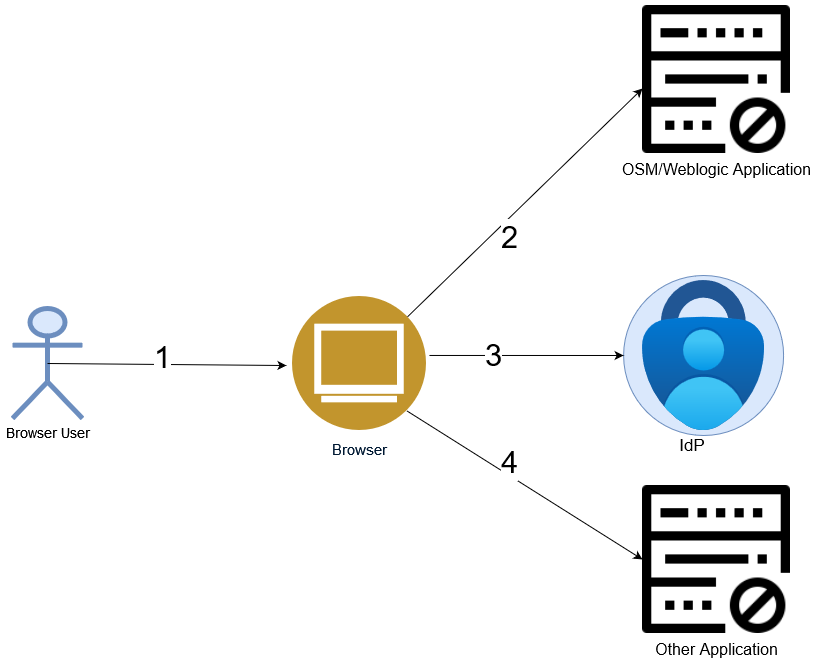
Note:
OSM Weblogic does not support back-channel SLO flow. A back-channel logout takes place between IdP and its SPs. IdP detects your logout and sends a request containing a logout token to all registered SPs, via SAML client within a security realm, where you are logged in. The important aspect of back-channel is that it does not rely on a browser to broadcast logout requests to other SP applications.About IdP Security Realm
A realm is a fundamental concept in every IdP architecture. It allows you to isolate and organize resources, permissions, and configurations. Think of a realm as a logical grouping where you manage various objects, including the following:
- Users: Individuals who belong to and log into a specific realm.
- Applications: Services or client applications that interact with the authentication provider.
- Roles: Permissions or access levels assigned to users and applications.
- Groups: Organizational units for users and applications within the realm.
Realms can represent different organizations, departments, or projects. OSM recommends that you configure policies and settings specific to each realm, controlling access to resources within that realm. Realms provide a powerful way to organize and secure OSM instances and their users in IdP. Security Realm can be used to define the SSO scope and partition users. You can define and organize security realm to meet your business requirements.
About Using User, Group, and Role Federation
User federation allows seamless integration with external user stores and partners. User federation enables IdP to connect to external user stores, such as LDAP, Active Directory, or custom databases. It provides a unified way to federate different user account systems into IdP.
When you log in, IdP searches its internal user store first. If the user is not found there, it iterates over configured user storage providers (federation providers) until it finds a match. IdP can store and manage users but often, organizations already have LDAP or Active Directory services that store user and credential information for their organizations.
You can point your IdPs to validate credentials from those external user stores and pull in identity information. Additionally, the roles and groups in a security realm or its clients can be sourced from external LDAP providers. For details, refer to the documentation of your IdP.
Note:
OSM does not provide configuration details on Users, Roles and Groups federation. You are responsible for the desired configuration meeting both business and security requirements.Considerations When Using OSM SAML
- Security Considerations
- Development and Production Environments
- Additional Considerations
Security Considerations
This topic provides details about security considerations.
OSM-SAML requires TLS 1.2 configuration to guarantee message confidentiality and integrity during transport. This helps to counter attacks such as eavesdropping, theft of user authentication information, and man-in-the-middle attacks. You should digitally sign messages with a certified key to ensure integrity and authentication.
Sensitive attributes within assertions can be encrypted to prevent disclosure after transportation. IdP encrypts the assertion or response and SP decrypts it. This mitigates the risk of theft of user authentication information. Encryption is done using private keys, (not public keys) when asymmetrical cryptography is selected, which is IdP dependent. If the SAML assertion needs to be encrypted, the IdP must use the public key or the public certificate to encrypt the assertion. In this case, SP uses a private key and the public certificate containing its public key to decrypt the encrypted assertion.
Note:
OSM cloud native provides two sets of private keys and their corresponding public certificates for encryption and SAML signing.OSM relies on java keystore that contains these keys along with the other required keys. For more details on how to create a key store to be used for SAML in OSM, refer to "Creating Keystore for OSM SAML2 SSO".
Signing is done using private keys. Verifying the signature needs a public key published by the signer. In SAML flow, the IdP provides its certificate to the SP to validate the signed SAML assertion or responses by the IdP using its private key. If the SAML request needs to be signed by OSM, then OSM must use its private key for this purpose and publish a public certificate for IdP verifying the signed request. This cryptographic method ensures secure communication between the SP which are OSM and IdP, maintaining the integrity and authenticity of SAML tokens during authentication.
OSM requires its users to form a Java keystore file containing certificates and private keys for signing and encryption. OSM will form a Kubernetes secret with all required data for Weblogic to be able to use the externally supplied keystore (such as a passphrase). This data is stored in Java key stores used by Weblogic containers in cloud native. Here, they need to decrypt the SAML assertion, verify the signature of the SAML response or assertion (signed by IdP) and sign the SAML request where applicable. For more details, refer to "Creating Keystore for OSM SAML2 SSO".
To prevent assertion replay attacks in SAML, consider the following measures:
- Secure Communication: Use TLS-secured connections between the Identity Provider (IdP) and the SP to prevent man-in-the-middle attacks.
- Assertion Signing and Encryption:
- Sign the assertions: Properly signed assertions ensure their integrity and authenticity. If an assertion is altered, the signature verification will fail, preventing replay attacks.
- Encrypt the assertions: Encryption adds an extra layer of security, ensuring that sensitive information within the assertion remains confidential.
Note:
Replay attacks involve the unauthorized reuse of valid intercepted SAML messages. By implementing these precautions, you can enhance the security of your SAML-based single sign-on (SSO) system.Creating Keystore for OSM SAML2 SSO
There are two pairs of keys and certificates used in SAML2 SSO in WebLogic to exchange SAML SSO and SLO messages against the IdP. One pair is used to sign the messages, while the other is used for encryption. This section explores the use of externally provided keys and certificates for signing and encrypting the SAML messages.
You need to import the externally provided private keys and certificates to the keystore first. WebLogic loads the private keys and certificates from the keystore.
Preparing the Keystore
Besides the SAML2 SSO signing key and certificate and the SAML2 SSO encryption key and certificate required by SAML SSO, there can be other keys and certificates required by the OSM WebLogic domain for other purposes. One example is the key and certificate used by the OSM managed server to establish SSL connections when SSL is enabled in a traditional OSM environment. This pair of key and certificate will be used by the managed server as default.
All the pairs of keys and certificates used by the OSM managed servers must be imported to the same keystore. Typically, in a production environment, a certificate needs to be signed by a CA (certificate authority).
For each key and certificate pair:
- Create the private key and public key.
- Have the public key signed and get the certificate.
- Import the private key and the certificate to the keystore.
There are various ways to create keystores, generate private keys and public keys, and add keys to the JKS keystore. The following section provides an example that uses the "keytool" to create a keystore with three pairs of private keys and self-signed certificates in the keystore.
Creating Keystore with Private Keys and Self-signed Certificates
You can only use self-signed certificates for development environments. They should not be used in a production environment. For production environments, use CA (certificate authority) signed certificates.
You can create a keystore with private keys and self-signed certificates in both traditional and cloud native instances of OSM. The following section describes keystore creation for both instances.
For a traditional OSM instance, there are three pairs of keys and certificates that should be acquired for SAML signing, SAML encryption and SSL. You need to create three pairs of keys and certificates in the keystore.
Note:
The key and certificate pair acquired for SSL are also used as the default of the managed server.The following is an example to create the keystore and keys:
keytool -genkeypair -alias saml_sign_key -keyalg RSA -keysize 2048 -dname "CN=quick.sr.com,OU=Support,O=Oracle,L=Kanata,ST=Ontario,C=CA" -keystore keystore.jks
keytool -genkeypair -alias saml_encrypt_key -keyalg RSA -keysize 2048 -dname "CN=quick.sr.com,OU=Support,O=Oracle,L=Kanata,ST=Ontario,C=CA" -keystore keystore.jks
keytool -genkeypair -alias ssl_key -keyalg RSA -keysize 2048 -dname "CN=quick.sr.com,OU=Support,O=Oracle,L=Kanata,ST=Ontario,C=CA" -keystore keystore.jksThe keystore is created at keystore.jks, and self-signed certificates are also created and added to the keystore for:
- ssl_key, for SSL key and certificate.
- saml_sign_key, for SAML SSO signing key and certificate.
- saml_encrypt_key, for SAML SSO encrypting key and certificate.
Collect the following information when creating the keystore, which would be used in configuring the OSM WebLogic domain:
Table 4-5 Information Required When Creating Keystore for OSM Traditional
| Description | Example of Value | Comment |
|---|---|---|
| Keystore JKS file path and name | /path/keystore.jks | The JKS keystore file contains the three key and certificate pairs. |
| Keystore passphrase | Keystore passphrase | The passphrase to access the keystore. |
| SSL key alias | ssl_key | The key alias used for SSL in the keystore. |
| SSL key passphrase | Key passphrase | The passphrase to access the SSL key in the keystore. |
| SAML SSO signing key alias | saml_sign_key | The key alias used for SAML SSO signing in the keystore. |
| SAML SSO signing key passphrase | Key passphrase | The passphrase to access the SAML SSO signing key in the keystore. |
| SAML SSO encrypting key alias | saml_encrypt_key | The key alias used for SAML SSO encrypting in the keystore. |
| SAML SSO encrypting key passphrase | Key passphrase | The passphrase to access the SAML SSO encrypting key in the keystore. |
In an OSM cloud native environment, the SSL key and certificate pair is used as the SSO encrypting key and certificate pair. You do not need to have a separate SAML SSO encrypting key and certificate. This means that only two pairs of keys and certificates are needed in the keystore.
The following is an example to create the keystore and keys:
keytool -genkeypair -alias saml_sign_key -keyalg RSA -keysize 2048 -dname "CN=quick.sr.com,OU=Support,O=Oracle,L=Kanata,ST=Ontario,C=CA" -keystore keystore.jks
keytool -genkeypair -alias ssl_key -keyalg RSA -keysize 2048 -dname "CN=quick.sr.com,OU=Support,O=Oracle,L=Kanata,ST=Ontario,C=CA" -keystore keystore.jksThe keystore is created at keystore.jks and self-signed certificates are also created and added to the keystore for:
- ssl_key, for SSL key and certificate.
- saml_sign_key, SAML SSO signing key and certificate.
Collect the following information when creating the keystore, which would be used in configuring the OSM WebLogic domain:
Table 4-6 Information Required When Creating Keystore for OSM Cloud Native
| Description | Example of Value | Comment |
|---|---|---|
| Keystore JKS file path and name | /path/keystore.jks | The JKS keystore file that contains the two key and certificate pairs. |
| Keystore passphrase | Keystore passphrase | The passphrase to access the keystore. |
| SSL key alias | ssl_key | The key alias used for SSL in the keystore. |
| SSL key passphrase | Key passphrase | The passphrase to access the SSL key in the keystore. |
| SAML SSO signing key alias | saml_sign_key | The key alias used for SAML SSO signing in the keystore. |
| SAML SSO signing key passphrase | Key passphrase | The passphrase to access the SAML SSO signing key in the keystore. |
Development and Production Environments
OSM does not recommend using the SAML scheme in development environments. Development and test phases of OSM solution development can benefit from the simplicity of Basic Authentication schemes using Weblogic-embedded LDAP. OSM SAML schemes are more applicable in pre-production and production environments.
Note:
OSM recommends these roles sourced in IdP and defined as realm or client roles and use LDAP for user identities and their working groups.Additional Considerations
The following are some additional things for you to consider when using OSM SAML:
- OSM does not own or provide login pages when OSM is configured with SSO. The login page is outsourced to IdP. You can configure and customize the login page in your chosen IdP.
- OSM SAML relies on IdP session management via cookie-based session Id when SSO interoperates with applications that are using OIDC.
- Due to WebLogic constraints, OSM SLO is limited to logout initiation from the origin applications (SP) and not from IdP. Thus, in OSM 7.5.0.0.1 session revocation and idle session timeout capabilities within IdP are not supported.
About Configuring Session Timeout
OSM relies on Weblogic to parse and validate the SSO session and its associated SAML Assertion Token. Weblogic SSO does not take the following configurations into account:
- SSO idle session timeout
- SSO Session revocation
- In the SAML2 specification, there are several places in the assertion token where it
is possible to specify a lifetime:
- The
SubjectConfirmationDataelement contains aNotOnOrAfterattribute. - The
Conditionselement contains aNotOnOrAfterattribute. - The
AuthnStatementelement contains aSessionNotOnOrAfterattribute.
- The
To mitigate all of the above, configure the session timeout on the OSM side equal to your desired corporate idle session timeout value on the IdP side.
About Using OpenID Connect (OIDC)
OpenID Connect (OIDC) is an identity layer built on top of the OAuth 2.0 protocol. It allows clients (applications) to verify the identity of end-users based on authentication performed by an authorization server. In other words, OIDC provides a way to ensure that a user is who they claim to be. OIDC achieves this through the use of JSON Web Tokens (JWTs), which are digitally signed and contain claims about the user. By verifying the signature of the JWT, clients can be confident in the authenticity of the user's identity. This makes OIDC a powerful tool for building secure and user-friendly authentication systems.
- Firstly, your API infrastructure can be made uniform, no matter if the request comes from an authenticated user or from an application with a machine credential, the authentication in the API can be reused.
- Secondly, by using Client Credentials, you limit the parties whom you send the credentials to. In OIDC (OAuth2), the client calls the token endpoint to retrieve an access token and then uses that token to call the API.
OSM uses OIDC to authenticate its TMF API and Fallout users only. OIDC is the only Authentication scheme provided by OSM for these APIs. OSM continues to support basic authentication schemes for other OSM public APIs, such as XML API and Web Services. OSM recommends using Weblogic Embedded LDAP (Default Auth Provider) for these APIs.
OSM does not provide SSO via OIDC for human users and web pages. You can configure your IdP for having interoperable OIDC and SAML clients. IdPs often provide this capability via the IdP user's session management. OSM does not provide this support out of the box.
OSM requires JWT tokens obtained through authorization code or client credential flow, which is recommended, to secure TMF and Fallout APIs. Like SAML, OSM does not prescribe any specific IdP as OIDC or OAuth provider. You can choose your own desired IdP.
Here are the highlights of the Client Credentials flow:
- Applications authenticate as themselves (not on behalf of a user). Hence API callers authenticate directly without user involvement.
- They programmatically and securely obtain the OIDC access token to an API.
OIDC simplifies authentication and ensures secure access to APIs. OSM continues using this method for its new future APIs. The OSM term "machine users" is only applicable in the Basic Authentication scheme.
Note:
Given TMF and Fallout APIs are only meant for machine users:
- OSM recommends using the access token, instead of ID token, if provided in the form of JWT by your IdP.
- OSM recommends using grant_type=client_credentials to obtain the access token. Hence, no user needs to be created or federated into IdP. Password grant type requires a machine user to be created in the realm. This grant type allows obtaining an access token by providing a username and password.
- OSM does not provide fine-grained authorization for these APIs via vanilla scopes or roles. You can rely on the Authorization policies which are dependent on your IdP to restrict and authorize access to an OSM OIDC client within a security realm.
About JSON Web Tokens (JWTs)
- Token Structure: JWTs consist of three parts: the header, the payload (claims), and the signature. The header contains information about the token, such as the algorithm used for signing. The payload holds claims, which include user identity and permissions. The signature ensures the integrity of the token.
- Statelessness and Session Management: JWTs enable stateless session management, eliminating the need for session cookies. Once configured, the backend does not need to communicate with the authorization server repeatedly.
- Compact Representation: Simplifies communication between services.
- Security and Trust: JWTs are digitally signed, ensuring their integrity. IdPs and SPs can validate the token signature before trusting it.
- Avoiding User Credential Sharing: OIDC avoids sharing user credentials (such as passwords) with services. Instead, it relies on tokens, enhancing security.
The following are some best practices related to security:
- JWT storage: Avoid storing JWTs in local browser or session storage due to lack of XSS protections (HttpOnly and secure flags). Consider memory-only handling.
- Crypto keys: Protect the cryptographic keys on the IdP side.
- Secure Channels: Always send JWTs over secure channels such as HTTPS to prevent eavesdropping or interception.
Note:
JWTs are digitally signed, and not encrypted necessarily, which is why the emphasis is on signed tokens. Signed tokens can verify the integrity of the claims contained within them, while encrypted tokens hide those claims from other parties. When tokens are signed using public or private key pairs, the signature also certifies that only the party holding the private key is the one that signed it. Normally, JWTs can be signed using a public or private key pair using RSA or ECDSA. While JWTs guarantee data ownership, they are not encrypted. Always use JWTs over HTTPS for enhanced security.Configuring OIDC for OSM TMF APIs and Fallout APIs
- For details about configuring OIDC for OSM, see "Configuring OIDC for OSM".
- For details about configuring OIDC in Keycloak, see "Configuring OIDC in Keycloak".
Configuring OIDC for OSM
This section provides information about configuring OpenID Connect (OIDC) for OSM microservices.
As a prerequisite, you need to create a unified authentication service that supports the standard OIDC protocol such as Keycloak. For more information about setting that up for OSM, refer to "Configuring OIDC in Keycloak".
Table 4-7 OIDC Configuration Parameters for TMF APIs and Fallout API
| Parameters | Description |
|---|---|
| audience | Audience of issued tokens. |
| Auth URL | URI of the identity server, base used to retrieve OIDC metadata. such as http://host:port/realms/osm |
| client_id | Client ID as generated by OIDC server. |
| client_secret | Client secret as generated by OIDC server. Used to authenticate this application with the server when requesting JWT based on a code. |
| scope | openid |
| Token URL | This is the URL where you exchange the authorization code for an access token and ID token. This step typically occurs after you have successfully authenticated and granted permissions such as http://host:port/realms/osm/protocol/openid-connect/token |
curl --noproxy '*' -i -H 'Authorization: Basic base64Encodedclient_id:client_secret' -H 'Content-Type: application/x-www-form-urlencoded' -XPOST token_url -d 'grant_type=client_credentials&scope=openid'OSM cloud native uses a secret for the administrator to provide the required OIDC information to secure its REST APIs.
Using the OIDC parameters defined in the above table, the Kubernetes secret
can be created using the manage-instance-credentials.sh script from the
OSM cloud native toolkit, with the OIDC option.
Run the following script to create the required secret:
$OSM_CNTK/scripts/manage-instance-credentials.sh -p sr -i quick create oidcConfiguring OIDC in Keycloak
Note:
This configuration is an example and is not meant to reflect the actual configuration in production deployments.- Creating a Realm
- Creating a Client
- Open the Keycloak console.
- In the top left corner, click Master, and then click Create Realm.
- Fill the form that opens by adding the realm name, for example, OSM.
- Click Create. This creates a new realm.
To verify that your realm is created, in the top-left corner where you could see Master previously, you should now be able to see the name of the realm you created, or OSM if you followed the example.
Note:
Make sure all configurations or modifications are saved before changing the current realm or you will be subject to losing your configuration.To create a new client:
- Open the Keycloak console.
- Make sure the current realm, OSM is selected on the top-left corner in the dropdown menu.
- Navigate to the Manage section and then click Clients. This window displays a clients list from the realm.
- Click Create client and fill in the form that comes up:
- Client Type as OpenID Connect.
- Client ID. For example tmf_client.
- Name. For example, tmf.
- Turn on Always Display in Console.
- Click Next.
- On the Client Capability Config page, turn on the following
configurations:
- Client authentication
- Authorization
- Under Authentication flow, select the following
checkboxes
- Standard flow
- Direct access grants
- Implicit flow
- Click on Save.
- Navigate to the Manage section on the left and click Clients.
- On the Clients page, select the Credentials tab.
- Select Client Authenticator: Client ID and Secret.
- Copy the client secret or click the regenerate box to regenerate the client secret.
- Navigate to the Config section in the left menu and click Realm Settings.
- On the Realm page, under the General tab, click the OpenID
Endpoint Configuration link to get the JSON file. You can find
token_endpoint.
To obtain the access token IdP, run the following command:
curl --noproxy '*' -i -H 'Authorization: Basic base64Encoded client_id:client_secret' -H 'Content-Type: application/x-www-form-urlencoded' -XPOST token_url -d 'grant_type=client_credentials&scope=openid'
OIDC in Keycloak is now configured and ready to use.
About Authorization in OSM
OSM has two levels of authorization:
- OSM Predefined Roles
- User-defined Roles in OSM cartridges
The following sections describe these two levels of authorization.
About OSM Predefined Authorization Roles
By default, OSM has a set of Authorization roles. These roles are mapped to Weblogic groups and used in OSM to provide authorization on various OSM operations and APIs. The following list describes these OSM Authorization roles.
- OMS_client: This role is required for human users to be able to access OSM Web UIs.
- OSM_automation: This role is required for automated users associated with OSM plugins.
- OMS_ws_api: This role is required for Web Service API users.
- OMS_xml_api: This role is required for XML API users.
- osmRestApiGroup: This role is required for REST API users such as process history and OLM users.
- omsMetricsGroup: This is an internal role used for OSM application metrics.
- OMS_log_manager: This is required for you to manage log levels of the OSM core application dynamically.
- OMS_cache_manager: This is an internal role used for debugging. This role allows you to retrieve order data cache via HTTP.
- OMS_ws_diag: This is an internal role used for debugging. This role allows you to diagnose compensation-related data on an order in the Amending state.
- OMS_user_assigner: This role is required for an Admin user to be able to associate users to the cartridge roles in workgroups. This is not applicable for those Authentication schemes, where roles are sourced in IdP, that is, in SSO or SAML.
- OMS_workgroup_manager: This role is required for an Admin user to manage OSM cartridge roles in workgroups. This is not applicable for those Authentication schemes, where roles are sourced in IdP, that is, in SSO or SAML.
- Cartridge_Management_WebService: This is an internal role used by OSM. It receives the cartridge operation request from Design Studio, which is a Webservice endpoint.
The following sections describe these roles in the context of OSM Authentication schemes.
In Basic Authentication (embedded LDAP or External LDAP), the aforementioned roles are not defined in IdP and they are sourced in Weblogic or external LDAP.
- Weblogic Embedded LDAP: OSM cloud native and traditional instances create these roles as Weblogic groups. In these cases these roles are sourced and scoped to the Weblogic domain instance and not externalized.
- External LDAP: You can optionally create these roles in external LDAP and have them mapped to the Weblogic domain for OSM to consume. By default, OSM does not provide this configuration. For more details, refer to Administering Security for Oracle WebLogic Server.
When OSM is configured for SSO using IDP and SAML 2.0 protocol, you should create these roles in your own chosen IdP. There are various ways to define these roles in IdP:
In general, roles can be defined as following:
- Realm Roles: These are global roles within the entire realm. When OSM roles are scoped to a realm, all OSM application instances can leverage the roles if they are associated with the realm's users.
- Client Roles: These are specific to a particular client (application) within the realm. If OSM roles are defined as client roles, these roles are only available to the specific application or OSM instance where roles are defined.
- Federated Roles: These roles are defined in external LDAP and federated into the IdP realm or realm's client.
OSM does not provide scripts to configure these required roles in IdP. That said, for more information on how these roles are created in Keycloak as an example, refer to the following section.
Human users who are not associated with the predefined role OMS_client have no access to OSM user interfaces, despite successful authentication.
OSM predefined roles should be available in IdP and users should be assigned to these roles accordingly. For user interface, OMS_client role alone is sufficient.
Create OSM predefined role OMS_client in IdP (Keycloak) to access OSM user interfaces. See "About Cartridge Roles in SAML Client IdP (Keycloak)" for more information on how to create a role in IdP (Keycloak).
Make sure that the OSM Predefined role OMS_client is present in IdP (Keycloak). These roles should be federated in IdP from LDAP. Also, make sure that the OSM predefined role OMS_client is assigned to a user in IdP (Keycloak).
About User-Defined Roles in OSM Cartridges
OSM has a proprietary ACL model as part of its metadata, allowing cartridges to define roles for OSM functions and operations. OSM order and task and other sensitive operations are protected. Only users of a specified role can perform these functions. The following are the list of OSM-protected operations:
- Change task or order data
- Change task state or completion
- View order data
- Worklist
- Perform order lifecycle operations defined in OSM Order State Policy, for example, suspend and cancel.
In these schemes, the cartridge roles are sourced from IdP, despite the definition in the cartridge. Therefore, they either need to be directly defined in IdP or mapped from external LDAP. IdP as SAML provider encodes your associated roles into SAML assertion token.
Thus, OSM runtime honors these roles only when they are found with SAML token. This requires synchronization of these cartridge roles with roles that come from IdP when the SAML Authentication scheme is selected. OSM DS, deployment and runtime are not aware of the source of these cartridge roles. Hence, they do not validate if the roles are synchronized. For more details, refer to "About User-Defined Cartridge Roles in IdP (Keycloak)".
There is no IdP for this scheme. OSM continues to work with respect to these cartridge roles as the prior releases of OSM. These roles are sourced directly in the OSM cartridge.
About User-Defined Cartridge Roles in IdP (Keycloak)
Cartridge Roles can be created for cartridges in Design Studio. A Cartridge Designer can define any number of roles for a cartridge in any combination of the following permissions. Based on role permissions, users with that role can have these permissions.
Table 4-8 Cartridge Roles and Permissions
| Field | Use |
|---|---|
| Search View | Enables users to access the order Query function. |
| Worklist Viewer | Enables users to access the Worklist function. |
| Exception Processing | Enables users to alter the flow of a process by applying exception statuses at any time throughout the process. |
| Task Assignment | Enables users to assign tasks to others. |
| Create Versioned Orders | Enables users to create orders for different versions of cartridges. If this permission is not granted, users can create orders only for the default version of the cartridge. |
| Order Priority Modification | Enables users to modify the priority of a task in an order. |
| Reference Number Modification | Enables users to modify the reference number of an order. |
| Online Reports | Enables users to view summarized reports on all orders and tasks on the system. |
Additionally, OSM cartridge roles protect OSM functions and operations and control the access model for OSM tasks and orders:
- OMS Order lifecycle operations are defined in the Order State Policy.
- Order Data Changes
- Task Data Changes
- User's Worklist
- User's Notification List
For more information, see "Working with Roles " in Design Studio Modeling OSM Processes Guide.
About Cartridge Roles in SAML Client IdP (Keycloak)
These cartridge roles should be available in your IdP (Keycloak). Cartridge Roles can be assigned to a user in IdP. For example, you can create an OSM user-defined cartridge role in IdP (Keycloak) to access OSM user interfaces.
To create OSM user-defined role in Keycloak:
- Select Realm roles from Keycloak realm.
- In the Realm roles page, click Create role.
- In the Create role page, enter Role name and Description.
- Click Save.
If human user osm-human-user1 is assigned with both OSM predefined role OMS_client and cartridge role COM_FulfillmentOrder_OLM_Role in IdP itself, these roles will be presented to OSM as SAML response for an authenticated user.
User Entitlements
- These OSM instances are SAML SSO enabled.
- These OSM instances are configured to be authenticated against the same IDP using the same users and roles setting in the IDP.
Some IdPs allow you to configure the client roles to restrict authentication, but these capabilities are dependent on the IdP and are not tied to vanilla OIDC or SAML. OSM UI User Entitlement provides a flexible mechanism to restrict users' access to OSM instances as required, and solves the kinds of restriction requirements mentioned above.
user_entitlement_expression in the oms-config.xml
file for OSM traditional or in the instance specification for OSM cloud native. By doing
the following, you can achieve flexible access control and restrictions across various
OSM instances:
- Designing a suitable set of business-specific roles,
- Specifying the appropriate entitlement expressions and expected
result size
- This will be user_entitlement_expected_result_size in the oms-config.xml file for OSM on-premises.
- This will be userEntitlement.expectedResultSize for OSM cloud native.
Note:
If the expected result size is not defined, a non-zero value is assumed.- PROD and UAT for production and test instances.
- MOBILE and BROADBAND for line of business.
Example Realization in OSM Traditional
<oms-parameter>
<oms-parameter-name>user_entitlement_expression</oms-parameter-name>
<oms-parameter-value>$.principals.groups[?(@ in ['UAT','MOBILE'])]</oms-parameter-value>
</oms-parameter>
<oms-parameter>
<oms-parameter-name>user_entitlement_expected_result_size</oms-parameter-name>
<oms-parameter-value>2</oms-parameter-value>
</oms-parameter>Example Realization in OSM Cloud Native
userEntitlement: expression: $.principals.groups[?(@ in ['UAT','MOBILE'])] expectedResultSize: 2