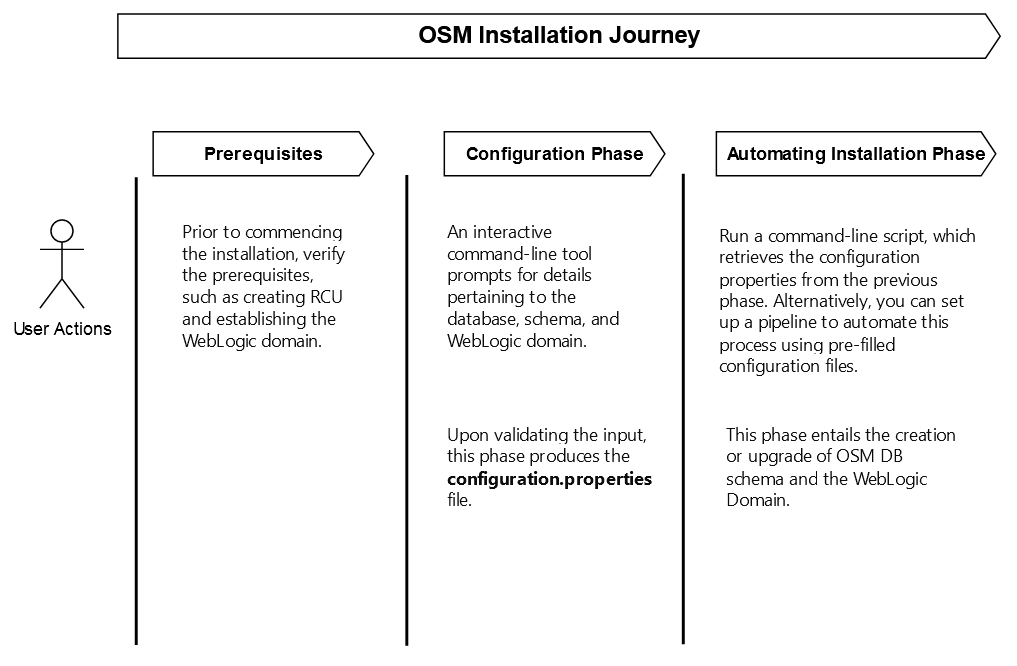6 Installing OSM
This chapter describes the OSM installation process, tailored specifically for Oracle Linux and Oracle Solaris systems. The installation package is offered as a RedHat Package Manager (RPM) package as well as a .zip file. On Linux systems, you install the RPM package using the RPM package manager or the DNF and Microdnf tools.
Leveraging DNF, you can install the OSM Installer on your Linux machines. DNF installation offers comprehensive traceability, enabling you to track the installation of different OSM versions and their respective installation locations.
About the Installation Journey
The following image illustrates the installation journey.
Before installing OSM, read the following chapters:
Downloading the OSM Package Installer
To download the OSM package installer:
Tip:
If you intend to install more than one OSM instance on the same machine, Oracle recommends that you copy the libraries into a location outside OSM_Home.
-
Download JDK 1.8 from the respective website and install it, preferably in the /usr or the /opt directory.
Note:
JRE 1.8 is not bundled with the OSM software media pack for any operating system. -
Download the OSM software media pack for your operating system from the Oracle software delivery website, located at:
https://edelivery.oracle.com/and save it to a temporary directory:
- Unzip the OSM software media pack.
- Ensure that the Oracle Database and Oracle WebLogic Server instances that you intend to use for OSM are running.
- For a Linux system, ensure that you have installed all required software packages, including Software Development Workstation. For information about the available software packages, see the latest Oracle Linux Installation Guide.
About Supported Platforms
OSM is supported on the following operating systems:
- Oracle Linux: The OSM installer is delivered as an RPM file for Linux. Oracle products certified on Linux are also supported on RedHat Enterprise Linux due to implicit compatibility between both distributions. Oracle does not run any additional testing on RedHat Enterprise Linux products. For more information about which versions of Linux are compatible with the OSM installer, refer to the OSM Compatibility Matrix.
- Oracle Solaris: The OSM installer is delivered as a .Zip file for Solaris. It is supported on Sparc platforms only. For more information about which versions of Solaris are compatible with the installer, refer to the OSM Compatibility Matrix.
Prerequisites for Installation
Before starting the installation procedure, ensure that the following prerequisites have been satisfied:
- Weblogic Server Clustering: Ensure the WebLogic Server domain has been created and the required server instances and clusters have been configured.
- Database Planning: Ensure the required Fusion MiddleWare database schemas have been created using the Repository Creation Utility (RCU).
- Java: Ensure that you are using Java version 8. Refer to the OSM Compatibility Matrix for specific minimum update requirements. Also, ensure that you have set the JAVA_HOME environment variable.
Installing the OSM Installer Package
You can install the OSM Installer RPM package on Linux as an RPM or DNF file, and on Solaris as a .zip file.
Regardless of the chosen tool, it is recommended that you override the default installation location. This ensures that you can easily access patches and version upgrades in the future. Additionally, overriding the installation location facilitates upgrade preparation and rollback scenarios.
You can use the OSM Installer in either a Centralized manner or a Distributed manner as described below:
- Centralized approach:
- In the centralized approach, you need to configure a single Linux or Solaris machine as the installer platform. The installer is deployed on this machine and used to target multiple environments remotely.
- In this approach, you can streamline versioning, permissions, and related configurations for pipeline automation.
- You can also utilize the installer state directory
-cas a singleton, enhancing the ease of source control. - In this approach, Fusion Middleware installation is required
to run the OSM installer. Setting up a domain, cluster, or OSM is not
necessary as only Fusion Middleware is needed.
Note:
See OSM Compatibility Matrix for the recommended version of Fusion Middleware installation and patch level.
- Distributed approach:
- In the distributed approach, you can host the installer on each standalone WebLogic Server machine or admin server machine, for cluster, and target that specific environment.
- Fusion Middleware is present due to the existing operational Weblogic server on that machine.
- However, in this approach, version control, permissions and other configurations are not suitable for pipeline automation.
When attempting to install a new version of the OSM installer RPM package, DNF automatically handles the process of either downgrading or upgrading to the specific version.
For example:
- If OSM installer build version B2566 is already installed and an older version, say version B2559 is being installed, DNF will replace or downgrade the existing version B2566 to version B2559.
- Conversely, if build version B2559 is already installed and a newer version, say B2577 is being installed, DNF will replace or upgrade the existing version B2559 to version B2577.
installroot option can be utilized with the dnf
install command. This allows for specifying a custom directory location.
For
example:#install the RPM package using the dnf command $ sudo dnf install --installroot=/path/to/desired/installationdir/ /path/to/rpm/osm-installer-7.5.0-1.el8.x86_64.rpm
Note:
Using DNF incurs a disk cost, as a new root file system is created for each custom location. Approximately 2.5 GB of disk space is required per location when using DNF.RPM is a widely used utility for software installation on Linux systems, especially Red Hat Linux. The following is an example that illustrates how to utilize RPM to install the OSM installer:
- Access the root account, or employ the
sucommand to switch to the root user on the workstation where you intend to install the software. - Download the desired OSM package.
- Run the following command at the prompt to install the
package:
#install with the rpm command directly sudo rpm -ivh --prefix=/path/to/desired/installationdir/ /path/to/rpm/osm-installer-7.5.0-1.el8.x86_64.rpmNote:
If you do not specify the prefix, then RPM will be installed in /usr/bin by default.
To unzip the OSM package:
- Navigate to the directory where the OSM installation package is saved. You may have downloaded it to your user's home directory or a specific folder designated for software installations.
- Use the
unzipcommand to extract the contents of the installation package. If the package is in ZIP format, the command would look like this:unzip osm_installation_package.zip
Upon successful installation of the package, you will have access to the osm-installer-version folder, containing components such as:
- db-model
- libs
- scripts
- wdt
- wlsdeploy
Specifying Configuration Properties in the Configuration Phase
The OSM installer runs Discovery Process, which offers an interactive stage to capture the parameter settings necessary for installation activities. This process primarily centers around WLS (WebLogic Server) Domain discovery along with querying the DB to find out if it is RAC. This phase captures all the necessary data for the OSM installation.
To begin this process, you need to run the shell command discover.sh and provide a name for the discovery (called environment) along with a passphrase environment variable that consists of a passphrase. Throughout this process, the installer runs validations to ensure connection to both the admin server and the database server.
Note:
The OSM installer relies on a user-provided passphrase to encrypt sensitive information such as passwords in the configuration.properties file. WDT is used to encrypt and decrypt these fields. The passphrase is not stored by the installer and must be provided at each installation step.Upon successful validation, you specify the remaining OSM settings. Upon
completion, a property file named configuration.properties is
generated at the location you have specified in the -c option while running the
discovery module. If you have not provided the location, then the property file can be
found in the default location, which is ~/.osm/configuration. You can modify the
configuration.properties file. Ensure that you proceed
with caution while making any changes. If you need to update the encrypted properties,
then you must rerun the discovery script. You also have the option to make direct
changes if you prefer that.
When handling password fields, it is crucial to not input plain text values. The discovery script prompts you for various pieces of information, including details about the database connection, WebLogic Server (WLS) admin credentials, Coherence Cluster settings, and other relevant parameters. Run the $OSM_INSTALLER_HOME/scripts/encrypt.sh encryption script to convert plain text into an encrypted string. Subsequently, you should paste this encrypted string output into the configuration.properties file.
The OSM installer generates the following files and artifacts, which can be found in the $OSM_CFG_HOME/configuration/environment-name directory. If $OSM_CFG_HOME is not defined, then the directory is $HOME/.osm/configuration/environment-name:
- osm_schema_installs or installer_schema_upgrades
- osm-wdt-app-archive.zip
- update_domain_output
- wdt_logs
- configuration.properties
To begin the discovery process:
- Navigate to the osm-installer folder, which becomes available after RPM, DNF or .Zip installation.
- Locate the scripts folder and run either of the following
commands:
Note:
It is strongly recommended to use separate directory hierarchies for the OSM installer location and the OSM configuration root directory.Use the following command if you are choosing to not use the
-pparameter.$ export OSM_INSTALLER_HOME=path/to/osm/installation #This is available after RPM or DNF installation. $ export PASSPHRASE=passphrase $ $OSM_INSTALLER_HOME/scripts/discover.sh -n osm_env_name -c /path/to/rootdir/for/configurations -l $OSM_INSTALLER_HOME
Use the following command if you are choosing to use the
-pparameter.$ export OSM_INSTALLER_HOME=path/to/osm/installation #This is available after RPM or DNF installation. $ export PASSPHRASE_ENV_NAME=passphrase $ $OSM_INSTALLER_HOME/scripts/discover.sh -n osm_env_name -c /path/to/rootdir/for/configurations -l $OSM_INSTALLER_HOME -p PASSPHRASE_ENV_NAME
Use the following options with the script:Note:
Here,OSM_INSTALLER_HOMErefers to the location where the OSM installer was deployed (using RPM or DNF) or unzipped.- -n: This is a mandatory parameter. This is the OSM environment name.
- -c: This is an optional parameter. This is the OSM configuration root directory. If you opt to omit this parameter, then the default configuration directory at ~/.osm/configuration will be used.
- -l: This is an optional parameter. This is the OSM installer home directory. If you opt to omit this parameter, then the environment variable must be set to contain the full path of the OSM installer root directory.
- -p: This is an optional parameter. This is a passphrase environment variable that consists of passphrase used to encrypt and decrypt. If you omit this parameter, then the environment variable PASSPHRASE must be set to contain the passphrase string.
- -h: This parameter is for help.
Furthermore, discovery can be initiated using an existing configuration file, from which the configuration scripts can read the properties to obtain the current contents as default values. This makes it more convenient to modify configuration as the existing values can be accepted as default values until you get to the place where the values need to be changed.
-c option specified during the discovery script run
gives the root location for configurations. The specific configuration is stored in a
subdirectory named after the environment. This setup enables a single root location to
be linked to source control, supporting the discovery and configuration of multiple
target environments.
Note:
You can run the script with-h for more details
During the discovery process, certain words are reserved for screen flow control and to gracefully exit the process.
Table 6-1 System Reserved Special Words
| Reserved Word | Description |
|---|---|
| Next | Skips the current section and displays the next section. Using the Next keyword on a section results in all configuration data from that page taking the current value from configuration.properties and that can be blank if the data does not already exist. For some configuration data, this will be invalid information such as the location of the DB Server during a fresh install. Improper use of Next can therefore result in downstream sections experiencing issues as well as the possibility of having unusable configuration.properties. |
| Back | Takes you back to the previous section. |
| Exit | Upon typing exit, the system prompts you to decide whether the currently captured properties should be saved or discarded. |
Note:
In the event of a validation failure, you will be prompted to enter valid input. This action triggers the display of error details, providing you with specific information to correct your input.To specify configuration properties:
- Initiate the discovery process as described above.
This displays the Welcome section.
-
Read through the text in the Welcome section and press Enter.
The header for the Third Party Readme section is displayed.
- For the
View third party readmeproperty, if you enterfalse, it skips displaying the third-party related contents and the next section appears. If you entertrue, the Readme content appears.Enter value for--third-party-readme (View third party readme. (default: true)): -
Review the readme contents for the third-party components and then press Enter.
The Database Connection Information section appears. -
Specify the Oracle Database instance where the OSM database schema will be installed or the existing OSM schemas will be upgraded. This can be a single-instance database or an Oracle Real Application Clusters (RAC) database. If you are installing an Oracle RAC database, specify connection information for the primary database instance. Oracle RAC configuration occurs later in the installation process.
Note:
For Oracle RAC One Node, specify only the Service Name.-
For the database host property, enter the IP address or DNS name of the host where the database listens for requests. For an Oracle RAC database, enter the Single Client Access Name (SCAN).
--db-host (The Database Host. (default: null)): dbhost -
For the database port property, enter the port where the database listens for requests.
--db-port (The Database Port. (default: 1521)): dbport -
For the database service property, enter the service name of the database. If the database is a pluggable database (PDB) within a container database (CDB), use the service name of the PDB. For example, the name of either the default database service or a service created specifically for OSM.
-db-service (The Database Service Name. (default: null)): service_nameFor an Oracle RAC database instance with a remote listener (SCAN listener), you must enter both service name and SID. For other types of database, or an Oracle RAC database instance with only local listeners, you can enter either a database service name or SID, but both fields cannot be empty.
Note:
If a service is configured for OSM, all WebLogic database transactions are run against that service as expected. However, OSM jobs run by the Notification Engine are submitted to the database through the DBMS_JOB package and are not subject to any restrictions that may have been placed on the service.
-
For the database system identifier property, enter the name (system identifier) of the database instance. If the database is a PDB within a CDB, use the system identifier of the CDB.
For an Oracle RAC database instance with a remote listener, you must specify the SID and the service name. Otherwise, the WebLogic data source will not be able to override server-side load balancing. See "Listener Considerations for Oracle RAC" for a discussion of listener functionality.
--db-sid (The Database System Identifier SID. (default:null)): sid
The Database Administrator Credential Information section appears.
-
-
Enter the credentials supplied by your Database Administrator for the following parameters:
-
For
--db-admin-username, enter the user name for the database administrator user. -
For
--db-admin-password, enter the password for the database administrator user.
Note:
If you choose to connect as the sys user and you have not set the O7_DICTIONARY_ACCESSIBILITY database parameter to TRUE, append as sysdba to the value in the User Name field.
The Database Credential Information section appears.
-
-
Enter values for the following parameters:
- Enter the value for the OSM core schema name, in the field.
--db-osm (The OSM core schema name (default: OSM)): osmschema - Enter the value for the OSM core schema password, in the
field.
--db-osm-password (The OSM core schema password. (default: null)): password - Enter the value for the OSM rule engine schema name, in the
field.
--db-rule-engine (The OSM rule engine schema name. (default: OSMRule)): osmschema_rule - Enter the value for the OSM rule engine schema password, in
the field.
--db-rule-engine-password (The OSM rule engine schema password (default: null)): password - Enter the value for the OSM report schema name, in the
field.
--db-report (The OSM report schema name. (default: OSMReport)): osmschema_report - Enter the value for the OSM report schema password, in the
field.
--db-report-password (The OSM report schema password. (default: null)): password
The Database Schema Tablespaces section appears
- Enter the value for the OSM core schema name, in the field.
-
Enter values for the following parameters to allocate space for the OSM database schemas.
-
Enter the value for the name of the default tablespace, in the field.
--db-default-tablespace(The name of the default tablespace [{"name":"OSM","availableSpaceMB":12677},{"name":"SYSAUX","availableSpaceMB":137}] (Required TableSpace : 35MB) (default: OSM)): - Enter the value for the name of the temporary tablespace, in
the field. This specifies the temporary tablespace for the database schema.
--db-temp-tablespace(The name of the temp tablespace [{"name":"TEMP","availableSpaceMB":99}] (default: TEMP)): - Enter the value for the name of the model data tablespace, in
the field. This specifies the model data tablespace for the database
schema.
--db-model-data-tablespace(The name of the model data tablespace [{"name":"OSM","availableSpaceMB":12677},{"name":"SYSAUX","availableSpaceMB":137}] (Required TableSpace : 35MB) (default: OSM)): - Enter the value for the name of the model index tablespace, in
the field. This specifies the model index tablespace for the database
schema.
--db-model-index-tablespace (The name of the model index tablespace [{"name":"OSM","availableSpaceMB":12677},{"name":"SYSAUX","availableSpaceMB":137}] (Required TableSpace : 35MB) (default: OSM)): - Enter the value for the name of the order data tablespace, in
the field. This specifies the order data tablespace for the database
schema.
--db-order-data-tablespace (The name of the order data tablespace [{"name":"OSM","availableSpaceMB":12677},{"name":"SYSAUX","availableSpaceMB":137}] (Required TableSpace : 35MB) (default: OSM)): - Enter the value for the name of the order index tablespace, in
the field. This specifies the order index tablespace for the database
schema.
--db-order-index-tablespace (The name of the order index tablespace [{"name":"OSM","availableSpaceMB":12677},{"name":"SYSAUX","availableSpaceMB":137}] (Required TableSpace : 35MB) (default: OSM)):
For each tablespace, you are shown how much space you have available and how much space is required. For more information, see "Tablespaces."
The Database Schema Partition Information section appears.
-
-
The information gathered here is used to determine whether the database schema is created using partitions.
- Enter the value for the database partition property. The
default value for this is
true. If you choosefalse, this section will be skipped.--db-partition (Use Oracle Partitioning features for optimal performance in high volume production environment. (default: true)): Usage: partitionProperties - Enter the value for database partition size property. This is
the number of orders that will be allowed in a partition. The default value
for this is 20000000.
--db-partition-size (The size of each partition. (default: 20000000)): - Enter the value for the database subpartition count property.
This is the number of sub-partitions allowed in a partition. The default
value for this is
32.
--db-subpartition-count (The total number of subpartition. Default is 32 ):After installation, you can change the values that you selected during the installation process by updating the --
db-partition-sizeand--db-subpartition-countOSM database parameters. However, updates to these parameters do not affect existing partitions.Note:
For more information about partitioning, see OSM System Administrator's Guide.
Important:
Oracle strongly recommends partitioning in all production deployments or production test environments, particularly those with high order volumes or any volume of large or complex orders. If you choose not to partition your OSM schema, it could be expensive to later reverse your decision. Changing a non-partitioned schema that has accumulated a large volume of data to a partitioned schema involves time-consuming and resource intensive export/import.
The Database Timezone Information section appears.
- Enter the value for the database partition property. The
default value for this is
- The OSM Database Timezone must be set to Non-Daylight Saving time. You
can inform OSM of this timezone as an offset in the value of seconds. Enter the
value for the database timezone offset in seconds.. The default value is set to
-28800.
--db-timezone-offset-seconds (The database time zone offset in second (default: -28800)):Note:
For more information on timezone settings, see "Configuring Time Zone Settings in the Database" or OSM System Administrator's Guide.The Weblogic Server Connection Information section appears.
-
Do the following:
-
For the weblogic administrator server host property, enter the name or IP address of the machine where WebLogic is installed.
--weblogic-admin-server-host (The Weblogic Admin Server Host. (default: null)): wlhost -
For the weblogic administrator server port property, enter the port where WebLogic is operating. .
--weblogic-admin-server-port (The Weblogic Admin Server Port. (default: null)): wlport -
For the weblogic administrator user name property, enter the name of the WebLogic administrator.
--weblogic-admin-user-name (The Weblogic Admin User name. (default: null)): wluser -
For the weblogic administrator user password property, enter the password of the WebLogic administrator.
--weblogic-admin-user-password (The Weblogic Admin User Password. (default: null)): password -
For the connection to weblogic using SSL property, enter
trueto use an SSL connection to the WebLogic admin server. The server's SSL port must be enabled to use this feature. By default, a non-SSL connection is used.--weblogic-ssl-enabled (Connect to Weblogic via SSL. (default: false)): true -
If you are using SSL, for the weblogic port, enter the port number of the WebLogic admin server.
--weblogic-admin-server-ssl-port(The Weblogic SSL Port. (default: null)): sslport -
If you are using SSL, for the keystore file, specify the location of the key store file required for the SSL connection by typing the full path and directory.
--ssl-keystore-file(SSL Keystore File Name. (default: null)): keystore_file_pathThe keystore file must exist locally in the machine from where the OSM installer is running. The default location of the cacerts key store file is WebLogic_home/server/lib.
-
-
For the weblogic deployment target, you can enter the values
CL, orAdminServer. Here,CLis the cluster name and it can be anything based on the name provided during domain creation. The screen will detect the cluster name and populate here and you have to enter the value accordingly.-
If you created a single WebLogic admin server, enter
AdminServer. -
Select the appropriate cluster from the list detected.
--weblogic-deployment-target(Cluster/Stand-alone Server (detected: CL,AdminServer, current: AdminServer)): CL -
-
If you are performing an upgrade and there are differences in the existing JDBC configuration and the proposed JDBC configuration, then the Database Configuration Comparison section is displayed.
If you specified an Oracle RAC database, the Oracle Real Application Clusters Configuration section is displayed. Go to step 15.
If you have specified a WebLogic cluster, the WebLogic Cluster Web Service Request Configuration section is displayed. Go to step 22.
-
This section displays the existing JDBC configuration and the proposed new JDBC configuration. You can choose to replace the existing JDBC Data Source Configuration with new connection information. To do that, enter
truefor the existing weblogic server data source replacement property. If you do not want to, then enterfalse:--existing-wls-ds-replace (Do you want to replace the existing JDBC data source configuration with the new connection information. (default: true)): falseEnter true or false to continue or enter back to change the database connection information.
-
Below is the new configuration:
[{"name":"ORCHDB2","is_rac":"Yes","host":"dbhost","port":"dbport","service":"servicename","sid":null,"user":"osmuser"}]Note:
The OSM installer does not perform any data migration. Therefore, if you select this option, all configuration parameters will be reset to their defaults. -
Below is the existing configuration:
[{"name":"--","is_rac":"Yes","host":"dbhost","port":"dbport","service":"servicename","sid":"sid1","user":"osmuser"}, {"name":"--","is_rac":"Yes","host":"dbhost","port":"dbport","service":"servicename","sid":"sid2","user":"osmuser"}]
-
-
If you specified an Oracle Real Application Clusters (Oracle RAC) database for the primary database instance, the Oracle Real Application Clusters Configuration section is displayed.
Otherwise, go to step 21.
-
Do one of the following:
-
If the installer has detected that the specified database instance is an Oracle Real Application Clusters (RAC) instance, you can automatically configure additional Oracle RAC database instances for either load balancing or failover. The value for the use Oracle RAC property, in that case, should be
true.--use-oracle-rac (Use Oracle RAC: (default: true): - If you want to configure additional Oracle RAC database
instances for load balancing or failover, enter the value
truefor the use Oracle RAC property. -
--use-oracle-rac (Use Oracle RAC: (default: true):
-
-
Do one of the following:
-
In the Configure WebLogic JDBC Data Sources section, do the following:
-
If you want to use an additional RAC Database instance now, enter the value
now, for the configuring Weblogic JDBC data sources property.--rac-config (Configure Weblogic JDBC data Sources. now, later (default: now):The installer preconfigures the database connections in WebLogic server.
-
If you want to manually use an additional RAC database, after installation completes, enter the value
later, for the configuring Weblogic JDBC data sources property.--rac-config (Configure Weblogic JDBC data Sources. now, later (default: now):You can add more Oracle RAC database instances manually after the installation. See "Manually Configuring Additional Data Sources for an Oracle RAC Instance" for configuration details.
-
-
In the RAC operation mode section, you can choose one of the following options:
-
Load Balancing (Active Active) - Order and Service Management WebLogic Cluster Installations
The installer groups the WebLogic Server instances according to the number of Oracle RAC database instances. Each group is configured to a separate Oracle RAC database as the primary data source, and the remaining Oracle RAC database instances as secondary data sources.
This option is available only if OSM is deployed to a WebLogic cluster.
For this option, enter the valueload_balancefor the RAC operation mode property.--rac-operation-mode (RAC operation mode: load_balance, failover (default: load_balance): -
Failover (Active Passive)
The installer configures multi data sources and data sources according to the number of Oracle RAC database instances. The first data source of each multi data source connects to the primary database instance specified in step 5, and the subsequent data sources connect to other database instances to be specified. This option preconfigures the database connections in WebLogic for warm standby.
For this option, enter the valuefailoverfor the RAC operation mode property.--rac-operation-mode (RAC operation mode: load_balance, failover (default: load_balance):
-
-
In the Listener Configuration section, do one of the following things:
-
Remote Listener (SCAN Listener)
To choose this, enter the valueremotefor the listener configuration property.--listener-configuration (Listener Configuration: remote, local (default: remote): local -
Local Listeners
See "Listener Considerations for Oracle RAC" for information about listener functionality.
To choose this, enter the valuelocalfor the listener configuration property.--listener-configuration (Listener Configuration: remote, local (default: remote): local
-
-
- For a standalone setup, enter the following values for the Configuring
Weblogic JDBC Data Sources and Listener Configuration parameters:
Enter value for --rac-config (Configure Weblogic JDBC data Sources. now, later (default: now): Usage: RAC operation mode: failover Enter value for --listener-configuration (Listener Configuration: remote, local (default: remote): local
If you entered the values,
--use-oracle-rac true,--rac-config now, and--listener-configuration remote, the Oracle Real Application Clusters Instances - Remote Listener (SCAN Listener) section appears. -
In the Oracle Real Application Clusters Instances - Remote Listener (SCAN Listener) section, do one of the following:
-
If you selected the remote listener option:
-
For SCAN Address, you can modify the SCAN address if required. For example, you may need to do this if you entered an incorrect address for the
db_hostparameter in step 18 C. -
For the
db_hostparameter, you can modify the SCAN port if required. For example, you may need to do this if you entered an incorrect port in the Port field in step 18 C. -
Enter the value of the Database Service Name as you did for the primary instance and a unique SID for each additional Oracle RAC instance. For a container database, use the PDB service name and the CDB SID.
--rac-remote-db-service (The Database Service Name. (default: remote-service)): -
If you did not specify the SID of the primary Oracle RAC instance, do so now by entering the value for the Database System Identifier property. For a container database, use the CDB SID.
--rac-remote-db-sid (The Database System Identifier (SID). (default: null)): sid1
-
-
-
If you entered the values,
--use-oracle-rac trueand--rac-config nowand--listener-configuration local, the following sections appear:- Additional RAC CountSpecify the number of additional Oracle RAC instances:
Note:
At least two RAC instances should be specified to continue.--no-of-additional-rac (Enter the number of additional RAC Instances to be added (default: 2)): - Oracle RAC InstancesSpecify additional Oracle RAC instances. The instances must be in the same Oracle RAC database as the primary instance.
-
The host and port: Each row must use a different combination of host and port. For example, if you use the same host, you must use a different port.
For the RAC Local Database Host property, enter the value.--rac-local-db-host(The Database Host. (default: dbhost)):For the RAC Local Database Port property, enter the value.--rac-local-db-port(The Database Port. (default: 1521)): -
The service name or SID: Each row must specify either the same service name as the primary instance or a unique SID. Rows can also specify both service name and SID. Specify the same fields as you did for the primary instance. For example, if you only specified the SID for the primary instance, specify unique SIDs for the additional instances. For a container database, use the PDB service name and the CDB SID.
For the RAC Local Database Service property, enter the value.--rac-local-db-service(The Database Service Name. (default: servicename)):For the RAC Local Database System Identifier property, enter the value.--rac-local-db-sid(The Database System Identifier (SID). (default: null)): sid1
-
All instances must be in the same database.
- Additional RAC Count
-
If you selected a WebLogic cluster, the WebLogic Cluster Web Service Request Configuration section is displayed. Update the following parameters:
-
For the Front End Host property, enter the value.
--front-end-host(Frontend Host. (default: host)): -
For the Front End http Port property, enter the value.
--front-end-http-port(Frontend HTTP Port. (default: port)): -
For the Front End https Port property, enter the value.
--front-end-https-port(Frontend HTTPS Port. (default: 0)):
These are for Web Service HTTP requests. The installer automatically populates these fields with the values configured for your WebLogic domain, proxy server, or load balancer.
If the WebLogic default values of <blank>and 0 appear, update the fields with the correct values. You must update these values to proceed with the installation.
For information about updating these fields again after installation, see the discussion about how to configure HTTP settings for a cluster in the WebLogic Server Administration Console Help.
-
-
If you specified a single-instance database in the Database Server Connection Information section, the Database Connection Pool Information section is displayed. Go to step 23.
If you specified an Oracle RAC database with its SID, the Oracle Real Application Clusters Configuration section is displayed. Go to step 15.
If you have specified a WebLogic cluster, go to step 25.
The Database Connection Pool Information section is displayed.
-
If you are not sure how to size the pool at this time, use the default settings. These settings can be tuned later from the WebLogic Server console. Do the following:
-
For the Initial Capacity property, enter the number of database connections initially reserved in the WebLogic connection pool.
--init-capacity(Initial Capacity - The number of connections created when the server starts (0 or more). (default: 15)):Note:
In an Oracle RAC configuration, the initial capacity is set to 0 (read-only).
-
For the Maximum Capacity property, enter the maximum number of database connections reserved in the WebLogic connection pool.
--max-capacity(Maximum Capacity - The upper limit for the number of database connections (14 or more). (default: 54)): -
For the Capacity Increment property, enter the number of connections added when the connection pool maintained by the WebLogic Server is exhausted.
--capacity-increase(Capacity Increment - The number of connections that will be created when all existing connections are in use (1 or more). (default: 1)):Note:
In an Oracle RAC configuration, this connection pool information will be shared.
The JMS Store Information section is displayed.
-
-
For the JMS Store Information property, accept the default setting of
fileor enter the alternatejdbc.--jms-store (Candidates: jdbc, file(default: file):If you choose JMS File Store, OSM will use the default WebLogic file-based persistent store as the JMS store. After the installation is complete, Oracle recommends that you configure one custom file store for each managed server and JMS server. For more information, see "Creating and Configuring Persistent File Stores."
While filestores provide better performance than JDBC stores, the benefit of JDBC stores is that online database backups can obtain consistent snapshots of both OSM data and JMS messages. However, there is currently no mechanism for consistent backup of JDBC stores and transaction logs. For more information about backup strategies, see OSM System Administrator's Guide.
-
If OSM is being deployed to a WebLogic cluster, the WebLogic Coherence Cluster Configuration section is displayed.
If OSM is being deployed to a single WebLogic server, the OSM Administrator and Deployment Credentials section is displayed. Go to step 27.
-
Accept the settings for the WebLogic coherence cluster that the installer has detected, or create a new coherence cluster by modifying the default values.
Enter a value for the Unicast Listen Port property.--unicast-port(Unicast Listen Port: (default: 17001):Enter a value for the Well Known Address property.--well-known-address(IP address for the server MS2 where OSM is targeted. (default: host):Enter a value for the Well Known Address property.--well-known-address(IP address for the server MS1 where OSM is targeted. (default: host):The coherence cluster name is generated using the pattern: osmCoherenceClusterN, where N is a number generated by the OSM installer. Ensure that the IP Address value corresponds to the IP address or machine name of the WebLogic Server where the coherence cluster is running.
Note:
Oracle recommends using unicast cluster messaging mode. The installer uses unicast mode and does not allow you to use the installer to change the mode to multicast. Even if the target WebLogic cluster is a member of a coherence cluster that uses multicast mode, the installer modifies the cluster messaging mode to unicast. For information about using WebLogic to change the cluster messaging mode to multicast, see "Configuring a Multicast IP Address for the Cluster Messaging Mode."
The OSM Administrator and Deployment Credentials section is displayed.
Note:
If you get the "Well known address with listen address xx.xx.xx.xx is not valid or not reachable” error, launch the installer with a user who has root privileges. -
The user names and passwords you provide will be used to create initial user accounts with administrator privileges and access to Oracle Communications Design Studio (the deployment tool). Do the following:
-
For the OSM Administrator Username parameter, enter a username, or use the default
admin.--osm-admin-username (Admin User Name - User account with Administrator privileges. (default: admin)): -
For the OSM Administrator Account Password parameter, enter a password for the OSM Administrator user. The default is
null.--osm-admin-password (Password - The password for the Administrator user account. (default: null)): -
For the OSM Deploy Administrator User parameter, enter a user name or use the default
deployAdmin. Design Studio uses this user to deploy cartridges to OSM.--osm-deploy-admin-username (Deploy Admin User Name - User account with privileges to deploy. (default: deployAdmin)): -
For the OSM Deploy Administrator User Password parameter, enter a password for the Deploy Admin user.
--osm-deploy-admin-password (Password - The password for the Deploy Admin user account. (default: null)): -
Press Enter.
The OSM WebLogic User Account Passwords section is displayed.
-
-
You use this section to create passwords for the standard users that are created for the application. The Automation User Name and OSM Core User Name are provided in this section for reference only and are not editable. The passwords you enter must meet the password requirements for your WebLogic domain. Do the following:
-
For the OSM Automation User Password parameter, enter the password for the oms-automation user. This is the internal automation user, used for processing OSM automation and email notifications.
--osm-automation-user-password (Automation User Password - The password for the automation user account. (default: null)): -
For the OSM Core User Password parameter, enter the password for the oms-internal user. It is used for internal processing when an operation must be performed on behalf of the application rather than on behalf of the user.
--osm-core-user-password (OSM Core User Password - The password for the OSM core user account. (default: null)): -
For the OSM Metrics User Password parameter, enter the password for the oms-metrics user.
--osm-metrics-user-password (OSM Metrics User Password - The password for the OSM metrics user account. (default: null)):Press Enter.
The WebLogic Coherence Cache Configuration section is displayed.
-
-
(Optional) To customize the default Coherence Cache Configuration, do the following:
-
If you want to customize the Coherence Cache Configuration, enter the value
true. OSM will use the default Coherence Cache Configuration for the valuefalse.--use-custom-coherence-cache-config (Use Custom Coherence Cache Configuration. (default: false)): -
Provide the custom Coherence Cache Configuration file path if
--use-custom-coherence-cache-configistrue. The file path should be from the host where installer is running. You can get the sample file by extracting the oms.ear from$OSM_INSTALLER_HOME/wlsdeploy/applications/security.gar/META-INF/osm-coherence-cache-config.xml.For more details, refer to: Configuring and Monitoring Coherence Threads
Note:
Do not modify the sample configuration file directly inside oms.ear, this can result in inconsistency if not done properly.--coherence-cache-config-file-path (The Coherence Cache Configuration File Path): /path/to/custom/config.xmlThe file validation will happen if using custom configuration and next, the OSM Server Session Information section is displayed.
Note:
You must preserve the Coherence Cache Configuration file and ensure it is provided to all subsequent installer runs for this environment (usually for OSM upgrade). The installer remembers the last provided location as default, but you can change that if needed.
-
-
The information in this section is used to configure your OSM user sessions. Do the following:
-
For the Session Timeout parameter, enter the time in minutes that Order Management web client and Task web client sessions remain active.
--osm-session-timeout (Session Timeout - The period of time a user session can remain idle before it expires. range (1-1440 minutes). (default: 45)): -
For the Server Domain Suffix parameter, enter the domain suffix for the computers on which the OSM server will run.
--osm-server-domain-suffix (Server Domain Suffix - The Domain Suffix (e.g. sample.com) for the computers the Order and Service Management Server will run on. (default: oracle.com)): -
For the Landing Page parameter, select the first page that Task Web Client users will see after login.
--osm-landing-page (Landing Page - Specifies the first page that web client users see after logging in. Candidates: worklist, about, home, query (default: worklist): -
The Order and Service Management Remarks and Attachment Information section is displayed.
-
-
The information in this section is used to configure the text remarks and file attachments that users can add to OSM orders. Do the following:
-
For the Maximum Attachment Size parameter, enter the maximum attachment size in MB that can be appended to a remark.
--osm-max-attachment-size (Maximum Attachment Size - The maximum size of a single attachment, range (1-100 MB). (default: 3)): -
For the Remark Change Timeout parameter, enter the length of time in hours that a remark can be edited before it becomes read-only.
--osm-remark-change-timeout (Remark Change Timeout - The length of time before a remark becomes read-only (-1 or more hours). (default: 1)): -
Press Enter.
The Order and Service Management Notification Emails section is displayed.
-
-
The information in this section is used to configure the email notifications for OSM. Do the following:
-
For the Notification Email Server parameter, enter the DNS name or IP address of your email server.
--osm-notification-email-server (Notification Email Server - The DNS Name or IP address of your email server. (default: 127.0.0.1)): -
For the Notification Email Server Port parameter, enter the port on which the email server is listening.
--osm-notification-email-server-port (Notification Email Server Port - The port of your email server. (default: 993)): -
For the Admin Email Address parameter, enter the OSM Administrator's email address.
--osm-admin-email-address (Admin Email Address - The email address of the Order and Service Management admin. (default: null)): -
Press Enter.
The Task Processor Configuration section is displayed.
-
-
The information in this section is used to control the rule and delay task evaluation. You can change these settings at any time after installing OSM. See OSM System Administrator's Guide for information about changing these values in oms-config.xml.
Do the following:
-
For the Task Processor Interval parameter, enter the number of seconds between task processor polls.
--osm-task-processor-interval (Task Processor Interval - The interval between task processor polls, range (1 - 60 seconds). (default: 5)): -
For the Maximum Rule Processor Count parameter, enter the maximum number of rule task processors used to evaluate rules.
--osm-max-rule-count (Maximum Rule Processor Count - The maximum number of rule task processors, range (1 - 50). (default: 1)): -
For the Maximum Delay Processor Count parameter, enter the maximum number of delay task processors used to evaluate delays.
--osm-max-delay-processor-count (Maximum Delay Processor Count - The maximum number of delay task processors, range (0 - 50). (default: 1)):Note:
The total number of processors will be adjusted automatically at run time to exceed not more than 10% of the connection pool size. For a non-production environment, you can use the default values.
-
Installing DB Schema and OSM
In the installation phase, you carry out the following tasks:
- Reading the pre-configured property values and facilitating the creation or upgradation of the OSM database schema.
- Configuring the WebLogic domain for OSM and deploying the OSM application.
Note:
The installation will be in the online mode, for which you should only have the AdminServer up and running.
Use the following command if you are choosing to not use the -p
parameter.
$ export OSM_CFG_HOME=/path/to/rootdir/for/configurations $ export FMW_HOME=/path/to/FMW_HOME $ export PASSPHRASE=passphrase
Run the following command for automating the DB schema creation and OSM deployment in WebLogic domain:
$ $OSM_INSTALLER_HOME/scripts/configOSM.sh -n osm_env_name -c $OSM_CFG_HOME -l $OSM_INSTALLER_HOME -f $FMW_HOME
Use the following command if you are choosing to use the -p parameter.
Set the environment variable:
$ export OSM_CFG_HOME= /path/to/rootdir/for/configurations $ export FMW_HOME=/path/to/FMW_HOME $ export PASSPHRASE_ENV_NAME=passphrase
Run the following command for automating the DB schema creation and OSM deployment in WebLogic domain:
$ $OSM_INSTALLER_HOME/scripts/configOSM.sh -n osm_env_name -c $OSM_CFG_HOME -l $OSM_INSTALLER_HOME -f $FMW_HOME -p PASSPHRASE_ENV_NAME
You can run the script with -h for more details. This
script runs the OSM Domain Installer, which creates or upgrades the OSM database schema
and also configures the Weblogic domain in online mode. Make sure the Admin server is up
and running and all the managed servers are shutdown. Run the script with
-h for more details.
You also have the option to install the DB schema and OSM Domain in two separate steps. If one of the components, such as the database, is installed successfully but the Weblogic server failed for some reason, then you can rerun only the Weblogic server component to install it.
Use the following commands if you are choosing to not use the -p
parameter.
Set the following environment variables:
$ export OSM_CFG_HOME=/path/to/rootdir/for/configurations $ export FMW_HOME=/path/to/FMW_HOME $ export PASSPHRASE=passphrase
$ $OSM_INSTALLER_HOME/scripts/configDB.sh -n osm_env_name -c $OSM_CFG_HOME -l $OSM_INSTALLER_HOME
You can run the script with -h for more details
To install or upgrade OSM in WebLogic Domain, run the following command:
$ $OSM_INSTALLER_HOME/scripts/configDomain.sh -n osm_env_name -c $OSM_CFG_HOME -l $OSM_INSTALLER_HOME -f $FMW_HOME
You can run the script with -h for more details
Use the following commands if you are choosing to use the -p parameter.
Set the following environment variables:
$ export OSM_CFG_HOME=/path/to/rootdir/for/configurations $ export FMW_HOME=/path/to/FMW_HOME $ export PASSPHRASE_ENV_NAME=passphrase
To install the OSM DB schema, run the following command:
$ $OSM_INSTALLER_HOME/scripts/configDB.sh -n osm_env_name -c $OSM_CFG_HOME -l $OSM_INSTALLER_HOME -p PASSPHRASE_ENV_NAME
To install or upgrade OSM in WebLogic Domain, run the following command:
$ $OSM_INSTALLER_HOME/scripts/configDomain.sh -n osm_env_name -c $OSM_CFG_HOME -l $OSM_INSTALLER_HOME -f $FMW_HOME -p PASSPHRASE_ENV_NAME
If you experience any issues with installation, refer to the "Troubleshooting OSM Installation Problems".
Configuring and Monitoring Coherence Threads
To configure threads counts to ensure performance, you can tune these threads in the osm-coherence-cache-config.xml file. Oracle recommends that you customize the osm-coherence-cache-config.xml file for tuning procedures as described in "OSM Pre-Production Testing and Tuning."
- Get the sample configuration file from
$OSM_INSTALLER_HOME/wlsdeploy/applications/security.gar/META-INF/osm-coherence-cache-config.xml. - Make a copy of the configuration file in another directory.
- Open the copied osm-coherence-cache-config.xml file and set the
osm-invocation thread-count to a value as follows:
<invocation-scheme> <scheme-name>osm-invocation</scheme-name> <service-name>osm-invocation</service-name> <thread-count>thread_count</thread-count> <autostart>false</autostart> </invocation-scheme>Note:
Where
thread_countis determined based on the following calculation 7+((the number of Managed Servers-1)*3). For example, clusters with 2, 4, 6, or 16 managed servers would require 10, 16, 22 and 52 threads respectively. - Set the osm-distributed thread-count to a value between 10 and 15
(the default is 4).
<distributed-scheme> <scheme-name>osm-distributed</scheme-name> <service-name>DistributedCache</service-name> <thread-count system-property="tangosol.coherence.distributed.threads">thread_number</thread-count> <backing-map-scheme> <local-scheme> <scheme-ref>osm-backing-map</scheme-ref> </local-scheme> </backing-map-scheme> <autostart>true</autostart> </distributed-scheme>Note:
Where
thread_numberis a value between 10 and 15. - Save the changes and provide this file path while running the script
$OSM_INSTALLER_HOME/scripts/discovery.shfor the screen WebLogic Coherence Cache Configuration.