12 Announcements
All the announcements that are used in your customer control plans must belong to an announcement set. Announcement sets are a convenient way of grouping common announcements together.
An announcement set may belong to a specific customer or may belong to no customer, in which case the announcements it contains are public (that is, they can be used by any customer). For example:
-
General announcements (public)
-
Please hold announcements (public)
-
Warehouse mail order announcements (customer-specific)
-
Warehouse head office announcements (customer-specific)
Note: It is not possible to delete an announcement set that is currently in use by a compiled control plan. Deleting an announcement set will delete all announcement records in that set. Editing an announcement set or announcement entry will cause all compiled control plans that use that announcement set to be recompiled.
Announcement Set Fields
This table describes each field of an Announcement Set screen.
| Field | Description |
|---|---|
| Announcement Set |
The name of the set. Note: This field cannot be changed after it is first saved. |
| Description | A description of the set. |
| Public |
Controls the availability of this set. If selected, the set is a public announcement set and can be used by all users of the system. If not selected, the set is customer-specific and can only be used by the ACS customer which created it. Notes:
|
Adding Announcement Sets
Follow these steps to add a new announcement set.
-
On the Announcements tab, click New Set.
Result: The New Announcement Set screen is displayed.
-
Configure this record by entering data in the fields on this screen.
For information about the fields on this screen, see Announcement Set Fields.
-
Click Save to save the details to the database.
Result: The new announcement set will be available from the announcement set drop down list.
Related topic
Editing Announcement Sets
Follow these steps to edit an existing announcement set.
-
On the Announcements tab, select the announcement set to edit from the Announcement Set drop down list.
-
Click Edit Set.
Result: The Edit Announcement screen is displayed.
-
Edit the fields to make the required changes.
For information about the fields in this screen, see Announcement Set Fields.
-
Click Save.
Result: The announcement set changes are saved to the database.
Note: Editing an announcement set will cause all compiled control plans that use that announcement set to be recompiled and will display the compiler report. The compiler report gives details of all the control plans that were affected by the change and provides a report on status of each control plan.
Related topic
Deleting Announcement Sets
Follow these steps to delete an existing announcement set.
Warning: Deleting an announcement set will delete all announcement entries in that set.
-
On the Announcements tab, select the announcement set to delete from the Announcement Set drop down list.
-
Click Delete Set.
Result: The Confirm Delete prompt is displayed.
-
Click OK.
Result: The announcement set and all its announcement entries are removed from the database.
Tip: It is not possible to delete an announcement set that is used in a control plan. To delete this announcement set, the control plans that use the announcement set must first be changed to use another set. Once this set is not used by any node in any control plan, then it may be deleted.
Announcement Entries
Announcement entries are contained within an announcement set. The telecommunications provider must record each announcement onto a Specialized Resource Function (SRF). This announcement must be assigned a:
-
Resource Name (the name or location of the SRF on which it is stored)
-
Resource ID (the identification of the audio file on the SRF that gives the exact location of the announcement)
The ACS system requires the following for each announcement entry:
-
Language
-
Resource Name
-
Resource ID
This allows ACS to determine exactly where the announcement recording is located and the language in which it is recorded - as shown in the diagram below:
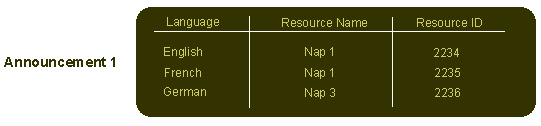
Description of the illustration acsannouncementsd.jpg
A preferred language is set for each ACS customer. This is the language in which all announcements are played in control plans for that customer. If an announcement mapping does not exist for the selected language, the system will use the announcement mapping for the system's default language for that particular instance.
The system needs an address to locate the announcement. For this reason, the Announcements screen should not be closed until at least one of the announcement mappings defined uses the default language.
When a control plan encounters this announcement, it will attempt to use the customer's preferred language. If no mapping exists for that announcement/language, then it will attempt to use the default language. If a mapping does not exist for the announcement in the default language, then the announcement cannot be played (a system error will be logged and the call will be terminated).
Announcement Entry Fields
This table describes the function of each field.
| Field | Description |
|---|---|
| Name |
The name of the new announcement entry. Note: This field cannot be changed after it has been saved for the first time. |
| Description | A description of the new announcement entry. |
| Language | The default language for the announcement. This field is populated by the Language tab on the ACS Tools screen. |
| Resource Name |
The name of the SRF which will play the announcement. Note: This must match the srfName parameter in the acs.conf file. See ACS Technical Guide. |
| Resource ID | The ID number of the audio file of the announcement. |
| VARS Mapping | The VARS mapping to use to construct the announcement. This field is populated by the VARS Mapping tab. |
Adding Announcement Entries
Follow these steps to add announcement entries to an existing announcement set.
-
On the Announcements tab, select the announcement set to add an announcement entry to.
-
Click New.
Tip: The New button is located at the bottom of the screen. The new button at the top of the screen is New Set.
Result: The New Announcements screen is displayed.
For a description of each field on this screen, see Announcement Entry Fields.
-
Complete the Name and Description fields.
-
In the Mapping Editor section, add the announcement mapping. Select a language and type of mapping for the announcement entry:
-
For standard announcements, select the Resource ID + Resource Name option. Go to Step 5.
-
For announcements that have variable announcement rules specified, select the VARS Mapping option. Go to Step 6.
For more information, see VARS Mapping.
-
-
If Resource ID + Resource Name Mapping was selected in step 4:
-
Configure the Resource Name and Resource ID.
-
Click Add.
-
Go to step 8.
Result: The language and resource mapping are added to the announcement entry.
-
-
If VARS Mapping was selected at step 4:
-
Select a name from the VARS Mapping drop-down list.
-
Click Add.
Result: The language and VARS mapping are added to the announcement entry.
-
-
Click Save.
Result: The announcement entry will be added to the announcement set selected in step 1.
Note: Adding an entry to a set that is used in compiled control plans will cause all control plans that use that set to be recompiled and will display the compiler report. The compiler report gives details of all the control plans that were affected by the change and provides a report on status of each control plan.
Related topic
Editing Announcement Entries
Follow these steps to edit an existing announcement entry, or remove a language mapping.
-
On the Announcements tab, select the announcement set which contains the announcement entry to edit.
-
From the table, select the announcement entry to edit.
-
Click Edit.
Tip: The Edit button is located at the bottom of the screen. The edit button at the top of the screen is Edit Set.
Result: You see the Edit Announcements screen.
-
If required, change the description in the Description field. For more information about the fields on this screen, see Announcement Entry Fields.
-
To change a language mapping, select the mapping to change.
Result: The mapping is displayed in the Mapping Editor area.
Update the fields and click Add.
-
To add a new mapping, enter new details in the Mapping Editor section.
Select a language and type of mapping for the announcement entry:
For standard announcements, select the Resource ID + Resource Name option. Go to Step 6.
-
For announcements that have variable announcement rules specified, select the VARS Mapping option. Go to Step 7.
-
-
If Resource ID + Resource Name Mapping was selected in step 5:
-
Configure the Resource Name and Resource ID.
-
Click Add.
-
Skip step 7.
Result: The language and resource mapping will be added to the announcement entry.
-
-
If VARS Mapping was selected at step 5:
-
Select a name from the VARS Mapping drop-down list.
-
Click Add.
Result: The language and VARS mapping will be added to the announcement entry.
-
-
To remove a mapping from the table, select it and click Remove.
-
Click Save.
Result: The announcement entry changes are saved to the database.
Note: Editing an announcement entry will cause all compiled control plans that use that announcement set to be recompiled and will display the compiler report. The compiler report gives details of all the control plans that were affected by the change and provides a report on status of each control plan.
Related topic
Deleting Announcement Entries
Follow these steps to delete an announcement entry from a selected announcement set.
-
On the Announcements tab, select the announcement set which contains the announcement entry to delete.
-
From the table, select the announcement entry to delete.
-
Click Delete.
Tip: The Delete button is located at the bottom of the screen. The delete button at the top of the screen is Delete Set.
Result: The Confirm Delete prompt is displayed.
-
Click OK.
Result: The announcement entry is removed from announcement set in the database.
Tip: It is not possible to delete an announcement entry that is used in a control plan. To delete this announcement entry, the control plans that use it must first be changed to use another announcement entry. Once this entry is not used by any node in any control plan, then it may be deleted.
Note: Deleting an announcement entry will cause all compiled control plans that use that announcement set to be recompiled and will display the compiler report. The compiler report gives details of all the control plans that were affected by the change and provides a report on status of each control plan.